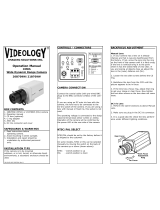Page is loading ...

Quick Installation Guide
1/3” Network Camera, WDR,
Day&Night, 1920x1080, 5.1-
51mm, PoE, Infrared, 10x AF
Zoom
PXB-2280Z10 D
EN


Safety Precaution
03
NETWORK AF-ZOOM CAMERA
CAUTION: TO REDUCE THE RISK OF ELECTIC SHOCK,
DO NOT REMOVE COVER (OR BACK).
NO USER SERVICEABLE PARTS INSIDE.
REFER SERVICING TO QUALIFIED SERVICE PERSONNEL.
To prevent fire or shock hazard, do not expose the unit to rain or moisture.
To prevent electric shocks and risk of fire hazards, do NOT use other than
specific power source.
Warning :
This equipment has been tested and found to comply with the limits for a Class
A digital device, pursuant to part 15 of the FCC Rules. These limits are designed
to provide reasonable protection against harmful interference when the equipment
is operated in a commercial environment. This equipment generates, uses, and
can radiate radio frequency energy and, if not installed and used in accordance with
the instruction manual, may cause harmful interference to radio communications.
Operation of this equipment in a residential area is likely to cause harmful
interference in which case the user will be required to correct the interference at
his own expense.
Caution :
Any changes or modifications in construction of this device which are not expressly
approved by the party responsible for compliance could void the user's authority
to operate the equipment.
Mains power quality should be that of a typical commercial environment. If the user
of the model requires continued operation during power mains interruptions, it is
recommended that the model be powered from an uninterruptible power supply
(UPS) or a battery.
The symbol is intended to alert the user to the presence of important
operating and maintenance(servicing) instructions in the literature
accompanying the unit.
The symbol is intended to alert the user to the presence of uninsulated
"dangerous voltage" within the product's enclosure that may be of
sufficient magnitude to constitute a risk of electric shock to persons.

Safety Precaution
04
NETWORK AF ZOOM CAMERA
NOTICE
The image used in this instruction manual are processed to help comprehension
and may differ from actual video of the camera.
Avoid installing areas where has shock or vibration which results in the problems.
Pay attention to safety when laying the connection cable and observe that the
cable is not subjected to heavy loads, kinks or damage and no moisture can get
in.
Never open the device such as boards or lens.
The warranty becomes void if repairs are undertaken by unauthorized persons.
Maintenance and repair have to be carried out only by authorized service centers.
Use only a mild detergent to clean the housing.
The camera should never be operated beyond the technical specifications.
This can lead to destruction.
The camera should never be operated in water.

Contents
05
NETWORK AF ZOOM CAMERA
Safety Precaution
p.03~04
Contents
p.05
Features
p.06~07
Composition
p.07
Dimensions
p.08
Part Names
p.08
Installation Instructions
p.09~11
Operating Instructions
p.12~33
Specifications
p.34~35

Features
Key Features
06
NETWORK AF ZOOM CAMERA
• Full HD, 2.4 Mega Pixel, NETWORK CAMERA, 1920x1080(30p/25p)
• ONVIF & PSIA Conformance
• True WDR (Wide Dynamic Range)
• Improved noise figure with 2D+3DNR
• Built-in f=5.1~51mm, F1.6~F1.8 Day & Night zoom lens
(Optical 10x Auto focus zoom / Digital 32x zoom)
• Intelligent Motion Detection, Privacy Mask
• Lens Refresh, E.Zoom, Flickerless, BLC, HLC, H/V/HV Mirror,
Defog, Freeze, Defect Detection, DSS(Sens-up), ACE(D-WDR),
Zoom Preset, Sharpness
• Home Position setting
• ID / TITLE / INITAIL MESSAGE / ZOOM RATIO DISPLAY
• Enhanced Sensitivity by DSS technology
• Improved DIS(Digital Image Stabilization) function
• H.264/MJPEG dual streaming with TI DM365/368 engine
• Full duplex 2 way Audio, Alarm IN/OUT
• Max 30fps live view @ 1920x1080p
• Slot for Standard SD memory card verified up to 32GB
• Zoom & Menu Control via either Local Joystick or WEB
• OSD menu & Video sub-out for easy installation & maintenance
• Circuit protection against faulty connection in power polarity
• Isolated power supply against ground loop problem
• PoE(IEEE Std. 802.3af), 24VAC/12VDC
• 4 High power LEDs
• Dual Window, Cooling Fan
• One touch 3-Axis locking bracket, Easy Installation Pad
• IP67 Protection

Features
07
NETWORK AF ZOOM CAMERA
Compositon
General Description
• With ICR mechanism,
- Enhances its sensitivity about 10x at night time
- Can accepts the infrared light
• With 24VAC/12VDC dual power & PoE (Power Over Ethernet) design
- Offers the flexibility of installation
- Ensures the reliability
This camera realizes the natural and crisp image as you see the scene in front of
you by adopting Auto Focus Full HD(1920x1080p) camera module.
Highly detailed pictures can be achieved and color reproducibility deserves attention.
Torque Wrench:
3mm (1pc)
Video Sub-out:
Cable (1pc)
Coupler for
RJ45 Cable (1pc)
EMI Ferrite
Core (1pc)
Mounting Template
Operating
Instruction
Camera
Assembly Screw:
4 x 14mm (4pcs)
Mounting Screw:
4 x 30mm (4pcs)
Plastic Anchor:
6 x 30mm (4pcs)
Easy
Bracket
Wiring Connector
(1pc)
Cable Signal
Sticker

Dimensions
08
NETWORK AF ZOOM CAMERA
Part Names
(unit : mm)
267
108
87.30
100
86.40
75.90
80
190
DUAL WINDOW
SUNSHIELD BOLT
SUNSHIELD
FRONT CASE
EASY
BRACKET
OSD Setup
CONTROL COVER
LOCK/UNLOCK
SCREW
BRACKET
REAR CASE
ETHERNET &
POWER CABLE

Installation Instructions
09
NETWORK AF ZOOM CAMERA
• Extreme care should be taken NOT to scratch the window in front of lens.
• Care should be taken the cable is NOT to be damaged, kinked or exposed
in the hazardous area.
• Do not expose the camera directly to a strong light source such as the sun
or spot light.
Torque Wrench
Assembly Screw
: 4x14mm
Mounting Screw
: 4x30mm
1. Locate the mounting template at the installation position and drill the ceiling or
wall if needed. ( *The easy bracket can not be installed on the ceiling)
2. Place the easy bracket on pre-drilled position and fix it through using mounting
screws. Skip this step when an easy bracket is not installed.
3. Route the power cable to the connecting place.
Hook up the camera bracket with the easy bracket as illustrated below.
4. Fix the camera bracket through using assembly screws.
5. Set the camera’s viewing angle.
6. Put the sunshield to the camera unit and tighten the sunshield-bolts.
CAUTION
REAR VIEW
1
2
3
4
Cable exit

Installation Instructions
10
NETWORK AF ZOOM CAMERA
• Unlock the screw on the camera bracket through using the torque wrench supplied
• Set the camera’s viewing angle then lock the screw on the bracket.
Pan & Tilt adjustments
1) Pan limit:
Pan is limited to +/- 90°.
3) Inclination limit
(Horizontal image alignment):
Inclination limited to +/-90° max.
2) Tilt limit:
Tilt is limited to 0°(2°) min ~ 90° max.
for wall(ceiling) installation respectively
with reference to the wall(ceiling) when
the inclination of camera module is 0°,
that is, the image is aligned horizontally.
90° 90°
88°
90°
±90°
• on the wall
• on the ceiling
■ Adjustment of viewing angle with a bracket
Torque
wrench
Lock/Unlock
Screw

Installation Instructions
11
NETWORK AF ZOOM CAMERA
Power Supply Connections
Camera can work with either 24VAC or 12VDC, dual voltage power and PoE
(IEEE Std. 802.3af). Primary and secondary grounds are completely isolated
to avoid the possible ground-loop problems.
Installation and commissioning Instructions
• Make sure the power is removed before the installation.
• After all connections are finished properly, follow the order for applying power.
a) Plug the network cable into RJ-45 Ethernet Port.
If PoE is the unique power, there will be no need to connect Power terminal.
b) When DC12V or AC24V Local power is necessary, first connect the low
voltage (DC12V or AC24V), then plug the AC adapter to AC outlets to avoid
an improper reset from power jitter and a damage from the surge voltage
when no load.
50mm
50mm
■ EMI Ferrite Core Connection
~24V/DC12V (RED)
~24V/GND (BLACK)
ALARM-IN (GREEN)
ALARM-OUT (BLUE)
GND (GRAY)
AUDIO-IN (BROWN)
GND (GRAY)
AUDIO-OUT (ORANGE)
■ Attach the Signal Assignment Sticker
in a visible spot for wiring reference.
► When PoE and Local dual power are connected at the same time,
Local power has priority.

Operating Instructions
12
NETWORK AF ZOOM CAMERA
Setup menu can be accessed and controlled by OSD control joy stick on the
side of camera unit.
Five commands are available with the joy stick.
The design of OSD could be different according to the Model.
Using OSD controller
Description of the joystick operation
1) MENU Key (●) : Access to the OSD menu or enter the setting.
2) UP/DOWN Key (▲/▼) : Choose the desired sub-menu and to move
the cursor up or down.
3) LEFT/RIGHT Key (◄/►) : Set up the value of the selected menu.
Used to adjust the desired menu selection and to move the cursor left
or right.
Description of the ZOOM&FOCUS* adjustment
1) ▲ : Zoom In
2) ▼ : Zoom Out
3) ◄ : Focus Near
4) ► : Focus Far
OSD Control
Joy Stick
IP RESET
Standard
SD Card Slot
Video Sub-out Connector
Cover Open
(*) Works only when OSD Menu is inactive and IP is not connected.

Operating Instructions
13
NETWORK AF ZOOM CAMERA
Quick Network Setup
After the camera is connected with IP, its control is available via WEB Viewer.
To access the ADMIN on IP INSTALLER
ID: root
PW: root
The network camera‘s default IP address is: 192.168.1.10.
Therefore, to access the camera for the first time, set the PC‘s address as shown.
192.168.1.XX; for example:
IP Address: 192.168.1.20
Subnet Mask: 255.255.255.0
• Enter the camera’s IP address in the URL bar of the Web browser window and
hit “Enter.”
• Enter the default user name (root) and password (root) in the prompt request
dialogue. It is also possible to reset IP parameters to the original factory default
settings by pressing the IP reset.
• If the Information message doesn‘t come out due to the problems like network
failure, you can start the manual installation.
• Click the Install ActiveX Control, and the pop-up window will be displayed.
After the installation is successfully completed, Smart Viewer window will be
displayed.
NOTICE

Operating Instructions
14
NETWORK AF ZOOM CAMERA
1. Assigning an IP address
To assign an IP address to the camera proceeded as follows:
Click Network Configuration on the Network Configuration menu.
• Depending on the service type, the network configuration can be in any of Static
IP, DHCP Client, or PPPoE. You need to set up the network camera according to
your network type.
• For static IP, select static IP and input values for IP address, NetMask, Gateway,
DNS1, DNS2 and click apply for saving settings. After apply, program will ask
closing web browser for updates, which will take 20~30 seconds.

Operating Instructions
15
NETWORK AF ZOOM CAMERA
• For DHCP, DHCP server must exist in the same network environment. Select
DHCP Client from Network Configuration, click Apply.
• PPPoE is used to connect IP products to PPPoE modem provided by ISP.
Since PPPoE needs verification, ID and password are necessary to access
network. Type in ID and password.

Operating Instructions
16
NETWORK AF ZOOM CAMERA
2. Administrator password
To change the password for the administrator, click Admin Password on System
Configuration menu.
• Default ID for admin account is fixed as “root” and not allowed to change.
In Old Password field, enter the current password. In both New Password and
Confirm Password fields, enter the same new password.
• The password must be between 4 and 23 alphanumeric letters. Click Apply to
put it into effect. Because you have replaced the password with a new one, the
existing network connection made with old password now is lost.
• You will have to reconnect for using the new password.

OSD menu Startup
Press OSD MENU key down or click MENU Enter button to access the setup
menu mode.
• EXIT : Exits the setup menu without save.
• SAVE : Saves the menu settings.
• DFLT : Reset to the factory defaults.
• BACK : Go back to the previous menu.
Operating Instructions
17
NETWORK AF ZOOM CAMERA
Camera SETUP menu can be accessed in two ways via web viewer and camera
OSD control joystick.
Refer using 5 command keys as below.
3. Accessing the camera setup menu

MENU
ZOOM/FOCUS
EXPOSURE
WHITE BAL
IMAGE
INTELLIGENCE
SPECIAL FUNC
DISPLAY
[ EXIT ] [ SAVE ] [ DFLT ]
Operating Instructions
18
NETWORK AF ZOOM CAMERA
OSD menu Table
MAIN MENU SUB MENU
CONFIGURATION
ZOOM/FOCUS
EXPOSURE
DISTANCE
FOCUS
MODE
AGC
SHUT SPEED
IRIS
DSS
max. x2~x19, x21, x23, x25, x28, x32
DWELL TIME
1~4
OFF, ON
0.1m, 1.0m, 3.0m, 5.0m, 10.0m
0~7
ONE PUSH
1DAY~10DAYS
AUTO, ONE PUSH, MANUAL
OFF/ON
0~20
30/25fps] OFF/ x2, x4
PRESET
MODE
OFF/ON
AUTO/ IRIS.P/ SHUT.P/ MANUAL
OFF/ON (0~10)
30/25fps]
x4, x2, 1/30(25), 1/60(50), 1/120(100), 1/250~1/30,000sec
ZOOM SPEED
HOME POSITION
LENS REFRESH
E.ZOOM
ZOOM PRESET
FLICKERLESS
BRIGHTNESS
BLC/WDR/HLC
LEVEL
POSITION, SIZE
LEVEL, COLOR
OFF/ON
0~20
OFF
WDR
BLC
HLC
0~20
0~13

MOTION
ON
0~255
0~255
OFF, ON
SIZE
INTERVAL
DWELL TIME
ZOOM PRESET
Operating Instructions
19
NETWORK AF ZOOM CAMERA
EXPOSURE
WHITE BAL
IMAGE
INTELLIGENCE
DAY&NIGHT
MODE
RED GAIN
BLUE GAIN
CHROMA
PRIVACY
FREEZE
GAMMA
DNR
MIRROR
SHARPNESS
ACE
DEFOG
0~255sec
0~28
LOW, MID-LOW, MIDDLE,
MID-HIGH, HIGH
OFF, ON
OFF, ON
LOW, MID-LOW, MIDDLE,
MID-HIGH, HIGH
OFF, ON
AUTO, ONE PUSH, MANUAL, INDOOR, OUTDOOR
AUTO
EXT-IN
DAY
NIGHT
DELAY
THRS
GAP
IR DETECTION
IRDET LEVEL
BURST
DELAY
BURST
POLARITY
BURST
0~20 (control only in MANUAL mode)
0~20 (control only in MANUAL mode)
0~20
OFF/ON
OFF/ON
OFF, ON
0.45/ 0.55/ 0.65/ 0.75
0~255sec
OFF, ON
ACTIVE LOW, ACTIVE HIGH
MODE
LEVEL
MASK
MODE
POSITION
SIZE
COLOR
TRANS
AUTO, MANUAL
LOW, MIDDLE, HIGH
1~24
OFF, ON
0~13
0~4
OFF, LOW, MIDDLE, HIGH, AUTO
OFF, H, V, H&V
0~10
OFF, LOW, MIDDLE, HIGH
DIS
OFF/ON
10%, 20%, 30%
LOW, MIDDLE, HIGH
OFF, Half, Full
RANGE
FILTER
AUTO C

Operating Instructions
20
NETWORK AF ZOOM CAMERA
SPECIAL FUNC
DISPLAY
DISP SEL
SET TITLE
INIT SEL
SET INIT MSG
LANGUAGE
ENGLISH, Simplified CHINESE, Traditional CHINESE,
JAPANESE
OFF
ON
OFF
ON
ID, TITLE, ZOOM RATIO, SYSTEM MSG
ID, BAUDRATE, PROTOCOL, VERSION,
INIT MSG
DEFECT
IMAGE RANGE
SYSTEM
HD FORMAT
COMM
NTSC or PAL
FULL
COMP
USER
ID, BAUD RATE, PROTOCOL
1080p/30(25)fps
LEVEL (0~32)
/