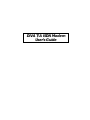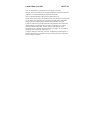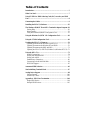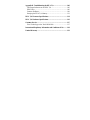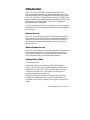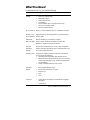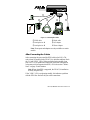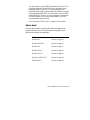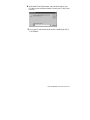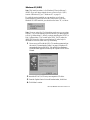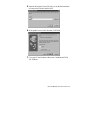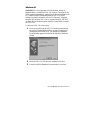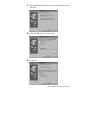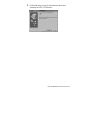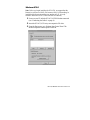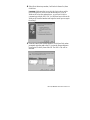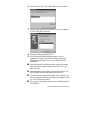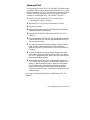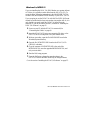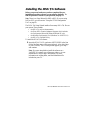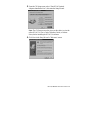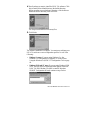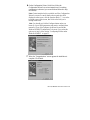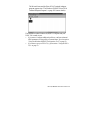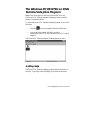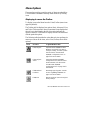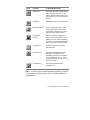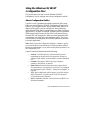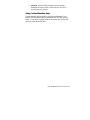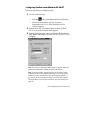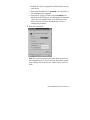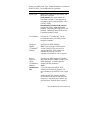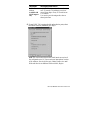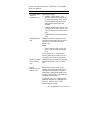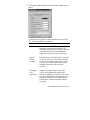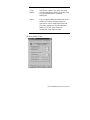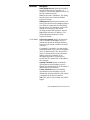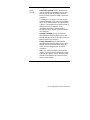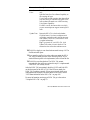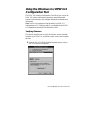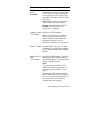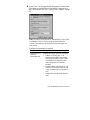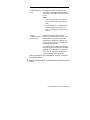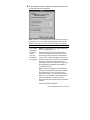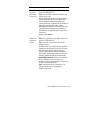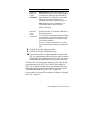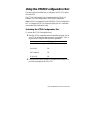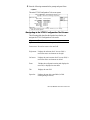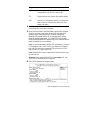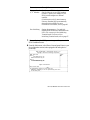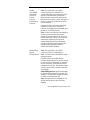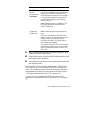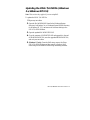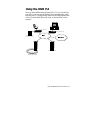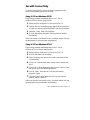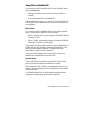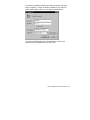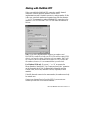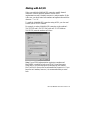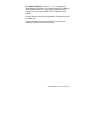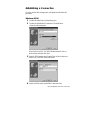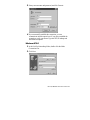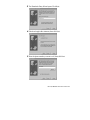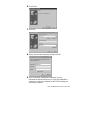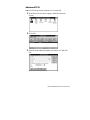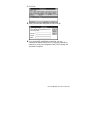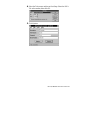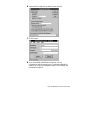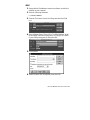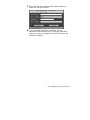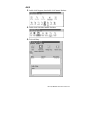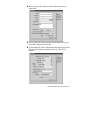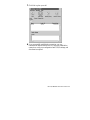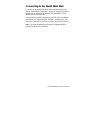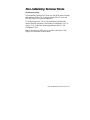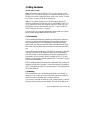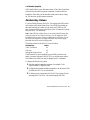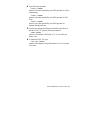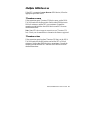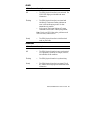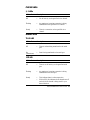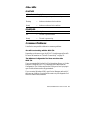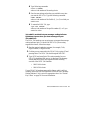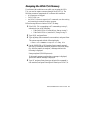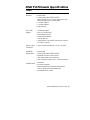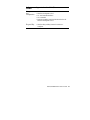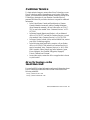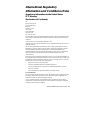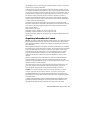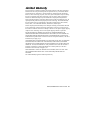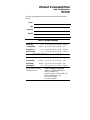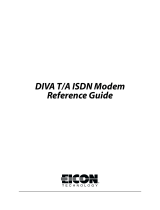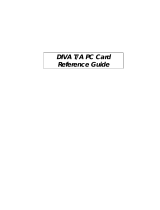Eicon Networks DIVA T/A ISDN Modem User manual
- Category
- Networking
- Type
- User manual
This manual is also suitable for

DIVA T/A ISDN Modem
User’s Guide

Fourth Edition (July 1998) 206-152-04
DIVA T/A ISDN Modem is a trademark of Eicon Technology Corporation.
Microsoft, Windows, and Windows NT are registered trademarks of Microsoft Corporation.
CompuServe is a registered trademark of CompuServe Incorporated.
Hayes is a registered trademark of Hayes Microcomputer Products, Inc.
Changes are periodically made to the information herein; these changes will be incorporated
into new editions of the publication. Eicon Technology may make improvements and/or
changes in the products and/or programs described in this publication at any time.
A Product Comment Form is provided at the back of this publication. If the form has been
removed, address your comments to: Eicon Technology Corporation, Attn.: Corporate
Publications, 9800 Cavendish Blvd., Montreal, Quebec, Canada H4M 2V9. Eicon
Technology may use or distribute whatever information you supply in any way it believes
appropriate without incurring any obligations to you.
Copyright © 1998 Eicon Technology Corporation. All rights reserved, including those to
reproduce this publication or parts thereof in any form without permission in writing from
Eicon Technology Corporation.
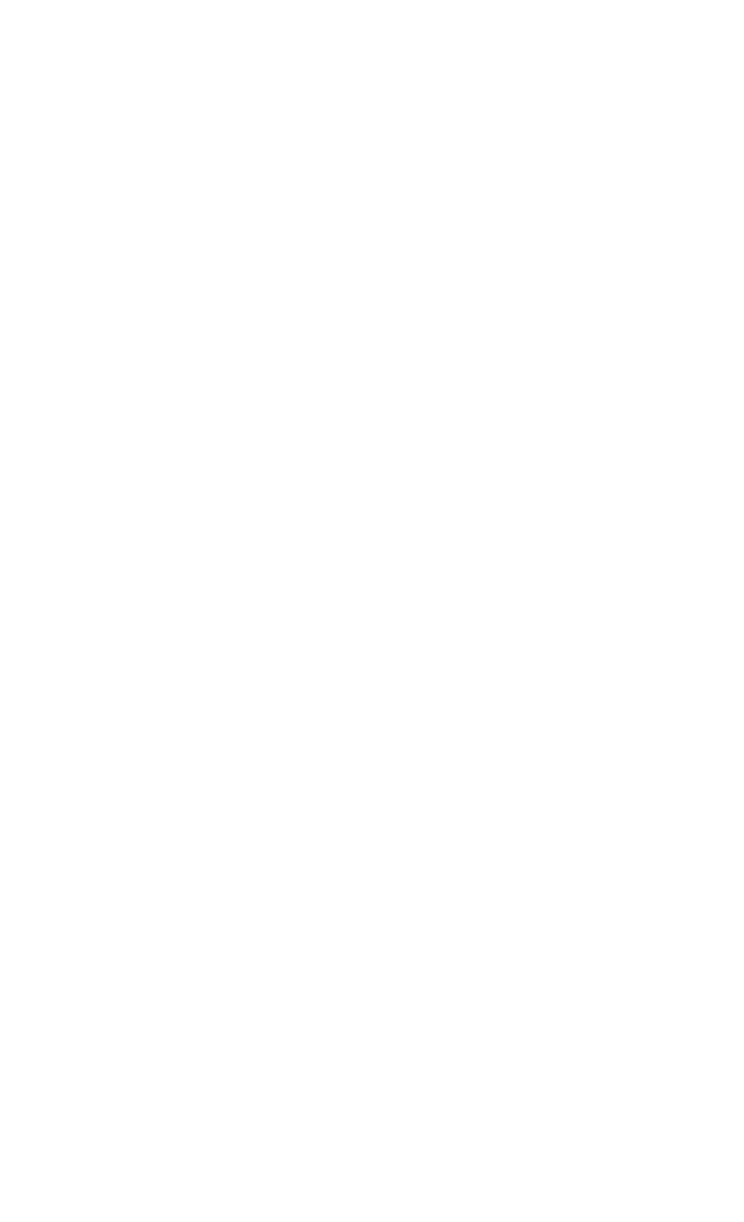
Table of Contents
Introduction..........................................................................................5
What You Need ....................................................................................7
Using EZ-ISDN or ISDN Ordering Code (IOC) to order your ISDN
Line.......................................................................................................8
Connecting the Cables..........................................................................9
Installing the DIVA T/A Software .....................................................25
The Windows 95/98/NT Eicon DIVA Terminal Adapters Program. 30
Getting Help..................................................................................... 30
Menu Options................................................................................... 31
Using the Windows 95/98/NT Configuration Tool............................33
Using the Windows 3.x/WFW 3.11 Configuration Tool ....................49
Using the VT100 Configuration Tool................................................. 60
Updating the DIVA T/A Firmware....................................................70
Updating Firmware under Windows 3.x/WFW 3.11 ......................... 70
Updating Firmware under Windows NT and 95/98........................... 70
Updating Firmware under DOS, and OS/2........................................ 71
Updating the DIVA T/A INF file (Windows 3.x/Windows NT 3.51). 72
Using the DIVA T/A...........................................................................73
SecurID Connectivity....................................................................... 74
Dialing with Multilink PPP..............................................................77
Dialing with AO/DI.......................................................................... 78
Establishing a Connection ................................................................ 80
Connecting to the World Wide Web................................................. 94
RVS-COM Support ..........................................................................95
Automated SPID Selection ................................................................. 96
Non-Initializing Terminal Mode........................................................97
Analog Device Support....................................................................... 98
Calling Features............................................................................. 100
Feature Key Values......................................................................... 102
Appendix A: ISDN Line Termination.............................................. 104
Single ISDN Device ....................................................................... 104
Multiple ISDN Devices................................................................... 105

Appendix B: Troubleshooting the DIVA T/A.................................. 106
LED Status Indicators on the DIVA T/A........................................ 106
ISDN LEDs.................................................................................... 106
Common Problems......................................................................... 109
Dumping the DIVA T/A Memory................................................... 113
DIVA T/A Firmware Specifications................................................. 114
DIVA T/A Hardware Specifications................................................ 116
Customer Service.............................................................................. 117
Eicon Technology on the World Wide Web................................... 117
International Regulatory Information and Conditions of Use......... 118
Limited Warranty............................................................................ 121

DIVA T/A ISDN Modem User’s Guide 5
Introduction
DIVA T/A is an external ISDN modem available in S/T and U
interface versions. It provides easy and affordable high-speed Basic
Rate Interface (BRI) ISDN connection to the Internet or to your office
LAN. With the DIVA T/A, Small Office Home Office (SOHO) users
and telecommuters can combine the higher performance of ISDN with
the simplicity of a terminal adapter. The DIVA T/A supports all
standard modem AT commands.
You can connect the DIVA T/A to a serial port on your computer that
complements your TCP/IP application (without the need for additional
device drivers).
Internet Access
The DIVA T/A allows you to connect to the Internet over an ISDN
line at speeds of up to 128 kilobits per second. Without virtually any
delays, you can access online services or browse the World Wide
Web to download high-resolution graphics, video clips, interactive
games, music, etc.
Work-at-Home Access
The DIVA T/A provides the telecommuter with fast access to network
resources back at the office. You can access applications such as
email or download data from a remote database in a fraction of the
time it would take using a conventional analog modem.
Analog Device Ports
(Certain models only)
Analog device ports (also referred to as Plain Old Telephone
Service--POTS) let you connect regular telephones, modems or fax
machines to your DIVA T/A. Calls to and from these devices are
carried over your ISDN line. This can save you the expense of
installing a separate analog phone line.
Analog device users get a variety of calling features such as Call
Forward, Call Waiting, Caller ID, 3-way call conferencing, and
VoiceMail. See the section “Analog Device Support” on page 98 for
details.

DIVA T/A ISDN Modem User’s Guide 6
Note: The DIVA T/A can work independently from your PC. If the
DIVA T/A is turned on, your analog devices can use your ISDN line
regardless of whether the DIVA T/A is connected to your PC.
Ease of Use
You can connect the DIVA T/A to any computer (PC or notebook)
equipped with a serial port. You can easily configure it using the
Setup Wizard (under all versions of Windows), using a VT100
interface (under DOS and OS/2), and using AT commands (under all
platforms).
In North America the Configuration Wizard can automatically detect
your Service Profile Identifiers (SPIDs). SPIDs are addresses assigned
by your ISDN provider; the ISDN switch uses SPIDs to identify your
equipment.

DIVA T/A ISDN Modem User’s Guide 7
What You Need
To install the DIVA T/A, you need the following:
Item Description
DIVA T/A
Package
•
DIVA T/A ISDN Modem
•
DIVA T/A software (CD)
•
ISDN cable (RJ-45)
•
Serial cable (RS-232)
•
A/C Adapter
•
Phone Adapters (RJ11) for France and UK only
•
DIVA T/A QuickStart Guide
•
DIVA T/A Release Notes
PC or Notebook DIVA T/A can be attached to any PC or Notebook computer.
Remote Access
Client Software
Supplied as part of operating platform or by Internet Service
Provider (ISP).
ISDN Basic
Rate Line (BRI)
Must be installed by your telephone company.
See the section “Ordering your ISDN Line Using EZ-
ISDN/IOC” on page 8 for more information.
Terminal
Emulation
Program
(Required for non-Windows users only)
VT100-compatible
terminal-emulation program for DOS or OS/2 platforms to use
the VT100 Configuration Tool.
Internet Access
(Optional)
To establish an ISDN connection to the Internet,
you will require the following:
•
ISP that provides ISDN Basic Rate Interface service
•
PPP and TCP/IP communications protocols for accessing
your Internet subscription (e.g. Windows 95/98/NT Dial-
Up Networking)
•
TCP/IP clients (Web browser, FTP, Telnet)
Operating
System
•
Microsoft® Windows® 95/98
•
Microsoft Windows NT® (3.51/4.0)
•
Windows 3.
x
•
DOS
•
OS/2
COM Port
•
UART 16650 (230.4 kbps) recommended for maximum
throughput
•
UART 16550

DIVA T/A ISDN Modem User’s Guide 8
Using EZ-ISDN or ISDN Ordering
Code (IOC) to order your ISDN
Line
(North America only)
We highly recommend that you use our toll free ISDN ordering
service to make sure you get the correct ISDN line the first time. This
service is free to our customers. Dial 1-888-800-DIVA.
EZ-ISDN / IOC simplifies the ordering of your ISDN line. It lets you
use simple codes to order pre-configured packages of ISDN features
and services.
The North American ISDN User’s Forum (NIUF) and Local
Exchange Carriers (LEC) administer the assignment of codes.
Bellcore administers the National ISDN Ordering Code (IOC)
process.
We recommend the use of the following ISDN Ordering codes:
•
IOC “S” offers basic voice/data features without the advanced
calling features described below. If you select this option, make
sure to get Additional Call (ACO). ACO is required for Call
Bumping (also known as Dynamic Bandwidth Allocation--
DBA) and Call Waiting to work correctly. IOC “S1” includes
ACO, however it is not supported everywhere.
•
EZ-ISDN 1 (or IOC: “U”) adds voice/data to both B-channels.
The Advanced calling features such as Call Conference, Call
transfer, etc., are only available on one B-channel.
Note: Calling Features only apply to DIVA T/A models
equipped with analog ports. For more information on Calling
Features, see page 100. For more information on analog device
support, see page 98.
•
EZ-ISDN 1A (or IOC: “V”) adds VoiceMail to EZ-ISDN.
•
EZ-ISDN 3 or 3A adds Always On/Dynamic ISDN (AO/DI)
support.
Note: If you want to use the DIVA T/A’s Calling Features, ask your
ISDN service provider for the values of the Feature Keys. You need
these values to ensure that the DIVA T/A has full access to these
features. Refer to the section “Feature Key Values” on page 102 for
more information.

DIVA T/A ISDN Modem User’s Guide 9
Connecting the Cables
To connect the cables to your DIVA T/A:
1
Turn off your computer before you connect the cables.
2
Connect the RJ45 end of the ISDN cable (see ➀ in Figure 1 on
page 11) to the jack labeled ISDN on the rear of the DIVA T/A.
See below to complete the connection:
• Integrated NT1 (U) model
Connect the other smaller end (RJ11) of the ISDN cable to
your ISDN wall jack.
• S/T Interface model
Connect the other end of the ISDN cable to an NT1
interface, whether part of the ISDN service (e.g. corporate
phone switch) or external.
You might have to change the setting of the termination
resistor switch (see “Appendix A: ISDN Line Termination”
on page 104 for more information).
3
(This step is optional) Connect cables (see ➁ and ➂ in the figure
below) from analog devices (telephone, fax machine, modem,
etc.) to the jacks labeled PHONE on the rear of the DIVA T/A. It
is recommended that you use PHONE 1 for voice, and PHONE 2
for Data (modem or fax). In France and the United Kingdom you
must attach the analog devices to the phone adapters (see
⑥ in
Figure 1) before connecting them to the DIVA T/A. Note that
Phone ports and adapters are only available on certain models.
4
Connect one end of the serial cable (see ➃ in Figure 1 on page
11) to the port labeled SERIAL on the rear of the DIVA T/A,
and the other end to the appropriate serial port on your PC.
5
Connect the A/C adapter connector (see ➄ in Figure 1 on page
11) to the power jack on the rear of the DIVA T/A, and plug the
adapter into an AC power outlet.

DIVA T/A ISDN Modem User’s Guide 10
Figure 1: Connecting the Cables
➀ ISDN cable ➃ Serial cable
➁ Analog device #1 ➄ A/C adapter
➂ Analog device #2 ⑥ Phone Adapter
Note:
Phone ports and adapters are only available on certain
models.
After Connecting the Cables
After connecting the power and the ISDN cable to the DIVA T/A,
wait at least 10 seconds for the DIVA T/A to initialize and then check
the “D” and “LINK” LEDs. If they are both glowing steadily, then
your DIVA T/A is operational (either from a previous configuration
or because your line supports AutoSPID). Go to the section “What’s
Next?” on page 12 and continue.
Note:
Where AutoSPID is supported, the DIVA T/A installation
is totally Plug and Play.
If the “LINK” LED is not glowing steadily, this indicates a problem
with the ISDN line. Recheck all your cable connections.

DIVA T/A ISDN Modem User’s Guide 11
"D" LED not glowing steadily (International
Firmware)
If the “D” LED is not glowing steadily, your ISDN cables may be
improperly connected, the ISDN line is not activated, or may indicate
an idle condition. Please check all of these items, and, if the “D” LED
is still not glowing steadily, refer to the “Customer Service” section
on page 117 for information on contacting Eicon Technology.
If the "D" LED is glowing steadily, go to the section “What’s Next?”
on page 12 and continue.
"D" LED not glowing steadily (North American
Firmware)
If the “D” LED is not on and glowing steadily, your ISDN line
probably does not support AutoSPID. In this instance you will require
the following information from your ISDN service provider, before
you continue with the DIVA T/A installation:
• ISDN number(s).
Your ISDN service provider should have provided you with one,
and maybe even two, ISDN numbers. These numbers are
required to configure the DIVA T/A.
• SPIDs
If you are installing the DIVA T/A under Windows 95/98 or
Windows NT, the ISDN numbers are all that you require as the
SPID Wizard, used for configuring the DIVA T/A, will
automatically configure the SPIDs.
If you are not using Windows 95/98 or Windows NT, you must
get your SPID information from your ISDN provider. SPID(s)
are numbers usually consisting of your 3-digit Area Code plus 7-
digit ISDN Number followed by some digits. For new ISDN
lines your local telephone company will likely follow the generic
SPID format (Area Code and ISDN phone number) followed by
0101. For example: 51455512340101.

DIVA T/A ISDN Modem User’s Guide 12
You may not have to enter SPID information for the DIVA T/A
to function properly if your ISDN line is configured for non-
initializing mode. The DIVA T/A features automatic non-
initializing mode support, which enables the interface to operate
without programming a SPID, or to retain basic service if SPID
initialization fails. However, your local telephone company has
to turn this feature on. As you lose functionality, we do not
recommend this operation mode.
Go to the section “What’s Next?” on page 12 and continue.
What’s Next?
After you have finished connecting the cables and gathering the
required information, go to the section that corresponds to your
platform and continue the installation.
Platform
What to do
Windows 95
Continue on page 13
Windows 95 OSR2
Continue on page 15
Windows 98
Continue on page 17
Windows NT 4.0
Continue on page 20
Windows NT 3.51
Continue on page 23
Windows 3.
x
/WFW 3.11
Continue on page 24
DOS and OS/2
Continue on page 60

DIVA T/A ISDN Modem User’s Guide 13
Windows 95
Note: This install procedure is for the original release and Service
Pack 1 (SP1) version of Windows 95. If you are using Windows 95
Service Release 2 (OSR2), go to “Windows 95 (OSR2)” on page 15.
To verify the version installed on your machine, go to Control
Panel/System Properties and select the General tab. If you have the
original or SP1 version of Windows 95 installed, one of the following
screens appears:
Note: If you are using Dial-Up Networking, make sure you are using
version 1.2. If you are running a previous version, you must upgrade
to Dial-Up Networking 1.2, before you begin installing the DIVA T/A.
Dial-Up Networking 1.2 is located on the DIVA T/A CD under the
\MSDUN12 directory. Refer to your Windows 95 online help for
information on how to install Dial-Up Networking.
1
Power on your PC with the DIVA T/A modem connected (see
the section “Connecting the Cables” on page 9). Windows 95
automatically detects the DIVA T/A and the New Hardware
Found Window appears.
2
Insert the DIVA T/A CD into your computer’s CD drive.
3
In the New Hardware Found Screen, select
Driver from disk
provided by hardware manufacturer
, and click OK; the Install
From Disk window appears.

DIVA T/A ISDN Modem User’s Guide 14
4
In the Install From Disk window, enter the drive letter of your
CD drive (or use the Browse button to locate your CD drive) and
click OK.
5
Go to page 25 and continue at the section “Installing the DIVA
T/A Software.”

DIVA T/A ISDN Modem User’s Guide 15
Windows 95 (OSR2)
Note: This install procedure is for Windows 95 Service Release 2
(OSR2). If you are using original release or Service Pack 1 (SP1)
version of Windows 95, go to “Windows 95” on page 13.
To verify the version installed on your machine, go to Control
Panel/System Properties and select the General tab. If you have
Windows 95 OSR2 installed, you should see the letter “B”, as below:
Note: If you are using Dial-Up Networking, make sure you are using
version 1.2. If you are running a previous version, you must upgrade
to Dial-Up Networking 1.2, before you begin installing the DIVA T/A.
Dial-Up Networking 1.2 is located on the DIVA T/A CD under the
\MSDUN12 directory. Refer to your Windows 95 online help for
information on how to install Dial-Up Networking.
1
Power on your PC with the DIVA T/A modem connected (see
the section “Connecting the Cables” on page 9. Windows 95
automatically detects the DIVA T/A and the New Hardware
Found Window appears followed by the Update Device Driver
Wizard.
2
Insert the DIVA T/A CD into your computer’s CD drive.
3
From the Update Device Driver Wizard window, click Next.
4
Click Other Location.

DIVA T/A ISDN Modem User’s Guide 16
5
Enter the drive letter of your CD drive (or use the Browse button
to locate your CD drive) and click OK.
6
In the update Device Driver Window, click Finish.
7
Go to page 25 and continue at the section “Installing the DIVA
T/A Software.”

DIVA T/A ISDN Modem User’s Guide 17
Windows 98
WARNING! It is very important to follow the steps, exactly as
described below, to install the DIVA T/A software. The setup file for
ISDN modems (mdmisdn.inf), supplied on the Microsoft Windows 98
CD, contains incorrect information about the DIVA T/A ISDN
Modem (incorrectly referred to as Eicon T-A External). Using this
setup file will cause the DIVA T/A to operate incorrectly. DO NOT
use the Add New Hardware applet (found in Control Panel) to install
the DIVA T/A.
To add your DIVA T/A to the system:
1
Power on your PC with the DIVA T/A modem connected (see
the section “Connecting the Cables” on page 9. Windows 98
automatically detects the DIVA T/A and the New Hardware
Found Window appears followed by the Add New Hardware
Wizard.
2
Insert the DIVA T/A CD into your computer’s CD drive.
3
From the Add New Hardware Wizard window, click Next.

DIVA T/A ISDN Modem User’s Guide 18
4
Select the Search for the best driver for your device option and
click Next.
5
Select “CD-ROM drive” and click Next.
6
Click Next.

DIVA T/A ISDN Modem User’s Guide 19
7
Click Finish and go to page 25 and continue at the section
“Installing the DIVA T/A Software.”

DIVA T/A ISDN Modem User’s Guide 20
Windows NT 4.0
Note: Before you begin installing the DIVA T/A, we suggest that the
Remote Access Service (RAS), also known as Dial-Up Networking, be
installed with at least one modem (any modem will do; it is only
needed to install the DIVA T/A and can later be removed).
1
Power on your PC with the DIVA T/A ISDN Modem connected
(see “Connecting the Cables” on page 9).
2
Insert the DIVA T/A CD into your computer's CD drive.
3
From the Start menu, go to Settings, then Control Panel. The
Modem Properties screen opens. Click Add.
Page is loading ...
Page is loading ...
Page is loading ...
Page is loading ...
Page is loading ...
Page is loading ...
Page is loading ...
Page is loading ...
Page is loading ...
Page is loading ...
Page is loading ...
Page is loading ...
Page is loading ...
Page is loading ...
Page is loading ...
Page is loading ...
Page is loading ...
Page is loading ...
Page is loading ...
Page is loading ...
Page is loading ...
Page is loading ...
Page is loading ...
Page is loading ...
Page is loading ...
Page is loading ...
Page is loading ...
Page is loading ...
Page is loading ...
Page is loading ...
Page is loading ...
Page is loading ...
Page is loading ...
Page is loading ...
Page is loading ...
Page is loading ...
Page is loading ...
Page is loading ...
Page is loading ...
Page is loading ...
Page is loading ...
Page is loading ...
Page is loading ...
Page is loading ...
Page is loading ...
Page is loading ...
Page is loading ...
Page is loading ...
Page is loading ...
Page is loading ...
Page is loading ...
Page is loading ...
Page is loading ...
Page is loading ...
Page is loading ...
Page is loading ...
Page is loading ...
Page is loading ...
Page is loading ...
Page is loading ...
Page is loading ...
Page is loading ...
Page is loading ...
Page is loading ...
Page is loading ...
Page is loading ...
Page is loading ...
Page is loading ...
Page is loading ...
Page is loading ...
Page is loading ...
Page is loading ...
Page is loading ...
Page is loading ...
Page is loading ...
Page is loading ...
Page is loading ...
Page is loading ...
Page is loading ...
Page is loading ...
Page is loading ...
Page is loading ...
Page is loading ...
Page is loading ...
Page is loading ...
Page is loading ...
Page is loading ...
Page is loading ...
Page is loading ...
Page is loading ...
Page is loading ...
Page is loading ...
Page is loading ...
Page is loading ...
Page is loading ...
Page is loading ...
Page is loading ...
Page is loading ...
Page is loading ...
Page is loading ...
Page is loading ...
Page is loading ...
-
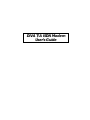 1
1
-
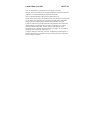 2
2
-
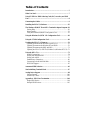 3
3
-
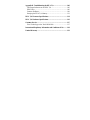 4
4
-
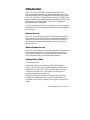 5
5
-
 6
6
-
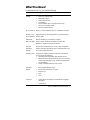 7
7
-
 8
8
-
 9
9
-
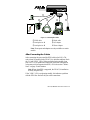 10
10
-
 11
11
-
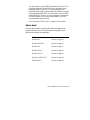 12
12
-
 13
13
-
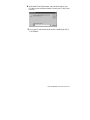 14
14
-
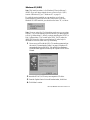 15
15
-
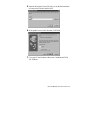 16
16
-
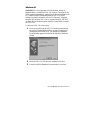 17
17
-
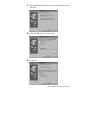 18
18
-
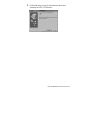 19
19
-
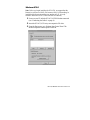 20
20
-
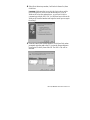 21
21
-
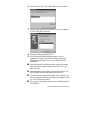 22
22
-
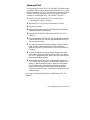 23
23
-
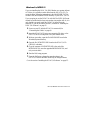 24
24
-
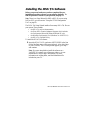 25
25
-
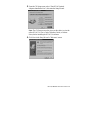 26
26
-
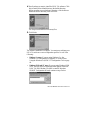 27
27
-
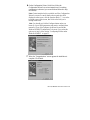 28
28
-
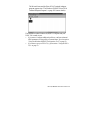 29
29
-
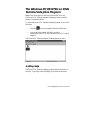 30
30
-
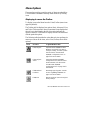 31
31
-
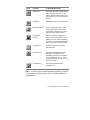 32
32
-
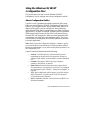 33
33
-
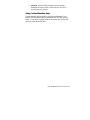 34
34
-
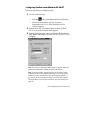 35
35
-
 36
36
-
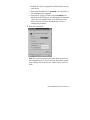 37
37
-
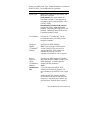 38
38
-
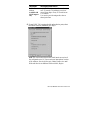 39
39
-
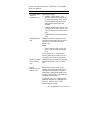 40
40
-
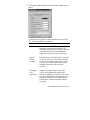 41
41
-
 42
42
-
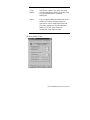 43
43
-
 44
44
-
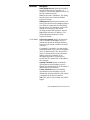 45
45
-
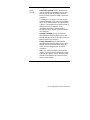 46
46
-
 47
47
-
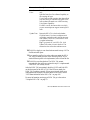 48
48
-
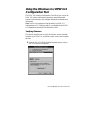 49
49
-
 50
50
-
 51
51
-
 52
52
-
 53
53
-
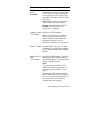 54
54
-
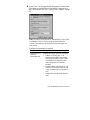 55
55
-
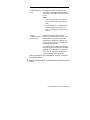 56
56
-
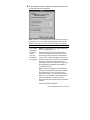 57
57
-
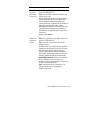 58
58
-
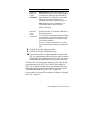 59
59
-
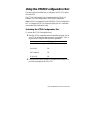 60
60
-
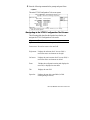 61
61
-
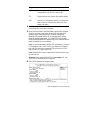 62
62
-
 63
63
-
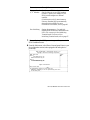 64
64
-
 65
65
-
 66
66
-
 67
67
-
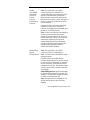 68
68
-
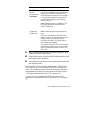 69
69
-
 70
70
-
 71
71
-
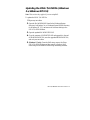 72
72
-
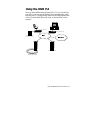 73
73
-
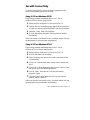 74
74
-
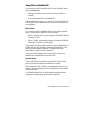 75
75
-
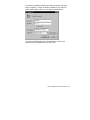 76
76
-
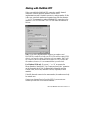 77
77
-
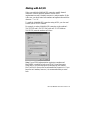 78
78
-
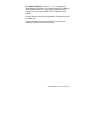 79
79
-
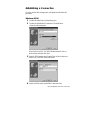 80
80
-
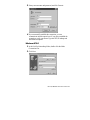 81
81
-
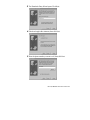 82
82
-
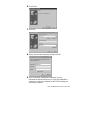 83
83
-
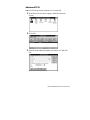 84
84
-
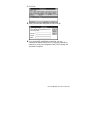 85
85
-
 86
86
-
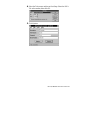 87
87
-
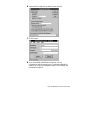 88
88
-
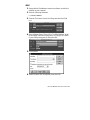 89
89
-
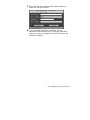 90
90
-
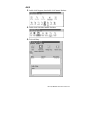 91
91
-
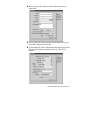 92
92
-
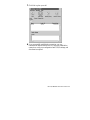 93
93
-
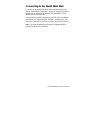 94
94
-
 95
95
-
 96
96
-
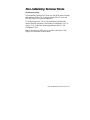 97
97
-
 98
98
-
 99
99
-
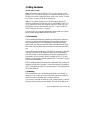 100
100
-
 101
101
-
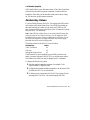 102
102
-
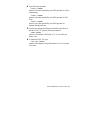 103
103
-
 104
104
-
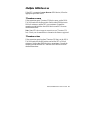 105
105
-
 106
106
-
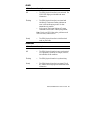 107
107
-
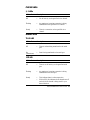 108
108
-
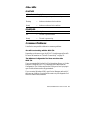 109
109
-
 110
110
-
 111
111
-
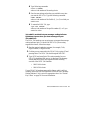 112
112
-
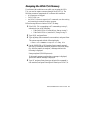 113
113
-
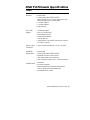 114
114
-
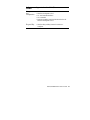 115
115
-
 116
116
-
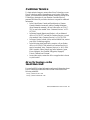 117
117
-
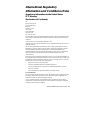 118
118
-
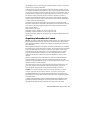 119
119
-
 120
120
-
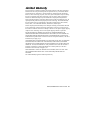 121
121
-
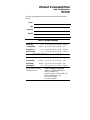 122
122
Eicon Networks DIVA T/A ISDN Modem User manual
- Category
- Networking
- Type
- User manual
- This manual is also suitable for
Ask a question and I''ll find the answer in the document
Finding information in a document is now easier with AI
Related papers
-
Eicon Networks DIVA T/A ISDN User manual
-
 Eicon Networks DIVA LAN ISDN User manual
Eicon Networks DIVA LAN ISDN User manual
-
 Eicon Networks adapters User manual
Eicon Networks adapters User manual
-
 Eicon Networks 800-241 User manual
Eicon Networks 800-241 User manual
-
 Eicon Networks V8.3 User manual
Eicon Networks V8.3 User manual
-
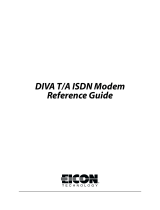 Eicon Networks Network Card DIVA T/A ISDN Modem User manual
Eicon Networks Network Card DIVA T/A ISDN Modem User manual
-
 Eicon Networks ISDN NT1 Installation guide
Eicon Networks ISDN NT1 Installation guide
-
 Eicon Networks Diva Server Adapters User manual
Eicon Networks Diva Server Adapters User manual
-
 Eicon Networks Diva 2430 User manual
Eicon Networks Diva 2430 User manual
-
 Eicon Networks 2440 User manual
Eicon Networks 2440 User manual
Other documents
-
 Hayes Microcomputer Products DIVA T/A User manual
Hayes Microcomputer Products DIVA T/A User manual
-
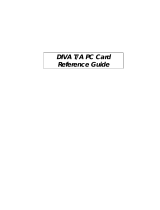 Hayes Microcomputer Products PC Card User manual
Hayes Microcomputer Products PC Card User manual
-
MicroNet SP3200A/AL User manual
-
Longshine LCS-8051A Datasheet
-
Tyan NETSCALIBUR User manual
-
Dialogic 305-189-03 Datasheet
-
Zoom H08-15356 User manual
-
Dialogic 4000 User manual
-
Dialogic 306-396 Datasheet
-
Dialogic 306-341 Datasheet