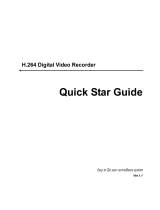Page is loading ...

AVerMedia
®
NV 3000/5000/6000(EXP)/7000H
Digital Video Recording System
User Manual
Version 7.1(SP1)

FCC NOTICE
This device has been tested and found to comply with the limits for a Class A
digital device, pursuant to Part 15 of the FCC Rules. These limits are designed to
provide reasonable protection against harmful interference in a commercial,
industrial or business environment. This equipment can generate, use and radiate
radio frequency energy and, if not installed and used in accordance with the
instruction, may cause harmful interference to radio communications. However,
there is no guarantee that interference will not occur in a particular installation. If
this equipment does cause harmful interference to radio or television reception,
which can be determined by turning the equipment off and on, the user is
encouraged to try to correct the interference by one or more of the following
measures:
• Reorient or relocate the receiving antenna.
• Increase the separation between the equipment and receiver.
• Connect the equipment into an outlet on a circuit different from that to
which the receiver is connected.
• Consult the dealer or an experienced radio/TV technician for help.
This device complies with Part 15 of the FCC Rules. Operation is subject to the
following two conditions: (1) this device may not cause harmful interference, and
(2) this device must accept any interference received, including interference that
may cause undesired operation.
CAUTION ON MODIFICATIONS
To comply with the limits for the Class A digital device, pursuant to Part 15 of the
FCC Rules, this device must be installed in computer equipment certified to
comply with the Class A limits. All cables used to connect the computer and
peripherals must be shielded and grounded. Operation with non-certified
computers or non-shielded cables may result in interference to radio or television
reception.
Any changes or modifications not expressly approved by the grantee of this device
could void the user's authority to operate the equipment.
CE NOTICE
This product is conformity with the protection requirements of EU Council
Directives 89/336/EEC amended by 92/31/EEC on the laws of the Member States
relating to electromagnetic compatibility.
Warning- This is a Class A product. In a domestic environment this product may
cause radio interference in which case the user may be required to take adequate
measures to correct this interference.
DISCLAIMER
No warranty or representation, either expressed or implied, is made with respect to
the contents of this documentation, its quality, performance, merchantability, or
fitness for a particular purpose. Information presented in this documentation has
been carefully checked for reliability; however, no responsibility is assumed for
inaccuracies. The information contained in this documentation is subject to change
without notice.

In no event will AVerMedia
®
be liable for direct, indirect, special, incidental, or
consequential damages arising out of the use or inability to use this product or
documentation, even if advised of the possibility of such damages.
TRADEMARKS
AVerMedia
®
is a trademark of AVerMedia
®
TECHNOLOGIES, Inc. IBM PC is a
registered trademark of International Business Machines Corporation. Microsoft is
a registered trademark and Windows is a trademark of Microsoft Corporation. All
other products or corporate names mentioned in this documentation are for
identification and explanation purposes only, and may be trademarks or registered
trademarks of their respective owners.
COPYRIGHT
2007 by AVerMedia
®
TECHNOLOGIES, Inc. All rights reserved. No part of this
publication may be reproduced, transmitted, transcribed, stored in a retrieval
system, or translated into any language in any form by any means without the
written permission of AVerMedia
®
TECHNOLOGIES, Inc.
Following information is only for EU-member states:
The use of the symbol indicates that this product may not be
treated as household waste. By ensuring this product is disposed of
correctly, you will help prevent potential negative consequences for
the environment and human health, which could otherwise be
caused by inappropriate waste handling of this product. For more
detailed information about recycling of this product, please contact
your local city office, your household waste disposal service or the
shop where you purchased the product.

i
Table of Contents
Chapter 1 Introduction..................................................................................... 1
NV3000 Package...................................................................................................................1
NV5000 Package...................................................................................................................1
NV6000 Package...................................................................................................................1
NV6000 Express Package.....................................................................................................2
NV7000H Package ................................................................................................................2
OSD kit (optional) ..................................................................................................................3
NV3000 Card Parts................................................................................................................3
NV5000 Card Parts................................................................................................................3
NV6000 Card Parts................................................................................................................4
NV 6000 Express Card Parts.................................................................................................4
NV7000H Card Parts .............................................................................................................4
IR USB Receiver Part & Connection .....................................................................................5
Chapter 2 Hardware Installation ..................................................................... 6
2.1 Minimum System Requirements...................................................................................6
2.2 NV3000/5000/6000(EXP)/7000H Hardware Combinations..........................................7
2.3 NV3000 Hardware Installation......................................................................................9
2.3.1 Installing (1) NV3000 and (1) I/O Audio cards (optional) ........................... 9
2.3.2 Installing (2) NV3000 and (2) I/O Audio cards (optional) ........................... 9
2.3.3 Installing (4) NV3000 cards........................................................ 9
2.4 NV5000 Hardware Installation....................................................................................10
2.4.1 Installing (1) NV5000 Card .............................................................10
2.4.2 Installing (1) NV5000 and (1) I/O Audio cards .............................10
2.4.3 Installing (1) NV5000 and (3) BNC video extension cards..............11
2.4.4 Installing (1) NV5000, (1) I/O Audio (opt.) and (1) BNC video
extension (opt.) cards...............................................................
11
2.4.5 Installing (2) NV5000, and (2) BNC video extension cards.............12
2.5 NV6000 Hardware Installation....................................................................................12
2.5.1 Installing (1) NV6000 and I/O card.............................................12
2.6 NV6000 Express Hardware Installation......................................................................13
2.6.1 Installing (2) NV6000 Express ...................................................13

ii
2.6.2 Installing (1) NV6000 Express and I/O card.................................13
2.7 NV7000H Hardware Installation .................................................................................14
2.7.1 Installing (1) NV7000H and I/O card...........................................14
2.7.2 Installing (2) NV7000H and (2) I/O cards ............................................14
2.8 Connecting the Watchdog line....................................................................................15
2.8.1 Connecting the Watchdog line to NV3000/5000....................................15
2.8.2 Connecting the Watchdog line to NV6000...........................................16
2.8.3 Connecting the Watchdog line to NV6000 Express................................16
2.8.4 Connecting the Watchdog line to NV7000H.........................................16
2.9 Connecting the Cameras, a TV and Audio device......................................................17
2.9.1 Connecting the Cameras, a TV and Audio device to NV3000/5000.............17
2.9.2 Connecting the Cameras, a TV and Audio devices to NV6000 ..................17
2.9.3 Connecting the Cameras, a TV and Audio devices to NV6000 Express .......18
2.9.4 Connecting the Cameras, a TV and Audio devices to NV7000H ................19
2.10 Dual Monitors Setup ...................................................................................................20
2.10.1 Graphic card with ATi chipset ..........................................................20
2.10.2 Graphic card with NVIDIA chipset...............................................22
2.11 Connecting an external I/O box to NV3000/5000 I/O card .........................................22
2.11.1 I/O box Sensor and Relay pinhole allocation:.......................................23
2.12 Connecting the Sensor/Relay device to NV6000 (EXP)/7000H I/O card ...................23
2.12.1 I/O Card Sensor and Relay pinhole allocation: .....................................23
2.13 The Sensor input and Relay output Specifications.....................................................24
2.14 Connecting POS (Point of Sales) ...............................................................................25
Chapter 3 Software Installation......................................................................26
3.1 Installing NV DVR Software and Drivers in Windows XP/2000 ..................................27
Chapter 4 Using the NV DVR Software..........................................................28
4.1 Running the NV DVR Software ..................................................................................28
4.2 Using the Virtual Keyboard.........................................................................................28
4.3 Familiarizing the Buttons in Preview/Advanced Mode ...............................................29
4.3.1 Using Event Log Viewer ................................................................31
4.4 Familiarizing the Buttons in Compact Mode...............................................................32
4.5 Familiarizing the Buttons in Playback Mode...............................................................33
4.6 Familiarizing the Buttons in PTZ Camera Controller ..................................................36

iii
4.7 Setting Up and Using the Emap .................................................................................36
4.7.1 To Set Up the Emap..................................................................36
4.7.2 To Use the Emap ........................................................................37
4.8 To Cut and Save the Wanted Portion of the Recorded Video ....................................38
4.9 To Bookmark a Section of the Video ..........................................................................38
4.10 To Search Using the Visual Search ............................................................................38
4.11 To Search Using the Event Search ............................................................................39
4.12 To Search Using the Intelligent Search ......................................................................39
4.13 To Setup the PTZ/IP PTZ Camera..............................................................................40
4.13.1 Setup the PTZ Camera .................................................................40
4.13.2 Setup the IP PTZ Camera..............................................................41
Chapter 5 Customizing the NV DVR System ................................................43
5.1 System Setting ...........................................................................................................43
5.1.1 To Set the POS Setting: ............................................................47
5.2 Camera Setting...........................................................................................................48
5.2.1 Setup the Object Counting ........................................................49
5.3 Recording Setting .......................................................................................................51
5.3.1 To Mask/Shield an area on the screen:........................................53
5.3.2 To show and change the color of the Mask: .................................53
5.3.3 To Playback Encrypted Video:.........................................................53
5.4 Network Setting ..........................................................................................................54
5.5 Schedule Setting ........................................................................................................57
5.5.1 To set schedule at a specific portion of time in that hour: .........................58
5.6 Backup Setting ...........................................................................................................59
5.7 Sensor Setting ............................................................................................................60
5.8 Relay Setting ..............................................................................................................60
5.9 Alarm Setting ..............................................................................................................61
5.9.1 To Setup Alarm Relay: ..................................................................65
5.9.2 To Setup the Alarm Sound Setting: ...................................................65
5.9.3 To Setup Call Out List: ..................................................................66
5.9.4 To Setup Send E-mail Setting: ........................................................66
5.9.5 To Setup FTP Setting: ..................................................................67
5.9.6 To Setup Alarm Recording Setting: ...................................................67

iv
5.9.7 To Setup SMS/MMS Setting: ..........................................................68
5.9.8 To Setup PTZ Preset Point: ........................................................68
5.9.9 To Setup Alarm SOP: ................................................................68
5.9.10 To Setup CMS Setting ...............................................................69
5.9.11 To Setup POS Keyword Setting...................................................69
5.9.12 Missing, Suspicious Object, and Scene Change Detected .......................69
5.10 User Setting................................................................................................................71
Chapter 6 Backup Video Players...................................................................74
6.1 Familiarizing QLogViewer Buttons .............................................................................74
6.2 Familiarizing the Player Buttons.................................................................................76
Chapter 7 Using Functional Keys..................................................................78
Chapter 8 Using the Remote Programs ........................................................79
8.1 Familiarizing the NV DVR WebViewer Buttons ..........................................................80
8.1.1 To Setup Remote System Setting.....................................................82
8.2 Familiarizing the WebViewer PTZ Buttons .................................................................84
8.3 Familiarizing the Remote Console Buttons ................................................................85
8.3.1 To Setup Remote Console Setting...............................................86
8.4 Using the Remote Playback .......................................................................................87
8.4.1 Familiarizing the Local Playback Buttons............................................89
8.4.2 Familiarizing the RealTime Playback Buttons ......................................91
8.4.3 Familiarizing the Download and Playback Buttons.................................93
8.5 Using Handy Viewer to Access NV DVR server .........................................................93
8.6 Using PDA Viewer to Access NV DVR Server............................................................93
8.6.1 To install PDA Viewer thru ActiveSync .........................................94
8.6.2 To install PDA Viewer from the Internet.......................................95
8.6.3 To Use the PDA Viewer.................................................................96
8.7 Using Java-Viewer to Access NV DVR Server ...........................................................97
8.7.1 To install JAVA-Viewer from the DVR Server.................................97
8.7.2 To Use the JAVA-Viewer ............................................................98
Chapter 9 Image Verification........................................................................100
9.1 To Run the ImageVerification program .....................................................................100
Chapter 10 iEnhance ...................................................................................101
10.1 To Use iStable...........................................................................................................102

v
Chapter 11 Web Tools..................................................................................103
11.1 Dispatch Server ........................................................................................................103
11.2 Remote Backup ........................................................................................................104
Chapter 12 Using the Remote Control Server...........................................106
Appendix A Registering Domain Names..........................................................107
Appendix B Configure UPnP ............................................................................108
Enabling UPnP in Window XP...........................................................................................108
Appendix C Network Service Port....................................................................110
LIMITED WARRANTY ....................................................................................................... 111

Manual Conventions
The following conventions are used throughout this manual.
Caution symbol is intended to alert the user of the important installation and
operating instructions. Fail to comply may damage the system.
i
Information symbol is intended to provide additional information for the purpose of
clarification.
NOTICE:
- INFORMATION IN THIS DOCUMENT IS SUBJECT TO CHANGE WITHOUT
NOTIEC.
- THE INFORMATION CONTAINED HEREIN IS TO BE CONSIDERED FOR
REFERENCT ONLY.

1
Chapter 1 Introduction
AVerMedia AVerDVR is a 32-bit PCI video capture card that works as a digital video
surveillance system. It enables you to capture true color images and real-time videos from 4
up to 16 camera inputs simultaneously.
With the latest Motion Detection technology, you no longer need to monitor every single
moment of the day; the system automatically records and triggers an alarm when any
movement is detected.
NV3000 Package
NV3000 package includes the following:
(1)
(2)
(3)
(4)
(5)
(1) NV3000
(2) Quick Guide
(3) 30cm Watchdog line
(4) 20cm Video signal line
(5) Installation CD
NV5000 Package
NV5000 package includes the following:
(1)
(2)
(3)
(4)
(5)
(1) NV5000
(2) Quick Guide
(3) 30cm Watchdog line
(4) 20cm Video signal line
(5) Installation CD
NV6000 Package
NV6000 package includes the following:
(1)
(2)
(3)
(4)
(5)
(6)
8
FC - 26P
(7)
(1) NV6000 (3) 2X AV cable (5) Installation CD (7) I/O cable
(2) I/O card (4) Quick Guide (6) 30cm Watchdog line
NV 6000 OSD Kit
(1)
(2)
(3)
(4)
(1) Remote Control (batteries included)
(2) IR USB Receiver
(3) OSD Installation CD
(4) 2X Velcro Strips

NV3000/5000/6000(EXP)/7000H User Manual
2
NV6000 Express Package
NV6000 Express package includes the following:
(1)
(2)
(3)
(4)
(5)
(6)
8
FC - 26P
(7)
(1) NV6000 (3) 2X AV cable (5) Installation CD (7) I/O cable
(2) I/O card (4) Quick Guide (6) 30cm Watchdog line
NV6000 Express OSD Kit
(1)
(2)
(3)
(4)
(1) Remote Control (batteries included)
(2) IR USB Receiver
(3) OSD Installation CD
(4) 2X Velcro Strips
NV7000H Package
NV7000H package includes the following:
8
FC - 26P
(4)
(1)
(2)
(3)
(5)
(6)
(7)
(8)
(1) NV7000H
(2) I/O card
(3) AV cable
(4) I/O cable
(5) 30cm Watchdog line
(6) 20cm Video signal line
(7) Installation CD
(8) Quick Guide

Chapter 1 Introduction
3
OSD kit (optional)
This allows you to operate NV DVR with the use of remote control.
(1)
(2)
(3)
(4)
(1) Remote Control (batteries included)
(2) IR USB Receiver
(3) OSD Installation CD
(4) 2X Velcro Strips
i
OSD control is not supported under dual monitor environment.
If there is any damage, shortage or inappropriate item in the package, contact your
local dealer immediately.
NV3000 Card Parts
BNC
v
ideo in
ports
TV out port
TV out link connector
Audio pin
I/O connector
Reset pin
Watchdog pin
NV5000 Card Parts
BNC
v
ideo in
ports
TV out port
Audio connector
I/O connector
Reset pin
Display card connector
Video extension card connectors
TV out link
connector
Watchdog pin

NV3000/5000/6000(EXP)/7000H User Manual
4
NV6000 Card Parts
D-type AV IN
port 01
TV out port
I/O connectorReset pinWatchdog pin
D-type AV IN
port 02
NV 6000 Express Card Parts
DVI AV IN
port 01
I/O connector
Reset pin
Watchdog pin
DVI AV IN
port 02
NV7000H Card Parts
D-Type
AV IN port
T
V out port
TV out link connector
Watchdog pin
Reset pin
I/O connecto
r
i
Brand new power supply with at least 350W and 20A support at 3.3V is
recommended for installation of NV7000H

Chapter 1 Introduction
5
IR USB Receiver Part & Connection
USB Port
IR sensor
i
For detail of OSD kit installation, please refer to OSD kit Quick Guide.

6
Chapter 2 Hardware Installation
2.1 Minimum System Requirements
First, must verify if the computer meets the minimum system requirements.
NV 3000/5000/6000/7000H:
NV3000 NV5000 NV6000 NV7000H
CPU
Pentium® 4 2.8GHz or above recommended
Motherboard Intel 865, 875, 915, 925, 945,
955, NVIDIA nFORCE4 SLi -
Intel Edition Chipset
Intel 875,
915, 925,
945, 955,
NVIDIA
nFORCE4
SLi - Intel
Edition
chipset
Intel 865, 875
Chipset
OS Windows2000 Professional or Windows XP Professional
NV7000H supports Windows XP Professional only.
Expansion Slots 1/2/3/4 × 32-bit PCI 2.1 compliant slots
RAM DDR 512MB or above
Hard disk 120GB of free hard disk space, or at least 60GB free space for
each partition
Media CD-ROM drive
VGA 16-bit high color SVGA graphic card with DirectDraw & YUV
rendering capability, 64MB video memory
Audio Sound card and speakers
NV 6000 EXPRESS:
CPU
Pentium® 4 2.8GHz or above recommended
Motherboard Intel 875, 915, 925, 945, 955, NVIDIA nFORCE4 SLi - Intel
Edition chipset
OS Windows2000 Professional or Windows XP Professional
Expansion Slots PCI-Ex1 Slot
RAM DDR 512MB or above
Hard disk 120GB of free hard disk space, or at least 60GB free space for
each partition
Media CD-ROM drive
VGA 16-bit high color SVGA graphic card with DirectDraw & YUV
rendering capability, 64MB video memory
Audio Sound card and speakers
i
For AVerMedia
®
Security Product Hardware Recommendation list update,
go to
http://www.avermedia.com/nvd/hardware-recom.asp.

Chapter 2 Hardware Installation
7
2.2 NV3000/5000/6000(EXP)/7000H Hardware Combinations
AVerMedia NV DVR provides powerful surveillance functions and flexible hardware
combinations. The table shows the numbers of camera inputs, audio inputs, sensor inputs and
relay outputs on different hardware combinations.
Before installing the cards, the computer must be turned OFF, the power cable
must be UNPLUGGED and all other cables that are attached at the back of the
computer must be DISCONNECTED.
When installing multiple cards, it is important to arrange the cards in sequence so
that the cables would not tangle up.
NV3000 hardware combinations:
Hardware Combinations
NV3000 Card I/O Audio Card
Camera Input
Audio
Input
Sensor Input Relay Output
0 4 0 0 0
1
1 4 1 4 3
0 8 0 0 0
1 8 1 4 3
2
2 8 2 8 6
0 12 0 0 0
1 12 1 4 3
3
2 12 2 8 6
0 16 0 0 0
1 16 1 4 3
4
2 16 2 8 6
NV5000 hardware combinations:
Hardware Combinations
NV5000
Card
BNC Video
Extension Card
I/O Audio
Card
Camera Input
Audio
Input
Sensor Input Relay Output
0 4 0 0 0
0
1 4 4 4 3
0 8 0 0 0
1
1 8 4 4 3
0 12 0 0 0
2
1 12 4 4 3
0 16 0 0 0
1
3
1 16 4 4 3
0 8 0 0 0
0
1 8 4 4 3
0 16 0 0 0
2
2
1 16 4 4 3
NV6000 hardware combinations:
Hardware Combinations
NV6000 Card IO Card
Camera Input
Audio
Input
Sensor Input Relay Output
1 1 16 8 4 4

NV3000/5000/6000(EXP)/7000H User Manual
8
NV6000 Express hardware combinations:
Hardware Combinations
NV6480 Card IO Card
Camera
Input
Audio
Input
Sensor Input
Relay
Output
1 1 16 16 4 4
Hardware Combinations
NV6240 Card
(8Channels)
IO Card
Camera
Input
Audio
Input
Sensor Input
Relay
Output
1 1 8 8 4 4
Hardware Combinations
NV6240 Card
(16 Channels)
IO Card
Camera Input
Audio
Input
Sensor Input Relay Output
1 1 16 16 4 4
NV7000H hardware combinations:
Hardware Combinations
NV7000H Card IO Card
Camera Input
Audio
Input
Sensor Input Relay Output
1 1 8 8 4 4
2 2 16 16 8 8

Chapter 2 Hardware Installation
9
2.3 NV3000 Hardware Installation
2.3.1 Installing (1) NV3000 and (1) I/O Audio cards (optional)
i
The I/O audio card is an optional item. The D-type I/O port receives and transmit
signal from the I/O box where the sensor and relay device are connected to it,
while the audio input port receives the signal from the mic. NV3000 card is
compatible with I/O Audio card that supports one audio input only.
1. Remove the PC case cover.
2. Remove 2 brackets that cover the PCI slots. Save the screws.
3. Connect the NV3000 card and I/O Audio card with the connection cables.
4. Press the cards into the PCI slots firmly.
5. Secure the cards with the screws.
NV3000 card
I/O Audio card
IN 1
IN 2
IN 3
IN 4
TV OUT
AUDIO IN 1
NV3000 card
I/O Audio card
Channel
1234
2.3.2 Installing (2) NV3000 and (2) I/O Audio cards (optional)
1. Remove the PC case cover.
2. Remove 4 brackets that cover the PCI slots. Save the screws.
3. Connect the NV3000 card and I/O Audio card with the connection cables.
4. Connect the (2) NV3000 cards with the supplied 20cm video signal line.
5. Press the cards into the PCI slots firmly.
6. Secure the cards with the screws.
NV3000 card 1
I/O Audio card 1
NV3000 card 2
I/O Audio card 2
IN 1
IN 2
IN 3
IN 4
TV OUT
AUDIO IN 1
NV3000 card 1
I/O Audio card 1
IN 1
IN 2
IN 3
IN 4
TV OUT
AUDIO IN 1
NV3000 card 2
I/O Audio card 2
Channel
1234
5678
20cm video signal line
2.3.3 Installing (4) NV3000 cards
1. Remove the PC case cover.
2. Remove 4 brackets that cover the PCI slots. Save the screws.
3. Connect the (4) NV3000 cards with the supplied 20cm video signal line.
4. Press the cards into the PCI slots firmly.
5. Secure the cards with the screws.

NV3000/5000/6000(EXP)/7000H User Manual
10
IN 1
IN 2
IN 3
IN 4
TV OUT
IN 1
IN 2
IN 3
IN 4
TV OUT
Card 1NV3000 Card 2 Card 3 Card 4
Channel
1234
5678
IN 1
IN 2
IN 3
IN 4
TV OUT
IN 1
IN 2
IN 3
IN 4
TV OUT
9101112
13141516
NV3000 card 1
NV3000 card 2
NV3000 card 3
NV3000 card 4
20cm video signal line
20cm video signal line
20cm video signal line
2.4 NV5000 Hardware Installation
2.4.1 Installing (1) NV5000 Card
1. Remove the PC case cover.
2. Remove a bracket that covers the PCI slot. Save the screw.
3. Press the NV5000 card into the PCI slot firmly.
4. Secure the card with the screws.
IN 1
IN 2
IN 3
IN 4
TV OUT
NV5000 card
Channel
1234
NV5000 card
2.4.2 Installing (1) NV5000 and (1) I/O Audio cards
i
The I/O audio card is an optional item. The D-type I/O port receives and transmit
signal from the I/O box where the sensor and relay device are connected to it,
while the audio input port receives the signal from the mic. NV5000 card is
compatible with the I/O Audio card that supports four (4) audio inputs.
1. Remove the PC case cover.
2. Remove 2 brackets that cover the PCI slots. Save the screws.
3. Connect the NV5000 card and I/O Audio card with the connection cables.
4. Press the cards into the PCI slots firmly.
5. Secure the cards with the screws.

Chapter 2 Hardware Installation
11
NV5000 card
I/O Audio card
IN 1
IN 2
IN 3
IN 4
TV OUT
NV5000 card
I/O Audio card
Channel
1234
AUDIO IN 1
AUDIO IN 2
AUDIO IN 3
AUDIO IN 4
2.4.3 Installing (1) NV5000 and (3) BNC video extension cards
i
The BNC video extension card is an optional item. It comes with additional four (4)
BNC video input ports that provide four (4) extra channels.
1. Remove the PC case cover.
2. Remove 4 brackets that cover the PCI slots. Save the screws.
3. Connect the NV5000 card and BNC video extension cards with the connection cables.
4. Press the cards into the PCI slots firmly.
5. Secure the cards with the screws.
NV
5
000
car
d
BNC extension card 1
BNC extension card 2
BNC extension card 3
IN 1
IN 2
IN 3
IN 4
TV OUT
IN 1
IN 2
IN 3
IN 4
NV5000 Card 1 Card 2 Card 3
Channel
1234
5678
IN 1
IN 2
IN 3
IN 4
IN 1
IN 2
IN 3
IN 4
9101112
13141516
BNC video extension
2.4.4 Installing (1) NV5000, (1) I/O Audio (opt.) and (1) BNC video extension
(opt.) cards
1. Remove the PC case cover.
2. Remove 3 brackets that cover the PCI slots. Save the screws.
3. Connect the NV5000 card, BNC video extension card and I/O Audio card with the
connection cables.
4. Press the cards into the PCI slots firmly.
5. Secure the cards with the screws.
/