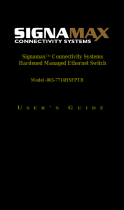Page is loading ...

®
http://www.3com.com/
SuperStack
®
II
Switch 9100
User Guide
Part No. DUA1770-5AAA01
Published January 2000

3Com Corporation
5400 Bayfront Plaza
Santa Clara, California
95052-8145
Copyright © 1999, 3Com Technologies. All rights reserved. No part of this documentation may be reproduced
in any form or by any means or used to make any derivative work (such as translation, transformation, or
adaptation) without written permission from 3Com Technologies.
3Com Technologies reserves the right to revise this documentation and to make changes in content from time
to time without obligation on the part of 3Com Technologies to provide notification of such revision or
change.
3Com Technologies provides this documentation without warranty, term, or condition of any kind, either
implied or expressed, including, but not limited to, the implied warranties, terms or conditions of
merchantability, satisfactory quality, and fitness for a particular purpose. 3Com may make improvements or
changes in the product(s) and/or the program(s) described in this documentation at any time.
If there is any software on removable media described in this documentation, it is furnished under a license
agreement included with the product as a separate document, in the hard copy documentation, or on the
removable media in a directory file named LICENSE.TXT or !LICENSE.TXT. If you are unable to locate a copy,
please contact 3Com and a copy will be provided to you.
UNITED STATES GOVERNMENT LEGEND
If you are a United States government agency, then this documentation and the software described herein are
provided to you subject to the following:
All technical data and computer software are commercial in nature and developed solely at private expense.
Software is delivered as “Commercial Computer Software” as defined in DFARS 252.227-7014 (June 1995) or
as a “commercial item” as defined in FAR 2.101(a) and as such is provided with only such rights as are
provided in 3Com’s standard commercial license for the Software. Technical data is provided with limited rights
only as provided in DFAR 252.227-7015 (Nov 1995) or FAR 52.227-14 (June 1987), whichever is applicable.
You agree not to remove or deface any portion of any legend provided on any licensed program or
documentation contained in, or delivered to you in conjunction with, this User Guide.
Portions of this documentation are reproduced in whole or in part with permission from (as appropriate).
Unless otherwise indicated, 3Com registered trademarks are registered in the United States and may or may not
be registered in other countries.
3Com, the 3Com logo, EtherLink, and 3ComFacts are registered trademarks of 3Com Corporation.
Intel and Pentium are registered trademarks of Intel Corporation. IBM is a registered trademark of International
Business Machines Corporation. Microsoft, MS-DOS, Windows, and Windows NT are registered trademarks of
Microsoft Corporation. UNIX is a registered trademark in the United States and other countries, licensed
exclusively through X/Open Company, Ltd. Netscape Navigator is a registered trademark of Netscape
Communications. JavaScript is a trademark of Sun Microsystems Corporation. CompuServe is a registered
trademark of CompuServe, Inc.
All other company and product names may be trademarks of the respective companies with which they are
associated.

C
ONTENTS
A
BOUT
T
HIS
G
UIDE
Terminology 11
Conventions 12
Related Documentation 13
Year 2000 Compliance 13
Product Registration 13
1
S
WITCH
9100 O
VERVIEW
About the Switch 9100 15
Summary of Features 15
Port Connections 16
Full-duplex 17
Load Sharing 17
Switch Operation 17
Virtual LANs (VLANs) 17
Spanning Tree Protocol (STP) 18
Quality of Service (QoS) 18
Network Configuration Example 18
Switch 9100 Front View 20
Ports 20
LEDs 21
Switch 9100 Rear View 22
Power Sockets 23
Serial Number 23
MAC Address 23
Console Port 23
Reset Button 23
Factory Defaults 23

2
I
NSTALLATION
AND
S
ETUP
Determining the Switch 9100 Location 25
Configuration Rules for Ethernet 26
Installing the Switch 9100 26
Rack Mounting 26
Free-Standing 27
Stacking the Switch and Other Devices 28
Connecting Equipment to the Console Port 28
Powering-up the Switch 30
Checking the Installation 30
Power On Self-Test (POST) 30
Logging on for the First Time 31
3
A
CCESSING
THE
S
WITCH
Understanding the Command Syntax 34
Syntax Helper 34
Command Completion with Syntax Helper 34
Abbreviated Syntax 35
Command Shortcuts 35
Switch 9100 Numerical Ranges 35
Names 35
Symbols 36
Line-Editing Keys 37
Command History 37
Common Commands 37
Configuring Management Access 40
Default Accounts 41
Changing the Default Password 41
Creating a Management Account 42
Viewing Accounts 42
Deleting an Account 43
Methods of Managing the Switch 9100 43
Using the Console Interface 43
Creating an Access Profile 44
Access Profile Rules 45
Access Profile Example 45
Using Telnet 46

Connecting to Another Host Using Telnet 46
Configuring Switch IP Parameters 46
Using a BOOTP Server 46
Manually Configuring the IP Settings 47
Disconnecting a Telnet Session 49
Disabling Telnet Access 49
IP Host Configuration Commands 50
Using the Web Interface 50
Disabling Web Access 51
Using SNMP 51
Accessing Switch Agents 51
Supported MIBs 51
Configuring SNMP Settings 52
Displaying SNMP Settings 53
Resetting and Disabling SNMP 54
Checking Basic Connectivity 54
Configuring Switch 9100 Port Speed and Duplex Setting 55
100/1000BASE-T Ports 55
1000BASE-SX Ports 55
Enabling Autonegotiation 55
Flow Control 56
Switch 9100 Port Commands 56
Load Sharing on the Switch 9100 58
Load Sharing Algorithms 58
Configuring Switch 9100 Load Sharing 59
Load-Sharing Example 59
Verifying the Load Sharing Configuration 60
Switch 9100 Port-Mirroring 60
Port-Mirroring Commands 61
Switch 9100 Port-Mirroring Example 61
4
V
IRTUAL
LAN
S
(VLAN
S
)
Overview of Virtual LANs 63
Benefits 63
IGMP Snooping 64
Types of VLANs 66
Port-Based VLANs 66

Spanning Switches with Port-Based VLANs 67
Tagged VLANs 69
Uses of Tagged VLANs 70
Assigning a VLAN Tag 70
Mixing Port-Based and Tagged VLANs 72
Protocol-Based VLANs 72
Predefined Protocol Filters 73
Defining Protocol Filters 74
Deleting a Protocol Filter 75
Precedence of Tagged Packets Over Protocol Filters 75
VLAN Names 75
Default VLAN 75
Configuring VLANs on the Switch 76
VLAN Configuration Examples 77
Displaying VLAN Settings 78
Deleting VLANs 79
5
F
ORWARDING
D
ATABASE
(FDB)
Overview of the FDB 81
FDB Contents 81
FDB Entry Types 81
How FDB Entries Get Added 82
Associating a QoS Profile with an FDB Entry 82
Configuring FDB Entries 83
FDB Configuration Examples 83
Displaying FDB Entries 84
Removing FDB Entries 85
6
S
PANNING
T
REE
P
ROTOCOL
(STP)
Overview of the Spanning Tree Protocol 87
How STP Works 89
Initialization 89
Stabilization 90
Reconfiguration 90
Spanning Tree Domains 90
Defaults 91
STP Configurations 91

Configuring STP on the Switch 94
STP Configuration Example 96
Displaying STP Settings 96
Disabling and Resetting STP 97
7
Q
UALITY
OF
S
ERVICE
(Q
O
S)
Overview of Quality of Service 99
Building Blocks 99
QoS Profiles 100
Modifying a QoS Profile 101
The Blackhole QoS Profile 102
Traffic Groupings and Creating a QoS Policy 102
MAC-Based Traffic Groupings 103
Permanent MAC addresses 103
Dynamic MAC Addresses 103
Blackhole 104
Broadcast/Unknown Rate Limiting 104
Verifying MAC-Based QoS Settings 104
Packet Groupings 104
802.1p Packets 105
Physical and Logical Groupings 105
Source Port 106
VLAN 106
Verifying Physical and Logical Groupings 106
Verifying Configuration and Performance 107
Displaying QoS Information 107
QoS Monitor 107
Modifying a QoS Policy 108
Configuring QoS 109
8
S
TATUS
M
ONITORING
AND
S
TATISTICS
Status Monitoring 111
Port Statistics 113
Port Errors 114
Port Monitoring Display Keys 115
Logging 115
Local Logging 116

Real-Time Display 117
Remote Logging 117
Logging Commands 118
RMON 119
About RMON 119
About the RMON Groups 120
Statistics 120
History 120
Alarms 120
Events 121
Benefits of RMON 121
Improving Efficiency 121
Allowing Proactive Management 121
Reducing the Traffic Load 121
RMON and the Switch 122
RMON Features of the Switch 122
Configuring RMON 123
Event Actions 123
9
U
SING
THE
W
EB
I
NTERFACE
Enabling and Disabling Web Access 125
Setting Up Your Browser 126
Accessing the Web Interface 126
Navigating the Web Interface 127
Ta s k Fr a m e 1 2 7
Content Frame 128
Browser Controls 128
Status Messages 128
Standalone Buttons 128
Saving Changes 129
10
S
OFTWARE
U
PGRADE
AND
B
OOT
O
PTIONS
Downloading a New Image 131
Rebooting the Switch 132
Saving Configuration Changes 132
Returning to Factory Defaults 133
Upgrading and Accessing BootROM 133

Upgrading BootROM 133
Accessing the BootROM menu 133
Boot Option Commands 135
A
S
AFETY
I
NFORMATION
Important Safety Information 138
Lithium Battery 140
L’information de Sécurité Importante 141
Batterie au lithium 143
Wichtige Sicherheitsinformationen 144
Europe 144
Lithiumbatterie 145
B
T
ECHNICAL
S
PECIFICATIONS
C
T
ROUBLESHOOTING
Port Configuration 152
VLANs 153
STP 155
D
T
ECHNICAL
S
UPPORT
Online Technical Services 157
World Wide Web Site 157
3Com Knowledgebase Web Services 157
3Com FTP Site 158
3Com Bulletin Board Service 158
Access by Analog Modem 158
Access by Digital Modem 159
3Com Facts Automated Fax Service 159
Support from Your Network Supplier 159
Support from 3Com 159
Returning Products for Repair 161

A
BOUT
T
HIS
G
UIDE
This guide describes the required information to install and configure the
SuperStack
®
II Switch 9100 (3C17705).
This guide is intended for use by network administrators who are
responsible for installing and setting up network equipment. It assumes a
basic working knowledge of:
■
Local Area Networks (LANs)
■
Ethernet concepts
■
Ethernet switching and bridging concepts
■
Simple Network Management Protocol (SNMP)
If release notes are shipped with your product and the information there
differs from the information in this guide, follow the instructions in the
release notes.
Terminology
Throughout this guide, the term Switch 9100 is used to refer to the
SuperStack II Switch 9100.
For definitions of other terms used in this guide, refer to the “
Glossary,”
located at the end of the user guide.
The terms Forwarding Database and Switch Database are
interchangeable.
Most user guides and release notes are available in Adobe Acrobat
Reader Portable Document Format (PDF) or HTML on the 3Com
World Wide Web site:
http://www.3com.com/

12
A
BOUT
T
HIS
G
UIDE
Conventions
Table 1 and Table 2 list conventions that are used throughout this guide.
Table 1
Notice Icons
Icon Notice Type Description
Information note Information that describes important features or
instructions
Caution Information that alerts you to potential loss of data or
potential damage to an application, system, or device
Warning Information that alerts you to potential personal injury
Table 2
Text Conventions
Convention Description
Screen displays
This typeface represents information as it appears on the
screen.
Commands
The word “command” means that you must enter the
command exactly as shown and then press Return or Enter.
Commands appear in bold. Example:
To remove the IP address, enter the following command:
SETDefault !0 -IP NETaddr = 0.0.0.0
The words “enter”
and “type”
When you see the word “enter” in this guide, you must type
something, and then press Return or Enter. Do not press
Return or Enter when an instruction simply says “type.”
Keyboard key names If you must press two or more keys simultaneously, the key
names are linked with a plus sign (+). Example:
Press Ctrl+Alt+Del
Words in
italics
Italics are used to:
■
Emphasize a point.
■
Denote a new term at the place where it is defined in the
text.
■
Identify menu names, menu commands, and software
button names. Examples:
From the
Help
menu, select
Contents
.
Click
OK
.

Related Documentation
13
Related
Documentation
The Switch 9100 documentation set includes the following documents.
To order additional copies, contact your sales representative.
■
SuperStack II Switch 9100 Quick Reference Guide
This guide describes the commands used to configure your
SuperStack II Switch 9100.
■
SuperStack II Switch 9100 Quick Installation Guide
This guide describes how to install your SuperStack II Switch 9100
system.
■
SuperStack II Switch 9100 Release Note
These notes provide information about the system software release,
including new features and bug fixes. They also provide information
about any changes to the SuperStack II Switch 9100 system’s
documentation.
Year 2000
Compliance
For information on Year 2000 compliance and 3Com products, visit the
3Com Year 2000 Web page:
http://www.3com.com/products/yr2000.html
Product
Registration
You can now register your SuperStack II Switch on the 3Com Web site to
receive up-to-date information on your product:
http://www.3com.com/productreg/pdd

14
A
BOUT
T
HIS
G
UIDE

1
S
WITCH
9100 O
VERVIEW
This chapter describes the following:
■
Switch 9100 features
■
How to use the Switch 9100 in your network configuration
■
Switch 9100 front view
■
Switch 9100 rear view
■
Factory default settings
About the
Switch 9100
Network managers are currently faced with the challenge of creating
networks that can provide high-speed and high performance to serve the
needs of today’s network users.
Part of the 3Com SuperStack
®
II range of products, the Switch 9100
provides switching between six 100/1000BASE-TX ports and two
1000BASE-SX ports.
Summary of
Features
The Switch 9100 has the following features:
■
Six autosensing 100/1000BASE-TX ports and two 1000BASE-SX ports
■
Support for 128K addresses in the switch forwarding database
■
Fully nonblocking operation
■
All ports transmit and receive packets at wire speed
■
Full-duplex operation
■
4Mb packet memory
■
Virtual LANs (VLANs)
■
Support for 256 VLANs
■
Support for IEEE 802.1Q tagging

16
C
HAPTER
1: S
WITCH
9100 O
VERVIEW
■
Controls traffic (including broadcasts)
■
Provides extra security
■
Protocol-sensitive filtering for VLANs
■
Responds to 802.3x flow-control messages
■
Autonegotiation to IEEE 802.3z for Gigabit Ethernet
■
Load sharing on multiple ports
■
Spanning Tree Protocol (STP)
(IEEE 802.1d) with multiple STP domains
■
Multiple spanning trees (64)
■
IGMP snooping to control IP multicast traffic
■
SuperStack II architecture
■
Integrated network management
■
19-inch rack or free-standing mounting
■
Agent support
■
Simple Network Management Protocol (SNMP)
■
Remote Monitoring (RMON)
groups 1 to 4 — statistics, history,
alarms, and events
■
Repeater and Bridge
Management Information Base (MIB)
■
Easy software upgrades
■
BOOTP for automatic
Internet Protocol (IP)
address configuration
■
Local management
■
Console command-line interface (CLI) connection
■
Telnet CLI connection
■
Web-based management interface
■
Traffic mirroring for all ports
Port Connections
The Switch 9100 has six autosensing 100/1000BASE-TX ports with
standard RJ-45 connectors, and supports two 1000BASE-SX ports using
standard MT-RJ connectors. You can connect other 100/1000BASE-TX
devices (such as 100 Mbps or 100/1000 Mbps switches or modules) to
the Switch 9100. You can also connect Switch 9100 devices to each
other.

Summary of Features
17
100/1000BASE-TX ports are configured as MDIX (crossover). A crossover
cable will typically be needed to connect these ports to another switch.
Full-duplex
The Switch 9100 provides full-duplex support for all ports. Full-duplex
allows frames to be transmitted and received simultaneously and, in
effect, doubles the bandwidth available on a link. All ports that are
configured for (or negotiate to) 1000Mbps operate at full-duplex.
Load Sharing
Load sharing with Switch 9100 switches allows the user to increase
bandwidth and resilience between switches by using a group of ports to
carry traffic in parallel between switches. The sharing algorithm allows
the switch to use multiple ports as a single logical port. For example,
Virtual LANs (VLANs) see the load-sharing group as a single virtual port.
The algorithm also guarantees packet sequencing between clients.
For information on load sharing, refer to Chapter 3
.
Switch Operation
The Switch 9100 uses the same algorithm as a conventional 802.1d
bridge for filtering, forwarding, and learning packets.
Virtual LANs (VLANs)
The Switch 9100 has a
Virtual LAN (VLAN)
feature that allows you to
build your network segments without being restricted by physical
connections. A VLAN is a group of location- and topology-independent
devices that communicate as if they are on the same physical
Local Area
Network (LAN)
. Implementing VLANs on your network has the following
three advantages:
■
It eases the change and movement of devices on networks. If a device
in VLAN
marketing
is moved to a port in another part of the network,
all you must do is specify that the new port belongs to VLAN
marketing
.
■
It helps to control broadcast traffic. If a device in VLAN
marketing
transmits a broadcast frame, only VLAN
marketing
devices receive the
frame.
■
It provides extra security. Devices in VLAN
marketing
can only
communicate with devices on VLAN
sales
using a device that provides
routing services.
For more information on VLANs, refer to Chapter 4
.

18
C
HAPTER
1: S
WITCH
9100 O
VERVIEW
Spanning Tree Protocol
(STP)
The Switch 9100 supports the IEEE 802.1d
Spanning Tree Protocol (STP),
which is a bridge-based mechanism for providing fault tolerance on
networks. STP allows you to implement parallel paths for network traffic,
and ensure the following:
■
Redundant paths are disabled when the main path is operational.
■
Redundant path is enabled if the main traffic paths fail.
For more information on STP, refer to Chapter 6
.
Quality of Service (QoS)
The Switch 9100 has a Policy-Based Quality of Service (QoS) feature that
enables you to specify service levels for different traffic groups. By
default, all traffic is assigned the "normal" QoS policy profile. If needed,
you can create other QoS policies and apply them to different traffic types
so that they have different guaranteed minimum bandwidth, maximum
bandwidth, and priority.
For more information on QoS, refer to Chapter 7
.
Network
Configuration
Example
This section describes where to position the Switch 9100 within your
network. One common use of the Switch 9100 is on a Gigabit Ethernet
backbone. Figure 1
shows an example of a Gigabit Ethernet backbone
within a building.

Network Configuration Example
19
Figure 1
Switch 9100 used in a backbone configuration
The Switch 3300 on each floor has a 1000Mbps full-duplex link to the
Switch 9100. Two servers on one floor of the building are connected to
the Switch 9100 by way of two Gigabit Ethernet links. The two Gigabit
Ethernet fiber ports on the Switch 9100 connect into a Gigabit Ethernet
campus backbone.
Using Gigabit Ethernet as a backbone technology removes bottlenecks by
providing scalable bandwidth, low-latency, and high-speed data
switching.
Switch 9100
To Backbone
Server
Workstation
Key
Fast Ethernet
Gigabit Ethernet
Switch 3300
Switch 3300
Switch 3300
Switch 3300
91_001

20
C
HAPTER
1: S
WITCH
9100 O
VERVIEW
In addition to providing a Gigabit backbone between Fast Ethernet
workgroups, Gigabit Ethernet equipped file servers and services may be
directly attached to the Switch 9100 providing improved performance to
the Fast Ethernet desktop.
Switch 9100 Front
View
Figure 2 shows the Switch 9100 front view.
Figure 2
Switch 9100 front view
The front panel has the following features:
Ports
WARNING: RJ-45 Ports.
These are shielded RJ-45 data sockets. They
cannot be used as telephone sockets. Only connect RJ-45 data
connectors to these sockets.
Either shielded or unshielded data cables with shielded or unshielded
jacks can be connected to these data sockets.
AVERTISSEMENT: Les ports RJ-45.
Il s'agit de prises femelles blindées
de données RJ-45. Vous ne pouvez pas les utiliser comme prise de
téléphone. Branchez uniquement des connecteurs de données RJ-45 sur
ces prises femelles.
Les câbles de données blindés ou non blindés, avec les jacks blindés ou
non blindés, l'un ou l'autre, peuvent être branchés à ces prises de courant
de données.
91_front
Unit status LEDs
Port status LEDs Gigabit Ethernet ports100/1000 Mbps ports
3C17705
78
456123
/