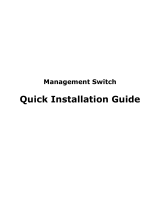Page is loading ...

®
http://www.3com.com/
SuperStack
®
II Switch 3000 10/100
User Guide
Agent Software Version 3.1
Document No. DUA1694-2AAA03
Published June 1997

3Com Corporation ■ 5400 Bayfront Plaza ■ Santa Clara, California ■ 95052-8145
Copyright ©
3Com Technologies, 1997
. All rights reserved. No part of
this documentation may be reproduced in any form or by any means or
used to make any derivative work (such as translation, transformation, or
adaptation) without permission from 3Com Technologies.
3Com Technologies reserves the right to revise this documentation and to
make changes in content from time to time without obligation on the part
of 3Com Technologies to provide notification of such revision or change.
3Com Technologies provides this documentation without warranty of any
kind, either implied or expressed, including, but not limited to, the implied
warranties of merchantability and fitness for a particular purpose. 3Com
may make improvements or changes in the product(s) and/or the
program(s) described in this documentation at any time.
UNITED STATES GOVERNMENT LEGENDS:
If you are a United States government agency, then this documentation
and the software described herein are provided to you subject to the
following restricted rights:
For units of the Department of Defense:
Restricted Rights Legend: Use, duplication, or disclosure by the
Government is subject to restrictions as set forth in subparagraph (c) (1) (ii)
for Restricted Rights in Technical Data and Computer Software Clause at
48 C.F.R. 52.227-7013. 3Com Technologies, c/o 3Com Limited, 3Com
Centre, Boundary Way, Hemel Hempstead, Herts, HP2 7YU, United
Kingdom.
For civilian agencies:
Restricted Rights Legend: Use, reproduction, or disclosure is subject to
restrictions set forth in subparagraph (a) through (d) of the Commercial
Computer Software - Restricted Rights Clause at 48 C.F.R. 52.227-19 and
the limitations set forth in 3Com Corporation’s standard commercial
agreement for the software. Unpublished rights reserved under the
copyright laws of the United States.
If there is any software on removable media described in this
documentation, it is furnished under a license agreement included with the
product as a separate document, in the hard copy documentation, or on
the removable media in a directory file named LICENSE.TXT. If you are
unable to locate a copy, please contact 3Com and a copy will be provided
to you.
Unless otherwise indicated, 3Com registered trademarks are registered in
the United States and may or may not be registered in other countries.
3Com, SmartAgent, SuperStack and Transcend are registered trademarks of
3Com Corporation. 3ComFacts is a service mark of 3Com Corporation.
Other brand and product names may be registered trademarks or
trademarks of their respective holders.
3Com Environmental Statement
It is 3Com’s policy to be environmentally friendly in all its operations. This
manual is printed on paper that comes from European sustainable,
managed forests. The production process for making the pulp has a
reduced AOX level (adsorbable organic halogen) resulting in elemental
chlorine free paper.
The paper is fully biodegradeable and recyclable.

C
ONTENTS
A
BOUT
T
HIS
G
UIDE
Introduction 1
How to Use This Guide 1
Conventions 2
Related Documentation 2
1
G
ETTING
S
TARTED
About the Switch 3000 10/100 1-1
Summary of Features 1-1
Port Connections 1-2
10BASE-T / 100BASE-TX Ports 1-2
Plug-in Module 1-2
Switch Operation and Features 1-2
Intelligent Flow Management 1-2
Full Duplex 1-3
Resilient Links 1-3
Virtual LANs (VLANs) 1-3
Spanning Tree Protocol 1-4
PACE 1-4
Network Configuration Examples 1-5
Unit Overview — Front 1-7
10BASE-T / 100BASE-TX Ports 1-8
LEDs 1-8
Unit Overview — Rear 1-9
Power Socket 1-10
Unit Serial Number 1-10
Advanced Redundant Power System Socket 1-10
Reset Button 1-10
Console Port 1-10
Plug-in Module Slot 1-10
Ethernet Address 1-10
Unit Defaults 1-11
Managing the Switch 3000 10/100 1-12
Quick Start For SNMP Users 1-12
Entering an IP Address for the Switch 1-13
2
I
NSTALLATION
AND
S
ETUP
Following Safety Information 2-1
Positioning the Switch 3000 10/100 2-1
Configuration Rules for Fast Ethernet 2-2
Configuration Rules with Full Duplex 2-2
Installing the Switch 3000 10/100 2-4
Rack Mounting 2-4
Stacking the Switch and Other Units 2-4
Wall Mounting 2-5
Powering-up the Switch 2-6
Connecting an Advanced Redundant Power System
(Advanced RPS) 2-6
Connecting Equipment to the Console Port 2-7
Connecting a VT100 Terminal 2-7
Connecting a VT100 Terminal Emulator 2-7
Connecting a Workstation Running SLIP 2-8

3
S
ETTING
U
P
FOR
M
ANAGEMENT
Methods of Managing the Switch 3-1
Using the VT100 Management Interface 3-1
Using Telnet 3-2
Managing Over The Network 3-2
IP Addresses 3-2
Obtaining a Registered IP Address 3-3
Navigating the VT100 Screens 3-4
Screen Conventions 3-4
Keyboard Shortcuts 3-5
Correcting Text Entry 3-5
Setting Up the Switch for Management 3-6
Logging On 3-7
After Logging On 3-8
Switch Management Setup 3-9
Logging Off 3-12
Auto Logout 3-12
4
M
ANAGING
THE
S
WITCH
3000 10/100
Setting Up Users 4-2
Creating a New User 4-3
Deleting a User 4-4
Editing User Details 4-5
Assigning Local Security 4-6
Choosing a Switch Management Level 4-7
Setting Up the Switch Unit 4-9
Setting Up the Switch Ports 4-12
Setting Up the Switch Database (SDB) 4-17
The Database View 4-18
Searching the Switch Database 4-19
By MAC Address 4-19
By Port 4-19
Adding an Entry into the SDB 4-19
Deleting an Entry from the SDB 4-19
Specifying that an Entry is Permanent 4-19
Setting Up Resilient Links 4-20
Configuring Resilient Links 4-21
Creating a Resilient Link Pair 4-22
Deleting a Resilient Link Pair 4-22
Viewing the Resilient Setup 4-23
Setting Up Traps 4-25
Setting Up the Console Port 4-26
Resetting the Switch 3000 10/100 4-28
Initializing the Switch 3000 10/100 4-29
Upgrading Software 4-30
5
A
DVANCED
M
ANAGEMENT
Virtual LANs (VLANs) 5-1
What are VLANs? 5-1
Benefits of VLANs 5-1
How VLANs Ease Change and Movement 5-2
How VLANs Control Broadcast Traffic 5-2
How VLANs Provide Extra Security 5-2
An Example 5-2
VLANs and the Switch 3000 10/100 5-3
The Default VLAN and Moving Ports From the Default
VLAN 5-3
Connecting VLANs to a Router 5-3
Connecting Common VLANs Between Switch Units
5-3
Using AutoSelect VLAN Mode 5-4
Using Non-routable Protocols 5-5
Using Unique MAC Addresses 5-5
Extending VLANs into an ATM Network 5-5
VLAN Configuration Example 5-6

Setting up VLANs on the Switch 3000 10/100 5-8
Assigning a Port to a VLAN When Using Port VLAN
Mode 5-9
Specifying that a Port is a VLT port 5-9
Setting Up VLANs Using AutoSelect VLAN Mode 5-10
Specifying Information About the VLAN Server 5-10
Specifying AutoSelect VLAN Mode 5-10
Spanning Tree Protocol 5-11
What is STP? 5-11
How STP Works 5-13
STP Initialization 5-13
STP Stabilization 5-13
STP Reconfiguration 5-13
An Example 5-14
STP Configurations 5-15
Enabling STP on the Switch 5-16
Configuring STP on the Switch 5-17
Configuring the STP Parameters of VLANs 5-17
Configuring the STP Parameters of Ports 5-19
RMON 5-21
What is RMON? 5-21
About the RMON Groups 5-22
Statistics 5-22
History 5-22
Alarms 5-22
Hosts 5-22
Hosts Top N 5-22
Matrix 5-23
Filter 5-23
Capture 5-23
Events 5-23
Benefits of RMON 5-24
How RMON Improves Your Efficiency 5-24
How RMON Allows Proactive Management 5-24
How RMON Reduces the Traffic Load 5-24
RMON and the Switch 5-25
RMON Features of the Switch 5-25
About Alarm Actions 5-27
About Default Alarm Settings 5-28
About the Audit Log 5-28
6
S
TATUS
M
ONITORING
AND
S
TATISTICS
Summary Statistics 6-2
Port Statistics 6-3
Port Traffic Statistics 6-5
Port Error Analysis 6-7
Status Monitoring 6-9
Fault Log 6-10
Remote Polling 6-11
A
S
AFETY
I
NFORMATION
Important Safety Information A-1
Power Supply and Fuse A-3
Sockets for Redundant Power System (RPS) A-3
RJ45 Ports A-3
L’information de Sécurité Importante A-4
La Source de Courant et Le Fusible A-5
Socle Pour Alimentation Multiple A-6
Les Ports RJ45 A-6
Wichtige Sicherheitsinformationen A-7
Stromversorgung und Sicherung A-8
Steckdose für Redundant Power System (RPS) A-8
RJ45 Anschlußen A-8

B
S
CREEN
A
CCESS
R
IGHTS
C
T
ROUBLE
-
SHOOTING
LEDs C-1
Using the VT100 Interface C-2
Using the Switch C-3
D
P
IN
-
OUTS
Null Modem Cable D-1
PC-AT Serial Cable D-1
Modem Cable D-2
RJ45 Pin Assignments D-2
E
T
ECHNICAL
S
PECIFICATIONS
F
T
ECHNICAL
S
UPPORT
Online Technical Services F-1
World Wide Web Site F-1
3Com Bulletin Board Service F-1
Access by Analog Modem F-1
Access by Digital Modem F-2
3ComFacts Automated Fax Service F-2
3ComForum on CompuServe
®
Online Service F-2
Support from Your Network Supplier F-3
Support from 3Com F-3
Returning Products for Repair F-4
G
LOSSARY
I
NDEX
3C
OM
C
ORPORATION
L
IMITED
W
ARRANTY
E
LECTRO
-M
AGNETIC
C
OMPATIBILITY

A
BOUT
T
HIS
G
UIDE
About This Guide provides an overview of this
guide, describes the guide conventions, tells you
where to look for specific information and lists other
publications that may be useful.
Introduction
This guide provides the information you need to
install and configure a Switch 3000 10/100
(3C16942A) with v3.1 agent software. The guide is
intended for use by network administrators who
are responsible for installing and setting up net-
work equipment; consequently, it assumes a basic
working knowledge of Local Area Networks.
If the information in the Release Notes shipped
with your product differs from the information in
this guide, follow the Release Notes.
Throughout this guide, the SuperStack
®
II Switch
3000 10/100 is referred to as the Switch 3000
10/100 or Switch.
How to Use This Guide
This table shows where to find specific information
in this guide.
If you are looking for... Turn to...
An overview of the Switch 3000 10/100 Chapter 1
Information about installing the Switch 3000 10/100
into your network
Chapter 2
Information about the methods you can use to man-
age the Switch 3000 10/100
Chapter 3
Information about managing the Switch 3000 10/100 Chapter 4
Information about more advanced management fea-
tures; for example VLANs, Spanning Tree and RMON
Chapter 5
Information about monitoring the status of the
Switch 3000 10/100
Chapter 6
Safety information Appendix A
Information about the access rights for each VT100
screen
Appendix B
Trouble-shooting information Appendix C
Information about the pin-outs relating to the Switch
3000 10/100
Appendix D
Information about the Technical Specifications of the
Switch 3000 10/100
Appendix E
Information about the Technical Support available
from 3Com
Appendix F

2 A
BOUT
T
HIS
G
UIDE
Conventions
Table 1 and Table 2 list conventions that are used
throughout this guide.
Related Documentation
The Switch 3000 10/100 document set includes:
■
SuperStack II Switch 3000 10/100 Quick
Reference Guide
.
Document Number DQA1694-2AAA0x
■
SuperStack II Switch 3000 10/100 Quick
Installation Guide
.
Document Number DIA1694-2AAA0x
■
SuperStack II Switch 3000 10/100 Release Notes
.
Document Number DNA1694-2AAA0x
Other publications you may find useful:
■
Documentation accompanying the
Plug-in Modules.
■
Documentation accompanying the Advanced
Redundant Power System.
Table 1
Text Conventions
Convention Description
Screen
displays
This typeface represents information as it
appears on the screen
.
The words
“enter”
and “type”
When you see the word “enter” in this guide,
you must type something, and then press the
Return or Enter key. Do not press the Return or
Enter key when an instruction simply says
“type.”
[Key] names Key names appear in text in one of two ways:
■
Referred to by their labels, such as “the
Return key” or “the Escape key”
■
Written with brackets, such as [Return] or
[Esc].
If you must press two or more keys simulta-
neously, the key names are linked with a plus
sign (+). Example:
Press [Ctrl]+[Alt]+[Del].
Menu commands
and
buttons
Menu commands or button names appear in
italics. Example:
From the
Help
menu, select
Contents
.
Words in
italicized
type
Italics emphasize a point or denote new terms at
the place where they are defined in the text.
Words in
bold-face
type
Bold text denotes key features.
Table 2
Notice Icons
Icon Notice Type Alerts you to...
Information
note
Important features or instructions
Caution Risk of personal injury, system damage,
or loss of data
Warning Risk of severe personal injury

1
G
ETTING
S
TARTED
About the Switch 3000 10/100
Switching is currently a leading option for increasing
performance by providing high speed backbone
links and eliminating server bottlenecks. Part of the
3Com SuperStack
®
II range of products, the Switch
3000 10/100 provides simple, low cost and high
performance switched connections to Ethernet and
Fast Ethernet networks.
Summary of Features
The Switch 3000 10/100 has the following features:
■
Twelve auto-negotiating 10BASE-T / 100BASE-TX
ports
■
Plug-in Module slot (Asynchronous Transfer
Mode (ATM) and Fast Ethernet)
■
Support for up to 8160 addresses in the Switch
Database
■
Store-and-forward forwarding mode ensuring
the Switch forwards all valid Ethernet frames
and discards invalid Ethernet frames such as
those with an incorrect CRC
■
Intelligent Flow Management for congestion con-
trol
■
Full Duplex on all ports, including Fast Ethernet
Plug-in Module ports
■
Resilient Links
■
Support for 16 Virtual LANs (VLANs)
■
Spanning Tree Protocol (STP) per VLAN
■
PACE (Priority Access Control Enabled) for sup-
porting multimedia applications over Ethernet
■
3Com’s SuperStack II architecture:
■
Connects to Advanced Redundant Power
System
■
Integrated network management
■
19-inch rack or stand-alone mounting
■
SmartAgent support:
■
IP and IPX management over SNMP
■
RMON
■
Repeater and Bridge MIB
■
Broadcast storm control
■
Easy software upgrades
■
BOOTP for automatic IP address configuration
■
Local management

1-2 C
HAPTER
1: G
ETTING
S
TARTED
Port Connections
10BASE-T / 100BASE-TX Ports
The Switch has 12 auto-negotiating 10BASE-T /
100BASE-TX ports configured as MDIX (cross-over).
These ports can be set to 10BASE-T, 100BASE-TX, or
they can automatically detect the speed of a link
and provide a 10Mbps connection to Ethernet
devices or a 100Mbps connection to Fast Ethernet
devices. The maximum segment length is 100m
(328ft) over category 5 twisted pair cable.
As these ports are configured as MDIX (cross-over),
you need to use a cross-over cable to connect to
devices whose ports are MDIX-only. Most of the
10BASE-T and 100BASE-TX ports in 3Com devices
are MDIX-only.
Plug-in Module
A slot at the rear of the unit can take a Plug-in
Module, providing an additional high-speed port.
This could be used, for example, to provide a Fast
Ethernet or Asynchronous Transfer Mode (ATM)
backbone connection to the rest of your network.
Switch Operation and Features
The Switch 3000 10/100 uses the same algorithm as
a conventional 802.1d bridge for filtering, forward-
ing and learning packets.
Intelligent Flow Management
Intelligent Flow Management (IFM) is a system for
controlling congestion on your network. Conges-
tion can be caused by one or more devices sending
traffic to an already busy port on the Switch 3000
10/100. If a port on the Switch 3000 10/100 is con-
nected to another switch or endstation, IFM pre-
vents packet loss and inhibits the device from
generating more packets until the period of conges-
tion ends.
IFM should be enabled on a port if it is connected
to another switch, or an endstation. IFM should be
disabled on a port connected to a repeater.
For more information about enabling IFM on a
port, refer to “
Setting Up the Switch Ports” on
page 4-12
.

About the Switch 3000 10/100 1-3
Full Duplex
The Switch 3000 10/100 provides full duplex sup-
port for all its ports, including Fast Ethernet Plug-in
Module ports. Full duplex allows frames to be trans-
mitted and received simultaneously and, in effect,
doubles the potential throughput of a link. In addi-
tion, full duplex also supports 100BASE-FX cable
runs of up to 2km (6562ft).
For more information about enabling full duplex,
refer to “
Setting Up the Switch Unit” and “Setting
Up the Switch Ports” in Chapter 4.
Resilient Links
The Resilient Link feature in the Switch 3000 10/100
enables you to protect critical links and prevent net-
work downtime should those links fail. Setting up
resilience ensures that should a main communication
link fail, a standby duplicate link immediately and
automatically takes over the task of the main link.
Each main and standby link pair is referred to as a
resilient link pair.
For more information about resilient links, refer to
“
Setting Up Resilient Links” on page 4-20.
Virtual LANs (VLANs)
The Switch 3000 10/100 has a Virtual LAN (VLAN)
feature which allows you to build your network seg-
ments without being restricted by physical connec-
tions. A VLAN is defined as a group of location- and
topology-independent devices that communicate as
if they are on the same physical LAN. Implementing
VLANs on your network has three main advantages:
■
It eases the change and movement of devices on
IP networks. If an endstation in VLAN 1 is moved
to a port in another part of the network, you
only need to specify that the new port is in
VLAN 1.
■
It helps to control broadcast traffic. If an endsta-
tion in VLAN 1 transmits a broadcast frame,
then only VLAN 1 devices receive the frame.
■
It provides extra security. Devices in VLAN 1 can
only communicate with devices in VLAN 2 using
a router.
For more information about setting up VLANs, refer
to “
Virtual LANs (VLANs)” on page 5-1.

1-4 C
HAPTER
1: G
ETTING
S
TARTED
Spanning Tree Protocol
The Switch 3000 10/100 supports the Spanning Tree
Protocol (STP) which is a bridge-based system for
providing fault tolerance on networks. STP allows
you to implement parallel paths for network traffic,
and ensure that:
■
Redundant paths are disabled when the main
paths are operational
■
Redundant paths are enabled if the main traffic
paths fail
For more information about STP, refer to “
Spanning
Tree Protocol” on page 5-11.
PACE
The Switch 3000 10/100 supports PACE (Priority
Access Control Enabled) technology, which allows
multimedia traffic to be carried over standard Ether-
net and Fast Ethernet LANs. PACE provides two fea-
tures:
■
Implicit Class of Service
— When multimedia traf-
fic is transmitted, it is given a higher priority
than other data and is therefore forwarded ahead
of other data when it arrives at the Switch. The
Implicit Class of Service feature minimizes latency
through the Switch and protects the quality of
multimedia traffic.
■
Interactive Access
— When two-way multimedia
traffic passes over an Ethernet network, interfer-
ence can occur because access to the bandwidth
is unequally allocated to traffic in one direction.
The Interactive Access feature allocates the avail-
able bandwidth equally in both directions, there-
fore increasing the quality of the traffic.
For more information about setting up PACE on the
Switch, refer to “
Setting Up the Switch Unit” and
“
Setting Up the Switch Ports” in Chapter 4.

Network Configuration Examples 1-5
Network Configuration Examples
The following two illustrations show some exam-
ples of how the Switch 3000 10/100 can be used
on your network.
Examples of how the Switch 3000 10/100 can be
used in a VLAN-based network are given in Chapter
5.
Figure 1-1
The Switch 3000 10/100 used in a data-center

1-6 C
HAPTER
1: G
ETTING
S
TARTED
Figure 1-2
Increasing port density with the Switch 3000 10/100

Unit Overview — Front 1-7
Unit Overview — Front
Figure 1-3
Switch 3000 10/100 front view

1-8 C
HAPTER
1: G
ETTING
S
TARTED
10BASE-T / 100BASE-TX Ports
The Switch has 12 auto-negotiating 10BASE-T /
100BASE-TX RJ45 ports configured as MDIX
(cross-over). These ports can be set to 10BASE-T,
100BASE-TX, or they can automatically detect the
speed of a link and provide a 10Mbps connection to
Ethernet devices or a 100Mbps connection to Fast
Ethernet devices. The maximum segment length is
100m (328ft) over category 5 UTP or STP cable.
As these ports are configured as MDIX (cross-over),
you need to use a cross-over cable to connect to
devices whose ports are MDIX-only. Most of the
10BASE-T and 100BASE-TX ports in 3Com devices
are MDIX-only.
LEDs
Table 1-1 describes the LED behavior on the Switch
3000 10/100. For more details about corrective
action in the event of a problem, refer to “
LEDs” on
page C-1
.
Table 1-1
LED behavior
LED Color Indicates
Port Status LEDs (ports 1–12)
Packet Yellow Frames are being transmitted/received
on the port.
Status Green Link is present; port is enabled.
Green flashing Link is present; port is disabled.
Off Link is not present.
Plug-in Module Status LEDs (port 13)
Packet Yellow Frames are being transmitted/received
on the Plug-in Module port.
Status Green Link is present; port is enabled.
Green flashing Link is present; port is disabled.
Green flashing
(long on, short off)
Refer to the “
SuperStack II Switch
ATM OC-3c Module User Guide
”.
Yellow Plug-in Module has failed its Power On
Self Test (if the MGMT LED is flashing
yellow), or the agent software of the
Plug-in Module is not installed cor-
rectly.
Yellow flashing Plug-in Module is not recognized.
Off Link is not present or Plug-in Module
is not installed in the Switch.
Unit Status LEDs
Power
Green Switch is powered-up.
MGMT
Green Switch is operating normally.
Green flashing Switch or Plug-in Module is either
downloading software or initializing
(which includes a Power On Self Test).
Yellow Switch has failed its Power On Self
Test.
Yellow flashing Plug-in Module has failed its Power On
Self Test.

Unit Overview — Rear 1-9
Unit Overview — Rear
Figure 1-4
Switch 3000 10/100 rear view

1-10 C
HAPTER
1: G
ETTING
S
TARTED
Power Socket
The Switch 3000 10/100 automatically adjusts to
the supply voltage. The fuse is suitable for both
110V A.C. and 220–240V A.C. operation. For infor-
mation on replacing fuses, refer to Appendix A
.
Unit Serial Number
You may need this serial number for fault reporting
purposes.
Advanced Redundant Power System Socket
Use one of these sockets to connect a SuperStack II
Advanced Redundant Power System (RPS) to the
unit. You can use either socket. Refer to “
Connect-
ing an Advanced Redundant Power System
(Advanced RPS)” on page 2-6.
Reset Button
Using the reset button simulates a power-off/on
cycle. This has the same effect as carrying out a
reset via the VT100 interface; refer to “
Resetting the
Switch 3000 10/100” on page 4-28.
Console Port
Connect a terminal to the console port to carry out
remote or local out-of-band configuration and man-
agement. The console port is set to auto-baud, 8
data bits, no parity and 1 stop bit.
Plug-in Module Slot
Use this slot to install a Plug-in Module. The Module
can be used to provide an additional high speed link
to the rest of your network. 3Com provides a range
of Plug-in Modules; contact your supplier for avail-
ability.
When a Plug-in Module is not installed, ensure the
blanking plate is secured in place.
Ethernet Address
This label shows the unique Ethernet (or MAC)
address assigned to the unit.

Unit Defaults 1-11
Unit Defaults
The following table shows the factory defaults for
the Switch 3000 10/100 features.
Port Status
Enabled
Port Speed
Fixed 10BASE-T / 100BASE-TX ports are
auto-negotiated, Fast Ethernet Plug-in Mod-
ule ports are 100Mbps, ATM OC-3c Plug-in
Module ports are 155Mbps.
Intelligent Flow
Management
Enabled
Duplex Mode
Fixed 10BASE-T / 100BASE-TX ports are
auto-negotiated, Fast Ethernet Plug-in Mod-
ule ports are half duplex.
Virtual LANs
All ports use Port VLAN Mode and belong
to the Default VLAN (VLAN 1)
PACE
Disabled
Spanning Tree (STP)
Disabled
Power On Self Test
(POST)
Normal (Fast Boot)
System Alarm
(broadcast band-
width used)
Enabled
■
High threshold: 20% — Notify and blip
■
Low threshold: 10% — No action
System Alarm
(errors per 10,000
packets)
Enabled
■
High threshold: 2% — Notify
■
Low threshold: 1% — No action
System Alarm
(bandwidth used)
Enabled
■
High threshold: 85% — No action
■
Low threshold: 50% — No action
System Alarm
(percentage of
frames forwarded)
Enabled
■
High threshold: 85% — No action
■
Low threshold: 50% — No action

1-12 C
HAPTER
1: G
ETTING
S
TARTED
Managing the Switch 3000 10/100
The menu-driven interface built into the Switch
3000 10/100 is known as the VT100 interface. You
can access it using a VT100 terminal, or a PC using
terminal emulation software. You can connect the
terminal directly to the Switch or via a modem. You
can also access the VT100 interface remotely using
Telnet running over the TCP/IP protocol.
Remote management is also possible using a Net-
work Manager from 3Com’s Transcend
®
product
range. The management protocol is SNMP (Simple
Network Management Protocol) and any
SNMP-based management facility can manage the
unit if the Management Information Base (MIB) is
installed correctly in the management workstation.
The Switch 3000 10/100 supports SNMP over both
IP and IPX protocols.
Quick Start For SNMP Users
This section describes how to get started if you
want to use an SNMP Network Manager to
manage the Switch. It assumes you are already
familiar with SNMP management.
■
If you are using IP and you have a BOOTP server
set up correctly on your network, the IP address
for the Switch is detected automatically and you
can start managing the Switch without any fur-
ther configuration.
■
If you are using the IPX protocol, the Switch
3000 10/100 is allocated an IPX address automat-
ically. You can start the SNMP Network Manager
and begin managing the Switch.
■
If you are using IP without a BOOTP server, you
must enter the IP address of the Switch before
the SNMP Network Manager can communicate
with the device. To do this, refer to “
Entering an
IP Address for the Switch” opposite.
If you need more information about IP and IPX, refer
to “
Managing Over The Network” on page 3-2.
/