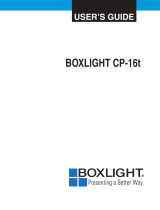Page is loading ...

BOXLIGHT
CD-450m/ CD-550m
USERS GUIDE
Free phone within these areas:
United Kingdom: 0800-762-575
Germany: 0800-180-8381
France: 0800-9132-88
USA and Canada: 800-762-5757
Direct Phone:
USA: (360) 779-7901
Europe: +44 (0) 1732-840-404
19332 Powder Hill Place
Poulsbo, WA 98370-7407 USA
www.boxlight.com

FCC Warning
This equipment has been tested and found to comply with the limits for a Class A
digital device, pursuant to part 15 of the FCC Rules. These limits are designed to
provide reasonable protection against harmful interference when the equipment
is operated in a commercial environment. This equipment generates, uses, and
can radiate radio frequency energy and, if not installed and used in accordance
with the instruction manual, may cause harmful interference to radio communi-
cations. Operation of this equipment in a residential area is likely to cause harm-
ful interference in which case the user will be required to correct the interference
at his own expense.
Canada
This Class A digital apparatus complies with Canadian ICES-003.
Cet appareil numérique de la classe A est conforme à la norme NMB-003 du
Canada.
Safety Certifications
UL, CUL, TÜV, NOM
EN 55022 Warning
This product is intended for use in a commercial, industrial, or educational envi-
ronment. It is not intended for residential use.
This is a Class A product. In a domestic environment it may cause radio interfer-
ence, in which case the user may be required to take adequate measures. The typ-
ical use is in a conference room, meeting room or auditorium.
Wenn das Produkt CD-450m/550m in Deutschland verkauft wird, muss es
Umwelt geschuetzt sein. (Klasse B) Dieses Product muss mit dem Bundesamt
fuer Post und Telekommunikation registriert sein. (BAPT)

Declaration of Conformity
Manufacturer: Boxlight
19332 Powder Hill Place, Poulsbo, Washingotn, USA
We declare under our sole responsibility that the CD-450m and CD-550m Projec-
tors conform to the following directives and norms:
Directive 89/336/EEC, Amended by 93/68/EEC
EMI: EN 55022 (1992) Class A
EMC: EN 50082-1 (1992)
IEC 801-2, IEC 801-3, IEC 801-4
Directive 73/23/EEC, Amended by 93/68/EEC
Safety: EN 60950: 1992 + A1 + A2 + A3: 1995
March, 1999
Trademarks
Apple, Macintosh, and PowerBook are trademarks or registered trademarks of
Apple Computer, Inc. IBM and PS/2 are trademarks or registered trademarks of
International Business Machines, Inc. MicroSaver and Kensington are trademarks
or registered trademarks of Kensington Microware Limited. Microsoft, Power-
Point, and Windows are trademarks or registered trademarks of Microsoft Corpo-
ration. Digital Light Processing is a trademark or registered trademark of Texas
Instruments. CablePro is a trademark or registered trademark of Boxlight.


i
TABLE OF CONTENTS
Safety Instructions iii
Introduction 1
Image Resolution 1
Compatibility 2
Unpacking the Projector 2
Usage Guidelines 5
If You Need Assistance 5
Warranty 5
Setting up the Projector 7
Connecting the CablePro III to the Projector 8
Preparing to Connect Your Equipment to the Projector 9
Connecting a Laptop Computer 10
Connecting a Desktop Computer 12
Connecting a Video Player 14
Powering up the Projector and Adjusting the Image 16
Turning Off the Projector 17
Using the Projector 19
Basic Image Adjustment 19
Using the Remote Control 19
Adjusting the Projector 21
Using the Keypad and Remote Buttons 22
Using the On-Screen Menus 24
Display Menu 25
Audio Menu 27
Image Menu 28
Controls Menu 30
Language Menu
32
Status Menu 33
Maintenance & Troubleshooting 35
Cleaning the Lens 35
Replacing the Projection Lamp 35
Replacing the Batteries in the Remote Control 38
Using the Kensington Lock 39
Troubleshooting 39

iii
SAFETY INSTRUCTIONS
Please read and follow all safety instructions provided BEFORE
using your new projector. Failure to comply with safety instruc-
tions may result in fire, electrical shock, or personal injury and
may damage or impair protection provided by equipment. Please
save all safety instructions.
Safety Definitions:
•
Warning:
Statements identify conditions or practices that
could result in permanent personal injury.
•
Caution:
Statements identify conditions or practices that could
result in damage to your equipment.
Safety Symbols:
Attention:
For information about usage of a feature, please
refer to the User’s Guide.
Warning:
Hot surface. Do not touch.
An arrow pointing to the lamp door on the projector.
Safety Terms:
•
Warning:
Don’t look directly into the lens when the projector is
turned on.
•
Warning:
Don’t block ventilation openings.
•
Warning:
To replace the lamp, turn the power off and
unplug the power cord. To avoid burns, wait 30 minutes
before opening the lamp door. Follow all instructions provided
in this User’s Guide.
•
Warning:
Please use the power cord provided. Connect
the power cord to a receptacle with a protective safety
(earth) ground terminal.
•
Warning:
Refer all service to qualified service personnel. Ser-
vicing your own projector will void the warranty. See the fol-
lowing page for the customer service contact information.

iv
Safety Instructions
•
Caution:
Don’t set liquids on the projector. Spilled liquids may
damage your projector.
•
Caution:
Don’t place the projector on a hot surface or in direct
sunlight.
•
Caution:
Do not drop the projector. Transport the projector in a
Boxlight-approved case; see page 46 for a list of cases.
•
Caution:
For ceiling mount installations, please use the ceiling
mount recommended in this User’s Guide on page 46 and fol-
low all instructions provided with it.
Customer Service
If you need assistance, call Boxlight at
1-800-762-5757
.

1
INTRODUCTION
The Boxlight
®
CD-450m and CD-550m lightweight multimedia
projectors are specifically designed for the mobile presenter. They
generate crisp, clear images using Digital Light Processing™
(DLP) technology. The projectors are easy to connect, easy to use,
and easy to maintain. The soft carry case makes it easy to trans-
port the 7.4 pound projectors. The 450m has SVGA 800x600
graphics, the 550m has XGA 1024x768 graphics. The user inter-
faces of the two products are identical; information in this User’s
Guide applies to both products.
NOTE: The 450m automatically
expands 640x480 images to
800x600. You can display these
images at 640x480 by turning off
the Auto Resize feature. See “Auto
Resize” on page 28.
Image Resolution
CD-450m
The SVGA resolution of the 450m’s projected image is 800x600.
Screen resolutions between 800x600 and 1024x768 are com-
pressed to 800x600. The projector cannot compress screen resolu-
tions above 1024x768. If your computer’s screen resolution is
higher than 1024x768, reset it to a lower resolution before you
connect the projector.
CD-550m
NOTE: The 550m automatically
expands 640x480 and 800x600
images to 1024x768. You can dis-
play these images at their original
resolutions by turning off the Auto
Resize feature. See “Auto Resize”
on page 28.
The XGA resolution of the 550m’s projected image is 1024x768.
The projector cannot compress screen resolutions above
1024x768. If your computer’s screen resolution is higher than
1024x768, reset it to a lower resolution before you connect the
projector.

2
Introduction
Compatibility
The projector is compatible with a wide variety of computers and
video devices, including:
•
IBM-compatible computers, including laptops, up to 1024x768
resolution at 75 Hz
•
Apple Macintosh and PowerBook computers up to 1024x768
resolution at 75 Hz.
•
Most standard VCRs, DVD players, camcorders and laser disc
players.
Unpacking the Projector
The projector comes with the items shown in Figure 1. Check to
make sure all are included.
Contact Boxlight immediately if
anything is missing
.
If you are experienced in setting up presentation systems, use the
Quick Start
card that was included in the shipping box. For com-
plete details on connecting and operating the projector, refer to
this User’s Guide.
NOTE: The contents of your
shipping box may vary depending
on the projector configuration
you’ve ordered.

3
FIGURE 1
Shipping box contents
1
2
3
4
5
6
7
8
9
10
1. CD-450m or CD-550m pro-
jector and lens cap
6. RCA audio/video (A/V) cable
2. Soft carry case 7.
CablePro III
3. User’s Guide and quick start
card
8. CablePro USB mouse cable
4. Power cord 9. CablePro PS/2 mouse cable
5. Remote 10. CablePro audio cable

4
Introduction
F
IGURE 2
Side view of projector
FIGURE 3
Front view of projector
connector panel
speaker
focus ring
elevator button
power
cord
connector
keypad
power switch
focus ring
zoom ring

5
Usage Guidelines
•
Do not look directly into the projection lens when the projector
is turned on. The bright light may harm your eyes.
•
Do not block the grills on the projector. Restricting the air flow
can cause it to overheat and turn off. If this happens, you must
wait a minute before attempting to turn it back on.
•
Handle the projector as you would any product with glass
components. Be especially careful not to drop it.
•
Avoid leaving the projector in direct sunlight or extreme cold
for extended periods of time. If this happens, allow it to reach
room temperature before use.
•
This projector is not intended for use in mainframe computer
rooms as defined in the Standard for the Protection of Elec-
tronic Computer/Data Processing Equipment, ANSI/NFPA 75.
•
Transport the projector in a vendor-approved hard or soft case.
Part numbers for these cases are listed on page 46.
If You Need Assistance
The first place to look for help is in this manual. Be sure to check
the guidelines in “Troubleshooting” on page 39.
If this manual doesn’t answer your question, call Boxlight at
1-800-762-5757
.
Warranty
This product is backed by a limited two-year warranty. The
details of the warranty are printed at the back of this manual.

6
Introduction

7
SETTING UP THE PROJECTOR
1
Place the projector on a flat surface.
•
The projector must be within 10 feet (3 m) of your power
source and within 8 feet (2.4 m) of your computer.
•
If you want to project from behind a translucent screen, set
up the projector behind your screen. See “Rear Projection”
on page 31 to reverse the image.
•
If you are installing the projector on the ceiling, refer to the
Ceiling Mount Installation Guide
that comes with the Ceiling
Mount Kit for more information. To turn the image upside
down, see “Ceiling Projection” on page 30. The Ceiling
Mount Kit is sold separately; see page 46.
2
Position the projector the desired distance from the screen.
•
The distance from the lens of the projector to the screen and
the zoom setting determine the size of the projected image.
Figure 4 shows three projected image sizes. For information
about image sizes at minimum and maximum zoom set-
tings, see “Projected Image Size” on page 53.
3
Make sure the projector and your computer are turned off.
FIGURE 4
Projected image size for CD-450m at minimum focusing distance
3
.
0
f
t
.
(
.
9
m
)
1
2
.
6
f
t
.
(
5
.
8
m
)
7
.
6
f
t
.
(
2
.
3
m
)
5 ft
.
(1.5m)
12 ft. (3.7m)
20 ft. (9.1m)

8
Setting up the Projector
Connecting the CablePro III to the Projector
CAUTION: Turn off the
computer, monitor and projector
whenever you connect or
disconnect cables.
The CablePro III (referred to as “CablePro” in this manual for
brevity) simplifies the connection process by providing a central
hub for all the connections between the projector and your com-
puter. The connectors on the CablePro are labeled with icons. The
CablePro also has an LED that lights solid green when the projec-
tor is on and CablePro is functioning properly. A slowly blinking
LED indicates CablePro is waiting to initialize with the projector;
a rapidly blinking LED indicates a problem with CablePro.
Connect the end of the CablePro cable to the
connector on the projector’s connector panel (Figure 5).
NOTE: The projectors are
optimized for use with newer
CablePros (2 and 3). If you have a
CablePro 1from older models of
Boxlight projectors, we do not
recommend using it as image
quality is reduced. The label on the
bottom reads CablePro or
CablePro II or CablePro III.
F
IGURE 5
Connecting the CablePro to the projector
NOTE: In some older computers,
the monitor connector does not
have a hole for Pin 9. If you have
trouble connecting the CablePro to
your computer, contact Boxlight.

9
Preparing to Connect Your Equipment to the Projector
NOTE: Before you continue,
make sure the projector and your
equipment are turned off. If you’re
connecting a computer, make sure
the distance between it and the
projector is 10 feet or less.
Now you’re ready to connect your equipment. Computers are
connected to the CablePro. Video players are connected directly
to the projector.
Steps for connecting the different types of equipment are given
on the pages listed below.
NOTE: The computer audio in
connector on the connector panel
is only used with the optional
CablePro Lite cable. If you are
using CablePro, the audio cable
should be connected to the
CablePro, not directly to the projec-
tor.
F
IGURE 6
Connector panel
NOTE: If you are connecting an
older Macintosh computer that
does not have a 15-pin connector,
you must use a Mac adaptor
between the computer and the
CablePro. See “Optional Accesso-
ries” on page 46.
Equipment you want to connect Page
Laptop computer with CablePro page 10
Desktop computer with CablePro page 12
USB or PS/2 mouse pages 10-11,
page 13
Video player page 14
CablePro
s-video
composite
video
L/R audio in
audio in
computer
(for video source)

10
Setting up the Projector
Connecting a Laptop Computer
NOTE: Many laptop computers
do not automatically turn on their
external video port when a
secondary display device such as a
projector is connected. Refer to
your computer manual for the
command that activates the
external video port. Activation
commands for some laptop
computers are listed in the
Appendix.
1
Plug the end of the CablePro cable into the video connec-
tor on your laptop.
FIGURE 7
Connecting the CablePro to a laptop computer
Do you want to play your computer’s audio on the projector?
NOTE: If you don’t want audio or
mouse control, you can use a
simplified cable called CablePro
Lite, ordered separately.
1
Plug either end of the CablePro audio cable into the audio
connector on your computer.
2
Plug the other end of the audio cable into the connector
on the CablePro.
Do you want to control the computer’s mouse from the projector’s
remote or keypad?
If your computer has a PS/2 connector, use the PS/2 mouse cable
NOTE: If you are connecting an
older Macintosh computer that
does not have a 15-pin connector,
you must use a Mac adaptor
between the computer and the
CablePro. See “Optional
Accessories” on page 46.
1
Plug the end of the CablePro mouse cable into the mouse
connector on your computer.
2
Plug the end of the CablePro mouse cable into the
connector on the CablePro.

11
FIGURE 8
Connecting the CablePro audio and mouse cables to a laptop computer
If your computer has a USB connector and is running Windows 98,
use the USB mouse cable
NOTE: The USB mouse is sup-
ported for use with Windows 98
only.
1
Plug the end of the CablePro mouse cable into the
mouse connector on your computer.
2
Plug the end of the CablePro mouse cable into the
connector on the CablePro.
You must have the appropriate USB drivers installed on your
computer to use the USB feature. Windows 98 ships with the
appropriate drivers.
NOTE: A USB mouse is hot-plug-
gable, meaning you do not need to
re-boot your computer after con-
necting the mouse to use it. A PS-2
mouse is not hot-pluggable.
Now you’re ready to power up the projector and your laptop.
Skip to “Powering up the Projector and Adjusting the Image” on
page 16.
audio cable
mouse cable

12
Setting up the Projector
Connecting a Desktop Computer
1
Locate the cable that connects your monitor to your computer.
Unplug it from the computer.
NOTE: If you are connecting an
older Macintosh computer that
does not have a 15-pin connector,
you must use the Mac adaptor
between the computer and the
CablePro. See “Optional
Accessories” on page 46.
2
Plug the end of the CablePro cable into the monitor con-
nector on your computer.
FIGURE 9
Connecting the CablePro cable to a desktop computer
Do you want to display the image on your computer’s monitor as well
as on the projection screen?
NOTE: The projector must be
turned on to display the image on
your monitor.
1
Plug your monitor’s cable into the connector on the
CablePro.
Do you want to play your computer’s audio on the projector?
1
Unplug the audio cable, if present, from your computer.
2
Plug either end of the CablePro audio cable into the audio
connector on your computer.
3
Plug the other end of the audio cable into the connector
on the CablePro.
/