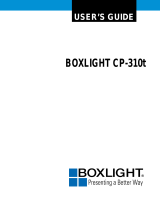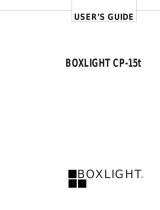Page is loading ...

BOXLIGHT
XD-5m
USERS GUIDE
Free phone within these areas:
United Kingdom: 0800-762-575
Germany: 0800-180-8381
France: 0800-9132-88
USA and Canada: 800-762-5757
Direct Phone:
USA: (360) 779-7901
Europe: +44 (0) 1732-840-404
19332 Powder Hill Place
Poulsbo, WA 98370-7407 USA
www.boxlight.com

FCC Warning
This equipment has been tested and found to comply with the limits for a Class A
digital device, pursuant to part 15 of the FCC Rules. These limits are designed to
provide reasonable protection against harmful interference when the equipment
is operated in a commercial environment. This equipment generates, uses, and
can radiate radio frequency energy and, if not installed and used in accordance
with the instruction manual, may cause harmful interference to radio communi-
cations. Operation of this equipment in a residential area is likely to cause harm-
ful interference in which case the user will be required to correct the interference
at his own expense.
Canada
This Class A digital apparatus complies with Canadian ICES-003.
Cet appareil numérique de la classe A est conforme à la norme NMB-003 du Can-
ada.
Safety Certifications
UL, CUL, TÜV, NOM
EN 55022 Warning
This is a Class A product. In a domestic environment it may cause radio interfer-
ence, in which case the user may be required to take adequate measures. The typ-
ical use is in a conference room, meeting room or auditorium.

Declaration of Conformity
Manufacturer: Boxlight
19332 Powder Hill Place, Washington, USA
We declare under our sole responsibility that the XD-5m Projector conforms to the
following directives and norms:
Directive 89/336/EEC, Amended by 93/68/EEC
EMI: EN 55022 (1992) Class A
EMC: EN 50082-1 (1992)
IEC 801-2, IEC 801-3, IEC 801-4
Directive 73/23/EEC, Amended by 93/68/EEC
Safety: EN 60950: 1992 + A1 + A2 + A3: 1995
July, 1999
Trademarks
Apple, Macintosh, and PowerBook are trademarks or registered trademarks of
Apple Computer, Inc. IBM and PS/2 are trademarks or registered trademarks of
International Business Machines, Inc. MicroSaver and Kensington are trademarks
or registered trademarks of Kensington Microware Limited. Microsoft, Power-
Point, and Windows are trademarks or registered trademarks of Microsoft Corpo-
ration. Digital Light Processing is a trademark or registered trademark of Texas
Instruments.


i
TABLE OF CONTENTS
Safety Instructions iii
Introduction 1
Image Resolution 1
Compatibility 1
Unpacking the Projector 1
Usage Guidelines 3
If You Need Assistance 4
Warranty 4
Setting up the Projector 5
Connecting a Computer 7
Connecting a Video Player 9
Powering up the Projector and Adjusting the Image 11
Turning Off the Projector 12
Using the Projector 13
Basic Image Adjustment 13
Using the Remote Control 13
Adjusting the Projector 15
Using the Keypad and Remote Buttons 16
Using the On-Screen Menus 18
Display Menu 19
Audio Menu 20
Image Menu 21
Controls Menu 23
Language Menu
25
Status Menu 26
Maintenance & Troubleshooting 27
Cleaning the Lens 27
Replacing the Projection Lamp 27
Replacing the Batteries in the Remote Control 30
Using the Kensington Lock 30
Troubleshooting 31

iii
SAFETY INSTRUCTIONS
Please read and follow all safety instructions provided BEFORE
using your new projector. Failure to comply with safety instruc-
tions may result in fire, electrical shock, or personal injury and
may damage or impair protection provided by equipment. Please
save all safety instructions.
Safety Definitions:
•
Warning:
Statements identify conditions or practices that
could result in personal injury.
•
Caution:
Statements identify conditions or practices that could
result in damage to your equipment.
Safety Symbols:
Attention:
For information about usage of a feature, please
refer to the User’s Guide.
Warning:
Hot surface. Do not touch.
An arrow pointing to the lamp door on the projector.
Safety Terms:
•
Warning:
Don’t look directly into the lens when the lamp is
turned on.
•
Warning:
To replace the lamp, turn the projector off by
unplugging the power cord. To avoid burns, wait 30
minutes before opening the lamp door. Follow all instructions
provided in this User’s Guide.
•
Warning:
Please use the power cord provided. Connect
the power cord to a receptacle with a protective safety
(earth) ground terminal.
•
Warning:
Refer all service to qualified service personnel. Ser-
vicing your own projector will void the warranty. See the fol-
lowing page for the customer service contact information.
•
Caution:
Don’t block ventilation openings.

iv
Safety Instructions
•
Caution:
Don’t set liquids on the projector. Spilled liquids may
damage your projector.
•
Caution:
Don’t place the projector on a hot surface or in direct
sunlight.
•
Caution:
Do not drop the projector. Transport the projector in
an InFocus-approved case; see page 37 for a list of cases.
Important Operating Considerations
Do not place the projector on a tablecloth or other soft covering
that may block the vents. In the unlikely event of the bulb ruptur-
ing, thoroughly clean the area behind the projector and discard
any edible items placed in that area.
Customer Service
If you need assistance, call Boxlight at
1-800-762-5757
or
360-779-7901
.
Do not place objects in
this area behind the projector
2
f
t
(.
6
m)

1
INTRODUCTION
The Boxlight
®
XD-5m is specifically designed for the mobile pre-
senter. It packs XGA 1024x768 graphics with 16.7 million colors
into a small, 4.8 pound package. It generates crisp, clear images
using Digital Light Processing™ (DLP) technology. The XD-5m is
easy to connect, easy to use, easy to transport, and easy to main-
tain.
NOTE: The projector automati-
cally expands 640x480 and
800x600 images to 1024x768.
You can display these images at
their native resolutions by turning
off the Auto Resize feature. See
“Auto Resize” on page 21 for
more information.
Image Resolution
The XGA resolution of the XD-5m’s projected image is 1024x768.
The projector cannot compress screen resolutions above
1024x768. If your computer’s screen resolution is higher than
1024x768, reset it to a lower resolution before you connect the
projector
.
Compatibility
The projector is compatible with a wide variety of computers and
video devices, including:
•
IBM-compatible computers, including laptops, up to 1024x768
resolution.
•
Apple Macintosh and PowerBook computers up to 1024x768
resolution.
•
Most standard VCRs, DVD players, camcorders and laser disc
players.
Unpacking the Projector
The projector comes with the items shown in Figure 1. Check to
make sure all are included.
Contact Boxlight immediately if
anything is missing
.
If you are experienced in setting up presentation systems, use the
Quick Start
card that was included in the shipping box. For com-
plete details on connecting and operating the projector, refer to
this User’s Guide.

2
Introduction
NOTE: The contents of your
shipping box may vary depending
on the projector configuration
you’ve ordered.
F
IGURE 1
Shipping box contents
1. XD-5m projector + lens cap 6. VESA computer cable
2. Soft carry case 7. Audio cable adapter
3. User’s Guide and quick start
card
8. Audio cable
4. Power cord 9. Composite video cable
5. Remote control 10. PS/2 mouse cable
11. USB mouse cable
1
2
3
4
5
6
7
8
10
9
11

3
FIGURE 2
Side view of projector
Usage Guidelines
•
Do not look directly into the projection lens when the lamp is
turned on. The bright light may harm your eyes.
•
Do not block the grills on the projector. Restricting the air flow
can cause it to overheat and turn off. If this happens, you must
wait a minute before attempting to turn it back on.
•
Handle the projector as you would any product with glass
components. Be especially careful not to drop it.
•
Avoid leaving the projector in direct sunlight or extreme cold
for extended periods of time. If this happens, allow it to reach
room temperature before use.
•
Transport the projector in a vendor-approved hard or soft case.
connector panel
speaker
focus ring
zoom ring
power
cord
connector
keypad
Kensington Lock

4
Introduction
If You Need Assistance
The first place to look for help is in this manual. Be sure to check
the guidelines in “Troubleshooting” on page 31.
If this manual doesn’t answer your question, call Boxlight at
1-800-762-5757
or
360-779-7901
.
Warranty
This product is backed by a limited two-year warranty. The
details of the warranty are printed at the back of this manual.

5
SETTING UP THE PROJECTOR
1
Place the projector on a flat surface.
•
The projector must be within 10 feet (3 m) of your power
source and within 6 feet (1.8 m) of your computer.
•
If you want to project from behind a translucent screen, set
up the projector behind your screen. See “Rear Projection”
on page 24 to reverse the image.
2
Position the projector the desired distance from the screen.
•
The distance from the lens of the projector to the screen and
the zoom setting determine the size of the projected image.
Figure 3 shows three projected image sizes. For more infor-
mation about image size, see “Projected Image Size” on
page 44.
FIGURE 3
Projected image size at minimum zoom
3
Make sure the projector is unplugged and your computer is
turned off.
3
.
2
f
t
(
1
m
)
.
1
3
.
0
f
t
(
6
.
0
m
)
.
7
.
8
f
t
.
(
2
.
4
m
)
5 ft
.
12 ft.
20 ft.
(1.5m)
(3.7m)
(6.1m)

6
Setting up the Projector
NOTE: Before you continue,
make sure the projector is
unplugged and your equipment is
turned off. If you’re connecting a
computer, make sure the distance
between it and the projector is 6
feet or less.
F
IGURE 4
Connector panel
S-video
composite
video
Audio in
input
VESA computer
mouse

7
Connecting a Computer
1
Plug one end of the VESA computer cable into the video con-
nector on your computer.
NOTE: Many laptop computers
do not automatically turn on their
external video port when a sec-
ondary display device such as a
projector is connected. Refer to
your computer manual for the
command that activates the exter-
nal video port. Activation com-
mands for some laptop computers
are listed in the Appendix of this
manual on page 38.
2
Plug the other end of the VESA computer cable into the
connector on the projector.
FIGURE 5
Connecting the projector to a computer
Do you want to play your computer’s audio on the projector?
NOTE: If you are connecting an
older Macintosh computer that
does not have a 15-pin connector,
you must use a Mac adaptor
between the computer and the
projector. See “Optional Accesso-
ries” on page 37.
1
Plug either end of the audio cable into the audio connector on
your computer.
2
Plug the other end of the audio cable into the connector
on the projector.
audio cable
VESA cable

8
Setting up the Projector
Do you want to control the computer’s mouse from the projector’s
remote or keypad?
If your computer has a PS/2 connector, use the PS/2 mouse cable.
1
Plug the end of the PS/2 mouse cable with 6 pins into the
mouse connector on your computer.
2
Plug the end of the PS/2 mouse cable with 8 pins into the
connector on the projector.
If your computer has a USB connector and is running Windows 98,
use the USB mouse cable.
NOTE: The USB mouse is
supported for use with
Windows 98 only.
1
Plug the end of the USB mouse cable into the
mouse connector on your computer.
2
Plug the end of the USB mouse cable into the connector
on the projector.
You must have the appropriate USB drivers installed on your
computer to use the USB feature. Windows 98 ships with the
appropriate drivers.
Now you’re ready to power up the projector and your laptop.
Skip to “Powering up the Projector and Adjusting the Image” on
page 11.
NOTE: You do not need to restart
your computer after connecting a
USB mouse to use it (it is hot-
pluggable). You must restart your
computer after plugging in a PS-2
mouse.

9
Connecting a Video Player
1
If your video player uses a round, one-prong composite video
connector, you’ll need only the audio cable, audio adapter,
and composite video cable that shipped with the projector.
•
If your video player uses a round, four-prong S-video con-
nector, you’ll need an S-video cable in addition to the audio
cable and audio adapter. The S-video cable is sold sepa-
rately. (See “Optional Accessories” on page 37.)
2
Plug the composite video cable’s yellow connector into the
“video-out” connector on your video player (Figure 6). This
connector may be labeled “To Monitor.”
•
If you’re using an S-video cable, connect it to the “S-video
out” connector on the video player (Figure 7).
3
Plug the other yellow connector into the composite video con-
nector
on the projector.
•
If you’re using S-video, plug the other end of the cable into
the “S-video” connector
on the projector (Figure 7).
FIGURE 6
Connecting the projector to a video player using the standard video cable (with com-
posite video connector) and the audio cable and adapter
composite video cable
audio cable
audio
adapter

10
Setting up the Projector
F
IGURE 7
Connecting the projector to a video player using an S-video cable and the audio cable
and adapter
NOTE: The audio adapter is
provided so that the same audio
cable used to connect a computer
can be used with the adapter to
connect a VCR.
4
Plug the audio adapter’s white connector into the left “audio
out” connector on your video player. Plug the adapter’s red
connector into the right “audio out” connector on the video
player (Figure 6 and Figure 7).
5
Plug the audio adapter’s other end into the audio cable.
6
Plug the audio cable into the “audio in” connector on the
projector.
The projector is compatible with these major broadcast video
standards: NTSC, NTSC 4.43, PAL, PAL-M, PAL-N, and SECAM.
It automatically adjusts to optimize its performance for the
incoming video. See “Video Standard” on page 23 for details.
CAUTION: Your video player
may also have a “Video Out”
connector for a coaxial cable
connection. DO NOT use this to
connect to the projector.
audio cable
S-video cable
audio
adapter

11
Powering up the Projector and Adjusting the Image
NOTE: Always use the power cord
that shipped with the projector.
1
Remove the lens cap.
2
Plug the power cord into the side of the projector, then plug it
into your electrical outlet. A surge-protected power strip is
recommended.
•
The fans start to run, and the Lamp LED on the top of the
projector (Figure 11 on page 16) lights orange until the soft-
ware has initialized. When initialization is complete, the
Lamp LED lights green. A green Lamp LED indicates that
you can press the
lamp on/off
button to turn the lamp on
and off.
3
Turn on the lamp by pressing the
lamp on/off
button on
the keypad (see Figure 11 on page 16).
•
The startup screen appears and the Lamp LED on top of the
projector lights green.
4
If you connected a video player, turn it on.
•
The video image should display on the projection screen. If
a computer source is active, press the
source
button on the
keypad (page 16) or the
video
button on the remote to dis-
play your video image. You can select a default source to
determine which source the projector examines first during
power-up for active video; see “Default Source” on page 24.
•
Use the
volume
buttons to adjust the volume.
NOTE: With some computers,
the order in which you power up
the equipment is very important.
Most computers should be turned
on last, after all other peripherals
have been turned on. Refer to your
computer’s documentation to
determine the correct order.
5
Turn on your computer.
•
The computer image should display on the projection
screen. If a video source is active, press the
source
button on
the keypad or the
computer
button on the remote to display
your computer’s image. Make sure your laptop’s external
video port is activated; see “Portable and Laptop Activation
Chart” on page 38 for details.
•
If necessary, make adjustments to the image using the pro-
jector’s on-screen menus. To open the menus, press the
menu
button on the keypad or remote, then select the Dis-
play or Image sub-menu. For more information about the
menus, see page 18.

12
Setting up the Projector
Turning Off the Projector
If you want to turn off the projector for a short period of time,
press the
standby
button on the keypad or remote. This blanks the
screen for fifteen minutes, but keeps the projector running. (You
can change the amount of time the projector stays in standby
mode; see “Standby Time” on page 23 for details.) After 15 min-
utes, the lamp goes out (the projector keeps running). To exit
standby mode, press the
standby
button again. (It may take sev-
eral seconds for the projection lamp to reach full power and
project the image again.)
NOTE: Lamp life will be extended
if you turn the lamp off, then wait
1 minute while the lamp cools
before unplugging the projector.
The Lamp LED will light green
when the lamp has cooled. See
page 16 for detalils on the Lamp
LED.
To completely power off the projector, unplug it. If you want to
turn the lamp back on immediately, you must allow about a
minute for the lamp to cool. The lamp won’t light if it’s too hot.
/