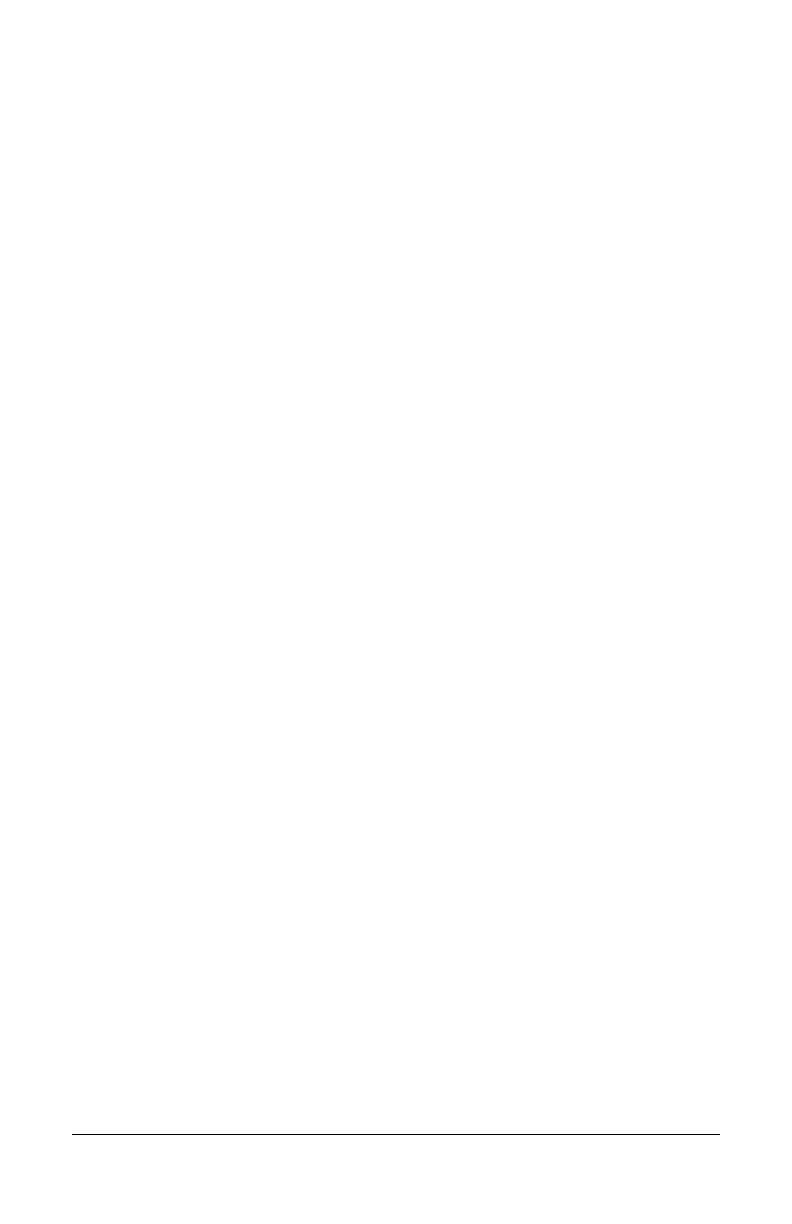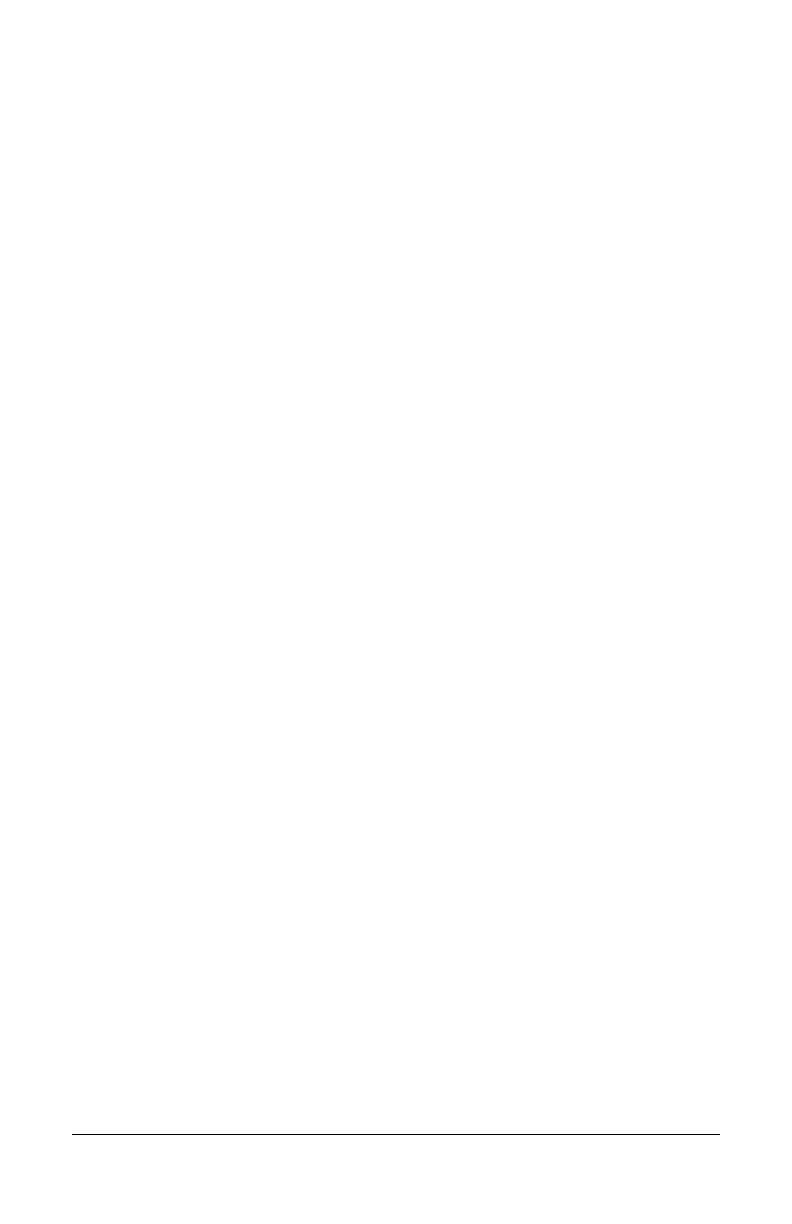
Polycom Telephone User Guide iii
621-00000092
Call Return.................................................................................... 27
Call Trace ..................................................................................... 28
Call Waiting................................................................................... 28
Answering the Second Call ....................................................... 29
Switching Between Held Calls................................................... 29
Call Waiting with Caller ID ............................................................ 29
Call Waiting with ID Manager ....................................................... 29
Caller ID Block .............................................................................. 30
Conference ................................................................................... 30
Conference Call Tips ................................................................. 31
Dial Tone and Ringer Patterns ..................................................... 31
Direct Extension Assignment........................................................ 32
Programming a Guest Phone .................................................... 32
Re-establishing the Guest Phone.............................................. 33
Re-establishing Your Old Phone ............................................... 33
Do Not Disturb .............................................................................. 34
Tips for using Do Not Disturb .................................................... 34
Enabling/Disabling Do Not Disturb ............................................ 34
…using the Phone.................................................................. 34
…using Star Codes ................................................................ 34
Group Speed Dial ......................................................................... 35
Hold .............................................................................................. 35
Hold-on Queuing........................................................................... 35
Hunt Groups ................................................................................. 36
Intercom........................................................................................ 36
Meet-Me Conference .................................................................... 37
Joining a Meet-Me Conference ................................................. 37
To join a Meet-Me Conference............................................... 38
Dialing In Too Early ................................................................ 39
Entering an Incorrect ID ......................................................... 39
Extending the Conference Duration ....................................... 39
Roll Call .................................................................................. 40
Adding More Ports to an Active Meet-Me Conference ........... 40
Dropping a Conference Call ................................................... 40
Scheduling a Meet-Me Conference ........................................... 41
Canceling a Meet-Me Conference............................................. 42
Modifying a Meet-Me Conference ............................................. 42