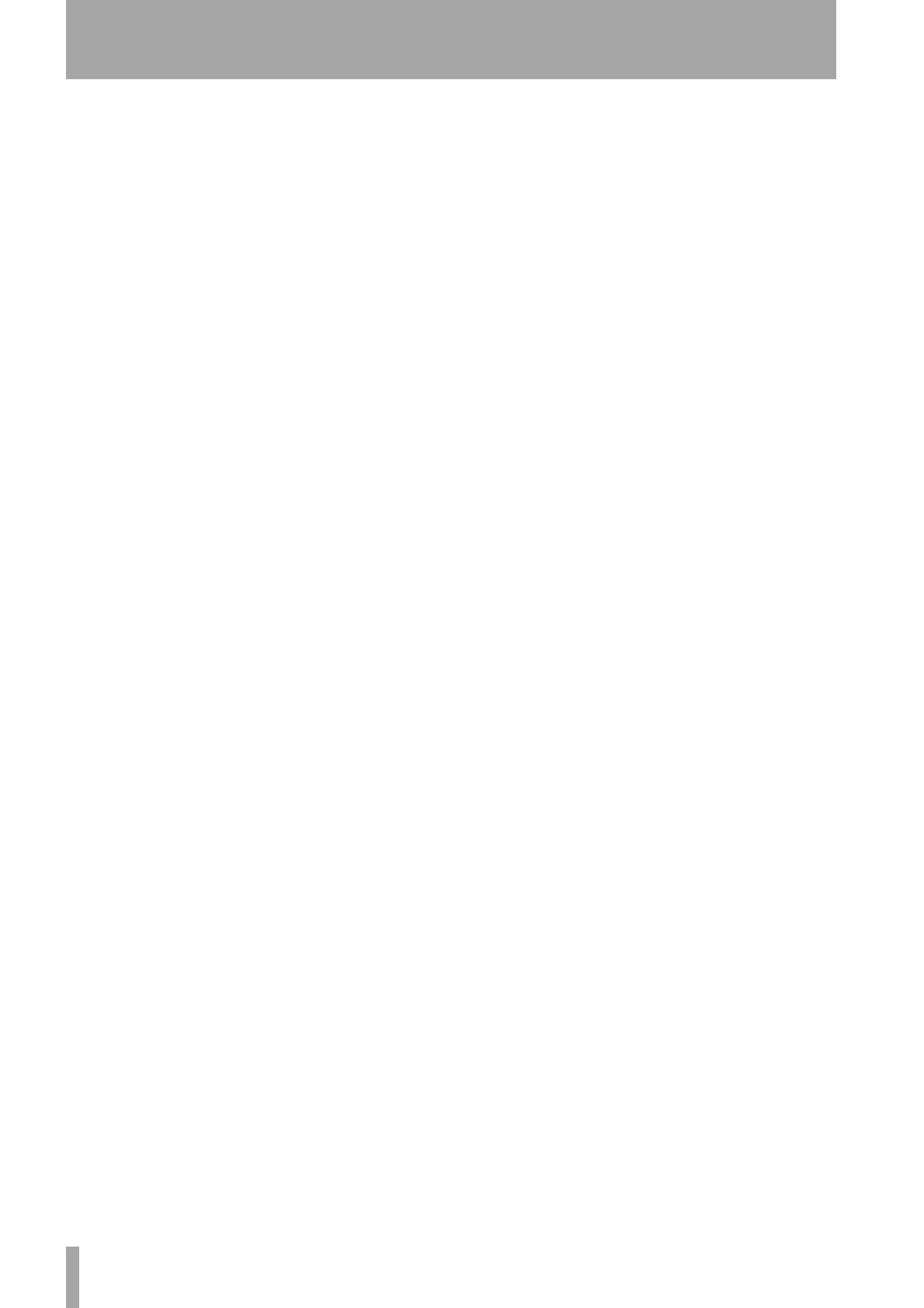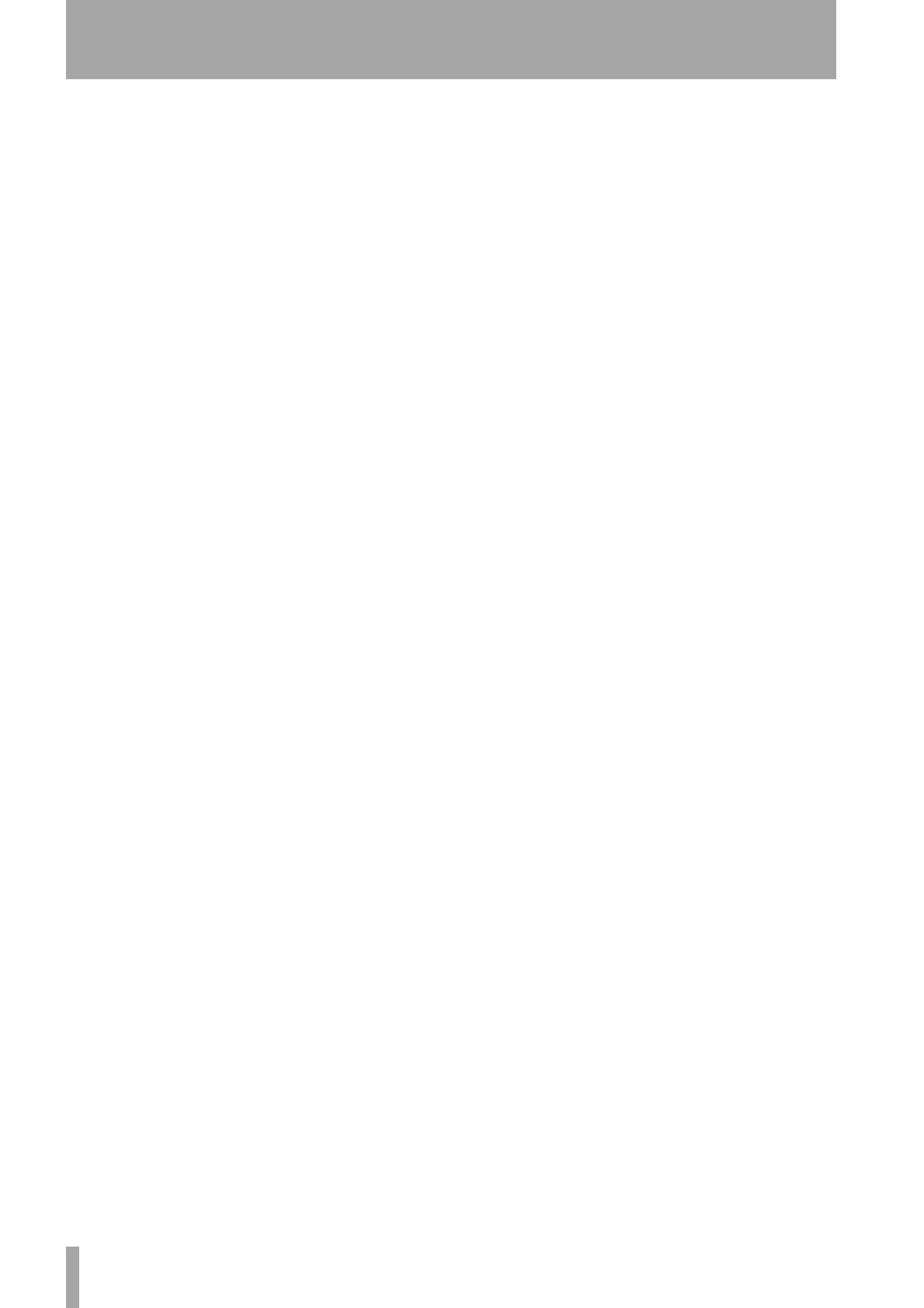
Contents
4 TASCAM 2488 Owner’s Manual
1 – Introduction
Unpacking the unit
............................................ 5
About this manual
............................................. 5
Copyright, etc.
................................................... 5
Features
............................................................... 6
Channel strips
.................................................... 6
Master section
................................................... 6
POWER indicator, etc.
....................................... 7
Rear Panel
.......................................................... 7
Computer Requirements
.................................. 7
Macintosh OS X
................................................. 7
Windows XP
....................................................... 7
2 – Installation
Special notices
................................................... 8
Macintosh OS X
................................................. 8
Windows XP
....................................................... 8
Use of touch-sensitive faders
......................... 8
3 – Selecting a Control Surface Mode
HUI
Mackie Control (Sonar)
Mackie Control (Digital Performer)
Mackie Control (Logic)
Native mode
Confirming the setting
...................................... 9
Recognizing the US-2400 in your DAW
........ 10
Firmware Update Procedure
............................. 10
4 – General Use
Encoder Modes
................................................... 11
Pan
...................................................................... 11
Auxiliary send levels
......................................... 11
Meters
................................................................ 11
Channel strip mode
........................................... 12
MIDI Controller Mode
....................................... 12
Bank Switching
.................................................. 12
Transport Controls
............................................ 13
Transport wheel
................................................ 13
In/Out points
..................................................... 13
Joystick
............................................................... 14
Joystick Nulling
Special Features
................................................. 14
Clearing solos
.................................................... 14
Flip
...................................................................... 14
Footswitch
......................................................... 15
5 – Applications
Pro Tools
...............................................................16
Control details
....................................................16
Encoders
.............................................................16
Panning
...............................................................17
Transport keys
....................................................17
Transport wheel
.................................................17
SEL keys
..............................................................17
Special functions
................................................17
Sonar
.....................................................................18
Setting up the controls
Control details
....................................................18
Encoders
.............................................................18
Transport keys
....................................................19
Transport wheel
.................................................19
SEL keys
..............................................................19
FLIP
......................................................................19
Digital Performer
................................................20
Control details
....................................................20
Encoders
.............................................................20
Transport keys
....................................................21
Transport wheel
.................................................21
SEL keys
..............................................................21
FLIP
......................................................................21
Logic
......................................................................22
Control details
....................................................22
Encoders
.............................................................22
Transport wheel
.................................................22
SEL keys
..............................................................22
Transport keys
....................................................22
6 – Specifications
Dimensional drawing
........................................23
Specifications
.....................................................23