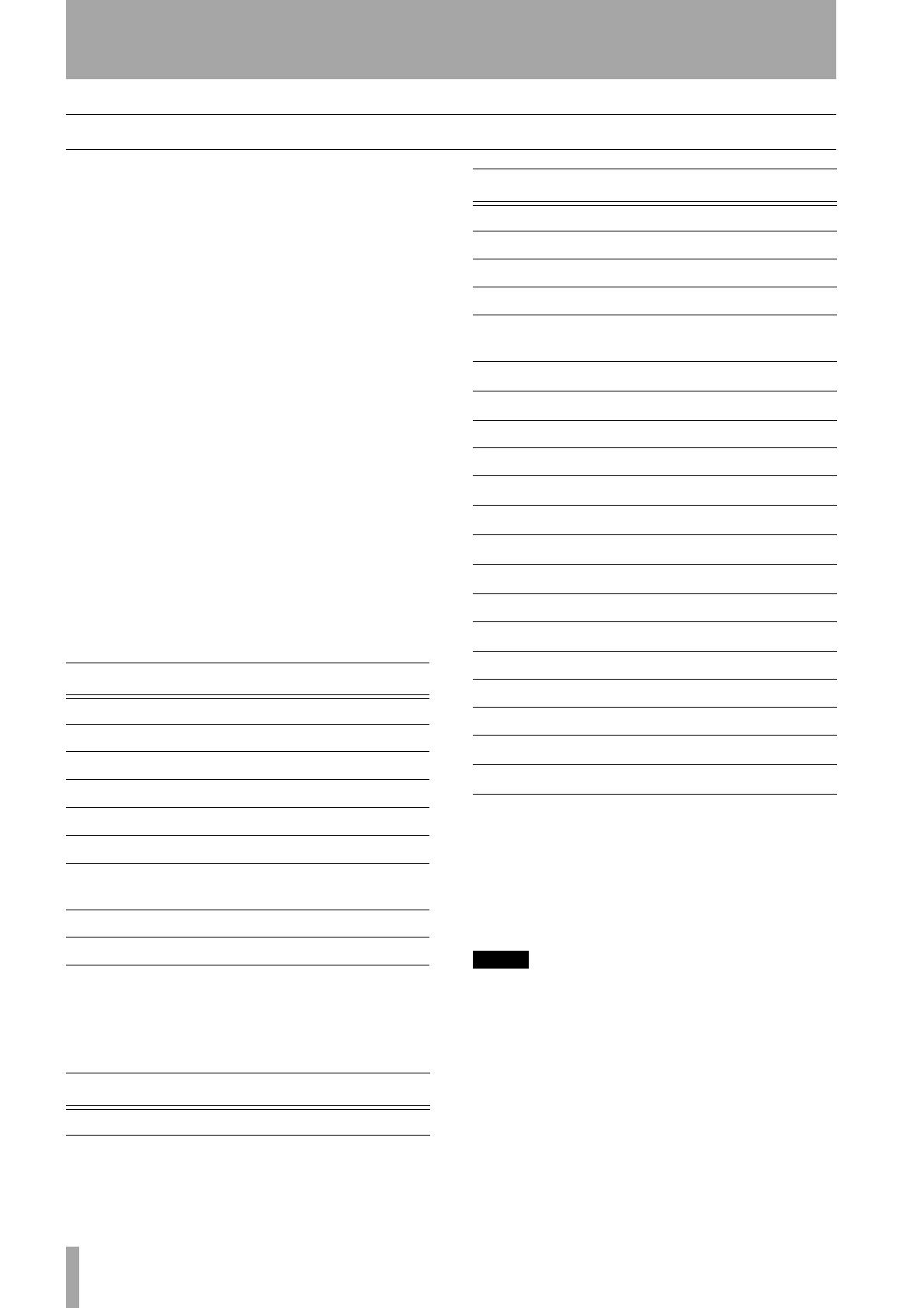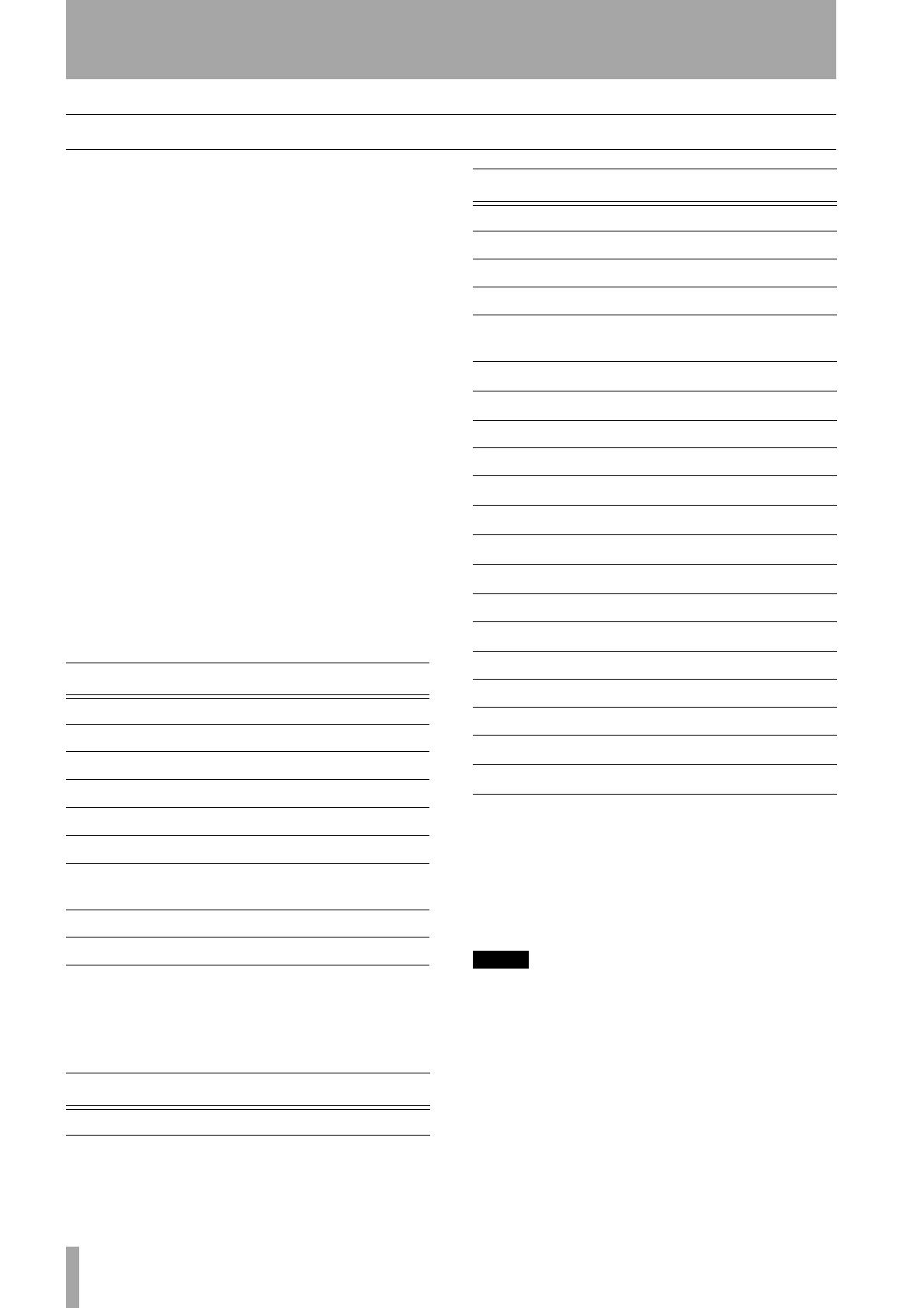
Cubase SX/SL / Nuendo (Win/Mac): Emulation mapping
4 TASCAM FW-1884
Emulation mapping
Below is a description of Mackie Control emulation
mapping within Cubase / Nuendo.
Channel Strips The eight channel strips and the
master fader on the FW-1884 map directly to the eight
channel strips and master fader on the Mackie Control.
The
MUTE and SOLO keys and the faders are identical
in function. In many cases, the FW-1884 uses the
REC
key as a modifier; for example, holding the
REC key
and pressing a channel
SELect key on the FW-1884
will emulate pressing a corresponding REC/RDY key
on the Mackie Control. To emulate pressing a Mackie
Control push-key rotary encoder, press and hold the
REC key and press the channel SOLO key on the FW-
1884.
The following table summarizes the channel strip map-
pings. For this and all subsequent tables in this section:
y
– means yes, the key or indicator on the Mackie Con-
trol is mapped to the FW-1884.
n
– means no, the key or indicator on the Mackie Con-
trol is not mapped to the FW-1884.
n/a
– means there is no key or indicator for that func-
tion (for example, a fader move).
Transport Controls Most transport functions are
identical between the Mackie Control and the FW-
1884. The FW-1884 has no ZOOM key and indicator,
so the
SET key is used in its place.
Assignment Section At the top left of the FW-
1884 are its illuminated
ENCODERS keys. These
emulate the Mackie Control ASSIGNMENT and
DISPLAY keys and indicators as shown below.
PAN uses the channel encoders to set both left/right
and front/rear pan position.
NOTE
Since the FW-1884 does not have a scribble strip display,
the operator must use the applications Mixer window
as a visual reference for the following functions.
1 Press PAN and AUX 3 if necessary (this is the
normal default) to set left/right pan.
2 Press
AUX 4 (page-up) to set front/rear position
in a surround mix.
FW-1884 Cubase/Nuendo Key Light
Fader move Fader move n/a n/a
Touch sensor Touch sensor y n/a
MUTE
MUTE y y
SOLO
SOLO y y
SELECT
SELECT y y
REC
light
REC (ch rec enable) n/a y
REC
+
SELECT
REC (ch rec enable) y n/a
Encoder turn Encoder turn n/a n/a
CTRL
+
SEL
Encoder press y n/a
FW-1884 Cubase/Nuendo Key Light
REW
REWIND y y
F FWD
FAST FWD y y
STOP
STOP y y
PLAY
PLAY y y
RECORD
RECORD y y
CTRL
+
RECORD
PI y y
gBANK
<BANK y -
BANKt
BANK> y -
Data wheel turns Data wheel turns - -
SHUTTLE
SHUTTLE y y
6
UP y -
n
DOWN y -
h
LEFT y -
y
RIGHT y -
SET
ZOOM y -
mLOCATE
PO y n
LOCATE,
END y n
IN
<FRM y n
OUT
FRM> y n
gNUDGE
LEFT (cursor) y n
NUDGEt
RIGHT (cursor) y n
FW-1884 Cubase/Nuendo Key Light