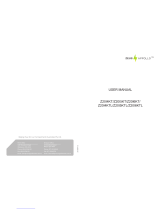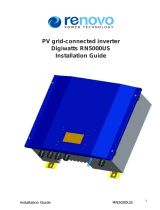Page is loading ...


1 Safety and warning
3 Mounting
3.1 Mounting instruction
........................................................................................... 02
...................................................................... 08
...................................................................... 10
.................................................................. 13
................................................................................................ 01
2 Product introduction
3.2 Equipment Installation
3.3 Electrical Connection
3.4 Communication connection
4 System Operation
4.1 User Interface and Controls .............................................................. 15
4.2 WiFi Reset & WiFi Reload
4.3 system operation
............................................................... 21
................................................................................ 21
............................................................................................... 22
4.4 Error code
........................................................................................................ 22
5 Troubleshooting
6 Technical parameters and block diagram
6.1Technical parameters ............................................................................... 25
6.2Block Diagram .............................................................................................. 26
2.1 Intended usage ....................................................................................... 02
................ ............. ............................... .............. ............... 06
2.2 Inverter Overview
2.4 Package
...................................................................... 03
.......................................................................... 05
2.3 Technical description
...................................................................... 08
5.1 Overvoltage category definition........................................................... 24
5.2 Moisture location category definition
5.3 Environment category definition
............................................... 24
........................................................ 24
................................................................ 24
5.4 Pollution degree definition
............................................................................................................................. 08
8 Relevant Certification ....................................................................................... 29
7 Maintenance
7.1 Clearing the FAN ............................................................................... 27
7.2 Checking the DC Switch ........................................................................... 28
7.3 Checking the Electrical Connection ................................................. 29
7.4 Fuse Replacement ........................................................................... 29
........................................................................................................... 15
................................................................................................................ 27

01 02
1 Safety and warning
There is a risk of injury due to
improperly handle the device.
Component of product can be
recycled
Danger of high voltage and electric
shock.
This surface is upward, and it should
not be tilted and upended.
Danger of hot surface! Do not touch
the hot surface when the device is
running.
No more than four (4) identical
packages be stacked on each other
CE mark.
The package/product should be
handled carefully and never be
tipped over or slung.
Product should not be posed as
normal house hold waste.
Keep Dry
This symbol indicates that you
should wait at least 5mins after
disconnecting
the utility grid and from the PV
panel before touching any
the inverter from
inner live parts.
This manual contains important instructions for MT series inverter that shall be followed during installation and
maintenance of the inverter.
The MT series for Four-MPPT, Three-Phase solar inverter without transformer, which consists of GW50K-MT, GW60K-MT,
and GW75KHV-MT model type.
MT Series have been designed and tested strictly according to the international safety regulation. As electrical and
electronic equipment, safety instructions related to them must be complied with during installation, commissioning,
operation and maintenance. Incorrect or work may result in damage to:
1. The life and well-being of the operator or a third party.
2. The inverter and other properties that belong to the operator or a third party, Therefore the flowing safety instructions
must be read and always kept in mind prior to any work. All detailed work-related safety warnings and notes will be
specified at the critical points in corresponding chapter.
All installation and electrical work must only be performed by qualified personnel. They have:
• Been trained specially;
• Already completely read through and understood the manual and related documents.
• Be familiar with safety requirements for electrical systems.
The inverter must be installed and maintained by professionals in compliance with local electrical standards regulations
and the requirements of local power authorities or companies.
• There is a risk of injury due to improperly handing device.
• Always follow the instructions contained in the manual when moving or positioning the inverter.
• The weight of the equipment can cause injuries, serious wounds or bruise if improperly handled.
• Please install it in the place beyond children’s reach.
• Prior to installing and maintaining the inverter, it is crucial to make certain that the inverter in not electrically connected.
4
•
disconnect the connection between the DC input and the inverter, you should wait at least 5mins after these disconnection
in case of electric shock.
• All cables must be firmly attached, undamaged, properly insulated, and adequately dimensioned.
• The temperature of some parts of the inverter may exceed 60℃ during operation. To avoid being burnt, do not touch the
inverter during operation. Let it cool before touching it.
• Without permission, It is not allowed to open the front cover of the inverter. Users should not touch/replace any
components of the inverter except the DC/AC connectors. GOODWE will not bear any consequences caused by
unauthorized actions which will lead to potential injury to people and damage to inverters.
• Static electricity may damage electronic components. Appropriate method must be adopted to prevent such damage to
the inverter; otherwise the inverter may be damaged and the warranty will be annulled.
• Ensure that the output voltage of the proposed PV array is lower than the maximum rated input voltage of the inverter;
otherwise the inverter may be damaged and the warranty will be annulled.
• If the equipment is used in a manner not specified by the manufacturer, the protection provided by the equipment may be
impaired.
• When exposed to sunlight, the PV array will generate very high voltage which can cause electrical shock hazard. Please
strictly follow the instruction we provided.
• PV modules should have an IEC61730 class A rating.
• Prohibit inserting or pulling the AC or DC terminals when the inverter is working. Or the inverter will be destroyed.
Only DC connectors provided by GoodWe are permitted to use, otherwise the inverter may be damaged and the warranty
will be annulled.
Before maintaining the inverter, disconnect the connection between the AC grid and the inverter firstly, and then
2.1 Intended usage
2 Product introduction
The MT series which is a Four MPPT, three phase transformer-less grid-connected inverter is a crucial unit between the PV
string and the utility grid in the PV power system.
Inverter is dedicated to converting directing current generated by the PV modular into alternating current, which
conforms to parameters to local utility grid and fed it into the utility grid. The intended usage of inverter is illustrated in
figure .2.1-1
kW.H
Figure 2.1-1
A B C D
Refer to the operating instructions
● The inverter can exclude the possibility of DC residual currents to 6mA in the system,Where an external RCD is required in addition
to the built-in RCMU, type A RCD must be used to avoid tripping。
● The default photovoltaic module is not grounded.
● If there are more than 3 PV strings on input side, an additional fuse installing will be suggested.

03 04
The inverter cannot be connected to the PV module that the positive or negative terminal of which should be grounded,
Excepting a transformer has been used between inverter and grid.
Item Description Note
A
B
C
D
PV string
Inverter
Meter device
Utility grid
Monocrystalline silicon, polycrystalline silicon and else.
MT Series
Meter cupboard with distributed generation system
TN-S, TN-C, TN-C-S, TT, IT
(different Model types with different types of utility grid as below)
Note:
MT series GW50K-MT and GW60K-MT support four different types of grid. please refer to Figure 2.1-2
L1
L2
L3
N
PE
GoodWe
MT Series
PE
Transformer
TN-S
L1
L2
L3
PEN
PE
Transformer
TN-C
GoodWe
MT Series
L1
L2
L3
N
PE
PE
Transformer
TN-C-S
GoodWe
MT Series
L1
L2
L3
N
PE
Transformer
TT
GoodWe
MT Series
Figure 2.1-2
Note:
For TT grid structure, RMS voltage between neutral wire and earth wire must be less than 20V.
GW75KHV-DT support IT grid type. Please refer to Figure 2.1-3.
L1
L2
L3
PE
Transformer
IT
GoodWe
MT Series
Figure 2.1-3
1. PV Input Port
2. RS485 Communication Port
3. Output Port
4. USB Communication Port
5. WiFi Port (optional)
6. DC Switch (optional)
7. Handle
8. Indicator Light
9. Button
10. LCD Screen
11. External Protection
Grounding Terminal
2.2 Inverter Overview
MT Series inverter illustration.
Image shown here is for reference only, actual product you receiver may differ.
Item Name Description
1
2
3
4
PV Input terminal
RS485 Communication Port
AC output port
USB Communication Port
For PV string connection
For AC cable connection
For USB cable connection
5
9
6
10
7
11
8
12
13
WiFi Port (optional)
LCD display screen
DC Switch(optional)
External protection Grounding
Terminal
Handle
Air Outlet
LED indicator light
Fans
Button
For RS485 Communication
For connectionWiFi
During normal operation it is in “on” state, it can shut down
the inverter after it is disconnected from the grid by the AC breaker.
The handles are designed for holding the unit, when transporting,
installing or servicing.
Display the state of the inverter
For configuration and viewing parameters
Inverter operation data viewing and parameter configuration.
Second protection earth terminals as specified in EN50178
Exit of hot air during the inverter operation
There are three Fans to perform controlled force-air cooling.
2.2.1 Inverter Overview
2.2.2 LCD panel
As a human-computer interaction interface, LCD display panel comprise LED indicators, buttons and LCD display on the front panel
of the inverter.
LED indicates the working status of the inverter.
Buttons and LCD are used for configuration and viewing parameters.
Up
Down
Enter
Cancel
12. Air Outlet
13. Fans

05 06
Yellow / green / green / red light respectively correspond to:
INDICATOR STATUS EXPLANATION
ON:EQUIPMENT POWER-ON
OFF:EQUIPMENT POWER-OFF
ON=INVERTER IS FEEDING POWER
OFF=INVERTER IS NOT FEEDING POWER
SINGLE SLOW FLASH=SELF CHECK BEFORE GRID CONNECT
SINGLE FLASH=WILL CONNECT WITH GRID
ON=WIRELESS CONNECTED/ACTIVE
BLINK 1=WIRELESS SYSTEM RESETTING
BLINK 2=WIRELESS ROUTER PROBLEM
BLINK 4=WIRELESS SERVER PROBLEM
BLINK =RS485 CONNECTED
OFF =WIRELESS NOT ACTIVE
ON =FAULT OCCURRED
OFF =NO FAULT
2.2.3 DC Switch
The DC switch is designed for safely disconnecting DC input if required.
The inverter works automatically when the input and output meet the requirements. Rotating the DC switch to “OFF” position will
immediately cut off the flow of DC current.
Rotate the DC switch to “ON” position before starting the inverter.
2.3 Technical description
2.3.1 principle description
PV string voltage is transmitted to DC BUS via BOOST circuit.
The MT series is equipped with four MPPTs for four DC inputs to ensure that the maximum power is utilized even in different PV
installation condition.
DC/AC converter circuit convert DC power into AC power, which can be fed into the utility. Protective circuit are designed to protect
the inverter safety and human safety.
DC switch is integrated for safely disconnect the DC input. The inverter provides standard interface RS485, USB, WIFI(optional) for
communication. Inverters also provide running recode data display, parameter configuration via LCD panel.
The main block diagram please refer to chapter 6.2.
2.3.2 Function description
Inverter functions can be grouped as following.
Conversion function
Inverter converts direct current power into alternating current power, which conforms to the grid requirement of its installation
country.
Data storage and display
Inverter stores the running information and fault records and display them on the LCD screen.
Parameter configuration
Inverter provides various parameter configurations for optional operation.
Communication interface
Inverter provides standard RS485 communication interface, also USB, WIFI(optional) can be provided.
Protection functions
Insulation resistance to ground surveillance.
Input voltage monitor
Residual current monitoring unit
Anti-islanding protection
PV array string fault monitoring
DC fuse
DC switch
DC SPD
AC SPD
SPD fault monitoring
AC over curent protection
Insulation monitoring
2.4 Package
2.4.1 Unpacking and inspection
The unit is thoroughly tested and strictly inspected before delivery. Damage still be occur during shipping.
1. Check the packing for any visible damage upon receiving.
2. Check the inner contents for damage after unpacking.
3. Check the package list below.
/ / /

08
07
2.4.2 Identify the inverter
Backboard*1 Positive DC Plug* Connecting Terminal
x x
50mm 3 25mm 3
RS485 Communication
Terminal *1
Expansion Bolt *6
Cover Plate on the bottom
of Inverter *1
Fixed Screw *2
Grounding Screw *2
Negative DC Plug*
External WiFi
Module x1
(WiFi model only)
22
*Positive DC Plug : 50KW 10 pairs, 60KW 12 pairs, 75KW 13 pairs.
*Negative DC Plug : 50KW 10 pairs, 60KW 12 pairs, 75KW 13 pairs.
A nameplate is attached to one side of the inverter. It provide information on type inverter, along with the most important
specifications, marks of certifications, website and serial number, which is available and identified by Goodwe.
65000W
Power factor range
AC overvoltage-category
DC overvoltage-category
IP degree
Protective class
Operating temperature range
Grid-connected standard:
-25...60°C
CategoryⅢ
CategoryⅡ
IP65
ClassⅠ
0.8cap...0.8ind
Type : GW50K-MT
Name:Grid-Tied P V Inverter
G59/3;
VDE-AR-N 4105 ; VDE0126-1-1; AS4777.2;
Vmax PV
Isc PV
Rated DC voltage
MPPT voltage range
Max. DC current
Rated grid voltage
Rated current
AC-grid frequency
Rated apparent power
Max. PV-generator power
Inverter topology
50kVA
80Aa.c.
35/35/24/24Ad.c.
Default >0.99
50/60Hz
3/N/PE ~ 380/400Va.c.
1000Vd.c.
610Vd.c.
260...850Vd.c.
28/28/19/19Ad.c.
Non-isolated
Tel: +86 512 6239 7998 E-mail:[email protected]
Add:NO.189 KunLunShan Road,Suzhou New District,Jiangsu,China
EN50438;
①
②
③
④
Item Description
1
2
3
4
Logo and inverter type
Technical data of inverter
Marks of certification institution of inverter
S/N No. and Company name, website and origin
Image shown here is for reference only, actual product you receive
may differ.
3.1 Mounting instruction
3 Mounting
In order to achieve optimal performance, the ambient temperature should be kept lower than 45 °C.
For the convenience of checking the LCD display and possible maintenance activities, please install the inverter at eye level.
Product label and warning symbol shall be clearly visible after installation.
Please do not install inverter under direct sunlight, rain and snow.
No sun No rain No accumulated
snow Sun Rain Accumulated snow
3.2 Equipment Installation
3.2.1Selecting the installation location
Package list
Take the load capacity of the wall into account. The wall (such as concrete wall and metal structure )should be strong enough to hold
the weight of the inverter over a long time.
Install the unit where is accessible to install, electrical connect or service.
Do not install the unit on the wall of flammable material.
Make sure the installation location is well ventilated.
Inverters should NOT be installed near inflammable or explosive items. Any strong electro-magnetic equipment should be kept away
from installation site.
Installation the unit at eye level for easily buttons operation and display Read
Carry out the installation vertically or tilt backward no more than 15 degrees, no lateral tilt, and wiring area should be downward,
which is shown in Figure 3.2.1-1.
Figure 3.2.1-1
Max
15°

Annealed Copper Wire
09 10
The Upward part---------200mm
The downward part---------500mm
The front part----------500mm
Both sides-------------1200mm
Figure 3.2.1-2
1200mm
To ensure the good heat dissipation and convenient disassembly, the minimum clearance around the inverter should not be less than
the following values, which are shown in figure 3.2.1-2
3.2.2 Mounting Procedure
(1) Use the wall-mounted bracket as a template and drill 6 holes on the wall, 13 mm in diameter and 65 mm deep.
The inverter sizes of MT series please refer to Figure 3.2.2-1.
(2) Fix the wall mounting bracket on the wall with six expansion bolts in accessory bag.
(3) Carry the inverter with the handles on both sides of the inverter of MT series, which is shown in Figure 3.2.2-3.
(4) Place the inverter on the wall-mounted bracket as illustrated in Figure 3.2.2-4 , 3.2.2-5
Backboard Installation
Expansion Pipe
Nut
Figure 3.2.2-1 Figure 3.2.2-2 Figure 3.2.2-3
Figure 3.2.2-4 Figure 3.2.2-5
3.3 Electrical Connection
3.3.1 Connection to Grid (AC Side Connection)
(1) Measure the voltage and frequency of grid-connected access point, and make sure it is accordance with the grid-connected
standard of inverter.
(2) It is recommended to add breaker or fuse to AC side, the specification should be more than 1.25 times of rated of AC output
current.
(3) The PE line of inverter should be connected to the earth, make sure that the impedance between the neutral wire and earth wire
is less than 10 ohm.
(4) Disconnect the breaker or fuse between the inverter and the utility.
(5) Connect the inverter to the grid as follows:
The wiring installation method on the AC output side is shown in Figure 3.3.1-1.
The crimping pliers
impose the line
L1 ----- Live Wire 1
L2 ----- Live Wire 2
L3 ----- Live Wire 3
N ----- Neutral Wire
----- Earth Wire
Figure 3.3.1-1
Tighten the nut Tighten the screws
20.0
Note: There is no need to connect the Neutral wire to the inverter for GW75KHV-MT products.
Figure 3.3.1-2
AB
C
Value
25~75mm²(It is recommended to use 50mm² copper wire)
About 20mm
30~38mm
Grade Description
A O.D
AC cable illustration please refer to Figure 3.3.1-2.
B Section area of conduction material (mm2)
C Length of Bare wire
The installation position shall not prevent access to the disconnection means.
(6) Fix (Torque: 6~8 N.m) the connector of AC cable to the corresponding terminals
(7) Neutral conductor shall be blue, line conductor shall be black or brown (preferred), protective earth bonding line shall be yellow-green.
(8) The AC line construction shall be such that if the cord should slip in its anchorage, placing a strain on conductors, the protective
earthing conductor will be the last to take the strain. such as the PE line is longer than L and N.

11 12
3.3.2 AC circuit breaker and residual current protection device
An independent three or four pole circuit breaker for each inverter must be installed at the output side to ensure that the inverter
can be securely disconnected from the grid.
The output current of GW50K-MT is 80A, so we recommend that the nominal current of the AC breaker is 100A.
The output current of GW60K-MT and GW75KHV-MT is 90A, so we recommend that the nominal current of the AC breaker is 120A.
Note: It’s not allowed for several inverter to use the same circuit breaker.
It’s not allowed to connect loads between inverter and circuit breaker.
The internal integrated residual current detection device (RCD)of inverter can detect external leakage current in real time, when
detecting the leakage current value exceeds the limit value, the inverter will be disconnected from the grid as soon as possible. If an
external RCD is installed , the action current should be 500mA or higher.
3.3.3 Earth terminal connection
The inverter is equipped with earth terminal according to the requirement of EN 50178.
All non-current carrying exposed metal parts of the equipment and other enclosures in the PV power system should be grounded.
Please connect ‘PE’ cable to ground .
Figure 3.3.3-1
Figure 3.3.3-2
1. Strip the wire insulation sheet of a suitable length with a wire stripper, illustrated as Figure 3.3.3-1.
2. Insert the stripped wire into the terminal and compress it tightly by crimping pliers, illustrated as Figure 3.3.3-2.
3. Fix the earth wire shall on the machine, illustrated as Figure 3.3.3-3.
Figure 3.3.3-3
B
A
C
A
B
C
NO.Name
Cold-pressed terminal
Screw
Yellow and green line
Explanation
M6*14
The maximum is 25mm²
4. In order to improve the corrosion resistance of the terminal, it is recommended to apply silica gel on the earth terminal for the
corrosion protection after the grounding cable assembly is completed.
3.3.4 Connecting inverter to PV panel
Caution
Make sure the DC switch is turned off before connecting PV string to the inverter.
Make sure PV string polarity confirms with DC connector, otherwise, it will cause damage to inverter.
Make sure the maximum open circuit voltage (Voc) of each PV string does not exceed the maximum input voltage of the inverter
under any condition(1000V).
Make sure that the maximum short circuit current of each DC input is less than the inverter allowable limit.
Do not connect positive or negative pole of PV string to earth (PE terminal). Otherwise, it will permanently destroy the inverter.
The MT series has four PV input area PV1 input, PV2 input, PV3 input, PV4 input, each with MPP tracker. The four PV input works
independently, therefore the four PV input can be different with each other, including different type of modular, different numbers of
connecting PV strings, different orientation angel of PV modular.
The installation method of DC connector is shown in Figure 3.3.4-1 or Figure 3.3.4-2.
Figure 3.3.4-1
Figure 3.3.4-2
Inverter side
Positive Plug
Negative Plug
Special tool are used to stitching
Limit buckle can’t
crimp the wire
AMPHENOL Series
Positive Connector
Negative Connector
Inverter side
MC4 Series
Positive shall be red, negative shall be black .
The minimum insulation resistance to ground of the PV panels must exceed 33.3kΩ(R = 1000/30 mA),there is a risk of
shock hazard if the requirement of minimum resistance is not met.

13 14
DC Cable specification please refer to Figure 3.3.4-3.
Value
4~5mm
2.5~4mm²
About 7mm
Label Description
A External diameter of wire stock
B Cross-sectional area of conductor material
C Length of bare wire
Figure 3.3.4-3
AB
C
In order to make the internal inverter better dustproof and waterproof, all the DC connectors provided by accessory bag should be
connected to the inverter, if only some of the DC connectors are used, the DC connectors without connection should be blocked with
non-conductive insulator.
Block them with non-conductive insulator
Figure 3.3.3-4
3.4 Communication connection
Inverter operation data can be transferred by USB, RS485, or WIFI Modular to a PC with monitoring software or to data logger device
such as Ezlogger Pro. USB just used for service debug; RS485 is the standard communication choice for inverter, and WIFI modular
can be used optionally for communication.
3.4.1 USB connection
USB cable must be connected according to the following steps, which are as shown in Figure 3.4.1-1.
Figure 3.4.1-1
2. Insert the USB data cable.
1. Open the USB cover.
If you need to use USB monitoring, please download the monitoring software EzExplorer from the official website.
3.4.2 RS485 Communication
This function is only applies to the inverter with RS485 ports.
The RS485 port of inverter is used to connect the EzLogger Pro, and the total length of connecting cable should not exceed 1000m.
Communication lines must be separated from other power lines to prevent the communication from being interfered. RS485
connection please refer to Figure 3.4.2-1.
Inverter
RS485
EzLogger Pro
RS485RS485
PCRouter
Internet
Figure 3.4.2-1
Inverter Inverter
The connection steps of RS485 communication of MT series are as follows:
Remove the waterproof kit of RS485 cover with screwdriver.
Remove the screw cap of the cable gland.
Remove the one-hole sealing ring.
Insert the RS485 cable through the components as the followings: screw cap, one-hole sealing ring,
insulation body and sheetmetal parts.
Fasten the cable as Figure 3.4.4-2 shown.
Connect the compressed cable to the built-in communication interface of inverter.
Fasten the RS485 waterproof kit to inverter.
Fasten the screw cap of the cable gland.
Wire Size Function
2
1
3
4
5
6
485_TX+
485_TX-
485_TX+
485_TX-
PE(Earth)
PE(Earth)
Figure 3.4.2-2
Caution
Cable requirements of RS485 communication: Shielded twisted-pair cable or shielded twisted-pair
Ethernet cable 120ohm termination resistor is controlled by dip switch. “ON” means connected, and “OFF” means disconnected,
illustrated as Figure 3.4.2-2.
Selection mode of terminal resistance dial switch with 120ohm.
120ohm termination resistor dip switch

15 16
When single inverter is in communication, dial the terminal resistance dial switch to ON state (The default is OFF) which is next
to the RS485 communication port of inverter, so that the RS485 terminal is with 120ohm.and make the shielding layer of munication
line single-point grounding, as shown inFigure 3.4.2-2.
If multiple inverters are in communication, connect all the inverters in a daisy chain through the RS485 communication cable For
device at the end of daisy chain, dial the terminal resistance dial switch to ON state (The default is OFF), and make the shielding layer
of communication line single-point grounding.
•
•
3.4.3 WiFi Communication
This function is only applicable for WiFi model, for specific configurations, please refer to WiFi Connection Configurations in the
attachment, and you can also refer to the description of “Demo Videos of Monitoring Installation” on the
http://www.goodwe.com.cn/DownLoad.aspx website.
After the configurations are completed, please register on the website http://www.goodwe.com.cn
The WiFi module installation of MT series is shown in Figure 3.4.3-1.
Figure3.4.3-1
WiFi
WiFi
4 System Operation
4.1 User Interface and Controls
(1)The Figure of LCD display screen is shown as follow:
Region ①
Region ②Region ③
Region ④
The display areas are divided as follows
KWh
PM W
KWh
2014-04-03
18
6
4810 12 14 16
KWh
(2) Display area
Area①——Flow of Power Generated:
Area① indicates the flow of Power. Full line (—)between inverter and the grid means the grid is available but inverter is not yet
feeding
power at the time. Flashing dashing lines (---) mean inverter is feeding power to grid. No line means grid is not available. Flashing
dash lines between the sun, modules and inverter means there is energy from the sun to PV modules and then from PV modules to
inverter.
Area②——Status Information:
Area② displays inverter power generation status. Different inverter status like languages & time settings, error logs, historical power
information etc could all be switched and displayed here through button operations. Area 2 has 3 levels of menu. Please refer to the
diagram below.
The inverter complies with IEC62109-2 13.9. When earth fault occurs,Buzzer in EzLogger Pro will ring for 1 minute, and
RUN LED will be lighting for 1 minute. The alarm will ring again after half an hour unless the fault is resolved.
3.4.4 Earth Fault Alarm
DRM function is achieved by Ezlogger Pro, and please connect the Ezlogger Pro through RS485 port. Detailed DRED
connection refer to Ezlogger Pro manual.
3.4.5 DRED

17 18
Normal
2012-03-26
Vp1=550.3V
Vp2=520.5V
Vp3=500.6V
Vp4=530.3V
VL1=230.5V
VL2=232.5V
VL3=233.0V
IL1=67.5A
IL2=67.3A
IL3=67.9A
F1=50.00HZ
F2=50.01HZ
F3=50.00HZ
MODEL:
GW 50K-MT
V1.00.00
Error Log
Date&Time
Language
Histogram
Down Up
Down Up
Down Up
Down Up
Down Up
Down Up
Error Log
Date&Time
Language
Histogram
Error Log
Date&Time
Language
Histogram
Error Log
Date&Time
Language
Histogram
Error Log
Date&Time
Language
Histogram
Down Up
Down Up
Down Up
Error Log
Date&Time
Language
Histogram
Utility
Loss
13:12:25
2012-03-25
Over
Temperatur
13:29:25
2012-01-18
………….
Set Time
13:12:25
2012-03-25
Enter
ESC
Error Log
Date&Time
Language
Histogram
Language:
English
语言:
中文
………….
Year Mode
Month Mode
Day Mode
Hour Mode
Year Mode
Month Mode
Day Mode
Hour Mode
Year Mode
Month Mode
Day Mode
Hour Mode
Year Mode
Month Mode
Day Mode
Hour Mode
Year Mode
2012
Month Mode
2012
Day Mode
2012-03
Hour Mode
2012-02-26
Enter Down
Up
Down
UpEsc
Error Log
Date&Time
Language
Histogram
Enter
Esc
Down
Up
Down
Up
Error Log
Date&Time
Language
Histogram
Enter
Esc
Down
Up
Down
Up
Down
Up
EnterEsc EnterEsc EnterEsc EnterEsc
Down
Ip1=23.5A
Ip2=22.5A
Ip3=24.0A
Ip4=24.4A
Down Up
I01= 7.8A
I02= 7.9A
I03= 7.8A
I04= 7.8A
Down Up
I05= 7.2A
I06= 7.5A
I07= 7.8A
I08= 8.2A
Down Up
I09= 8.0A
I10= 6.2A
I11= 6.0A
I12= 6.1A
Down Up
I13= 6.1A
Down Up
Down Up
Enter
Up
70% Rated
Set Addr
Shadow OFF
LVRT OFF
Enter long
Enter long
70% Rated
Set Addr
Shadow OFF
LVRT OFF
Down Up
70% Rated
Set Addr
Shadow OFF
LVRT OFF
Set Addr
247
Enter
Esc
70% Rated
Set Addr
Shadow OFF
LVRT OFF
Down Up
70% Rated
Set Addr
Shadow OFF
LVRT OFF
Enter long
Enter long
70% Rated
Set Addr
Shadow ON
LVRT OFF
70% Rated
Set Addr
Shadow OFF
LVRT OFF
Down Up
70% Rated
Set Addr
Shadow OFF
LVRT OFF
Enter long
Enter long
70% Rated
Set Addr
Shadow OFF
LVRT ON
PF Adjust
Power Limit
PF Adjust
Power Limit
Enter
Esc
Set
PF= +0.90
Set
PF=-0.80
Down/Up
Or
Enter
Some times
Set
PF= +0.90 Enter
PF Adjust
Power Limit
PF Adjust
Power Limit Limit OFF
100% Rated
Enter
Esc
Limit ON
100% Rated
Enter long
Enter long
Down
Or
Up
Limit ON
100% Rated
Down/Up
Or
Enter
Some times
Limit ON
090% Rated Enter long Limit ON
090% Rated
Set Addr
127
Down/Up
Or
Enter
Some times
Enter long Set Addr
127
Enter long Set
PF=-0.80
70% Rated
Set Addr
Shadow OFF
LVRT OFF
100% Rated
Set Addr
Shadow OFF
LVRT OFF
Up
Down
Up
Down
Normal
2012-03-26
Vp1=550.3V
Vp2=520.5V
Vp3=500.6V
Vp4=530.3V
VL1=230.5V
VL2=232.5V
VL3=233.0V
IL1=67.5A
IL2=67.3A
IL3=67.9A
F1=50.00HZ
F2=50.01HZ
F3=50.00HZ
MODEL:
GW 50K-MT
V1.00.00
Error Log
Date&Time
Language
Histogram
Down Up
Down Up
Down Up
Down Up
Down Up
Down Up
Error Log
Date&Time
Language
Histogram
Error Log
Date&Time
Language
Histogram
Error Log
Date&Time
Language
Histogram
Error Log
Date&Time
Language
Histogram
Down Up
Down Up
Down Up
WiFi Reset
WiFi Reload
70% Rated
Set Addr
Error Log
Date&Time
Language
Histogram
Utility
Loss
13:12:25
2012-03-25
Over
Temperatur
13:29:25
2012-01-18
………….
Set Time
13:12:25
2012-03-25
Enter
ESC
Error Log
Date&Time
Language
Histogram
Language:
English
语言:
中文
………….
Year Mode
Month Mode
Day Mode
Hour Mode
Year Mode
Month Mode
Day Mode
Hour Mode
Year Mode
Month Mode
Day Mode
Hour Mode
Year Mode
Month Mode
Day Mode
Hour Mode
Year Mode
2012
Month Mode
2012
Day Mode
2012-03
Hour Mode
2012-02-26
Enter Down
Up
Down
UpEsc
Error Log
Date&Time
Language
Histogram
Enter
Esc
Down
Up
Down
Up
Error Log
Date&Time
Language
Histogram
Enter
Esc
Down
Up
Down
Up
Down
Up
EnterEsc EnterEsc EnterEsc EnterEsc
Down
Ip1=23.5A
Ip2=22.5A
Ip3=24.0A
Ip4=24.4A
Down Up
I01= 7.8A
I02= 7.9A
I03= 7.8A
I04= 7.8A
Down Up
I05= 7.2A
I06= 7.5A
I07= 7.8A
I08= 8.2A
Down Up
I09= 8.0A
I10= 6.2A
I11= 6.0A
I12= 6.1A
Down Up
I13= 6.1A
Down Up
Down Up
Enter
Up
Enter long WiFi
Resetting
WiFi Reset
Successful
WiFi Reset
Failed
WiFi Reset
WiFi Reload
70% Rated
Set Addr
Esc
WiFi Reset
WiFi Reload
70% Rated
Set Addr
Down Up
Enter long WiFi
Reloading
WiFi Reload
Successful
WiFi Reload
Failed
WiFi Reset
WiFi Reload
70% Rated
Set Addr
Esc
WiFi Reset
WiFi Reload
70% Rated
Set Addr
Down Up
WiFi Reset
WiFi Reload
100% Rated
Set Addr
WiFi Reset
WiFi Reload
70% Rated
Set Addr
Enter long
Enter long
WiFi Reset
WiFi Reload
70% Rated
Set Addr
Down Up
WiFi Reset
WiFi Reload
70% Rated
Set Addr
Set Addr
247
Enter
Esc
Shadow OFF
LVRT OFF
PF Adjust
Power Limit
Down Up
Shadow OFF
LVRT OFF
PF Adjust
Power Limit
Enter long
Enter long
Shadow ON
LVRT OFF
PF Adjust
Power Limit
Shadow OFF
LVRT OFF
PF Adjust
Power Limit
Down Up
Shadow OFF
LVRT OFF
PF Adjust
Power Limit
Enter long
Enter long
Shadow OFF
LVRT ON
PF Adjust
Power Limit
Shadow OFF
LVRT OFF
PF Adjust
Power Limit
Shadow OFF
LVRT OFF
PF Adjust
Power Limit
Enter
Esc
Set
PF= +0.90
Set
PF=-0.80
Down/Up
Or
Enter
Some times
Set
PF= +0.90 Enter
Shadow OFF
LVRT OFF
PF Adjust
Power Limit
Down Up
Shadow OFF
LVRT OFF
PF Adjust
Power Limit
Limit OFF
100% Rated
Enter
Esc
Limit ON
100% Rated
Enter long
Enter long
Down
Or
Up
Limit ON
100% Rated
Down/Up
Or
Enter
Some times
Limit ON
090% Rated Enter long Limit ON
090% Rated
Set Addr
127
Down/Up
Or
Enter
Some times
Enter long Set Addr
127
Enter long Set
PF=-0.80
Up
Down
Configuration for inverter equipped with WiFi Configuration for inverter equipped with RS485

19 20
Area③——Histogram Display:
Area③ uses histogram to demonstrate the average power generation at each hour from 4:00am to 8:00pm on one day. Each
columnar points 20 scale, the left top area shows the maximum rated power generation each hour for inverter.
This area can display information in different modes, There are 5 display modes in total: real-time mode, hour mode, day mode,
month mode, year mode.
Real-time mode: display hourly power generation from 4:00am to 8:00pm;
Hour mode: display the hourly power generation in a specific day from recent 14 days;
Day mode: display the daily power generation in a specific month from recent 6 months;
Month mode: display the monthly power generation for 12 months in specific year;
Year mode: display annual power generation for recent 10 years.
Take day mode for example:
1.0
0.8
0.6
0.4
0.2
17 19 21 23 25 27 29 31
300kWh
300kWh means the maximum power generation of recent 16 days. The unit on the left corner sometimes turns to "MWh" from
"kWh", it depends on Maximum power generation. 0.2~1.0 on the left is scare factor, which is fixed display content; 17~31 are
based on current mode which shows the bar chart label.
Area④ Displays total power generation, daily power generation, real-time power generation and time information, described as
follow:
Region
E-TOTAL
E-DAY
POWER
TIME
Description
Daily generating capacity of inverter
Real-time generating capacity power of inverter
Current time
The initial measurement unit of total generating capacity of inverter after leaving the factory is kWh, when the
generating capacity is greater than 9999.9kWh, the measurement unit is MWh
(3) Use of the display and LCD display:
The buttons near the LCD screen are mainly used for inverter information display, setting of time, language selection and histogram
information display.
The menu in LCD display area has three levels; In the level 1 menu, first 6 interfaces showing inverter status, model, PV voltage and
current, grid voltage and current, line frequency. Pressing button “Enter” to lock current menu interfaces in order to observe specific
parameter. In the meanwhile, backlight will turn on for 1 min; Press “Enter” to unlock the interface for information display, the
backlight will be kept on for 30S and then switch back to default initial interface.
The last interface (including error Log, time and data, language setting and historical electricity generation) can be entered by
pressing 'Enter' to according Level 2 menu.
In level 2 menu, move the cursor to the setting area through 'DOWN' and 'UP' key operation. For the level 2 menu which has three
level menus, press 'ENTER' to get in and change the figures at cursor location through 'DOWN' and 'UP' key operation, in addition,
the cursor location can be changed by pressing 'ENTER'.
In all levels of menu, it will automatically enter the first item of the level 1 menu if no action is taken within 30S, meanwhile, the
modified data will be stored into internal memory.
(4) Menu introduction:
When PV panel is feeding power to the inverter, the screen shows the first interface of level 1 menu. The interface displays current state
of the system. It shows 'Waiting' in the initial state; it shows 'Normal' during power generation mode; if there is something wrong with
the system, error message is shown. Error code can be refered to figure 4.4.
Press any key once to turn on the LCD backlight when it is off; if the backlight is on, press 'DOWN' key to enter the next menu
displaying data of Vpv and Ipv; press 'ENTER' to lock the current interface.
In the level 1 menu, the displayed information can be switched through 'DOWN' and 'UP' key operation, there are 7 interfaces in total,
which are circulatory. The level 2 menu can only be selected through 'ENTER' from the seventh interface.
In the level 2 menu, short press 'Error Log' to enter the historical error message interface, press 'up' and 'down' to inquire the first 5
historical error message, press 'Esc' to return.
In the level 2 menu, short press 'Date & Time' to enter the time setting interface, press 'up' and 'down' to change the data, short press
'Enter' to move cursor, long press 'Enter' to save the settings.
or 'down' to change language, long press 'Enter' to save the settings, when it stops flashing, press 'Esc' to return.
In the level 2 menu, choose 'Histogram', short press 'Enter' to enter the level 3 menu to inquire the historical power generation, in
the level 3 menu, press 'up' or 'down' to inquire power generation data in Year Mode, Month Mode, Day Mode and Hour Mode, short
press 'Enter' to show the historical power generation, press 'Esc' back to main menu.
In the level 2, the Menu after 'Histogram' is communication selecting interface, if it is WiFi model, please choose 'WiFi Reset' or 'WiFi
Reload' and long press 'Enter' will reset or reload the inverter WiFi modular. Wait for 20 seconds, operation result will show on display.
In the level 2 menu, the Menu after 'Histogram' is communication selecting interface, if it is GPRS model, It shows as 'RSSI :XXX
%'(000%~100%).it cannot be choose.
In the level 2 menu, short press 'Set Addr’ to get an added menu 'Set Addr: 247'. Press ‘Down' to choose 'Set Addr: 247' and short
press 'Enter' to enter Modbus address interface. Press 'Up' or ‘Down' to set the address. long press ‘Enter’ to save the address.
This function is used for special requirements, please don’t set it arbitrarily.
In the level 2 menu, select the cursor of 'Shadow OFF' ( if shadow mode has not been turned on), then long press 'Enter', it shows
'Shadow ON' and shadow mode has been successfully turned on.
•
•
•
•
•
•
•
•
•
•
This function is used for special requirements, please don’t set it arbitrarily.
In the second level menu, select the cursor of ‘LVRT OFF’ (If low LVRT mode has not been turn on”), long press the “Enter” key,
and “LVRT ON” is showed, so that LVRT mode is successfully turned on.
•
This function is used for special requirements, please don’t set it arbitrarily.
When the output power limit has been set 100% rated ,In the level 2 menu, choose cursor '70% Rated', and long press ‘Enter’ for
4 seconds, it becomes '70% Rated' , then the output power will be limited to 70% rated. The same operation to change power limit
from 70% rated to 100% rated. This function is only for using with VDE AR-N 4105 standard or in France and Germany , and only for
service person. Misuse will cause the inverter power derating. This menu is not shown for other standards.
•
This function is used for special requirements, please don’t set it arbitrarily.
Long press 'ENTER' in the model type interface, there will be set safety interface. Press 'Down' or 'Up' to choose the safety you
need and then long press 'ENTER', the chosen safety will be set. If there is no EXACTLY proper country code, please choose '50Hz
Grid Default' or '60Hz Grid Default' accordingly.
•
In the level 2 menu, choose 'Language' and press 'Enter' to enter language setting interface, the LCD will flash, press 'up'

(5)Operation of Display when start up.
When the input voltage reaches inverter turn-on voltage, LCD displays 'waiting'. If the grid is
accessible, 'Checking xxx Sec'(The time is decided by the grid connection standards from different
country) will be shown up in 5sec, During the counting, the inverter is self-checking, when it shows
'00Sec' you can hear the sound from the motion of the relay, LCD displays 'Normal' afterwards. The
instant power output will be shown at the right bottom of LCD.
MODEL:
GW 50K-MT
V1.00.00
Set Safety
German
Enter long
Esc
Set Safety
Brazil
Down/Up Enter long Setting is
successful
4.2 WiFi Reset & WiFi Reload
1.Choose 'WiFi Reset ' in level 2, press 'Enter' for 2 seconds to reset inverter WiFi modular; wait for a
while, operation result will show on display, the function can be applied when inverter is unable to
connect to router or monitor server.
2.Choose 'WiFi Reload' in level 2, press 'enter' button for 2 seconds, The initial setting of WIFI modular
will be reload. Wait for a while, operation result will show on display, the function can be applied when
inverter is unable to connect to WiFi modular. Once WiFi modular restore initial setting, WiFi modular
need be reset again.
Notice:This function is only applies to the inverter equipped with WiFi modular .
4.3 system operation
1. Make sure the AC circuit is connected and AC breaker is turned off.
2. Make sure the DC cable between inverter and PV string is connected, and the PV voltage is normal
3. Turn on the DC switch, and set safety according to the local regulation.
4. Turn on the AC breaker. Check the inverter work normal.
4.4 Error code
Error code Error message
01
02
03
07,25
13
14
15
16
17
SPI Failure
EEPROM R/W Failure
Fac failure
Relay Check Failure
LCD Communication Failure
DC Injection HIGH
Vac Failure
External FAN Failure
PV OVER Voltage
19
20
21
22
23
30
31,24
32,26
Others
OVER Temperature
IFAN Fault
DC BUS HIGH
Ground I Failure
Utility Loss
REF 1.5V Failure
AC HCT Failure
GFCI Failure
Device Failure
12
Isolation Failure
Description
Internal communication failure
Memory chip failure
Grid Frequency exceed the inverter limit
Relay self-checking failure
Communication error occurs between LCD DSP and the Master DSP.
The DC component of AC current exceed inverter limit
Grid voltage exceed the inverter limit
External Fan Failure
PV Array voltage is exceed the inverter limit
Over temperature on the case
Internal FAN Failure
BUS voltage over high
Residual current protection
Grid disconnection/fault
1.5V reference voltage exceeds the limit
AC current sensor failure
Leakage current detection circuit Failure。
Internal Device Failure
Insulation Resistance between the ground and the panel is too low
The error message in below diagram will be displayed on the LCD if a fault occurs.
5 Troubleshooting
If the Inverter is not able to work properly, please refer to the following instructions before contact your local service. Should any
problems arise, the red (FAULT) LED indicator on the front panel lights up and the LCD screen will display relevant information. Please
refer to the following table for a list of error message and associated solutions.
21 22
4.11 Special Adjustable Setpoints
The inverter has field adjustable function,such as trip points,trip times, reconnect times,active and invalid of QU
curve,PU curve. It is adjustable through special software ,if you want to use it ,please contact with after sales.
The methods document of using the software can download from goodwe website or contact with after sales.

Type of Fault Trouble shooting
Ground I Failure
Isolation Failure
System
Fault
1. The ground current is too high.
2. Unplug the inputs from the PV generator and check the peripheral AC system.
3. When the problem is cleared, reconnect the PV panel and check the Inverter status.
4. Contact local service office for help if the problem still exists.
Vac Failure
1. The PV Inverter will automatically restart within 5 minutes if the grid returns to
normal.
2. Make sure grid voltage is in conformity with the specification.
3. Make sure Neutral (N) Wire and PE wire is connected well.
4. Contact local service office for help if the problem still exists.
Fac Failure
1.Grid is not connected.
2.Check grid connection cables.
3.Check availability of grid
Utility Loss
1. Not connect to the grid
2. Check that the power grid is connected to cable.
3. Check the availability of power grid.
1.Check the impedance between Ground and PV (+) & PV (-) , The impedance value
must be greater than 100kΩ,make sure the inverter is earthed.
2.Contact local service office for help if the problem still exists.
Relay-Check Failure
Over Temperature
Inverter
Fault
1.Turn off DC switch of the inverter.
2.Wait till inverter LCD unlighted.
3.Turn on DC switch and make sure it connected.
4.If the problem still exists, contact local service office for help.
1. The internal temperature is higher than normal value specified.
2. Reduce ambient temperature.
3. Move the inverter to a cool place.
4. If the problem still exists, contact local service office for help.
DC Injection High
EEPROM R/W Failure
SCI Failure
SPI Failure
DC Bus High
BUS Unbalance
GFCI Failure
Efan Fault
Ifan Fault
Afan Fault
No display
1.Turn off DC switch, take off DC connector, measure the voltage of PV array.
2.Plug in DC connector, and turn on DC switch.
3 .If PV array voltage is lower than 250V , please check configuration of invert module.
4.If voltage is higher than 250V , please contact local office.
PV over voltage
1. Check the PV open circuit voltage is higher or too close to the maximum input
voltage or not.
2. If the problem still exists when PV voltage is less than the maximum input voltage,
contact local service office for help.
Notice: When sunlight is insufficient, the PV Inverter may continuously start up and shut down automatically due to insufficient
power generated by the PV panel.
5.1 Overvoltage category definition
Category I : applies to equipment connected to a circuit where measures have been taken to reduce
transient overvoltage to a low level.
Category II : applies to equipment not permanently connected to the installation. Examples are
appliances, portable tools and other plug-connected equipment;
Category III: applies to fixed equipment downstream of and including, the main distribution board.
Examples are switchgear and other equipment in an industrial installation;
Category IV: applies to equipment permanently connected at the origin of an installation (upstream of
the main distribution board). Example are electricity meters, primary overcurrent protection equipment
and other equipment connected directly to outdoor open lines.
Moisture parameters
Level
Temperature range
Humidity range
3K3
0~+40℃
5% ~85%
4K2
-33~+40℃
15% ~ 100%
4K4H
-20~ +55°C
4% ~100%
5.2 Moisture location category definition
5.3 Environment category definition
Outdoor : the ambient air temperature is -20~50°C, Relative humidity range is 4 % to 100 %, applied to PD3.
Indoor unconditioned: the ambient air temperature is -20~50°C, Relative humidity range is 5 % to 95%,applied to
PD3.
Indoor conditioned: the ambient air temperature is 0~40°C, Relative humidity range is 5 % to 85%,applied to Pd2.
5.4 Pollution degree definition
Pollution degree 1: No pollution or only dry, non-conductive pollution occurs. The pollution has no influence.
Pollution degree 2: Normally only non-conductive pollution occurs. Occasionally, however, a temporary conductivity
caused by condensation must be expected.
Pollution degree 3: Conductive pollution occurs, or, dry, non-conductive pollution occurs which becomes conductive
due to condensation which is expected.
Pollution degree 4: Persistent conductive pollution occurs, for example, the pollution cause by conductive dust, rain
and snow.
23 24

25 26
6 Technical parameters and block diagram
6.1 Technical parameters
Max.DC Input Power(W)
Max.DC Input voltage(V)
Start-up
MPPT Range for Full Load (V)
Nominal DC Input Voltage (V)
Max. Input Current (A)
Max. Short Current (A)
No.of MPP Trackers
No.of Input Strings per Tracker
PV String Input Data
Technical Data
65000 75000 80000
1000 1000 1000
260~850 260~850 260~850
620 620 740
28/28/19/19
250 250 250
615~850 560~850 650~850
35/35/23.8/23.8
4
3/3/2/2
Nominal Output Power (W)
Max. Output Apparent Power (VA)
50000 60000 75000
55000 64000 75000
Nominal Output Voltage (V)
Nominal Output Frequency(Hz)
Max. Output Current (A)
Output Power Factor
Output THDi (@Nomina Output)
Europe efficiency
Anti-islanding Protection
Input Reverse Polarity Protection
Insulation Resistor Detection
Residual Current Monitoring Unit
Output Over Current Protection
380,3L/N/PE
50/60
380,3L/N/PE 480,3L/PE
50/60 50/60
80 90 90
~1(Adjustable from 0.8 leading to 0.8 lagging)
<3%
98.3%
98.7%
DC SPD Protection
Operating Altitude(m)
User Interface
Communication
Size Width*Height*Depth mm( )
self
≤4000
Fan Cooling
LCD&LED
VDE-AR-N 4105 EN50438(PL)
IEC61727,AS4777.2
IEC62116
PV502 VDE0126-1-1
EN61000-6-1,EN61000-6-2,EN61000-6-3,EN61000-6-4
586*915*263mm
Technical Data
Integrated(Type ) Ⅱ
EN50438(PL) IEC61727 IEC62116
*Maximum operating voltage is 950V.
28/28/28/28 28/28/28/36
35/35/35/35 35/35/35/45
4 4
3/3/3/3 3/3/3/4
Max. Output Power (W) 55000 64000 75000
98.8% 98.8%
98.5% 98.5%
Integrated(Type ) Ⅱ
66 67
6.2 Block Diagram
SPD
DC
SPD
DC
SPD
DC
SPD
DC
Figure 6.2-1
1 +PV
1 -PV
2 +PV
2 -PV
3 +PV
3 -PV
4 +PV
4 -PV
DC Switch
Filter
EMI
Output
AC Isolation Relay
SPDAC
Circuit1
MPPT
MPPT
MPPT
MPPT
Filter
Input
EMI
Converter
circuit.
Tri-level
ACDC /
LC
Filter
L1
L2
L3
N
PE
L filter
Circuit2
Circuit3
Filter
Filter
Filter
Input
Input
Input
EMI
EMI
EMI Circuit4
GW50K-MT main circuit is shown in Figure 6.2.1:
PV String Current Monitoring
AC SPD Protection
GW50K-MT GW60K-MT GW75KHV-MT
GW50K-MT GW60K-MT GW75KHV-MT
DC Backfeed Current
Over Voltage Category
DC Overcurrent Protection(A)
AC Backfeed Current
Over Voltage Category
AC Overcurrent Protection(A)
Current (inrush) a.c. A
Maximum output fault
current a.c. A (peak and duration)
AFD
Moisture Location Category 4K4H
Environment category Outdoor&Indoor
External Environment Pollution Degree Grade1、2、3
Zref : RA = 0.15 ; XA = j 0.15 at 50 Hz;
RN = 0.10 ; XN = j 0.10 at 50 Hz.
Output Short Protection
Output Over Voltage Protection
Operating Temperature Range(℃)
45 45 62
0
II
0 0
II II
167
0
III
<150A/ <20us
120A/3us

27 28
GW75KHV-MT main circuit is shown in Figure 6.2-3:
Figure 7.1-1
L1
L2
L3
PE
SPD
DC
SPD
DC
SPD
DC
SPD
DC
Filter
EMI
Output
Tri-level
ACDC /
LC
Filter
Figure 6.2-3
DC Switch
SPDAC
7.1 Clearing
7 Maintenance
Regular maintenance ensures a long operating life and optimal efficiency of the entire PV plant.
Caution: Before maintains please disconnect the AC breaker firstly and then disconnect DC breaker. Wait 5 minutes until the residual
voltage has been released.
MT series inverter is equipped with three fans on its left side. The fan intakes and handle covers should be cleaned yearly with a
vacuum cleaner. For more thorough cleaning, completely remove the fans.
Disconnect the AC breaker firstly and then disconnect DC breaker.
Wait 5 minutes until the residual voltage has been released and the fans are no longer turning.
Disassembly the fans (refer to Figure 7.1-1).
1)Loosen the five screws with a crosshead screwdriver, then remove the fans out the cabinet about 50mm slowly.
2)Open the lockers of the three fans connectors and remove them from housing, then take the fans away.
Clean the ventilation grid and the fan with a soft brush, a paint brush, a cloth, or compressed air.
Reassembly the out fans into cabinet.
AC Isolation Relay
1 +PV
1 -PV
2 +PV
2 -PV
3 +PV
3 -PV
4 +PV
4 -PV
Converter
circuit.
L filter
7.2 Checking the DC Switch
DC switch does not require any maintenance.
It is recommended, though not compulsory, to:
Check the DC switch regularly.
Activate the DC switch 10 times in a row once a year.
Operating the switch will clean the contacts and will extend the life of the DC switch.
Boot order:
1. Turn on the breaker on AC side.
2. Turn on the DC switch.
3. Turn on the breaker on DC side.
Caution: if there is no switch, operate from step1 to step 3.
shutdown order:
1. Turn off the breaker on AC side.
2. Turn off the DC switch.
3. Turn off the breaker on DC side.
Caution: if there is no switch, operate from step1 to step 3.
•
•
GW60K-MT main circuit is shown in Figure 6.2-2:
SPD
DC
SPD
DC
SPD
DC
SPD
DC
Filter
EMI
Output
SPDAC
Filter
Input
EMI
Tri-level
ACDC /
LC
Filter
L1
L2
L3
N
PE
Figure 6.2-2
DC Switch
AC Isolation Relay
1 +PV
1 -PV
2 +PV
2 -PV
3 +PV
3 -PV
4 +PV
4 -PV
Converter
circuit.
L filter
Please use towel to clean the heatsink once a year.

29
59
VDE-AR-N 4105 IEC62109-2 EN50438
PEA
7.3 Checking the Electrical Connection
1. Check if the AC or DC wire is loose.
2. Check if the earth wire is reliable grounding.
3. Check if the waterproof covers of RS485 and USB port is fasten.
Caution: Maintenance cycle is once half a year.
7.4 Fuse Replacement
If the inverter fuses are broken, replace them in time, the steps are as follows:
1. Disconnect the circuit breaker on the AC side;
2. Rotate the DC switch to the “OFF” position;
3. Disconnect the front-end circuit breaker of PV input terminal or pull out the
PV input terminal;
4. Wait for at least 10 minutes;
5. Open the junction box cover on the bottom of inverter;
6. Confirm that the fuses are broken;
7. Remove the broken fuses on vertical direction which is shown in the right
figure, and don’t remove fuses with prying method, etc;
8. Install the fuses of the same company and model to the corresponding fuse
holders;
Install the junction box cover on the inverter.
8 Relevant Certification
4. please use torque wrench to tighten the AC and battery terminal wiring
connection once a year;Followed 3.3 torque instruction.
/