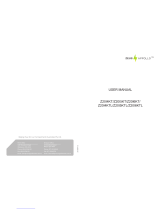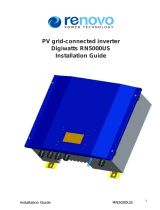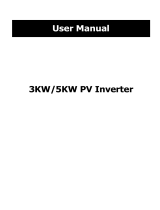15 16
In all levels of menu, it will automatically enter the first item of the level 1 menu if no action is taken within 30S, meanwhile, the
modified data will be stored into internal memory.
(4) Menu introduction:
Long press ‘ENTER’ in the Configure Safety interface,there will be set safety interface .press ‘Down’ or ‘Up’ to choose the safety you
need and then long press ‘ENTER’,the safety you need can be set.
● When PV panel is feeding power to the inverter, the screen shows the first interface of level 1 menu. The interface displays current
state of the system. It shows 'Waiting' in the initial state; it shows 'Normal' during power generation mode; if there is something
wrong with the system, error message is shown. Error code can be refered to 4.3.
● Press any key once to turn on the LCD backlight when it is off; if the backlight is on, press 'DOWN' key to enter the next menu
displaying data of Vpv and Ipv; press 'ENTER' to lock the current interface.
● In the level 1 menu, the displayed information can be switched through 'DOWN' and 'UP' key operation, there are 7 interfaces in
total, which are circulatory. The level 2 menu can only be selected through 'ENTER' from the seventh interface.
●In the level 2 menu, short press 'Error Log' to enter the historical error message interface, press 'up' and 'down' to inquire the first
5 historical error message, press 'Esc' to return.
●In the level 2 menu, short press 'Date&Time' to enter the time setting interface, press 'up' and 'down' to change the data, short
press 'Enter' to move cursor, long press 'Enter' to save the settings.
●In the level 2 menu, choose 'Language' and press 'Enter' to enter language setting interface, the LCD will flash, press 'up' or
'down' to change language, long press 'Enter' to save the settings, when it stops flashing, press 'Esc' to return.
●In the level 2 menu, choose 'Histogram', short press 'Enter' to enter the level 3 menu to inquire the historical power generation, in
the level 3 menu, press 'up' or 'down' to inquire power generation data in Year Mode, Month Mode, Day Mode and Hour Mode,
short press 'Enter' to show the historical power generation, press 'Esc' back to main menu.
●In the level 2, the Menu after 'Histogram' is communication selecting interface, if it is WiFi model, It shows as 'Set Zigbee' (It
shows as 'Set Local' for the SDT series). Long press 'Enter', It becomes 'set Web', the communication type turn into non WiFi
model, long press 'Enter' to back to 'Set Zigbee', the communication mode turns back to WiFi model.
●In the level 2 menu, if it is WiFi model, please choose 'WiFi Reset' or 'WiFi Reload' and short press 'Enter' to enter the interface.
Then long press 'Enter' will reset or reload the inverter WiFi mode. Wait for 25 seconds, operation result will show on display. Press
'Esc' to return.
●In the level 2 menu, if it is non-WiFi model, please choose 'Zigbee ID' and short press 'Enter'. The display shows 'Zigbee ID Reset',
long press 'Enter' to reset the inverter Zigbee ID mode. Wait for 25 seconds, operation result will show on display. Press 'Esc' to
return. (Notice: The operation only suits the Zigbee mode inverter.)
●In the level 2 menu, long press 'Set Modbus' to get 'Set Usual' and an added menu 'ADDR: 247'. Press “Down' to choose 'ADDR:
247' and short press 'Enter' to enter Modbus address interface. Press 'Up' or “Down' to set the address.
●Long press 'ENTER' in the model type interface, there will be set safety interface. Press 'Down' or 'Up' to choose the safety you
need and then long press 'ENTER', the chosen safety will be set. If there is no EXACTLY proper country code, please choose '50Hz
Grid Default' or '60Hz Grid Default' accordingly.
●In the level 2 menu, choose 'Shadow OFF'( if shadow mode has not been turned on), long press 'Enter', it shows 'Shadow ON'
indicating shadow mode has been successfully turned on. (Only available for DT series. )
This function is used for special requirements.
This function is used for special requirements.
This function is used for special requirements.
4.3 Error Code
The error message in below diagram will be displayed on the LCD if a fault occurs.
4.4 WiFi Reset & WiFi Reload
Choose 'WiFi Reset ' button in level 1, short press 'enter' to enter level 2 menu 'WiFi Reset '; long press 'Enter' to reset inverter WiFi
model; wait for a while, operation result will show on display, the function can be applied when inverter is unable to connect to
router or monitor server.
Choose 'WiFi Reload' button in level 1, short press 'WiFi Reload' to enter level 2 menu 'WiFi Reload'; long press 'enter' button will
reload the inverter WiFi model to initial setting. Wait for a while, operation result will show on display, the function can be applied
when inverter is unable to connect to WiFi model. Once WiFi model restore initial setting, WiFi model need be reset again.
Notice:WiFi model only.
Error code Error message
01
02
03
07,25
13
14
15
16
17
19
20
21
22
23
30
31,24
32,26
Others
SPI Failure
EEPROM R/W Failure
Fac Failure
Relay Check Failure
DC Injection High
Isolation Failure
Vac Failure
EFan Fault
PV Over Voltage
Over Temperature
IFan Fault
DC Bus High
Ground I Failure
Utility Loss
Ref 1.5V Failure
AC HCT Failure
GFCI Failure
Device Failure
Description
Internal communication failure
Memory chip failure
Grid frequency out of range
Relay self-checking failure
Overhigh DC injection
Ground insulation impedance is too low
Grid voltage out of range
External Fan Failure
Overvoltage at DC input
Overtemperature on the case
Internal Fan Failure
Overhigh BUS voltage
Overhigh ground leakage current
Grid disconnection/fault
1.5V reference voltage failure
Output current sensor failure
Detection circuit of ground leakage current failure
Internal device failure
● In the level 2 menu, choose '70% Rated', at this time, the inverter is 100% output power, long press ‘Enter’, it becomes '100%
Rated' , then the output power will be limited to 70%. The function is only for using with VDE AR-N 4105 standard or in France
areas , and only for service person. Misuse will cause the inverter derating. This menu is not shown for other standards.
(5)Operation of Display when commissioning.
When the input voltage reaches inverter turn-on voltage, LCD displays 'waiting'. If the grid is accessible, 'Checking xxx Sec'(The time
is decided by the grid connection standards from different country) will be shown up in 5sec, During the counting, the inverter is self-
checking, when it shows '00Sec' you can hear the relay triggers, LCD displays 'Normal' afterwards. The instant power output will be
shown at the right bottom of LCD.
Enter
long press
ESC
Model:
GW 17K-DT
Ver:1.02.02
Set Safety:
…
Down
Up
Set Safety:
…
Set Safety
Successful
Enter
long press
This function is used for special requirements.
Enter
long press
ESC
Configure
Safety
Set Safety:
…
Down
Up
Set Safety:
…
Set Safety
Successful
Enter
long press