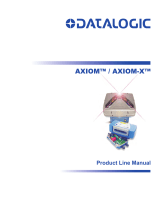Page is loading ...

EXTREME ENVIRONMENTS. EXTREMELY RELIABLE.
Bubbler
User Manual
1.800.548.4264 | www.ftsinc.com
700-Bubbler-Man Rev 2 14 Aug 2017

Contact Information
Canadian Headquarters:
1065 Henry Eng Place
Victoria, BC | V9B 6B2 | Canada
www.ftsinc.com
Toll-free: 1.800.548.4264
Local: 250.478.5561
Technical support portal: http://support.ftsinc.com
Email: [email protected]

i
Contents
CHAPTER 1 GENERAL ................................................................................................ 1
1.1
INTRODUCTION ................................................................................................................................................................... 1
1.2
DISPLAY AND KEYPAD ..................................................................................................................................................... 2
1.3
CONFIGURING THE BUBBLER ......................................................................................................................................... 2
1.4
FIRMWARE UPDATES ........................................................................................................................................................ 3
CHAPTER 2 INSTALLATION ....................................................................................... 4
2.1
PRIOR TO PROCEEDING TO THE SITE .......................................................................................................................... 4
2.1.1
Equipment ................................................................................................................................................................. 4
2.2
SITE SELECTION ................................................................................................................................................................... 4
2.3
MOUNTING ........................................................................................................................................................................... 4
2.4
CONNECTORS AND WIRING ........................................................................................................................................... 4
2.4.1
SDI-12 Connections ................................................................................................................................................ 5
2.5
DESICCATOR ......................................................................................................................................................................... 5
2.6
CONNECTING AND INSTALLING THE ORIFICE LINE ............................................................................................... 6
2.6.1
Using the Swagelok® Fitting ............................................................................................................................... 7
2.7
POWER CONNECTIONS .................................................................................................................................................... 8
CHAPTER 3 BUBBLER INTERFACE AND MENUS ....................................................... 9
3.1
KEYPAD .................................................................................................................................................................................. 9
3.2
SCREENS, MENUS AND OPERATING THE USER INTERFACE ............................................................................... 9
3.2.1
Editing a Menu Item .............................................................................................................................................10
3.3
STATUS SCREEN ................................................................................................................................................................10
3.3.1
Fault ............................................................................................................................................................................10
3.4
CONDUCTING A MANUAL PURGE .............................................................................................................................10
3.4.1
Bleeding the Tank .................................................................................................................................................11
3.5
CONFIGURING THE BUBBLER USING THE BUBBLER INTERFACE ....................................................................12
3.6
SETTING THE STAGE ........................................................................................................................................................12
3.7
SETUP MENU ......................................................................................................................................................................13
3.8
DIAGNOSTICS.....................................................................................................................................................................13
3.8.1
Updating Firmware ..............................................................................................................................................14
CHAPTER 4 CONFIGURATION USING AXIOM DATALOGGER INTERFACE ........... 15
4.1
SETUP GENERAL INFORMATION .................................................................................................................................16
4.2
SENSOR TAB .......................................................................................................................................................................17
4.3
STAGE TAB ..........................................................................................................................................................................17
4.4
MECHANICAL TAB ............................................................................................................................................................18

ii
4.5
PURGE TAB ..........................................................................................................................................................................19
4.6
SAVE CONFIGURATION ..................................................................................................................................................20
4.7
BUBBLER SENSOR SCREEN ............................................................................................................................................20
4.7.1
Conduct a Manual Purge ....................................................................................................................................21
4.7.2
Set Stage and Calculate/Clear Offset .............................................................................................................21
CHAPTER 5 SDI-12 COMMANDS ............................................................................. 25
5.1
STANDARD SDI-12 MEASUREMENT COMMANDS ...............................................................................................25
5.1.1
SDI -12 Measurement Command Codes ......................................................................................................26
5.2
EXTENDED (X) COMMANDS .........................................................................................................................................27
5.2.1
Required Formatting Elements .......................................................................................................................27
5.2.2
X Commands List...................................................................................................................................................27
APPENDIX A SPECIFICATIONS .................................................................................. 30
APPENDIX B TROUBLESHOOTING GUIDE ................................................................ 31
B.1
MECHANICAL INDICATORS ..........................................................................................................................................31
B.2
BUBBLER STATUS SCREEN FAULT INDICATORS ....................................................................................................31
B.3
HEALTH STATUS/ERROR INDICATORS ......................................................................................................................32
B.3.1
MANAGING HEALTH STATUS INDICATORS .................................................................................................32
B.3.2
DETERMINING MULTIPLE HEALTH STATUS INDICATORS ......................................................................33
APPENDIX C PARTS AND ORDERING INFORMATION ............................................. 34
DOCUMENT REVISION HISTORY ................................................................................ 35

700-Bubbler-Man Rev 2 14 Aug 2017 Page 1/35
GENERAL
Chapter 1
1.1 INTRODUCTION
The FTS Bubbler is an SDI-12 user configurable system for accurately measuring water stage in streams
and reservoirs using pressure differentials. It is a self-contained, sealed system that includes an air
compressor, control electronics and a high accuracy pressure sensor for measuring water levels. It can
be connected to a data collection platform (DCP) using the SDI-12 interface for data logging capability
Figure 1-1: Bubbler components
The system forces air at a continuous rate through an orifice line, the end of which is mounted at a
known, fixed position. A sensor measures the pressure required to maintain the air flow down the
orifice line such that bubbles emerge from its end, compares that to atmospheric pressure, and
computes the stage level (water depth). Any change in water level causes the air pressure in the
orifice line to vary resulting in updated stage levels.
FTS’ proprietary design allows for a larger orifice (18 times larger than the standard metering valve
orifice of 0.035mm). Not only does this minimize fouling of the manifold but it also allows the purge
to flush particulates throughout the entire system from the compressor valve to the orifice line end
fitting. The purge is achieved without bypassing a portion of the system, as systems which use a
metering valve must do. This results in highly accurate readings, even in environments with high
humidity or containing airborne particulates.
To maintain the integrity of the internal components, FTS suggests maintenance should be conducted
by factory trained personnel at the FTS factory.
Power
Connector
SDI-12 Data
Connector Compressor
Air Intake
Outlet/Orifice Line
Connection
Mounting
plates
Display
Keypad

700-Bubbler-Man Rev 2 14 Aug 2017 Page 2/35
1.2 DISPLAY AND KEYPAD
The front panel has a display and keypad which is used to view information and perform specific
actions (purge, set stage, setup, and diagnostics). The display will normally be off in power save mode.
Pressing any key will display the status screen. The arrow keys are used to navigate through the
different functions and configuration parameters.
The front panel allows the user to do the following:
Set purge pressure
Conduct a manual purge
Manually bleed the tank
Set stage
Set stage units
Set bubble rate
Set averaging duration
Set temperature units
Set the SDI-12 address
Details of the interface and menu items are contained in Chapter 3.
1.3 CONFIGURING THE BUBBLER
The Bubbler can be configured through its front panel or through a data logger. However, certain
features, those which require a timer, can only be set through a data logger. Refer to Table 1-1.
Table 1-1: Configuration using Bubbler vs data logger
FUNCTION BUBBLER
DATA
LOGGER
Set stage
Set stage units
Set bubble rate
Set temperature units
Set averaging duration
Perform manual purge
Set scheduled purge
Set scheduled stage
collection
Set date and time1
IMPORTANT! The Bubbler will retain the last input configuration whether set through
the Bubbler or the data logger.
1 This sets the Bubbler’s date and time which is used on the time stamp of the Bubbler’s SD card. It does not
affect the time stamp of sent data or the timing of scheduled events as those are controlled by the data logger
and the telemetry in use. If not using an Axiom Datalogger and it is desired to maintain the integrity of the
Bubbler’s SD card timestamp, this will have to be manually set every 24 hours using the Set time and date X-
command ( See section 5.2 )

700-Bubbler-Man Rev 2 14 Aug 2017 Page 3/35
The Set Stage and Setup sub-menus on the Bubbler’s interface are used to configure the Bubbler.
Refer to Chapter 3 for details.
If the Bubbler is used with an FTS Axiom Datalogger, configuration is done through the Bubbler sensor
extension. See Chapter 4 for details.
If using a data logger other than the Axiom, configuration is done using the X-commands. Refer to
Chapter 5.
1.4 FIRMWARE UPDATES
Periodically, the Bubbler’s firmware may need to be updated. In that event, FTS will issue a
notification with instructions on how to conduct the update.

700-Bubbler-Man Rev 2 14 Aug 2017 Page 4/35
INSTALLATION
Chapter 2
2.1 PRIOR TO PROCEEDING TO THE SITE
2.1.1 EQUIPMENT
Unpack the Bubbler and conduct a visual inspection for any signs of shipping damage. If any damage
is found, contact FTS Service and Support immediately. Retain the shipping container to transport the
Bubbler to the site or to return the unit to FTS should damage have occurred during shipping.
A 3/32” head size flathead screwdriver will be required for the screws on the terminal blocks. Ensure
you bring the required tools and hardware for mounting the Bubbler in accordance with your site
characteristics.
2.2 SITE SELECTION
The Bubbler should be mounted adjacent to the body of water to be measured, typically in a
hydrology shack or gauging house. The position of the Bubbler should allow for a continuous
downward run of the orifice line to its final termination point. The water should be relatively calm and
where sediment accumulations are not likely to block the orifice.
The orifice line with a terminating orifice should be laid out into the water so that the stream ward end
will remain in a fixed position and at a depth that will not be exposed at low stage. Should the orifice
line need to be installed in an area with high currents, it should be installed in a static tube.
2
2.3 MOUNTING
The Bubbler should be firmly bolted to a vertical surface using the mounting plates located on the
corners of the enclosure. The connectors and outlets should be pointing down. The bottom of the
Bubbler should be free of obstruction so the orifice line has a free downward run. Ensure the orifice
line is not bent or crimped.
It is not recommended to mount the Bubbler so that it rests on a horizontal surface
such as a table top or shelf as this can bend the orifice line permitting moisture to
accumulate and prevent the correct operation of the device.
2.4 CONNECTORS AND WIRING
When installing the Bubbler connections, do not apply power until all other connections are made.
The following connections should be made:
1. Data connections (SDI-12)
2. Desiccant assembly
3. Orifice line
4. Power
2
Refer to USGS publications TM3-A7 Stage Measurement at Gaging Stations http://pubs.usgs.gov/tm/tm3-
a7/pdf/tm3-a7.pdf and TWRI_8-A2 “Installation and Service Manual for U.S. Geological Survey Meters”
http://pubs.usgs.gov/twri/twri8a2/html/pdf.html

700-Bubbler-Man Rev 2 14 Aug 2017 Page 5/35
2.4.1 SDI-12 Connections
SDI-12 connections are made using the removable terminal block on the bottom of the Bubbler.
These connections are used to connect the Bubbler to an SDI-12 capable DCP, such as an Axiom
Datalogger.
The SDI-12 interface has connections for power (12 v), serial data, and ground. Connect the SDI-12
leads to the data logger in accordance with the manufacturer’s direction. Connect the flying leads
from the data logger to the Bubbler’s terminal strip as shown.
Insert the terminal block into the Bubbler’s connector port and secure.
Figure 2-1: SDI-12 Connections
2.5 DESICCATOR
An external desiccator must be connected to prevent the accumulation of moisture in the compressor
manifold and throughout the system. The desiccator should be mounted close to the Bubbler to
minimize the length of the output hose. Ensure there are no kinks or bends in the output hose.
Connect the output hose from the desiccator to the inlet fitting on the Bubbler. Secure both ends of
the hose with a hose clamp. Follow the manufacturer’s directions with respect to handling, mounting,
maintenance, and disposal of the desiccator and desiccant.
Figure 2-2: Desiccant and Orifice Line Connections
Pin Description
1 12 volt line
2 Serial data line
3 Ground line
Output hose
secured with
hose clamp
Inlet Fitting
(desiccant hose
connection)
Bubbler outlet
(orifice line
connection)
Desiccator

700-Bubbler-Man Rev 2 14 Aug 2017 Page 6/35
2.6 CONNECTING AND INSTALLING THE ORIFICE LINE3
The orifice line should be black polyethylene 3/8” outer diameter, 1/8” inner diameter USGS approved.
The maximum length of the line should not exceed 1000 ft. There will be an induced error caused by a
pressure drop in lines which exceed the maximum recommended length.
The orifice line should be laid out and the run established and set up before connecting it to the
Bubbler.
The run should be as straight as possible in a continuous downward path to minimize moisture
collection in catenaries. No part of the line should be lower than the line exit in the water. The run
should terminate in a calm area.
Consider enclosing the line in a protective conduit to prevent damage from animals, vandals, etc.
The orifice line should be laid out in calm water and secured so that the stream ward end with the line
outlet will remain in a fixed position and at a depth that will not be exposed at low stage. The stream
ward end should be directed pointing down.
Should the orifice line need to be installed in an area with high currents, it should be installed in a
static tube.
Once the orifice line run is securely laid out, connect the orifice line to the Bubbler outlet (refer to
Figure 2-3) and secure it with the provided Swagelok® fitting.
3 For a detailed explanation of the installation of an orifice line and static tube, refer to USGS publications:
TWRI_8-A2: Craig, J.D, 1983, “Installation and service manual for U. S. Geological Survey manometers”: U.S.
Geological Survey Techniques of Water-Resources Investigations, book 8, chap. A2.
http://pubs.usgs.gov/twri/twri8a2/html/pdf.html
TM3-a7: Sauer, V.B. and Turnipseed, D.P., 2010 “Stage Measurement at Gaging Stations”: U.S. Geological Survey
Techniques and Methods, book 3, chap 7, sect A http://pubs.usgs.gov/tm/tm3-a7/pdf/tm3-a7.pdf
DO:
Use only USGS approved line
Install the line outlet pointed downwards
in calm water
Ensure the line’s run is downward with no
catenaries or bows
Ensure no part of the line’s run is lower
than the line outlet
DO NOT:
Face the stream ward end of the orifice
line facing upstream, downstream or
upwards
Mount the line outlet in turbulent water
or in the wake of an obstruction (boulder,
bridge footing etc.)

700-Bubbler-Man Rev 2 14 Aug 2017 Page 7/35
2.6.1 USING THE SWAGELOK® FITTING
4
IMPORTANT! Always depressurize the system prior to assembling/disassembling the
Swagelok fitting.
ASSEMBLY:
IMPORTANT! Ensure the
Swagelok fitting ferrules
are oriented as shown
Figure 2-3: Swagelok fitting orientation
1) Place the nut and ferrules on the line as shown in Figure 2-3 and fully insert the line
into the Bubbler outlet.
2) Screw the nut on until finger tight.
3) Mark the nut at the 6 o’clock position.
4) Hold the Bubbler outlet steady with a wrench, and
use another wrench to tighten the nut one and a
quarter turns (pass the 6 o’clock position once and
stop at the 9 o’clock position).
DO NOT twist the Bubbler outlet.
Only turn the nut.
DISASSEMBLY
4
For a detailed explanation of installing Swagelok fittings refer to “An Installer’s Pocket Guide for Swagelok Tube
Fittings” on the Swagelok website. https://www.swagelok.com/downloads/webcatalogs/en/ms-13-151.pdf
Tapered
section of
front ferrule
Stepped down
portion of back
ferrule

700-Bubbler-Man Rev 2 14 Aug 2017 Page 8/35
1) Mark a line along the back of the nut and Bubbler
outlet. These marks will be used to return the nut to
this position.
2) Use two wrenches as shown in Step 4 of the
assembly directions to loosen the nut.
3) Once maintenance is complete, replace the nuts and
ferrules, and re-insert the line as shown in Step 1 of
the assembly instructions.
4) Using the wrenches as shown in Step 4 of the
assembly instructions, turn the nut to the marked
position. At this point, resistance will increase.
Tighten the nut slightly.
2.7 POWER CONNECTIONS
The Bubbler requires a dedicated +12V power source to operate. This is normally supplied by an
external lead-acid battery. Although the Datalogger supplies some power through the SDI port, it is
only enough to view and operate the Bubbler’s screen. It is insufficient to run the compressor.
IMPORTANT! If the Bubbler is sharing an external battery source with other
equipment, the combined power draw will need to be considered when calculating
the site’s power budget and power requirements.
To connect the power cable:
1) Remove the power terminal block from the port
2) Secure the power wires to the appropriate pins (positive and
negative – see Figure 2-4).
3) Connect the power cable to the power source (positive to
positive, negative to negative).
4) Re-insert and secure the power terminal block.
Figure 2-4: Power
Connections

700-Bubbler-Man Rev 2 14 Aug 2017 Page 9/35
BUBBLER INTERFACE AND MENUS
Chapter 3
The front panel has a display and keypad which is used to configure the Bubbler. When power is
supplied, the start-up screen will display for about 5 seconds before the Status Screen is displayed.
After three minutes of inactivity, the display will enter low power mode and blank out. Pressing any
button on the keypad will display the status screen.
3.1 KEYPAD
The keypad consists of the following buttons used to navigate through the different screens and
menu items:
Figure 3-1: Keypad
3.2 SCREENS, MENUS AND OPERATING THE USER INTERFACE
The following diagram illustrates the different screens and menus.
SUB-MENUS
PRESSURE
PURGE
BLEED
STATUS SCREEN
MAIN MENU
STAGE
UNITS
SLOPE
SITE/FAULT *
STAGE
OFFSET
TANK PSI
PURGE
SET STAGE
SETUP
DIAGNOSTICS
SITE
ADDRESS
RATE
TEMP F/C
AVG DUR
SDCARD
BATTERY
TEMP
VERSION
UPDATE
DATE
TIME
Figure 3-2: Menu tree
Up
Down
Left Right
Select/
Accept
* Normally the Status screen will
display the Site’s name. If it
indicates FAULT, the diagnostics
screen will provide details of the
fault.
Only shows
when custom
units are selected

700-Bubbler-Man Rev 2 14 Aug 2017 Page 10/35
To display the Main Menu press the Select button.
Use the up and down arrows to move the double arrow symbol to the desired menu item.
Press the right arrow to bring up the sub-menu.
Use the up and down arrows to scroll through the sub-menu items
Press the left arrow to return to the previous menu.
Note that only four lines of the menu can be displayed on the screen, so you must use the up and
down arrows to view all items in longer menus.
3.2.1 Editing a Menu Item
Navigate to the item you wish to edit. It will be indicated by the double arrow symbol. Press the
Select/Accept button. The field that can be edited will flash. Use the up and down arrows to input the
desired number, symbol or letter. The right and left arrows will move the cursor to the next field to be
edited. Press the Select/Accept to save the changes.
3.3 STATUS SCREEN
The Bubbler’s status screen will display the site identification or any faults, the latest stage
measurement, the calculated offset and the tank PSI. Note that if a custom slope was used to calculate
the stage, the displayed unit of measurement will be “cu” (to designate custom).
When the status screen is displayed, pressing the right arrow on the keypad will initiate a fresh stage
reading.
3.3.1 FAULT
The FAULT display line can only show a single fault. Possible faults are prioritized, with the
understanding that a higher priority fault is normally the cause of lower priority faults (e.g. an
apparent compressor fault is caused by a battery fault). The priority of faults (highest to lowest) is:
BATTERY
TEMPERATURE
LINE_BLOCK
LINE_HIGH
3.4 CONDUCTING A MANUAL PURGE
PURGE
SET STAGE
SETUP
DIAGNOSTICS
PRESSURE
PURGE
BLEED
Figure 3-3: Purge sub-menus

700-Bubbler-Man Rev 2 14 Aug 2017 Page 11/35
If the line becomes obstructed by silt, dirt or other debris, or water has accumulated in the line, the
line must be cleared. This is done by conducting a purge. No readings can be taken during the purge.
Input the desired pressure for the purge. The pressure range is 20-90 psi; the default setting is 90 psi.
The set purge pressure must be greater than the running tank pressure for the purge to take place. .
During a purge, the pump increases to the set purge pressure. Once the input purge pressure is
reached, the outlet valve is opened and the air is forced out until the tank pressure has dropped to 3
psi greater than the tank pressure was prior to purge. This prevents the ingress of water into the line.
Once the purge is complete, the tank pressure will equalize to the line pressure, and the bubble rate
will return to the settings prior to the purge.
To conduct a purge, select PURGE: START. Once the purge starts the screen will display
PURGE: STOP. The purge can be stopped during the process by selecting the PURGE: STOP option.
If PURGE: STOP is selected, the pump will stop, the tank pressure will decrease, and operations will
resume at previously configured settings. The increased pressure may cause the bubble size to
increase briefly until the tank pressure drops to the correct value.
If after 45 seconds of purging, the line cannot be cleared and the tank pressure is greater than 35 psi, a
compressor fault will be indicated in the status screen and the compressor will stop. The M and M1
commands will continue to be sent but will return values of -99999.0. The unit will continue to
attempt to bubble (the solenoid will continue to open and close) in the event the blockage does get
cleared and normal operations can resume.
If the tank pressure is less than 35 psi, the unit will continue bubbling at the set rate.
3.4.1 BLEEDING THE TANK
The tank pressure must be bled prior to some maintenance such as removing the orifice line or
swapping the bubbler. Once started, bleeding can be stopped by selecting the BLEED: STOP option.
If selected, the compressor will recharge the tank and operations will recommence.
Once the tank is bled, the power connector to the Bubbler should be removed until maintenance is
completed. Once maintenance is completed and power is re-established, operations will
recommence.
However, if power is not disconnected after the tank is bled and no further actions are taken,
operations will resume after 24 hours.
Normal Tank Bleed Procedure:
1) Start Bleed (bleeding will stop once tank empty)
2) Disconnect Power connector
3) Conduct maintenance
4) Replace power connector

700-Bubbler-Man Rev 2 14 Aug 2017 Page 12/35
3.5 CONFIGURING THE BUBBLER USING THE BUBBLER INTERFACE
The Set Stage and Setup menus are used to configure the Bubbler.
IMPORTANT! After configuring, synchronize the Bubbler with the data logger by
issuing the aXCON! Command (see section 5.2).
The following variables can be set using either the Bubbler’s interface or through the data logger. The
Bubbler will retain the last input configuration regardless of which method is used.
Set stage
Stage units
Rate
Temperature units
Averaging Duration
3.6 SETTING THE STAGE
PURGE
SET STAGE
SETUP
DIAGNOSTICS
STAGE
UNITS
SLOPE
Figure 3-4: Set Stage sub-menu
Stage – Use the arrows to input the stage height. The Bubbler will use this value to calculate the
offset which will be displayed on the Status Screen.
Units – Use the up and down arrows to select the measurement units. The displayed Stage value will
automatically be converted to the equivalent stage value in the newly entered measurement unit.
MEASUREMENT UNITS
in (Inches)
ft (feet)
mm (millimeters)
cm (centimeters)
m (meters)
cu (custom)
HINT: When initially setting the Stage, enter the units of measurement first, and then
the desired stage value to prevent inadvertently leaving an erroneous stage height.
Explanation:
The desired stage measurement is 3.0 m. The currently entered stage measurement unit is in
feet (ft). When you enter Stage Height 3.0, the Bubbler now recognizes 3.0 ft as the stage height.
If you subsequently change the units to the desired meters (m), the stage height will be
converted to 0.914 (3.0 ft = 0.914 m).
If you do not return to the Stage function and re-enter the correct stage height, the input stage
value will remain as 0.914 m as opposed to the desired 3.0 m.
Only shows
when custom
(cu) units are
selected

700-Bubbler-Man Rev 2 14 Aug 2017 Page 13/35
Slope – Displays the slope. Only appears if units are custom (cu). Insert the desired slope. Note that
the Stage units on the Status screen will be displayed as “cu” not in the unit of measurement
used in the slope calculation.
3.7 SETUP MENU
PURGE
SET STAGE
SETUP
DIAGNOSTICS
SITE
ADDRESS
RATE
TEMP F/C
AVG DUR
SDCARD
Figure 3-5: Setup sub-menu
Site: The site name can be input and is displayed here.
Address: This displays the Bubbler’s SDI-12 address. The Bubbler will be shipped with the default
address of zero. The address can also be set in this screen.
IMPORTANT! Changes made to the SDI-12 address with a data logger (using SDI-12
commands) will be reflected in the Bubbler. However, changes made to the Bubbler’s
address using the Bubbler’s Setup menu, will NOT be reflected in the data logger.
If the address is changed after the Bubbler has been configured with the data logger, you must ensure
the data logger configuration is also changed to recognize the new address. If this is not done, the
data logger will not be able to communicate with the Bubbler resulting in data loss.
Rate (Bubble Rate): Sets and displays the number of bubbles released per minute.
Temperature: Select the temperature units used to display the Bubbler’s internal temperature
readings (C or F).
AVGDUR (Averaging Duration): The period of time over which the samples taken will be used to
calculate the displayed stage value. It takes approximately 1 second to take a sample. The
average duration range is from 2-60 seconds.
SD Card: The SD card is used for service and factory logs and should only be accessed by trained FTS
personnel. If no SD card is inserted the SDCARD option screen will display a dash. If an SD card is
inserted the SDCARD option will display EJECT. This should always be selected prior to removing
the SD card.
3.8 DIAGNOSTICS
PURGE
SET STAGE
SETUP
DIAGNOSTICS
BATTERY
TEMP
VERSION
UPDATE
DATE
TIME
Figure 3-6: Diagnostics Sub-menu

700-Bubbler-Man Rev 2 14 Aug 2017 Page 14/35
The diagnostics sub-menu is read only, with the exception of the Update function, and displays the
current state of the following items:
Battery: displays the current voltage
Temp: displays the internal temperature of the Bubbler
Version: displays the current firmware version
Update: used to update firmware
Date: displays the date (provided from the data collection platform)
Time: displays the time (provided from the data collection platform)
3.8.1 UPDATING FIRMWARE
If there is a firmware update required, a notice shall be posted to the FTS Support Website with
instructions on the firmware and how to download the update to a blank SD card. The only file on the
SD card should be the firmware file.
IMPORTANT! The Bubbler should be opened in a protected environment free from
moisture, dust and other airborne debris which may enter the enclosure.
1) Open the Bubbler and insert the SD card in the SD slot
on the circuit board
Figure 3-7: SD card slot
2) Close the Bubbler and go to the Diagnostics sub-menu and select UPDATE. It will display the
firmware version.
It is good practice to compare the VERSION and UPDATE displays to ensure the update is to
a more current version.
3) Press the “Select/Accept” button to initiate the download. The process normally takes
approximately 45 seconds.
The display will flash while the update is downloading. When the display stops flashing, the
download is complete and the Bubbler will reset.
IMPORTANT! DO NOT power cycle the Bubbler until it has completed the download.
If the Bubbler is power cycled during the download process, it will revert to the previous firmware
version and the firmware update must be re-initiated.

700-Bubbler-Man Rev 2 14 Aug 2017 Page 15/35
CONFIGURATION USING AXIOM DATALOGGER INTERFACE
5
Chapter 4
The information in this chapter is specific to operating the Bubbler with an FTS Axiom Datalogger.
To operate the Bubbler with other data loggers, refer to their operator’s manuals. SDI-12 commands
for the Bubbler are found in Chapter 5.
IMPORTANT! Specific variables can be configured using the Bubbler’s user interface or
through the Axiom’s Bubbler sensor extension. The Bubbler and Datalogger will retain
the last input configuration regardless of which method is used.
The following variables can be set using either the Bubbler’s interface or through the data logger
Set stage
Stage units
Bubble rate
Temperature units
Averaging Duration
When used with an FTS Axiom Datalogger, the date and time will be set automatically.
Note that changes made on the Bubbler’s interface will not be reflected in the Datalogger’s screens
(and vice versa) until after the Datalogger has sent the SDI-12 command relating to the specific
variable. Once the command is sent, the Datalogger recognizes the latest change and will update its
configuration accordingly.
From the Datalogger’s Home screen, select the SDI-12 icon and then the Search icon. Select OK on the
SDI Detect screen. DO NOT check the “Include alpha in search” box.
The following screen will be displayed. Note that the Address displayed will be the address set in the
Bubbler. In this example it is the default address of zero (0). Tap on the “New” field to bring you to the
Bubbler Sensor Setup.
5
Refer to the Axiom Operator’s Manual (700-Axiom-Man) for complete configuration details and the Axiom
Telemetry Reference (700-Axiom-Telem) for detailed instructions on setting up messages.

700-Bubbler-Man Rev 2 14 Aug 2017 Page 16/35
4.1 SETUP GENERAL INFORMATION
Each of the field names created in the Bubbler Sensor Setup tabs responds to a data point which will
be displayed on the Bubbler’s summary screen. Once a data point is created it will be available for
other functions such as Logging, Current Conditions, Processes, etc.
Default names: Most fields have default names which can be edited if desired by selecting the field
and then inputting the desired name using the pop-up keyboard.
In Edit mode, three icons are displayed on the bottom banner and are present in all tabs.
Read: This will send the M1 command
6
and trigger a sensor reading. It will return the Measurement
Time, number of data points returned with the values taken.
OK (green checkmark): This accepts changes in ALL the tabs. Input all desired changes in all the tabs
prior to selecting OK. Once selected it saves the changes and then displays the Sensor screen.
Cancel (red X): This will cancel all the changes made in all the tabs. Tabs will revert to the previous
inputs.
6
Details of the M Commands can be found in Chapter 5.
/