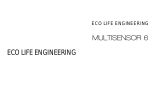Page is loading ...

View the expanded manual:
http://aeotec.com/support
Aeotec by Aeon Labs MultiSensor.
Motion sensor. Humidity sensor. Thermometer. Light sensor.
The corner of your room just got smart.
Aeotec by Aeon Labs’ MultiSensor looks like a motion sensor and it acts like one
too. But it’s also so much more. Installing this 1 piece of Z-Wave® technology is
the same as installing 4 pieces of Z-Wave technology. Your home control network
will immediately understand motion, temperature, humidity and light readings
wherever MultiSensor installed. Those intelligent readings will equate to intelligence
automation. And intelligent automation will give you the perfect, smart home.
Your MultiSensor comes packaged with a number of accessories that will help with
its installation and operation.
Your MultiSensor can be powered by battery or by USB with an appropriate adaptor.
For the purposes of installation and setup, and even if you intend to power your
sensor with batteries, we recommend utilising the provided USB cable for setup.
For this you’ll need an adaptor to plug your USB cable into, this can include any
USB port on a computer and most mobile phone chargers. These rst steps can be
performed in any location with your home, and not necessarily in your MultiSensor’s
nal installation location.
For a USB powered installation;
1. Remove the rear part of your sensor by twisting the battery cover in a counter-
clockwise motion and separating the two parts of your sensor.
1. If your Z-Stick is plugged into a gateway or a computer, unplug it.
2. Take your Z-Stick to your MultiSensor .
3. Press the Action Button on your Z-Stick.
4. Press the Z-Wave Button on your MultiSensor .
5. You can test if your MultiSensor has been successfully synced with your Z-Wave
network by pressing its Z-Wave Button. If you press the button and your sensor’s
LED illuminates for a few seconds, then syncing has been successful. If the LED
blinks when the button is pressed, the syncing has been unsuccessful and you
should repeat the above steps.
6. Press the Action Button on the Z-Stick to return it to standard operating mode.
Return it to your gateway or computer.
1. Take your Minimote to your MultiSensor.
2. Press the Include button on your Minimote.
3. Press the Z-Wave Button on your MultiSensor.
4. You can test if your MultiSensor has been successfully synced with your Z-Wave
network by pressing its Z-Wave Button. If you press the button and your sensor’s
LED illuminates for a few seconds, then syncing has been successful. If the LED
blinks when the button is pressed, the syncing has been unsuccessful and you
should repeat the above steps.
5. Press any button on your Minimote to return it to standard operating mode.
MultiSensor can bring its intelligent readings to many locations of your home. That
includes outside of your home. MultiSensor is weatherized and can operate outdoors
in elements such as rain and snow. Please note that when installed outdoors, your
MultiSensor should only be relied on for temperature, light and humidity readings
and that the motion sensing capabilities should be disabled on your gateway in order
to avoid false readings.
While light can impact on the quality of motion readings, it’s also important to
understand things that may impact on other readings within your home. Specically,
your MultiSensor should not be installed in areas of articial temperature change.
Thus, when selecting a location, avoid placing it beside or near air conditioners,
humidiers, and heaters, and avoid positioning it directly opposite a window or direct
sunlight.
Selecting a location for your MultiSensor to be installed depends on the use case.
Whatever the case or the installation location, please ensure that it ts with your
sensor’s effective motion sensing range as described in these diagrams.
For a battery powered installation;
1. Remove the rear part of your sensor as shown in the previous step 1.
2. Insert 4 AAA batteries oriented according to the picture below. Your MultiSensor is
now powered on.
It’s now time to sync your MultiSensor with a Z-Wave network. The following
instructions explain how to do this using a Z-Stick or a Minimote from Aeotec. If
you’re using an alternative controller for your Z-Wave network, please refer to its user
manual for network inclusion instructions.
If you’re using a Z-Stick:
If you’re using a Minimote:
For ceiling mounting using the Back-Mount Plate:
Further, for optimal performance your MultiSensor should NOT be mounted directly
on or near metal framing or other large metallic objects. Large metal objects may
weaken the Z-Wave wireless signal.
If selecting an outdoor location, it’s important to position your MultiSensor in a
sheltered location. It is best if your MultiSensor is not directly exposed to rain and
integral that the humidity venting on your MultiSensor neer is. As such,during
installation you should orient your MultiSensor according to the following diagram so
that the sensor perforations on the side of your sensor are facing downwards.
With your MultiSensor now part of your Z-Wave network, it’s time to nish its physical
installation.
There are 2 ways that your MultiSensor can be mounted on on a wall or ceiling.
Using the Back-Mount Plate, you can mount it at against a wall or ceiling. Using the
Back-Mount Arm you can mount it on a surface or in a corner and angle it as desired.
To physically install your MultiSensor;
1. Reattach the two parts of your MultiSensor to each other. To do this, align the
lock/unlock half-dimple markers that are under the unlock symbol and then twist in
a clockwise motion.
2. If used the USB cable to power your MultiSensor, ensure that power can be
provided to your desired installation location. Please note that when installed in
areas that where the temperature can drop below-10°C, it is advised that mains
power is used and battery power is not.
3. Attach your desired mounting accessory. This can be the Back-Mount Plate or the
Back-Mount Arm.
4. If using the Back-Mount Plate, utilize the provided 3mm screws to afx it to a surface.
5. If using the Back-Mount Arm, utilize one 3x10mm screw to attach the Back-Mount
Plate to the Back-Mount Arm. Then afx the Back-Mount Arm to a surface utilizing
the provided 3x20mm screws.
6. The Back-Mount Arm may be locked at various angles by turning the Friction Lock
clockwise and counter-clockwise to respectively tighten or loosen the angle of the
arm.
For wall mounting using the Back-Mount Arm:
2. Insert the appropriate end of the provided USB cable into your sensor’s USB port.
Your MultiSensor is now powered on.
Familiarize yourself with your MultiSensor.
Quick start.
Setup your power.
Add your MultiSensor to your Z-Wave network.
Selecting a location for your MultiSensor .
Physically install your MultiSensor .
Action Button

Advanced functions.
Changing batteries.
Removing your MultiSensor from a Z-Wave network.
Monitoring motion. Waking up your Multisensor.
Resetting your MultiSensor.
Adjusting the sensitivity of your MultiSensor .
Monitoring temperature, humidity and luminance.
If you’re using a Z-Stick:
If you’re using a Minimote:
Your MultiSensor has built in battery level detection. It will automatically report its
battery level to the associated control point throughout its life until the battery is fully
drained and needs replacing. The battery status will often be displayed in the user
interface of the control point.
When used properly in an optimised Z-Wave network, your MultiSensor can be
powered by batteries for 12 months before battery replacement is necessary.
Recommendation: For networks which do not offer a method to display the battery
level of your MultiSensor, it is recommended that the sensor be tested occasionally
to ensure that the batteries still hold enough charge to operate. Batteries naturally
lose their charge over time.
1. If your Z-Stick is plugged into a gateway or a computer, unplug it.
2. Take your Z-Stick to your MultiSensor .
3. Press and hold the Action Button on your Z-Stick for 3 seconds and then release.
4. Press the Z-Wave Button on your MultiSensor .
5. If your MultiSensor has been successfully removed from your network, its LED will
blink when you press the Z-wave Button. If the removal was unsuccessful, the LED
will stay solid for a few seconds when you press the Z-wave Button.
6. Press the Action Button on the Z-Stick to take it out of removal mode.
1. Take your Minimote to your MultiSensor.
2. Press the Remove Button on your Minimote.
3. Press the Z-wave Button on your MultiSensor .
4. If your MultiSensor has been successfully removed from your network, its LED will
blink when you press the Z-wave Button. If the removal was unsuccessful, the LED
will stay solid for a few seconds when you press the Z-wave Button.
5. Press any button on your Minimote to take it out of removal mode.
Your MultiSensor can be removed from your Z-Wave network at any time. You’ll
need to use your Z-Wave network’s main controller to do this and the following
instructions tell you how to do this using Aeotec by Aeon Labs’ Z-Stick and Minimote
controllers. If you are using other products as your main Z-Wave controller, please
refer to the part of their respective manuals that tells you how remove devices from
your network.
The MultiSensor can send Basic Set Command to association group 1, which
is setup via the Association Command Class, when the Motion Sensor detects
movement to control the associated devices to “OPEN” state. After 4 minutes by
default, if the Motion Sensor is not triggered again, the MultiSensor will send Basic
Set Command to these devices to set them to their “CLOSE” state. However, if the
Motion Sensor is triggered again in 4 minutes, the MultiSensor will reset the timing
and start timing again.
The 4 minutes delay time can be changed through the usage of Z-Wave command
built into Z-Wave certied control points. (The specic Z-Wave command supporting
this function is Conguration Command Class) Please consult the operation manual
for these control points for specic instructions on setting the MultiSensor.
If your MultiSensor is battery powered, you will need to ensure that it is active when
conguring it. To do this, press and hold its Z-Wave Button for 3 seconds and then
release it. Your MultiSensor’s LED should now be solid to indicate that it is active.
When you are done conguring or communicating with your MultiSensor, you can
put it back into sleep mode to conserve battery power. To do this, press and hold its
Z-Wave button for 3 seconds and then release it. Your MultiSensor’s LED should
now be off to indicate that it is asleep.
At some stage or your primary controller is missing or inoperable, you may also wish
to reset all of your MultiSensor’s settings to their factory defaults. To do this, press
and hold the Z-Wave Button for 20 seconds and then release it. Your MultiSensor
will now be reset to its original settings, and the LED will stay solid for 2 seconds and
then turn off as a conrmation.
Power Supply: USB DC 5V or battery power(4×AAA batteries).
Operating Temperature: -10 to 60 .
Measured Temperature Range: -10 to 50 . Accuracy: ±1 .
Humidity Range: 20% to 80%. Accuracy: ±5% (at 25 ).
Lighting: 0 to 1000 LUX.
Motion Sensitivity: 3 to 5 meters.
Water Proong: IP42.
Wireless Range: Up to 500 feet/150 metres outdoors.
Turn the Sensitivity Knob in a clockwise direction to increase sensitivity and counter-
clockwise to decrease sensitivity.
Your MultiSensor can report temperature, humidity, and luminance across a Z-Wave
network when requested. If this function is supported by a controller, generally a
gateway, the data will be displayed within its interface. The specific Z-Wave
commands for the support of monitoring is the Multilevel Sensor Command Class
and Multi Channel Command Class. Automatic reports are sent to association group
1, which is setup via the Association Command Class. Please consult the controller’s
operation manual for specic instructions on setting your MultiSensor.
Setting automatic report ags.
Parameter 101-103 [4 byte decimal] can be congured through your gateway in case
the default settings of your MultiSensor are not what you desire.
The table above shows a decimal representation of all flags that can be set on
parameter 101-103 to report specic data.
Example use of the report table.
For example, if you want to report only the temperature and light sensor you would
add 32 + 64 and set the sum (96) to parameter 101, 102, or 103.
As another example, if you want to report only the light sensor and battery, you would
add 1 + 128, then set the sum (129) to parameter 101, 102, or 103.
And if you want to report all of the sensors, you would add the whole table together
and set the sum (225) to parameter 101, 102, or 103.
Setting an automatic report interval.
Parameter 111-113 [4 byte decimal] can be congured through your gateway in case
the default settings of your MultiSensor are not what you desire.
Parameter 111 will set the interval for Group 1 (parameter 101), parameter 112 will
set the interval for Group 2 (parameter 102), and parameter 113 will set the interval
for Group 3 (parameter 103).
As an example, you have set parameter 101 to 225 which will report all of the
sensors, and you want to report it every 1800 seconds. Set parameter 111 to 1800 to
accomplish this.
Action Button
lag
Light Sensor
Humidity Sensor
Battery Sensor
Temperature Sensor
128
64
32
1
Technical specications.
C
C
C
C
C
C
Warranty.
6
Aeon Labs warrants to the original purchaser of Products that for the Warranty Period
(as dened below), the Products will be free from material defects in materials and
workmanship. The foregoing warranty is subject to the proper installation, operation
and maintenance of the Products in accordance with installation instructions and
the operating manual supplied to Customer. Warranty claims must be made by
Customer in writing within thirty (30) days of the manifestation of a problem. Aeon
Labs' sole obligation under the foregoing warranty is, at Aeon Labs' option, to repair,
replace or correct any such defect that was present at the time of delivery, or to
remove the Products and to refund the purchase price to Customer.
The "Warranty Period" begins on the date the Products is delivered and continues for
12 months.
Any repairs under this warranty must be conducted by an authorized Aeon Labs
service representative and under Aeon Labs' RMA policy. Any repairs conducted by
unauthorized persons shall void this warranty.
Excluded from the warranty are problems due to accidents, acts of God, civil or
military authority, civil disturbance, war, strikes, res, other catastrophes, misuse,
misapplication, storage damage, negligence, electrical power problems, or
modication to the Products or its components.
Aeon Labs does not authorize any person or party to assume or create for it any
other obligation or liability in connection with the Products except as set forth herein.
Aeon Labs will pass on to Customer all manufacturers’ Material warranties to the
extent that they are transferable, but will not independently warrant any Material.
Customer must prepay shipping and transportation charges for returned Products,
and insure the shipment or accept the risk of loss or damage during such shipment
and transportation. Aeon Labs will ship the repaired or replacement products to
Customer freight prepaid.
Customer shall indemnify, defend, and hold Aeon Labs and Aeon Labs' afliates,
shareholders, directors, officers, employees, contractors, agents and other
representatives harmless from all demands, claims, actions, causes of action,
proceedings, suits, assessments, losses, damages, liabilities, settlements,
judgments, fines, penalties, interest, costs and expenses (including fees and
disbursements of counsel) of every kind (i) based upon personal injury or death or
injury to property to the extent any of the foregoing is proximately caused either by a
defective product (including strict liability in tort) or by the negligent or willful acts or
omissions of Customer or its ofcers, employees, subcontractors or agents, and/or
(ii) arising from or relating to any actual or alleged infringement or misappropriation
of any patent, trademark, mask work, copyright, trade secret or any actual or alleged
violation of any other intellectual property rights arising from or in connection with the
products, except to the extent that such infringement exists as a result of Aeon Labs'
manufacturing processes.
IN NO EVENT SHALL AEON LABS BE LIABLE FOR ANY INDIRECT, INCIDENTAL, PUNITIVE,
SPECIAL OR CONSEQUENTIAL DAMAGES, OR DAMAGES FOR LOSS OF PROFITS, REVENUE,
OR USE INCURRED BY CUSTOMER OR ANY THIRD PARTY, WHETHER IN AN ACTION IN
CONTRACT, OR TORT, OR OTHERWISE EVEN IF ADVISED OF THE POSSIBILITY OF SUCH
DAMAGES. AEON LABS' LIABILITY AND CUSTOMER'S EXCLUSIVE REMEDY FOR ANY CAUSE
OF ACTION ARISING IN CONNECTION WITH THIS AGREEMENT OR THE SALE OR USE OF
THE PRODUCTS, WHETHER BASED ON NEGLIGENCE, STRICT LIABILITY, BREACH OF
WARRANTY, BREACH OF AGREEMENT, OR EQUITABLE PRINCIPLES, IS EXPRESSLY LIMITED
TO, AT AEON LABS' OPTION, REPLACEMENT OF, OR REPAYMENT OF THE PURCHASE PRICE
FOR THAT PORTION OF PRODUCTS WITH RESPECT TO WHICH DAMAGES ARE CLAIMED.
ALL CLAIMS OF ANY KIND ARISING IN CONNECTION WITH THIS AGREEMENT OR THE SALE
OR USE OF PRODUCTS SHALL BE DEEMED WAIVED UNLESS MADE IN WRITING WITHIN
THIRTY (30) DAYS FROM AEON LABS'S DELIVERY, OR THE DATE FIXED FOR DELIVERY IN
THE EVENT OF NONDELIVERY.
THE INDEMNITY AND WARRANTY IN ABOVE ARE EXCLUSIVE AND IN LIEU OF ALL OTHER
INDEMNITIES OR WARRANTIES, WHETHER EXPRESS OR IMPLIED, INCLUDING THE IMPLIED
WARRANTIES OF MERCHANTABILITY AND FITNESS FOR A PARTICULAR PURPOSE.
FCC NOTICE (for USA)
This device complies with Part 15 of the FCC Rules. Operation is subject to the
following two conditions:
THE MANUFACTURER IS NOT RESPONSIBLE FOR ANY RADIO OR TV INTERFERENCE
CAUSED BY UNAUTHORIZED MODIFICATIONS TO THIS EQUIPMENT.SUCH MODIFICATIONS
COULD VOID THE USER’S AUTHORITY TO OPERATE THE EQUIPMENT.
STORE INDOORS WHEN NOT IN USE. SUITABLE FOR DRY LOCATIONS. DO NOT IMMERSE IN
WATER. NOT FOR USE WHERE DIRECTLY EXPOSED TO WATER.
This device may not cause harmful interference, and
This device must accept any interference received, including interference that
may cause undesired operation. This equipment has been tested and found to
comply with the limits for a Class B digital device, pursuant to part 15 of the FCC
Rules. These limits are designed to provide reasonable protection against
harmful interference in a residential installation. This equipment generates,
uses and can radiate radio frequency energy and, if not installed and used
in accordance with the instructions, may cause harmful interference to radio
communications. However, there is no guarantee that interference will not occur
in a particular installation. If this equipment does cause harmful interference to
radio or television reception, which can be determined by turning the equipment
off and on, the user is encouraged to try to correct the interference by one or
more of the following measures:
1
2
Reorient or relocate the receiving antenna.
Increase the separation between the equipment and receiver.
Connect the equipment into an outlet on a circuit different from that to which
the receiver is connected.
Consul the dealer or an experienced radio/TV technician for help.
Do not dispose of electrical appliances as unsorted municipal waste, use
separate collection facilities.
Contact your local government for information regarding the collection systems
available.
Warning
Certications (regional):
Z-Wave and Z-Wave Plus are registered trademarks of Sigma Designs and its subsidiaries in the
United States and other countries
Decimal

AeonLabsMultiSensorGen5
(Z‐waveMultiSensorGen5)

Changehistory
RevisionDateChangeDescription
19/23/2014 Initial.
211/11/2014AddedMarkCCandHailCC

AeonLabsMultiSensorGen5
EngineeringSpecificationsandAdvancedFunctionsforDevelopers
(V1.01)
AeonLabsMultiSensorisaroutingbinarysensordevicebasedonZ‐WaveroutingslavelibraryV6.51.01.
TheMultiSensorcanbeincludedandoperatedinanyZ‐wavenetworkwithotherZ‐wavecertified
devicesfromothermanufacturersand/orotherapplications.Allnon‐batteryoperatednodeswithinthe
networkwillactasrepeatersregardlessofvendortoincreasereliabilityofthenetwork.
ItalsosupportsSecurityCommandClassandhastheAES‐128bitsecurityencryptionbuiltrightin.While
aSecurityenabledControllerisneededinordertofullyusethesecurityfeature.
IftheMultiSensorisincludedintoaSISorSUCZ‐wavenetwork,itwillbeassociatedtoSISorSUC
automatically.
IfPIRmotionsensoristriggered,theMultiSensorwillsendaBasicset(0xFF)toassociateddevices.The
PIRmotionsensorwillthenbecomeinactive.Afteranintervaltime(configurable),thePIRmotion
sensorwillwakeupandcandetectmotionagain.TheMultisensorwillsendbasicset(0x00)ifthePIR
motionsensorisnottriggeredfortheintervaltime(configurable).
AssoonasMultiSensorGen5isremovedfromaz‐wavenetworkitwillrestoreitselfintofactorysettings.
1.LibraryandCommandClasses
1.1SDK:6.51.01
1.2Library
BasicDeviceClass:BASIC_TYPE_ROUTING_SLAVE
GenericDeviceclass:GENERIC_TYPE_SENSOR_NOTIFICATION
SpecificDeviceClass:SPECIFIC_TYPE_NOTIFICATION_SENSOR
1.3CommandsClass
IncludedNon‐SecureIncludedSecure
NodeInfo
Frame
COMMAND_CLASS_VERSIONV2
COMMAND_CLASS_MANUFACTURER_SPECIFICV2
COMMAND_CLASS_ZWAVEPLUS_INFOV2
COMMAND_CLASS_ASSOCIATION_GRP_INFOV1
COMMAND_CLASS_ASSOCIATIONV2
COMMAND_CLASS_POWERLEVELV1
COMMAND_CLASS_NOTIFICATIONV3
COMMAND_CLASS_WAKE_UPV2
COMMAND_CLASS_BATTERYV1
COMMAND_CLASS_SENSOR_BINARYV1
COMMAND_CLASS_SENSOR_MULTILEVELV5
COMMAND_CLASS_CONFIGURATIONV1
COMMAND_CLASS_SECURITYV1
COMMAND_CLASS_FIRMWARE_UPDATE_MDV2
COMMAND_CLASS_MARKV1
COMMAND_CLASS_DEVICE_RESET_LOCALLYV1
COMMAND_CLASS_HAILV1
COMMAND_CLASS_ZWAVEPLUS_INFOV2
COMMAND_CLASS_VERSIONV2
COMMAND_CLASS_WAKE_UPV2
COMMAND_CLASS_MANUFACTURER_SPECIFICV2
COMMAND_CLASS_SECURITYV1
COMMAND_CLASS_MARKV1
COMMAND_CLASS_DEVICE_RESET_LOCALLYV1
COMMAND_CLASS_HAILV1

Security
Command
Supported
Report
Frame
- COMMAND_CLASS_ASSOCIATION_GRP_INFOV1
COMMAND_CLASS_ASSOCIATIONV2
COMMAND_CLASS_POWERLEVELV1
COMMAND_CLASS_NOTIFICATIONV3
COMMAND_CLASS_BATTERYV1
COMMAND_CLASS_SENSOR_BINARYV1
COMMAND_CLASS_SENSOR_MULTILEVELV5
COMMAND_CLASS_CONFIGURATIONV1
COMMAND_CLASS_FIRMWARE_UPDATE_MDV2
2.TechnicalSpecifications
Operatingdistance:Upto600feet/150metersoutdoors.
Operatingtemperature:‐10 to℃60 .℃
Relativehumidity:8‐80%
3.FamiliarizeYourselfwithYourMultiSensorGen5
3.1Interface
4.AllFunctionsofEachTrigger
4.1FunctionofZ‐WaveButton
TriggerDescription
ClickonetimeAddMultiSensorGen5 intoz‐wavenetwork:
1.PoweronMultiSensor.TheMultiSensor’sLEDwillblinkslowlywhenyoushortpress
theZ‐WaveButton.
2.Lettheprimarycontrollerintoinclusionmode(Ifyoudon’tknowhowtodothis,
refertoitsmanual).
3.PresstheZ‐Wavebutton.
4.Iftheinclusionissuccess,MultiSensorGen5’sLEDwillbekeptturningonfor3
secondswhenyoushortpresstheZ‐WaveButton.IftheLEDisstillinslowblink,in
whichyouneedtorepeattheprocessfromstep2.
RemoveMultiSensorGen5fromZ‐wavenetwork:
1.PoweronMultiSensor.TheMultiSensor’sLEDwillbekeptturningonfor3seconds
whenyoushortpresstheZ‐WaveButton.
2.Lettheprimarycontrollerintoexclusionmode(Ifyoudon’tknowhowtodothis,
refertoitsmanual).
3.PresstheZ‐Wavebutton.
4.Iftheexclusionissuccess,MultiSensorGen5’sLEDwillblinkslowlywhenyoushort
presstheZ‐WaveButton.IfMultiSensorGen5’sLEDstillkeepsonstatus,inwhichyou

needtorepeattheprocessfromstep2.
Pressandhold
3seconds
SendWakeUpNotification (whenitisinbatterypower)
Pressandhold
20seconds
ResetMultiSensorGen5 tofactoryDefault:
1.PressandholdtheLearnbuttonfor20seconds.
2.Ifholdingtimemorethanonesecond,theLEDwillblinkfasterandfaster.If
holdingtimemorethan20seconds,theLEDwillbeonfor2seconds,itindicates
resetissuccess,otherwisepleaserepeatstep2.
Note:
1,Thisprocedureshouldonlybeusedwhentheprimarycontrollerisinoperable.
2,ResetMultiSensorGen5tofactorydefaultsettings,itwill:
a),lettheMultiSensorGen5tobeexcludedinZ‐Wavenetwork;
b),deletetheAssociationsetting,powermeasurevalue,SceneConfiguration
settings;
c),restoretheConfigurationsettingstothedefault.
5.SpecialRuleofEachCommand
5.1Z‐WavePlusInfoReportCommandClass
Parameter Value
Z‐WavePlusVersion 1
RoleType 6(ZWAVEPLUS_INFO_REPORT_ROLE_TYPE_SLAVE_ALWAYS_ON)
NodeType 0(ZWAVEPLUS_INFO_REPORT_NODE_TYPE_ZWAVEPLUS_NODE)
InstallerIconType 0x0C07(ICON_TYPE_GENERIC_SENSOR_NOTIFICATION)
UserIconType 0x0C07(ICON_TYPE_GENERIC_SENSOR_NOTIFICATION)
5.2AssociationCommandClass
TheMultiSensorGen5supports1Associationgroup.
Group1isassignedtotheLifelineassociationgroupandeverydevicehas5nodestoassociate.
WhenthePIRmotionsensoristriggered,theMultiSensorwillsendBasicSet(0xFF)totheassociated
nodes.IfnoanyPIRmotiononanintervaltime(configurable),theMultiSensorwillsendBasicSet(0x00)
totheassociatednodes.
Theautomaticallyreportoftemperature,humidityandluminance(configurable)alsocanbesentto
associatednodes.
5.3AssociationGroupInfoCommandClass
5.3.1AssociationGroupInfoReportCommandClass
Profile:General:NA(ProfileMSB=0,ProfileLSB=0)
5.3.2AssociationGroupNameReportCommandClass
Group1:Lifeline
5.6ConfigurationSetCommandClass

7 6 5 4 3210
CommandClass=COMMAND_CLASS_CONFIGURATION
Command=CONFIGURATION_SET
ParameterNumber
Default Reserved Size
ConfigurationValue1(MSB)
ConfigurationValue2
………
ConfigurationValuen(LSB)
ParameterNumberDefinitions(8bit):
Parameter
Number
Hex/
Decimal
DescriptionDefaultValueSize
0x02(2)Enable/Disablewakingupfor10minuteswhenre‐
poweron(batterymode)theMultiSensor.
1.Value=0,disable.
2.Value=others,enable.
0 1
0x03(3)1.ThedefaultPIRtimeis4minutes.TheMultisensor
willsendBASICSETCC(0x00)totheassociatednodesif
nomotionistriggeredagainin4minutes.
2.Range:1~15300.
Note:
(1),Thetimeunitissecondifthevaluerangeisin1to
255.
(2),Ifthevaluerangeisin256to15300,thetimeunit
willbeminuteanditsvalueshouldfollowthebelow
rules:
a),Intervaltime=Value/60,iftheintervaltimecanbe
dividedby60andwithoutremainder.
b),Intervaltime=(Value/60)+1,iftheintervaltimecan
bedividedby60andhasremainder.
(3),Othervalueswillbeignored.
240 2
0x04(4)Enable/disablethefunctionofmotionsensor.
1.Value=0,disable.
2.Value=1,enable.
11
0x05(5)Whichcommandwouldbesentwhenthemotion
sensortriggered.
1.Value=1,sendBasicSetCC.
2.Value=2,sendSensorBinaryReportCC.
1 1

0x28(40)Enable/disabletheselectivereportingonlywhen
measurementsreachacertainthresholdorpercentage
setin41‐44below.Thisisusedtoreducenetwork
traffic.(0==disable,1==enable)
0 1
0x29(41)Thresholdchangeintemperaturetoinducean
automaticreport.
Note:
1.WhentheunitisCelsius,threshold=Value.
2.WhentheunitisFahrenheit,threshold=Value*1.8
Theaccuracyis0.1.
1(1℃)2
0x2A(42)Thresholdchangeinhumiditytoinduceanautomatic
report.
Theaccuracyis0.1.
5(5%RH)2
0x2B(43)Thresholdchangeinluminancetoinduceanautomatic
report.
100(100LUX)2
0x2C(44)Thresholdchangeinbatteryleveltoinducean
automaticreport.
5(5%)2
0x2E(46)1.Enable/disabletosendthealarmreportoflow
temperature(<‐15℃)
2.Value=1,enable(TheMultiSensorwillreportthe
MultiLevelTemperatureCCwiththevalue=0xFFFFto
controllerifthecurrenttemperatureislessthan‐
15℃).
Note:Thebatteryactivitywillbereducedatlow
temperatures(‐15degreesCelsiusandbelow),which
willleadtotheproductmaynotworknormally.Itis
recommendedtouseUSBpoweratlowtemperatures.
01
0x65(101)WhichreportneedstobesentinReportgroup1(Seeflagsin
tablebelow).
2254
0x66(102)WhichreportneedstobesentinReportgroup2(Seeflagsin
tablebelow).
04
0x67(103)WhichreportneedstobesentinReportgroup3(Seeflagsin
tablebelow).
0 4
0x6F(111)TheintervaltimeofsendingreportsinReportgroup1(Valid
values0x05‐0x28DE80).
Note:theunitofintervaltimeissecond.
1800(seconds)4
0x70(112)TheintervaltimeofsendingreportsinReportgroup2(Valid
values0x05‐0x28DE80).
Note:theunitofintervaltimeissecond.
1800(seconds)4

0x71(113)TheintervaltimeofsendingreportsinReportgroup3(Valid
values0x05‐0x28DE80).
Note:theunitofintervaltimeissecond.
1800(seconds)4
0xFC(252)Enable/disableConfigurationLocked(0=disable,1=enable). 01
0xFF(255)1.Value=0x55555555、Default=1、Size=4
Resettofactorydefaultsettingandremovedfromthez‐
wavenetwork
N/A4
2.ResettofactorydefaultsettingN/A1
ConfigurationValuesforParameter101‐103:
7 6 5 4 3 2 1 0
configuration
Value1(MSB)
Reserved
configuration
Value2
Reserved
configuration
Value3
Reserved
configuration
Value4(LSB)Luminan
ceHumidityTemperatur
e
Reserve
d
Reserve
d
Reserve
d
Reserve
dBattery
Reserved
Reservedbitsorbytesmustbesettozero.
/