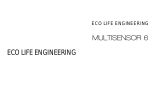Page is loading ...

View the expanded manual:
http://aeotec.com/support
Aeotec by Aeon Labs Dry Contact
Sensor.
From Aeotec by Aeon Labs' intelligence
series and our Gen5 range, comes
the Dry Contact Sensor. It is a fully
functional Z-Wave® sensor that can
detect a variety of dry contact signals.
You just need to connect the matched
external sensor on it such as a water
level sensor, dry contact switch, dry
contact relay, or other possible dry
contact sensors. The Dry Contact
Sensor can be used if the external
sensor is a dry contact device.
The Dry Contact Sensor is also a
security Z-wave device that supports
Over The Air (OTA) for firmware
updates.
The installation of your Dry Contact
Sensor has two major steps: the Main
Package contents:
1. Sensor Unit.
2. Back Mounting Plate.
3. CR123A Battery.
4. Double-Sided Tape(×2).
5. Screws (×2).
Familiarize yourself with your
Dry Contact Sensor.
1 2
3
4
5
External Sensor teminal
Network LED
Latch Button
Action Button
Fast Wiring Button
Battery
Quick start.
Installing your Dry Contact Sensor.
Adding your Sensor to your Z-Wave
network.
Connect the External Sensor to your
Dry Contact Sensor.
Sensor and the External Sensor.
Powered by batteries, your Dry Contact
Sensor will use wireless technology
to talk to your Z-Wave network once
installed.
The Dry Contact Sensor should be
installed inside your home and should
not be installed outdoors in elements
such as rain and snow.
1. Press and hold the Latch Button to
unlock the Sensor Unit from the Back
Mounting Plate:
2. Afx your Back Mounting Plate to a
surface.
The Back Mounting Plate can be
afxed using screws or double-sided
tape.
If you are using screws, attach the
Back Mounting Plate to the respective
surface using the two 20mm screws
provided.
The following instructions will tell
you how to link your Dry Contact
Sensor to your Z-Wave network via
If you are using double-sided tape,
wipe the two surfaces clean of any oil
or dust with a damp towel. When the
surface has completely dried, peel one
side of the tape back and attach it to
the corresponding section on the rear
side of the Back Mounting Plate.
You can choose an External Sensor
to be connected to your Dry Contact
Sensor according to your needs or
main application.
Step1. Use the wire stripper cut the
metallic part of External Sensor wire
and make sure the length of metallic
part is about 8mm to 9mm.
With your Dry Contact Sensor now
working as a part of your smart
home, you’ll be able to configure it
from your home control software or
phone application. Please refer to
your software’s user guide for precise
instructions on conguring Dry Contact
Sensor to your needs.
Remove your Sensor unit from
its Back Mounting Plate, press
the Action Button on the back of
the Sensor unit and then release
the Action Button. This will trigger
and send a wake up notification
command to your controller/gateway.
If you want your Sensor to keep
awake for a longer time, press and
hold the Action Button on the back
of the Sensor unit for 3 seconds,
then your Sensor will wake up for 10
minutes and the Network LED will
fast blink while it is awake.
Remove the spacing tab to connect
the batteries on your Dry Contact
Sensor. Its Network LED will begin
to blink when you short press the
Action Button on the back of Sensor.
Take your Minimote to your Dry
Contact Sensor.
Press the Include button on your
Minimote.
Press the Action Button on your Dry
Contact Sensor.
If your Dry Contact Sensor has been
successfully added to your Z-Wave
network, its Network LED will fast
blink for 2 seconds and then be solid
for 2 seconds when you press the
1.
2.
3.
4.
5.
1.
2.
6.
1. Remove the spacing tab to connect
the batteries on your Dry Contact
Sensor. Its Network LED will begin to
blink when you short press the Action
Button on the back of Sensor.
2. If your Z-Stick is plugged into a gateway
or a computer, unplug it.
3. Take your Z-Stick to your Dry Contact
Sensor.
4. Press the Action Button on your Z-Stick.
The LED on your Z-Stick should begin
to blink slowly.
5. Press the Action Button on your Dry
Contact Sensor.
6. If your Dry Contact Sensor has been
successfully added to your Z-Wave
network, its Network LED will fast
an Aeotec by Aeon Labs’ Z-Stick or
Minimote controller. If you are using
another Z-Wave controller as your
main controller, please refer to their
respective manual on how add new
devices to your network.
If you’re using a Z-Stick:
8~9mm
8~9mm
External Sensor
Step2. Press and hold the Fast Wiring
Button and then put the External
Sensor wires into the connectors.
Release the Fast Wiring Button, the
external sensor wires will be clamped
with the Dry Contact Sensor.
Press and hold the Latch Button, and
then push the Sensor into the Back
Mounting Plate.
Note:
1. The External Sensor should base on
the principle of dry contact but not wet
contact.
2. The length of External Sensor wire
should not more than 5 meters and
the size of wire should between 18AWG
to 20AWG that can bear the tension of
25N.
3. The frequency of state change for
the external sensor should be less
than 4Hz or the minimum triggering
time should be more than 250ms.
Attach your Sensor to its External
Mounting Plate.
In order to send your Sensor new
configuration commands from your
Z-Wave controller or gateway, it will
need to be woken up.
Send a wake up notication.
Advanced functions.
Back Mounting Plate
blink for 2 seconds and then be solid
for 2 seconds when you press the
Action Button again. If the adding
was unsuccessful and the Network
LED continues to fast blink for 8
seconds and then slow blink for 3
seconds, repeat the above steps.
7. Press the Action Button on the Z-Stick
to take it out of inclusion mode.
If you’re using a Minimote:
Action Button again. If the adding
was unsuccessful and the Network
LED continues to fast blink for 8
seconds and then slow blink for 3
seconds, repeat the above steps.
Press any button on your Minimote
to take it out of inclusion mode.

upon personal injury or death or injury
to property to the extent any of the
foregoing is proximately caused either
by a defective product (including strict
liability in tort) or by the negligent or
willful acts or omissions of Customer or
its ofcers, employees, subcontractors
or agents, and/or (ii) arising from
or relating to any actual or alleged
infringement or misappropriation of
any patent, trademark, mask work,
copyright, trade secret or any actual or
alleged violation of any other intellectual
property rights arising from or in
connection with the products, except to
the extent that such infringement exists
as a result of Aeon Labs' manufacturing
processes.
IN NO EVENT SHALL AEON LABS BE
LIABLE FOR ANY INDIRECT, INCIDENTAL,
PUNITIVE, SPECIAL OR CONSEQUENTIAL
DAMAGES, OR DAMAGES FOR LOSS OF
PROFITS, REVENUE, OR USE INCURRED
BY CUSTOMER OR ANY THIRD PARTY,
WHETHER IN AN ACTION IN CONTRACT,
OR TORT, OR OTHERWISE EVEN IF ADVISED
OF THE POSSIBILITY OF SUCH DAMAGES.
AEON LABS' LIABILITY AND CUSTOMER'S
EXCLUSIVE REMEDY FOR ANY CAUSE OF
ACTION ARISING IN CONNECTION WITH
THIS AGREEMENT OR THE SALE OR USE
OF THE PRODUCTS, WHETHER BASED
ON NEGLIGENCE, STRICT LIABILITY,
BREACH OF WARRANTY, BREACH OF
AGREEMENT, OR EQUITABLE PRINCIPLES,
IS EXPRESSLY LIMITED TO, AT AEON
LABS' OPTION, REPLACEMENT OF, OR
REPAYMENT OF THE PURCHASE PRICE
FOR THAT PORTION OF PRODUCTS
WITH RESPECT TO WHICH DAMAGES
ARE CLAIMED. ALL CLAIMS OF ANY KIND
ARISING IN CONNECTION WITH THIS
AGREEMENT OR THE SALE OR USE OF
PRODUCTS SHALL BE DEEMED WAIVED
UNLESS MADE IN WRITING WITHIN THIRTY
(30) DAYS FROM AEON LABS'S DELIVERY,
OR THE DATE FIXED FOR DELIVERY IN
THE EVENT OF NONDELIVERY.
Your sensor can be removed from your
Z-Wave network at any time. You'll
need to use your Z-Wave network's
main controller to do this. The following
instructions tell you how to do this
using Aeotec by Aeon Labs' Z-Stick
and Minimote controller. If you are
using other products as your main
Z-Wave controller, please refer to the
part of their respective manuals that tell
you how to remove devices from your
network.
If you’re using a Z-Stick:
Removing your Sensor from your
Z-Wave network.
Take your Minimote to your Dry
Contact Sensor.
Press the Remove button on your
Minimote.
Press the Action Button on your Dry
Contact Sensor.
If your Dry Contact Sensor has
been successfully removed from
your Z-Wave network, its Network
LED will fast blink for 8 seconds and
then slow blink for 3 seconds when
you press the Action Button again.
If the removing was unsuccessful,
Factory Reset your Sensor.
If your primary controller is missing or
inoperable, you may wish to reset all
of your Dry Contact Sensor’s settings
to their factory defaults. To do this,
press and hold the Action Button for 20
seconds and Network LED will be solid
for 2 seconds to conrm a success.
Operating Distance: Up to 492 feet/150
metres outdoors.
Battery: Up to 1 year battery life
(allows at least 48 sensor triggers every
day) with Lithium cell CR123A, 3V,
1500mAh.
Supported External Sensor: All sensors
that are based on the principle of dry
contact.
Operating Temperature: 0 to 40 .
C C
Relative Humidity: 8% to 80%.
Technical specications.
Warranty.
6
Aeon Labs warrants to the original
purchaser of Products that for the
Warranty Period (as defined below),
the Products will be free from material
defects in materials and workmanship.
The foregoing warranty is subject
to the proper installation, operation
and maintenance of the Products in
accordance with installation instructions
and the operating manual supplied to
Customer. Warranty claims must be
made by Customer in writing within
thirty (30) days of the manifestation of
a problem. Aeon Labs' sole obligation
under the foregoing warranty is, at
Aeon Labs' option, to repair, replace
or correct any such defect that was
present at the time of delivery, or to
remove the Products and to refund the
purchase price to Customer.
The "Warranty Period" begins on the
date the Products is delivered and
continues for 12 months.
Any repairs under this warranty must
be conducted by an authorized Aeon
Labs service representative and under
Aeon Labs' RMA policy. Any repairs
conducted by unauthorized persons
shall void this warranty.
Excluded from the warranty are
problems due to accidents, acts of
God, civil or military authority, civil
disturbance, war, strikes, fires, other
Aeon Labs does not authorize any
person or party to assume or create
for it any other obligation or liability in
connection with the Products except as
set forth herein.
Aeon Labs will pass on to Customer
all manufacturers’ Material warranties
to the extent that they are transferable,
but will not independently warrant any
Material.
Customer must prepay shipping
and transportation charges for
returned Products, and insure the
shipment or accept the risk of loss or
damage during such shipment and
transportation. Aeon Labs will ship the
repaired or replacement products to
Customer freight prepaid.
Customer shall indemnify, defend,
and hold Aeon Labs and Aeon Labs'
affiliates, shareholders, directors,
officers, employees, contractors,
agents and other representatives
harmless from all demands, claims,
actions, causes of action, proceedings,
suits, assessments, losses, damages,
liabilities, settlements, judgments, nes,
penalties, interest, costs and expenses
(including fees and disbursements
of counsel) of every kind (i) based
THE INDEMNITY AND WARRANTY IN
ABOVE ARE EXCLUSIVE AND IN LIEU
OF ALL OTHER INDEMNITIES OR
WARRANTIES, WHETHER EXPRESS
OR IMPLIED, INCLUDING THE IMPLIED
WARRANTIES OF MERCHANTABILITY AND
FITNESS FOR A PARTICULAR PURPOSE.
THE MANUFACTURER IS NOT
RESPONSIBLE FOR ANY RADIO OR
TV INTERFERENCE CAUSED BY
UNAUTHORIZED MODIFICATIONS TO
THIS EQUIPMENT.SUCH MODIFICATIONS
COULD VOID THE USER’S AUTHORITY TO
OPERATE THE EQUIPMENT.
STORE INDOORS WHEN NOT IN USE.
SUITABLE FOR DRY LOCATIONS. DO
NOT IMMERSE IN WATER. NOT FOR USE
WHERE DIRECTLY EXPOSED TO WATER.
FCC NOTICE (for USA)
This device complies with Part 15 of
the FCC Rules. Operation is subject to
the following two conditions:
1
2
This device may not cause harmful
interference, and
This device must accept any interference
received, including interference that
Reorient or relocate the receiving
antenna.
Increase the separation between
the equipment and receiver.
Connect the equipment into an
outlet on a circuit different from that
to which the receiver is connected.
Consul the dealer or an experienced
radio/TV technician for help.
may cause undesired operation.
This equipment has been tested
and found to comply with the
limits for a Class B digital device,
pursuant to part 15 of the FCC
Rules. These limits are designed
to provide reasonable protection
against harmful interference
in a residential installation. This
equipment generates, uses and
can radiate radio frequency energy
and, if not installed and used in
accordance with the instructions, may
cause harmful interference to radio
communications. However, there is
no guarantee that interference will
not occur in a particular installation.
If this equipment does cause harmful
interference to radio or television
reception, which can be determined
by turning the equipment off and
on, the user is encouraged to try to
correct the interference by one or
more of the following measures:
Do not dispose of electrical appliances as
unsorted municipal waste, use separate
collection facilities.
Warning
Contact your local government for
information regarding the collection
systems available.
Version:501009700001-AA
www.aeotec.com
Z-Wave and Z-Wave Plus are registered
trademarks of Sigma Designs and its
subsidiaries in the United States and other
countries
Certications (regional):
If your Z-Stick is plugged into a
gateway or a computer, unplug it.
Take your Z-Stick to your Dry
Contact Sensor. Press and hold the
Action Button on your Z-Stick for 3
seconds then let go.
Press the Action Button on your Dry
Contact Sensor.
If your Dry Contact Sensor has
been successfully removed from
your Z-Wave network, its Network
1.
2.
3.
4.
1.
2.
3.
4.
5.
5.
LED will fast blink for 8 seconds and
then slow blink for 3 seconds when
you press the Action Button again.
If the removing was unsuccessful,
the Network LED will fast blink for
2 seconds and then be solid for 2
seconds when you press the Action
Button, repeat the above steps.
Press the Action Button on your
Z-Stick to take it out of removal
mode.
If you’re using a Minimote:
the Network LED will fast blink for
2 seconds and then be solid for 2
seconds when you press the Action
Button, repeat the above steps.
Press any button on your Minimote
to take it out of removal mode.
catastrophes, misuse, misapplication,
storage damage, negligence, electrical
power problems, or modication to the
Products or its components.

Aeon Labs Dry Contact Sensor Gen5
Engineering Specifications and Advanced Functions for Developers
Aeon Labs Dry Contact Sensor is a sensor binary device based on Z-Wave enhanced 232 slave library of
V6.51.06.
From Aeotec by Aeon Labs' intelligence series and our Gen5 range, comes the Dry Contact Sensor. It is a
fully functional Z-Wave® sensor that can detect a variety of dry contact signals, you just need to connect
the matched external sensor on it, such as the water level sensor, dry contact switch, dry contact relay
and so on. In other words, it can be used if the external sensor is a dry contact.
The Dry Contact Sensor is also a security Z-Wave device and supports the Over The Air (OTA) feature for
the product’s firmware upgrade.
Dry Contact Sensor Gen5 can be included and operated in any Z-Wave network with other Z-Wave
certified devices from other manufacturers and/or other applications. All non-battery operated nodes
within the network will act as repeaters regardless of vendor to increase reliability of the network.
It also supports Security Command Class and has the AES 128 bit security encryption built right in, so a
security enabled controller is needed for fully to utilize its function.
1. Library and Command Classes
1.1 SDK: 6.51.06
1.2 Library
Basic Device Class: BASIC_TYPE_ROUTING_SLAVE
Generic Device class: GENERIC_TYPE_SENSOR_NOTIFICATION
Specific Device Class: SPECIFIC_TYPE_NOTIFICATION_SENSOR
1.3 Commands Class
Included Non
-
Secure
Included Secure
Node Info
Frame
COMMAND_CLASS_ZWAVEPLUS_INFO V2
COMMAND_CLASS_VERSION V2
COMMAND_CLASS_MANUFACTURER_SPECIFIC V2
COMMAND_CLASS_NOTIFICATION V3
COMMAND_CLASS_ASSOCIATION_GRP_INFO V1
COMMAND_CLASS_ASSOCIATION V2
COMMAND_CLASS_BATTERY V1
COMMAND_CLASS_POWERLEVEL V1
COMMAND_CLASS_WAKE_UP V2
COMMAND_CLASS_BASIC
COMMAND_CLASS_SENSOR_BINARY V1
COMMAND_CLASS_CONFIGURATION V1
COMMAND_CLASS_SECURITY V1
COMMAND_CLASS_FIRMWARE_UPDATE_MD V2
COMMAND_CLASS_MARK V1
COMMAND_CLASS_DEVICE_RESET_LOCALLY V1
COMMAND_CLASS_HAIL V1
COMMAND_CLASS_ZWAVEPLUS_INFO V2
COMMAND_CLASS_VERSION V2
COMMAND_CLASS_MANUFACTURER_SPECIFIC V2
COMMAND_CLASS_SECURITY V1
COMMAND_CLASS_MARK V1
COMMAND_CLASS_DEVICE_RESET_LOCALLY V1
COMMAND_CLASS_HAIL V1
Security
Command
Supported
Report
Frame
COMMAND_CLASS_ASSOCIATION_GRP_INFO V1
COMMAND_CLASS_ASSOCIATION V2
COMMAND_CLASS_POWERLEVEL V1
COMMAND_CLASS_NOTIFICATION V3
COMMAND_CLASS_WAKE_UP V2
COMMAND_CLASS_BASIC
COMMAND_CLASS_SENSOR_BINARY V1
COMMAND_CLASS_BATTERY V1
COMMAND_CLASS_CONFIGURATION V1

COMMAND_CLASS_FIRMWARE_UPDATE_MD V2
2. Technical Specifications
Operating Distance: Up to 492 feet (150 meters) outdoors.
3. Familiarize Yourself with Your Dry Contact Sensor Gen5
3.1 Interface
4. All Functions of Each Trigger
4.1 Functions of Z-Wave Button
Trigger
Description
Click
the Action
Button one time
1.
Send node info
frame
without security CC in
node info
list
.
2. Add Dry Contact Sensor into Z-Wave Network:
1. Power on Dry Contact Sensor.
2. Let the primary controller into inclusion mode (If you don’t know how to do this, please
refer to its manual).
3. Press the Action Button.
4. If the adding is failed, please repeat the process from step 2.

3.
Remove
Dry Contact Sensor
from Z
-
Wave
N
etwork:
1. Power on Dry Contact Sensor.
2. Let the primary controller into exclusion mode (If you don’t know how to do this, refer to
its manual).
3. Press the Action Button.
4. If the removing is failed, please repeat the process from step 2.
Note
: If Dry Contact Sensor is removed from Z-wave network, it will be reset to factory
default.
Click
the Action
Button 2 times
with 1 seconds
1.
Send node info
frame
with security CC in
node info
list.
2. Add Dry Contact Sensor into Z-Wave Network:
1. Power on Dry Contact Sensor.
2. Let the primary controller into inclusion mode (If you don’t know how to do this, please
refer to its manual).
3. Press the Action Button 2 times.
4. If the adding is failed, please repeat the process from step 2.
3. Remove Dry Contact Sensor from Z-Wave Network:
1. Power on Dry Contact Sensor.
2. Let the primary controller into exclusion mode (If you don’t know how to do this, refer to
its manual).
3. Press the Action Button 2 times.
4. If the removing is failed, please repeat the process from step 2.
Note
: If Dry Contact Sensor is removed from Z-wave network, it will be reset to factory
default.
Press and hold
Action Button for
3 seconds and
then released
Toggle on/off 10 minutes wake
-
up state
Press and hold
Action Button for
20 seconds and
then released
Reset
Dry Contact Sensor
to Factory Default:
1. Make sure the Dry Contact Sensor is connected to the power supply.
2. If holding time more than one second, the Network LED will fast blink. If holding time more
than 20seconds, Network LED will be on for 2 seconds, which indicates the reset operation is
successful, otherwise please repeat from step1 to step2.
Note
:
1. This procedure should only be used when the primary controller is inoperable.
2. Reset Dry Contact Sensor to factory default settings will:
a), remove Dry Contact Sensor from Z-Wave network state;
b), delete the Association setting;
c), restore the configuration settings to the default.
External Sensor
triggers On/Off
Send Sensor
Binary Report (configurable
),
Basic Set Command (configurable)
, Battery Report
(configurable) or Notification Report.
The priority of destination node that Wake Up Notification will be sent to
Destination nodes
Priority
The Node configured by Wake up Interval set
command
Supreme
SIS or SUC Node
High
First Associated Node
Middle

Broadcast
Low
5. Special Rule of Each Command
5.1 Z-Wave Plus Info Report Command Class
Parameter Value
Z-Wave Plus Version
2 (
ZWAVEPLUS_INFO_VERSION_V2
)
Role Type 6 (ZWAVEPLUS_INFO_REPORT_ROLE_TYPE_SLAVE_SLEEPING_REPORTING)
Node Type 0 (ZWAVEPLUS_INFO_REPORT_NODE_TYPE_ZWAVEPLUS_NODE)
Installer Icon Type 0x0C05 (ICON_TYPE_SPECIFIC_SENSOR_NOTIFICATION_WATER_ALARM)
User Icon Type 0x0C05 (ICON_TYPE_SPECIFIC_SENSOR_NOTIFICATION_WATER_ALARM)
5.2 Manufacturer Specific Report
Parameter
Value
Manufacturer ID 1 0x00
Manufacturer ID 2 0x86
Product Type ID 1 EU=0x00, US=0x01, AU=0x02
Product Type ID 2 0x02
Product ID 1 0x00
Product ID 2 0x61
5.3 Association Command Class
The
Dry Contact Sensor
supports 1 association group and can add Max 5 nodes in group 1.
Association Group
Nodes
Send Mode
Send commands
Group 1 0 N/A N/A
[1,5] Single Cast Send Sensor Binary Report (configurable in
parameter 121) or Basic Set Command
(configurable in parameter 121) or Notification
Report Command when the Sensor is triggered.
5.4 Association Group Info Command Class
5.4.1 Association Group Info Report Command Class
Profile: General: NA (Profile MSB=0, Profile LSB=0)
5.4.2 Association Group Name Report Command Class
Group 1 Lifeline
5.5 Notification Command Class
Default Notification type and Event:
Notification Type: Access Control (0x06).
Notification Events: Window/Door is open (0x16). Window/Door is closed (0x17).

Other supported Notification types or Events can be configured via parameter 122.
5.6 Configuration Set Command Class
7
6
5
4
3
2
1
0
Command Class = COMMAND_CLASS_CONFIGURATION
Command = CONFIGURATION_
SET
Parameter Number
Default
Reserved
Size
Configuration Value 1(MSB)
Configuration Value 2
………
Configuration Value n(LSB)
Parameter Number Definitions (8 bit):
Parameter
Number
Hex / Decimal
Description
Default Value
Size
0x01 (1) Which value of the Sensor Binary Report will be sent when
the Sensor is triggered On/Off.
1, Value=0, On=Sensor Binary Report 0xFF, Off=Sensor Binary
Report 0x00.
2, Value=1, On= Sensor Binary Report 0x00, Off= Sensor
Binary Report 0xFF.
0
1
0x02 (2) Enable/disable wake-up 10 minutes when re-power on the
Sensor.
(0=disable, 1=enable)
1
1
0x03 (3) Which value of the Basic Set will be sent when the Sensor is
triggered On/Off..
1, Value=0, On= Basic Set 0xFF, Off=Basic Set 0x00.
2, Value=1, On=Basic Set 0x00, Off = Basic Set 0xFF.
0
1
0x27 (39) Set the low battery value.
(10% to 50%)
10
1
0x6F (111) Set the interval time of battery report.
Value=0, disable the battery report for a interval time.
Value=1 to 0x7FFFFFFF, the interval time of battery report is
set.
Note:
1, if the value is less than 10, the time unit is second.
If the value is more than 10, the time unit is 4 minutes, which
means if the value is more than 10 and less than 240, the
interval time is 4 minutes. If the value is more than 240 and
less than 480, the interval is 8 minutes.
2, if the current battery report falls below the low battery
value (configurable parameter 39), it will send battery
report=0xFF.
0
4
0x79 (121) To configure which sensor report will be sent when the
Sensor is triggered On/Off.
0
x00000100
4

0x7A (122) Set a Notification type for Dry Contact Sensor.
Value: 1 to 11, correspond to Notification type 1 to 10. See
the below table.
6
1
0xFF (255)
1, Value=0x55555555 Default=1 Size=4
Reset to factory default setting and removed from the z-wave
network
N/A
4
2, Value=0 Default=1 Size=1
Reset to all settings to default value.
N/A 1
Parameter number equals 121:
7 6 5 4 3 2 1 0
Configuration
Value 1(MSB)
Reserved
Configuration
Value 2
Reserved
Configuration
Value 3
Reserved Basic Set
Configuration
Value 4(LSB)
Reserved
Reserved
Reserved
Sensor
Binary
Reserved
Reserved
Reserved
Reserved
Example:
Configure the Dry Contact Sensor to send Sensor Binary report to controller when the Sensor is triggered:
1), Set the association to node 1(controller).
ZW_SendData(0x85, 0x01, 0x01, 0x01); // Association Set
2), Set the parameter 121 to 0x00000010.
ZW_SendData(0x79, 0x04,0x00,0x00,0x00,0x10); //Configuration Set
Parameter number equals 122:
Value Notification Type (8
bit)
Event (8 bit) Sensor state Event Parameter(s)
(N Byte)
1
Smoke Alarm
0x01
Smoke detected Unknown
Location
0x02
Sensor
ON
is
triggered
N/A
2
CO Alarm
0x02
Carbon monoxide detected,
Unknown Location
0x02
Sensor
ON
is
triggered
N/A
3
CO2 Alarm
0x03
Carbon dioxide detected,
Unknown Location
0x02
Sensor
ON
is
triggered
N/A
4
Heat Alarm
0x04
Overheat detected,
Unknown Location
0x02
Sensor
ON
is
triggered
N/A
5
Water Alarm
0x05
Water Leak detected,
Unknown Location
0x02
Sensor
ON
is
triggered
N/A
Water Level Dropped,
Unknown Location
0x04
Sensor
O
FF is
triggered
N/A

6
Access Control
0x06
Window/Door is open
(V3)
0x1
6
Sensor
O
FF is
triggered
N/A
Window/Door is closed
(V3)
0x17
Sensor
O
N is
triggered
N/A
7
Home
Security
0x07
Intrusion,
Unknown Location
0x02
Sensor
ON
is
triggered
N/A
8
Power
Management
0x08
AC mains disconnected
0x02 Sensor OFF is
triggered
N/A
AC mains re
-
connected
0x03 Sensor ON is
triggered
N/A
9
System
0x09
System hardware failure
0x01
Sensor
ON
is
triggered
N/A
10
Emergency
Alarm
0x0A
Contact Fire Service
0x02
Sensor
ON
is
triggered
N/A
11
Clock
0x0B
Timer Ended
(V3)
0x02
Se
nsor
ON
is
triggered
N/A
/