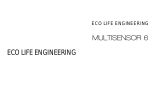intellectual property rights arising from or in connection with the
products, except to the extent that such infringement exists as a
result of Aeon Labs' manufacturing processes.
IN NO EVENT SHALL AEON LABS BE LIABLE FOR ANY INDIRECT,
INCIDENTAL, PUNITIVE, SPECIAL OR CONSEQUENTIAL DAMAGES, OR
DAMAGES FOR LOSS OF PROFITS, REVENUE, OR USE INCURRED
BY CUSTOMER OR ANY THIRD PARTY, WHETHER IN AN ACTION
IN CONTRACT, OR TORT, OR OTHERWISE EVEN IF ADVISED OF
THE POSSIBILITY OF SUCH DAMAGES. AEON LABS' LIABILITY AND
CUSTOMER'S EXCLUSIVE REMEDY FOR ANY CAUSE OF ACTION ARISING
IN CONNECTION WITH THIS AGREEMENT OR THE SALE OR USE OF THE
PRODUCTS, WHETHER BASED ON NEGLIGENCE, STRICT LIABILITY,
BREACH OF WARRANTY, BREACH OF AGREEMENT, OR EQUITABLE
PRINCIPLES, IS EXPRESSLY LIMITED TO, AT AEON LABS' OPTION,
REPLACEMENT OF, OR REPAYMENT OF THE PURCHASE PRICE FOR
THAT PORTION OF PRODUCTS WITH RESPECT TO WHICH DAMAGES
ARE CLAIMED. ALL CLAIMS OF ANY KIND ARISING IN CONNECTION
WITH THIS AGREEMENT OR THE SALE OR USE OF PRODUCTS SHALL BE
DEEMED WAIVED UNLESS MADE IN WRITING WITHIN THIRTY (30) DAYS
FROM AEON LABS'S DELIVERY, OR THE DATE FIXED FOR DELIVERY IN
THE EVENT OF NONDELIVERY.
THE INDEMNITY AND WARRANTY IN ABOVE ARE EXCLUSIVE AND IN LIEU
OF ALL OTHER INDEMNITIES OR WARRANTIES, WHETHER EXPRESS OR
IMPLIED, INCLUDING THE IMPLIED WARRANTIES OF MERCHANTABILITY
AND FITNESS FOR A PARTICULAR PURPOSE.
FCC NOTICE (for USA)
THE MANUFACTURER IS NOT RESPONSIBLE FOR ANY RADIO OR TV
INTERFERENCE CAUSED BY UNAUTHORIZED MODIFICATIONS TO
20
Aeotec by Aeon Labs MultiSensor.
Motion sensor. Humidity sensor. Thermometer. Light sensor.
Ultraviolet sensor. Vibration sensor.
The corner of your room just got smarter.
Aeotec by Aeon Labs’ MultiSensor looks like a motion sensor and it
acts like one too. But it’s also so much more. Installing this 1 piece
of Z-Wave® technology is the same as installing 6 pieces of Z-Wave
technology. Your home control network will immediately understand
motion, temperature, humidity, light, Ultraviolet and Vibration
readings wherever MultiSensor installed. Those intelligent readings
will equate to intelligence automation. And intelligent automation will
give you the perfect, smart home.
Your MultiSensor comes packaged with a number of accessories
that will help with its installation and operation.
Package Contents:
MultiSensor
Battery Cover
Back-Mount Arm
Double-Sided Tape
Screws (×2)
Micro USB Cable
1.
2.
3.
4.
5.
6.
Familiarize yourself with your MultiSensor.
1