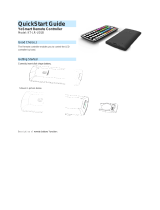Page is loading ...

LEDRU LED 0-10V Zone Controller Installation Guide
© 2018 EnOcean GmbH V3.0 LEDRU-W-EO / LEDRU-W-AU DD08 and up Page 1
Package Contents
Tools Required
LED Relay Zone
Controller
Screwdriver
Wire nuts
Product Description
The LED relay zone controller uses wireless technology to
communicate with other self-powered EnOcean based
products and provides an amazingly simple solution for
dimming control of LED lighting.
The compact size enables flexible installation inside of or
next to electrical boxes and fixtures so it can be easily wired
out of sight using standard wiring practices.
Simply link the module to an EnOcean-based motion sensor,
light level sensor or rocker switch and experience levels of
efficiency and convenience that can only be achieved
through wireless controls.
It is also possible to connect a 12V DC powered, wired
occupancy sensor.
Product Features Include:
Enables wireless dimming of a single fixture or a zone of
multiple daisy chained LED fixtures (e.g. 20 each 30W or
10 each 60W).
Supports California Title 24 daylight harvesting scenarios,
occupancy control and manual dimming with input from
self-powered wireless switches and sensors. Implements
load shedding initiated by separate Demand Response
controllers
Installs inside or mounts to electrical box using threaded
connector
Supports wireless remote commissioning to link devices
and set parameters
Specifications (typ. values)
Power Supply
120V - 277V VAC, 60 Hz
Maximum Load
General Purpose: 16A @ 120/277VAC
Resistive: 16A @ 120/277VAC
Tungsten: 960W @ 120VAC
Ballast / LED Driver: 600W @ 120VAC
0-10V output
Tolerances +3%/-4% (1-10V range)
Current sinking 35mA*, sourcing 20mA
Power Consumption
1W full load
0.35W quiescent
Surge Protection
3kV line to line, exceeding
IEC61000-4-5 installation class 4
Inputs/Outputs
Flying-lead style wires:
2 power input wires
1 switched output wire
0-10V control output
12V DC external occupancy sensor
Interface (25mA load max)
only for
LEDRU-W-AU
Local User Interface
2 Buttons, 1 bi color LED for device
configuration & manual control
RF Standard
EnOcean 902 MHz (LEDRU)
Transmission Range
100 ft. (30 m)
Status reporting EEP
(Outbound EnOcean
Equipment Profile)
D2-40-00 (default)
A5-11-01 (alternate)
A5-38-08 (Master / Gateway)
RECOM
V1.1 - Compatible with Navigan™
Interoperable
Products / EEPs
(Inbound EnOcean
Equipment Profiles)
Rocker Pad Switch (F6-02-02)
Occupancy Sensor
(A5-07-01, A5-07-02, A5-07-03)
Light Level Sensor
(A5-06-02, A6-06-03)
Central Controller (A5-38-08)
Demand Response (A5-37-01)
Dimensions
2.78” H x 1.65” W x 1.1” D
(73mm x 42mm x 28mm)
Weight
3.2oz. (90g)
Mounting
Connect to electrical boxes and
fixtures using threaded nipple
Install inside standard electrical box
Environment
Indoor use only
32° to 140° F (0° to 60° C)
20% to 85% relative
humidity (non-condensing)
Agency Compliance
UL244A, UL 1472, CSA/CAN
C22.2 No. 184.1, FCC, IC
UL2043 Plenum Rated

LEDRU LED 0-10V Zone Controller Installation Guide
© 2018 EnOcean GmbH V3.0 LEDRU-W-EO / LEDRU-W-AU DD08 and up Page 2
* For high sinking current and dim value settings below 1V, the output voltage may
exceed the selected output value and reach 1V max.
1.
Planning
Take a moment to plan for the module’s successful
operation and optimal communication with other system
components.
Always use a qualified installer
Install in an appropriate location
Take care not to damage the radio antenna, the orange
wire that runs in a groove on the outside of the module
that runs in a groove on the outside of the module
Consider the construction materials in the space and
obstacles that may interfere with RF signals
2.
Installing
Read and understand instructions completely before
starting.
ELECTRICAL SHOCK HAZARD
High Voltage. This device must be installed
by a qualified installer or electrician. Follow
all applicable electrical codes for installation.
1.
Turn off power at the circuit breaker or fuse and test that
power is off before wiring the device.
NOTE: Use a non-metal electrical enclosure for best
wireless communication performance.
2.
Identify the wiring connection at the installation site to
coordinate with the following wiring diagram.
NOTE: For display purposes, white wire is shown as
yellow.
3.
Determine which of the two installation methods is most
appropriate:
A.
Installed inside the electrical box.
NOTE: For best performance, remove the antenna from its slot
and elongate it outside and away from the box.
B.
Installed using the threaded connector:
i.
Insert the threaded connector through a ½” diameter
knockout.
ii.
Thread the 5 module wires inside the electrical box and
through the lock nut.
4.
Connect the wires using wire nuts and cap any bare wires.
NOTE: After the module is linked and configured, you can
secure it in the installed location, see step 8.
5.
Fold the wires neatly and either place the module in the
box or secure the threaded connector with the lock nut.
6.
Position the module so that the setup interface and antenna
face forward (out).
TIP: If the RF reception is poor, elongate the antenna as
shown in figure A.
7.
LEDRU-W-AU models only: If connecting an external
Occupancy sensor, use the orange 12V DC out wire to
supply the sensor, connect Sensor Ground to the Grey wire
and connect the Yellow external sensor in wire to the
Occupancy sensor output. The sensor output must be able
to connect the yellow wire to 12V in case of occupancy,
otherwise to disconnect.
8.
Restore power to the circuit.
9.
Use the setup interface to link devices and configure
settings (refer to the “Linking” & “Configuration” sections).
Shorting the Relay Load (RED) or shorting
the 0-10V output wires (Grey/Purple) will
cause permanent damage to the LED
controller. The 0-10V control lines must be
connected to matching control interfaces

LEDRU LED 0-10V Zone Controller Installation Guide
© 2018 EnOcean GmbH V3.0 LEDRU-W-EO / LEDRU-W-AU DD08 and up Page 3
only or capped.
DO NOT WIRE HOT!!
3.
Device Configuration
The LED controller can be configured in two ways:
By user input to the local setup interface
This approach is used for basic setup tasks
Remotely using the remote commissioning interface
This approach is used for advanced configuration tasks
Local User Interface
The local setup interface consists of two buttons - LRN and
DIM - and a 2-color LED (green, red).
During normal operation, the LED blinks shortly once per
second according to the output relay state (red = OFF,
green= ON).
The two buttons can be used to link and unlink transmitters,
to dim up and down manually and to set the minimum
dimming value.
To use the local setup interface, hold the module so both
thumbs can click the buttons without obscuring the LED.
Remote Commissioning Interface
The LED controller provides a wireless remote
commissioning interface for all commissioning tasks. This
interface allows configuring all device parameters wirelessly
using a laptop computer equipped with Navigan™ Wireless
Commissioner (NWC 300U), consisting of a USB stick and
software.
Configurable parameters are marked as italic throughout
this document. A list of all configurable parameters is
available on the EnOcean product web site.
4.
Linking
Linking is the process by which different devices are
configured to work with each other in a system. Sometimes
this process is also called “Teach-in” or “Learn-in”.
The LED controller links to different types of devices:
Transmitters (switches and sensors) can provide input
data to the LED controller
Transceivers (Gateways or controllers) can exchange data
and commands with the LED controller
An LED controller is also capable of controlling other LED
controllers in a Master / Slave scenario.
To establish links, the LED controller must be powered and
within wireless range of the device it is to be linked with.
Inbound link / unlink procedure
Inbound links are connecting wireless switches, sensors or
gateways to the LED controller. An established link will allow
the external device to control output and dimming level.
Refer to interoperable products EEP table (Page 1, under
Specifications) for linkable devices.
To establish inbound links, the LEDR has to be set in Learn
mode and the link candidate must send a learn message.
To set the LEDR into Learn mode, press the LRN button for 1
second. The LRN LED starts toggling red / green indicating
that linking / unlinking mode is active. In parallel, the output
will turn on and the connected loads will toggle between
10% and 90%.
Once activated, this mode stays temporary active to provide
time to link / unlink multiple devices. The mode will stop
itself after 30 seconds if no LRN telegram is received.
1.
For the transmitter to be linked, do one of the following
according to the type of device:
A.
Rocker Pad: click the “I” button (top button marked
on the switch plastic or “I” symbol on the back of the
switch) 3 times quickly.
B.
Sensor: click the designated link button.
C.
Gateways: refer to specific Gateway user manual
2.
If the device has been linked successfully, the LRN LED
will display solid green for 4 seconds and the output will
stay at 90% during this period. Afterwards, the Learn
Mode continues and the LED controller is ready to accept
more inbound links.

LEDRU LED 0-10V Zone Controller Installation Guide
© 2018 EnOcean GmbH V3.0 LEDRU-W-EO / LEDRU-W-AU DD08 and up Page 4
3.
For a linked transmitter to be unlinked, just send another
link message using the same action as described in 1. If
the device has been unlinked successfully, the LRN LED
will display solid red and the load will be switched to a
dimming level of 10% for 4 seconds.
4.
To exit linking / unlinking mode and return to normal
operation, wait 30s without sending new link messages,
or press the LRN button again for 1 second.
Inbound Link Checker
If a device is linked, learn telegrams received in operating
mode (not in linking / unlinking mode) from that device will
cause the connected load to toggle between 0% and 100%,
if the EnableLinkChecker parameter is set to ON.
This allows quickly checking both logical and radio link
between this device and the LED Controller.
Factory reset clears all linked transmitters
In order to clear all linked devices and reset the LED
controller to factory settings, press and hold the LRN button
for 10 seconds till the LRN LED will display solid red. Release
the button. The LED will stay red for 10 seconds to indicate a
successful factory reset.
Outbound Links / send outbound link message
The LED controller can report its own status and in addition
is capable of instructing other LED controllers to match its
own output. Changing parameter Status Reporting EEP, one
EEP from Status Reporting EEP table (Page 1, under
Specifications) may be chosen.
To link a LED controller outbound, it is possible to trigger
the transmission of an outbound link message, also called
Learn Telegram:
1.
Set the link–receiving device (e.g. Gateway, LED
controller as slave) into linking mode, and then press the
LRN button for 1 second. The LRN LED starts toggling
indicating that linking / unlinking mode is active. The
connected load will toggle between 10% and 90%.
2.
Shortly press the DIM button. This will cause the LED
Controller to transmit a link message (teach-in message)
identifying the status message EEP used by it.
3.
Press the LRN button again for 1 second or wait 30
seconds to return to normal operation.
Setting the minimum output voltage level
It is possible to configure the minimum output voltage
(MinVoltageLevel) of the LED Controller via its button
interface. This level is typically set to avoid flickering and will
be the minimum level the load starts at when it is switched
on. It will not be possible to dim the output below this value.
Use the following steps to configure this minimum dimming
value:
1.
Press and hold the DIM button.
The load will start dimming up and down slowly and
continuously, while the LRN LED will flash green twice a
second (double blink speed).
2.
Release the button when the desired minimum output
voltage (dimming value) is reached.
3.
Press both DIM and LRN button shortly and
simultaneously to store this value. The LRN LED will flash
red twice within one second to confirm storage.
5.
Operating modes
The LED Controller supports the following operation modes
based on different types of connected devices:
Mode
Default Action
Title 24
Compliance
Switches only
Manual DIM or ON/OFF
No
Occupancy
sensors only
Auto ON/ Auto OFF
(default Auto OFF after 15 minutes)
No
Occupancy
sensors and
switches
Manual DIM or ON, Auto OFF
Can be configured to Auto ON /
Auto OFF via remote
commissioning. (default Auto OFF
after 15 minutes)
Yes
Light level
sensor
Continuous dimming based on 5
supporting points or two level
(ON / OFF) dimming
Yes
Additional
central
controller
Dimming via central controller
overriding sensor and switch input
Yes
Additional
demand
response
During a demand response event
output will be reduced to the
value specified in the command.
After the demand response
Yes

LEDRU LED 0-10V Zone Controller Installation Guide
© 2018 EnOcean GmbH V3.0 LEDRU-W-EO / LEDRU-W-AU DD08 and up Page 5
controller
timeout the system will switch
back to the previous state.
6.
Functional behavior
0-10V Interface
The minimum output voltage is MinVoltageLevel (default
1.0V); the maximum output voltage is MaxVoltageLevel
(default 10.0V).
Dimming below MinVoltageLevel or above MaxVoltageLevel
is not possible.
Level and ramp percentage levels refer to the interval
between MinVoltageLevel (1%) and MaxVoltageLevel (100%).
An output level of 0% equals OFF state.
Switches only
Short click (<0.7s) on “I” button: Light comes ON and
brightens to most recent dimming value stored before
device was switched OFF or to the FixedOutputLevel value
(default=75%) if EnableFixedOn=enabled (default=disabled).
If a light level sensor is linked, then light will be set
according to its input (see below). The minimum initial light
level in this case is MinVoltageLevel (default 1.0V).
Double click (<0.7s) on “I” button: Light is switched ON at
MaxVoltageLevel (default 10.0V).
Short click (<0.7s) or double click (<0.7s) on “0” button: The
current light level is stored, light is dimmed down to
MinVoltageLevel and then switched OFF.
Ramp up (RockerSwitchOnSpeed) and ramp down
(RockerSwitchOffSpeed) speeds for rocker switch operation
are configurable (default 20% per second).
Press and hold “I” / “0” button: Light is brightened / dimmed
until button is released or MinVoltageLevel /
MaxVoltageLevel is reached.
Ramp up (RockerDimUpSpeed) and ramp down
(RockerDimDownSpeed) speeds for rocker dim operation are
configurable (default 20% per second).
Rocker-based dimming can be disabled by setting
RockerDimEnable = OFF. In this case light will be switched
ON / OFF immediately upon pressing the “I” / “O” button.
Light can be switched OFF automatically in absence of a
linked occupancy sensor if no user (switch) action occurs
during a period defined by RockerSwitchAutoOffTimer.
This feature can be disabled by setting
RockerSwitchAutoOffTimer = 0. This feature is automatically
disabled if an occupancy sensor is present. In this case,
automatic switch OFF of the light will be performed based
on the input from the occupancy sensor as described below.
Occupancy Sensors only – Auto Off Timers
If at least one sensor detects motion, Light level is set to
Auto On Light Level (default 100%). Default setting
(OccAutoOn = disabled) is disregarded in this scenario.
If none of the linked occupancy sensors reports motion for a
period defined by Auto Off Time1 (default 10min) then light
is set to Auto Off Level 1 (default 50%) and timer 2 starts
with Auto Off Time 2 (default 5min). Auto Off Level 1 is
always relative to the current light level when timer 1 did
elapse. For instance, if the Auto On Light Level had been
changed to 80%, the resulting absolute light level for timer 2
is 40%, cutting the level in half (with Auto Off Level 1 =50%
= default). If Timer 2 has elapsed, the light level will be
switched to Auto Off Level 2 (default 0%).
Any motion detected by any linked occupancy sensor will
reset both timers and the light level back to timer 1 level.
Ramp up (SensorRampUpSpeed) speed for Auto ON and
ramp down (SensorRampDownSpeed) speed for Auto OFF
are configurable (default 20% per second).
Occupancy Sensors and Switches
Light can be switched ON / OFF manually, function as
described above. Time-based automatic switch OFF (as
defined by RockerSwitchAutoOffTimer) is always disabled if
at least one occupancy sensor is linked.
While no presence is reported by any of the linked
occupancy sensors and no switch input is received, both
Auto Off Timers will act as described above. Any input will
reset both Auto Off Timers.
Light will be automatically turned back ON to timer 1 value
if occupancy is reported within the VacancyGraceTimer
period (default 45s) after such Auto OFF event even if the
Auto ON function is disabled.
The system can also be configured (OccAutoOn = Enabled)
to automatically switch ON the light as described above.

LEDRU LED 0-10V Zone Controller Installation Guide
© 2018 EnOcean GmbH V3.0 LEDRU-W-EO / LEDRU-W-AU DD08 and up Page 6
If the user has switched the light OFF (by a linked switch)
then it can be turned ON again by occupancy sensor input
only after OccAutoOnDelay (default 15 minutes).
Light Level Sensor
One light level sensor can be linked to enable open-loop
dimming for daylight harvesting. The system then adjusts
the output light level according to incoming natural light.
The light level sensor should therefore be placed at a
position facing the window or skylight where it is not or only
minimally influenced by light from the fixtures.
If a light level sensor is linked, the LED controller will by
default activate daylight harvesting with continuous open
loop dimming according to a user-defined dimming curve
based on 5 configurable supporting points and RampSpeed.
Each of these 5 supporting points defines the output light
level (OUT1 … OUT5) to be set by the LED controller for a
given reported natural light level (LEV1 … LEV5).
For natural light levels below LEV1, output light level OUT1
is set. Likewise, for natural light levels above LEV5, output
light level OUT5 is set. Linear interpolation is used between
the defined points (e.g. between LEV1/OUT1 and
LEV2/OUT2).
Setting the output light level to 0 will cause the output of
LEDR to go to OFF state.
If the output has been switched on by an occupancy Auto
on event, the Auto On Light Level value will replaced by the
dimming curve output value.
If the dimming curve defined light level has been adjusted
by user rocker interaction, the selected light level will be
temporary maintained for a period defined by
LlsAdjustmentDelay (default 15 minutes).
The light level sensor can alternatively be used to activate an
automatic switching mode between 0% (OFF) and 100%
(MaxVoltageLevel) based on light intensity (twilight switch).
This can be achieved by configuring DaylightingMode to
2-level mode via remote commissioning.
The thresholds for switching between the two levels are
defined by PhotoOnThres and PhotoOffThres.
Repeater function
The LED controller provides the option to activate one-level
(repeat only original telegrams) or two-level (repeat original
telegrams or telegrams that were repeated once) repeater
mode for EnOcean radio telegrams.
By default (RepeatLinkedDevicesOnly=ON) only messages
from linked devices are repeated. Setting this parameter to 0
will cause all messages to be repeated.
Note: 2-level repeating function and repeating of all
messages (RepeatLinkedDevicesOnly=OFF) should only be
used if really needed! Otherwise the system function can be
compromised by collisions of telegrams.
Status messages
The LED controller will transmit a status message
defined by the selected outbound EEP for every change of
its output state or after StatusMessageTimer has elapsed.
By setting StatusMessageTimer to 0 status messages can be
switched off completely. By setting it to 0xFFFF only event
based messages will be sent.
7.
Troubleshooting
Problem
Solution Checklist
The device does not power up
Check the wiring for errors
Check the circuit breaker
Use a voltage meter to confirm power
The device does not control
linked load
Click the DIM button to open/close
the relay manually
Turn off the power and then restore it
Cannot link a device
Move closer to the device; it may be
out of range
Try linking a different device
Check for environmental conditions
that interfere with RF signals
Verify the maximum number of 32
inbound devices has not been
exceeded and not more than 1 Light
Level sensor has been linked
The device does not respond to
wireless messages or selected
settings
Check for environment or range issues
Verify the device is linked
Extend the antenna to amplify the
range: remove it from the groove in
the module, and straighten it.
Contains: FCC: SZV-TCM515U
IC: 5713A-TCM515U
This device complies with part 15 of the FCC rules and Industry Canada ICES-003.
Operation is subject to the following two conditions: (1) This device may not cause

LEDRU LED 0-10V Zone Controller Installation Guide
© 2018 EnOcean GmbH V3.0 LEDRU-W-EO / LEDRU-W-AU DD08 and up Page 7
harmful interference, and (2) this device must accept any interference received,
including interference that may cause undesired operation.
IMPORTANT! Any changes or modifications not expressly approved by the party
responsible for compliance could void the user’s authority to operate this
equipment.
8.
Remote Commissioning Parameters
Parameter
Description
Default /
Notes
Rocker Switch Parameters
RockerSwitch-
OnSpeed
Ramp-up speed when rocker
input request light switch ON
20%/s
0= No ramp
(immediate)
RockerSwitch-
OffSpeed
Ramp-down speed when rocker
input request light switch OFF
20%/s
0= No ramp
(immediate)
RockerDim-
UpSpeed
Ramp-up speed when rocker
input request light dim UP
20%/s
0= No ramp
(immediate)
RockerDim-
DownSpeed
Ramp-down speed when rocker
input request light dim DOWN
20%/s
0= No ramp
(immediate)
RockerSwitch-
AutoOffTimer
Delay after last switch action
before light is switched OFF
automatically
0 (disabled)
RockerDimEnable
Enables or disables dimming via
rocker switch
ON (enabled)
Scene Pair 1,2
Button 1,2
Defines light levels for scene
buttons
1,25,50,75
Occupancy Sensor Parameters
OccAutoOn
Defines if a signal from an
occupancy sensor automatically
switches on lights (True/False)
FALSE if at least
one switch is
linked,
otherwise TRUE
OccAutoOnLevel
Dimming value at which light is
switched on in case of Auto ON
event from occupancy sensor
100%
OccAutoOnDelay
Time before the occupancy sensor
can switch the light back ON in
Auto ON Mode after the user
switched it OFF
15 min
OccAutoOffTime1
Time after which current light level
will be relatively changed by
AutoOffLevel1
10 min
OccAutoOffTime2
Time after which lights will be
switched to AutoOffLevel2
5 min
OccAutoOffLevel1
Factor applied to current light
50%
level if AutoOffTimer1 elapses
Range: 0-200%
OccAutoOffLevel2
Output value to which lights will
be dimmed if AutoOFFtimer2
elapsed
VacancyGrace-
Timer
If occupancy is detected within
the VacancyGraceTimer period
after an occupancy Auto OFF
event, lights are turned back ON
45 s
Field device
Enables and defines the wired
external occupancy sensor input
disabled
Light Level Sensor Parameters
DaylightingMode
2-level or 5 point continuous
daylight dimming
5 point
PhotoOnThres
In case of 2-level mode, light is
switched to MaxVoltageLevel if
light level is below PhotoOnThres
<200lux
PhotoOffThres
In case of 2-level mode, light is
switched to MinVoltageLevel if
light level is above PhotoOffThres
>400lux
LEV1…5
Defines 5 input light levels for
open loop dimming curve
(LEV1<LEV2<...<LEV5)
100, 200, 400,
600, 800 lux
OUT1…5
Defines the LED controller output
values for the corresponding input
light levels
100, 100%, 60%,
20%, 0%
RAMP
Ramp speeds between light levels
1%/s
LlsAdjustment-
Delay
Time before the light level sensor
can adjust the output light level
after it was set by the user
15 min
Generic Sensor Parameters (Occupancy and Light Level)
SensorRamp-
UpSpeed
Ramp-up speed when change is
triggered by an occupancy or light
level sensor (2 point mode)
20%/s
0= No ramp
(immediate)
SensorRamp-
DownSpeed
Ramp-down speed when change
is triggered by an occupancy or
light level sensor (2 point mode)
20%/s
0= No ramp
(immediate)

LEDRU LED 0-10V Zone Controller Installation Guide
© 2018 EnOcean GmbH V3.0 LEDRU-W-EO / LEDRU-W-AU DD08 and up Page 8
P
Parameter
Description
Default /
Notes
System Parameters
MinVoltageLevel
Minimum 0-10V output voltage
level when light is switched ON
1.0V
MaxVoltageLevel
Maximum 0-10V output voltage
level when light is switched ON
10.0V
0-10VRelayDelay
Delay between switching the relay
on and starting to ramp up the 0-
10V output
50ms
ModeAfter-
PowerLoss
ModeAfterPowerLoss
(ON/OFF/LAST STATE)
LAST STATE
StatusMessage-
Timer
Defines, how often status messages
are transmitted (seconds, 0=off,
0xFFFF=only event based)
0xFFFF
RepeaterFunction
Defines the repeater level of the
device (OFF/1-Level/2-Level)
OFF (disabled)
RepeatLinked-
DevicesOnly
Configures the repeater to only
repeat telegrams from devices
linked to it
ON (enabled)
Enable-
DebugMessages
Enable or disable debug messages
OFF (disabled)
EnableLink-
Checker
Enable or disable link checker
(if a learn telegram from a linked
device is received while in
operating mode, the 0-10V output
will toggle once between 10% and
90%)
ON (enabled)
Switch diming
curve
Defines four different diming
curved
Linear curve
Enable relay on
permanently
Relay out line voltage will not be
cut off if enabled
Disabled
Accumulated
uptime value
Accumulated time for output = On
n/a
Average output
value
Average output dim level over
entire usage while output is on
n/a
Fixed output level
Light level used for On after power
loss (if on is selected, see Mode
AfterPowerLoss) of for a short
rocker click “I”
75%
Fixed output on
Short rocker click”I” sets output
value to FixedOutput Level if
enabled, otherwise to last state
before turned off.
disabled
Status reporting
EEP
Defines outbound EEP
D2_40_00
Link Health Mode
Can be used to check RSSI levels of
inbound links, LED controller will
send a special message for every
link based event or the entire
network
disabled
Secure telegram
type
Sets encryption to standard or
advanced
Standard
Device
identification 1-6
Can be used to store a string of
Characters in the LED EEPROM for
the purpose of naming the device
or the location
n/a
/