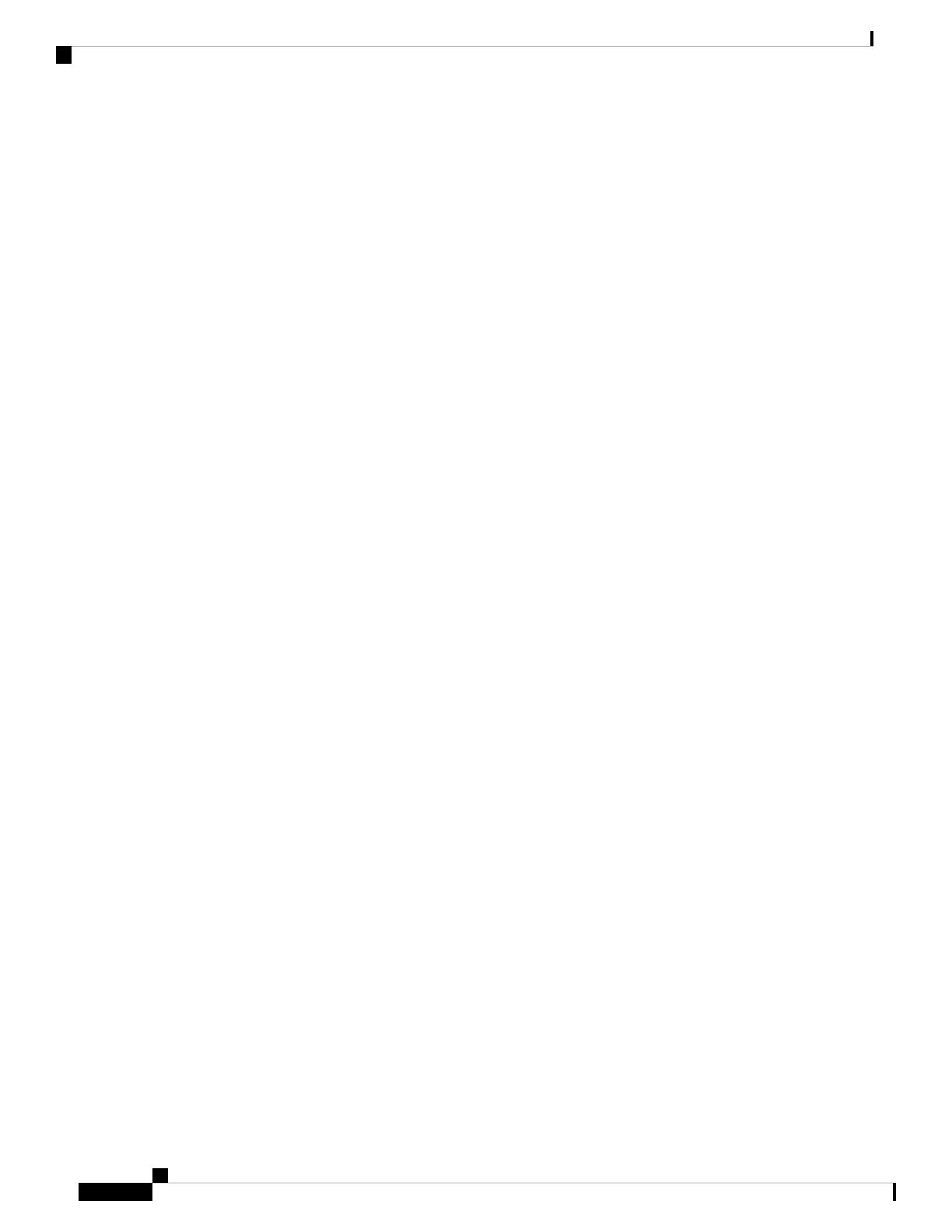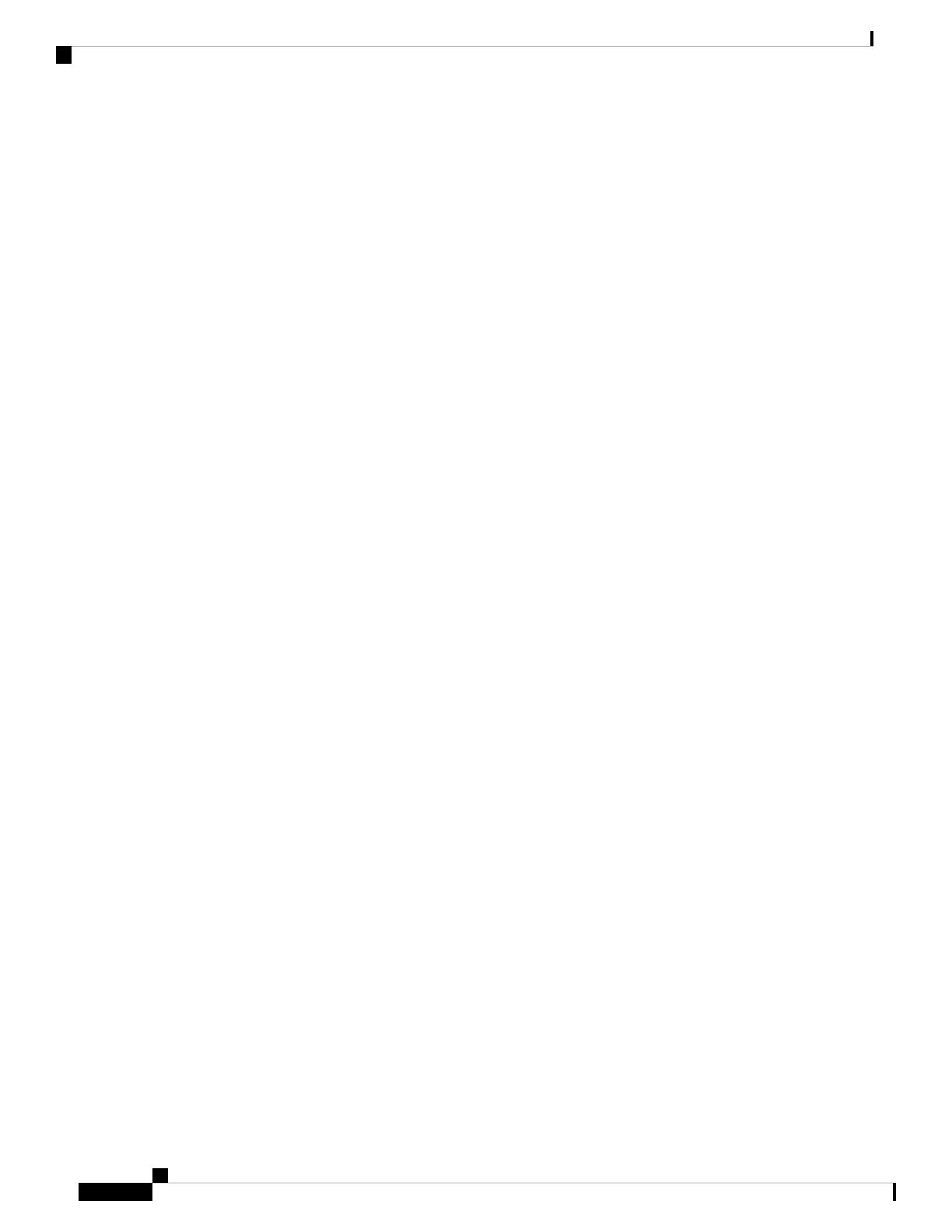
The vBond orchestrator runs as a VM on a network server. The vBond orchestrator can also run on a router
that is configured to be a vBond orchestrator, however this is not recommended, and it limits the number of
router control connections to 50. If using running the vBond daemon on a router, note that only one vBond
daemon can run at a time on a router, so to provide redundancy and high availability, the network must have
two or more routers that function as vBond orchestrators. (Note also that it is not recommended to use a router
acting as a vBond orchestrator as a regular router.)
Having multiple vBond orchestrators ensures that one of them is always available whenever a Cisco device
such as a router or a vSmart controller is attempting to join the network.
Configuration of Redundant vBond Orchestrators
A router learns that it is acting as a vBond orchestrator from its configuration. In the system vbond
configuration command, which defines the IP address (or addresses) of the vBond orchestrator (or orchestrators)
in the Cisco SD-WAN overlay network, you include the local option. In this command, you also include the
local public IP address of the vBond orchestrator. (Even though on Cisco vEdge device and vSmart controllers
you can specify an IP address of vBond orchestrator as a DNS name, on the vBond orchestrator itself, you
must specify it as an IP address.)
On vSmart controllers and Cisco vEdge devices, when the network has only a single vBond orchestrator, you
can configure the location of the vBond system either as an IP address or as the name of a DNS server (such
as vbond.cisco.com). (Again, you configure this in the system vbond command.) When the network has two
or more vBond orchestrators and they must all be reachable, you should use the name of a DNS server. The
DNS server then resolves the name to a single IP address that the vBond orchestrator returns to the Cisco
vEdge device. If the DNS name resolves to multiple IP addresses, the vBond orchestrator returns them all to
the Cisco vEdge device, and the router tries each address sequentially until it forms a successful connection.
Note that even if your Cisco SD-WAN network has only a single vBond orchestrator, it is recommended as
a best practice that you specify a DNS name rather than an IP address in the system vbond configuration
command, because this results in a scalable configuration. Then, if you add additional vBond orchestrators
to your network, you do not need to change the configurations on any of the routers or vSmart controllers in
your network.
Recovering from a vBond Orchestrator Failure
In a network with multiple vBond orchestrators, if one of them fails, the other vBond orchestrators simply
continue operating and are able to handle all requests by Cisco devices to join the network. From a control
plane point of view, each vBond orchestrator maintains a permanent DTLS connections to each of the vSmart
controllers in the network. (Note however, that there are no connections between the vBond orchestrators
themselves.) As long as one vBond orchestrator is present in the domain, the Cisco SD-WAN network is able
to continue operating without interruption, because vSmart controllers and routers are still able to locate each
other and join the network.
Because vBond orchestrators never participate in the data plane of the overlay network, the failure of any
vBond orchestrator has no impact on data traffic. vBond orchestrators communicate with routers only when
the routers are first joining the network. The joining router establishes a transient DTLS connection with a
vBond orchestrator to learn the IP address of a vSmart controller. When the Cisco vEdge device configuration
lists the vBond address as a DNS name, the router tries each of the vBond orchestrators in the list, one by
one, until it is able to establish a DTLS connection. This mechanism allows a router to always be able to join
the network, even after one of a group of vBond orchestrators has failed.
High Availability Configuration Guide for vEdge Routers, Cisco SD-WAN Release 20
8
High Availability Overview
vBond Orchestrator Redundancy