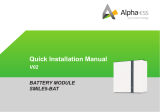Page is loading ...

V02.05292019
Alpha ESS Co., Ltd.
+86 513 806 068 91
www.alpha-ess.com
JiuHua Road 888, Nantong High-Tech Industrial
Development Zone, Nantong City, 226300
Alpha ESS Suzhou Co., Ltd.
+86 512 6828 7609
www.alpha-ess.com
Level 15,SIPC 158 Wangdun Road SIP Suzhou,
215028
Alpha ESS Europe GmbH
+49 610 3459 1601
www.alpha-ess.de
Paul-Ehrlich-Straße 1a, 63225 Langen, Hessen
Alpha ESS Australia Pty. Ltd.
+61 402 500 520 (Sales)
+61 1300 968 933 (Technical Support)
www.alpha-ess.com.au
Suite 1, Level 1, 530 Botany Road, Alexandria,
NSW, 2015
Alpha ESS Italy S.r.l.
+39 599 239 50
www.alpha-ess.it
Via Loda,17-41013 Castelfranco Emilia(MO)
Alpha ESS Korea Co., Ltd
+82 64 721 2004
2F, 19-4, Nohyeong 11-gil, Jeju-si, Jeju-do,
Republic of Korea
Alpha ESS UK Co., Ltd
Drake House, Long Street, Dursley, gl11 4hh
INSTALLATIONMANUAL
ENERGYSTORAGESYSTEM(ESS)
STORION-SMILE-T10(INDOOR)
INSTALLATIONMANUAL
ENERGYSTORAGESYSTEM(ESS)
STORION-SMILE-T10 (INDOOR)

CONTENTS
INTRODUCTION
01
INSTALLATION
02
01
03
04
06
06
07
08
09
09
09
10
11
16
23
24
24
28
30
31
31
32
32
32
38
38
39
39
01
09
30
31
37
SYSTEM OPERATION
03
41
EMS INTRODUCTION AND SET UP
04
SYSTEM REGISTRATION
05
ON-LINE MONITORING
06
ANNEX
07
1.1 SYSTEM INTRODUCTION
1.2 GENERAL PRECAUTIONS
1.3 PARTS LIST
1.4 SYSTEM APPEARANCE
1.4.1 Battery
1.4.2 HV50056
1.4.3 Inverter Cable Box
1.5 LIABILITY LIMITATION
2.1 INSTALLATION SITE AND ENVIRONMENT
2.1.1 General
2.1.2 Restricted Locations
2.2 INSTALLATION
2.3 WIRING
2.4 POWER METER
2.4.1 Meter ADL-3000 (If Applicable)
2.4.2 ACR10R Meter (If Applicable)
2.4.3 Meter setting
3.1 SWITCH ON
3.2 SWITCH OFF
4.1 FUNCTION DESCRIPTION
4.2 SETTING
4.3 EMS COMMUNICATION CHECKING
4.4 ASSEMBLING OF THE FRONT PANELS
5.1 SYSTEM SETUP IN MONITORING
5.1.1 BASIC INFORMATION
5.1.2 OTHER INFORMATION
6.1 ACCOUNT REGISTRATION
7.1 DATASHEET – ALPHAESS STORION-SMILE-T10
V01
V02
20012019
20190529
New
Replaced some pictures
This manual is under the copyright of Alpha ESS Co., Ltd, with all rights reserved. Please keep
the manual properly and operate in strict accordance with all safety and operating instruc-
tions in this manual. Please do not operate the system before reading through the manual.
Copyright Statement
Version Information
Version Date Content

1.1 System Introduction
INTRODUCTION01
INTRODUCTION INTRODUCTION
AlphaESS Storion-SMILE-T10 (incl. M4856-S, HV50056 and SMILE-T10-INV) can be
applied in DC-coupled systems (mostly new installation), AC-coupled systems (mostly
retrofit) and Hybrid-coupled systems (mostly retrofit, and PV capacity-increase), as the
following scheme:
Figure 1 DC-coupled Storage System – Scheme
Monitoring
Device
PV
PV
Alpha
Cloud
LAN
Normal Loads
GridGrid Meter
Critical Loads
Storion-SMILE-T10
Figure 2 AC-coupled Storage System – Scheme Figure 4 AC-coupled Storage System – Scheme, Germany >10 kWp
Monitoring
Device
Alpha
Cloud
LAN
Normal Loads
GridGrid Meter
Critical Loads
Storion-SMILE-T10
Grid MeterPV Inverter
PV Inverter
PV
Monitoring
Device
Alpha
Cloud
LAN
Normal Loads
GridGrid Meter
Critical Loads
Storion-SMILE-T10
Z1 of Grid
Company
Grid Meter
Z2 of Grid
Company
PV
PV
Figure 3 Hybrid-coupled Storage System – Scheme
Monitoring
Device
Alpha
Cloud
LAN
Normal Loads
GridGrid Meter
Critical Loads
Storion-SMILE-T10
Grid Meter
PV Inverter
CAUTION:
For the AC-/ Hybrid-coupled system, unlike DC, two power meters are to be mounted.
In Germany some federal states require that only AC solutions be used if more than 10kWp
capacity of PV is installed. The meters of the grid company must be also installed in the system
as the following figure shows.
01 0201 02

1.2 General Precautions
1.3 Parts List
Check the following parts list to ensure it is complete.
AlphaESS delivers a total system separately on site to client, this consists of:
INTRODUCTION INTRODUCTION
DANGER
CAUTION:
SMILE-T10_INV
Danger to life due to high voltages of the PV array, battery and electric shock.
When exposed to sunlight, the PV array generates dangerous DC voltage which will be
present in the DC conductors and the live components of the inverter. Touching the DC
conductors or the live components can lead to lethal electric shocks. If you disconnect the DC
connectors from the system under load, an electric arc may occur leading to electric shock
and burns.
Do not touch uninsulated cable ends.
Do not touch the DC conductors.
Do not open the inverter and battery.
Do not wipe the system with damp cloth.
Have the system installed and commissioned by qualified people with the appropriate skills
only.
Prior to performing any work on the inverter or the battery pack, disconnect the inverter
from all voltage sources as described in this document.
Risk of injury through lifting or dropping the system.
The inverter and battery are heavy. There is risk of injury if the inverter or battery is lifted
incorrectly or dropped during transport or when attaching to or removing from the wall.
Lifting and transporting of the inverter and battery must be carried out by more than 1
person.
WARNING
Risk of chemical burns from electrolyte or toxic gases.
During standard operation, no electrolyte shall leak from the battery pack and no toxic gases
shall form. Despite careful construction, if the Battery Pack is damaged or a fault occurs, it is
possible that electrolyte may be leaked or toxic gases formed.
Do not install the system in any environment of temperature below -10°C or over 50°C and
in which humidity is over 85%.
Do not touch the system with wet hands.
Do not put any heavy objects on top of the system.
Do not damage the system with sharp objects.
Do not install or operate the system in potentially explosive atmospheres or areas of high
humidity.
Do not mount the inverter and the battery pack in areas containing highly flammable
materials or gases.
If moisture has penetrated the system (e.g. due to a damaged enclosure), do not install or
operate the system.
Do not move the system when it is already connected with battery modules.
Secure the system to prevent tipping with restraining straps in your vehicle.
The transportation of AlphaESS Storion-SMILE-T10 must be made by the manufacturer or
an instructed personal. These instructions shall be recorded and repeated.
A certified ABC fire extinguisher with minimum capacity of 2kg must be carried along when
transporting.
It is totally prohibited to smoke in or close to the vehicle when loading and unloading.
For the exchange of a battery module, please request for new hazardous goods packaging
if needed, pack it and let it be picked up by the suppliers.
In case of contact with electrolyte, rinse the affected areas immediately with water and
consult a doctor without delay.
T10-INV box (X1)
AC terminal (X12)
Communication
cable (X1)
Screw package:
Expansion tube (X6)
Expansion screw (X6)
DC power cables:
Positive-Negative
power line (X1)
Gasket (X6)
Cable bond (X1) Hexagon nuts
with flange (X2) Cable tie (X30)
Communication
cable (X1)
BAT-BAT
DC connectors:
Positive X2,
negative X2
Bracket A (X1) Bracket B (X1) 3-phasig Meter (X1):
ADL3000 or ACR10R
Installation
Manual (X1)
03 04

1.4 System Appearance
1.4.1 Battery
1.4.1.1 Specifications
Figure 5 Storion-SMILE-T10 Delivery Scope
1
2
3
4
5
M4856-S
HV50056
INTRODUCTION
1
2
3 4
5
INTRODUCTION
Battery pack (X1)
Bracket (X2)
PE Protective
bag (X1) Screw M5*10(X4)
Screw package:
Expansion tube (X4)
Expansion screw (X4)
Gasket (X4)
Battery connector:
Black power line (X1)
Battery
communication
line (X1)
Hexagon nuts
with flange (X4) Cable tie (X6)
HV50056 box (X1)
Terminal
resistance (X1)
RJ45 Connectors
(X12)
Screw package:
Expansion tube (X5)
Expansion screw (X5)
Battery power cables:
Positive power cable (X1)
Negative power cable (X1)
Gasket (X5)
Cable bond (X1)
Hexagon nuts
with flange (X4)
User Manual (X1):
M4856-S & HV50056
Quick Installation
Manual (X1):
M4856-S & HV50056
Object Description
1
2
3
4
5
6
Hybrid Inverter with Cable Box
HV50056 (High-voltage Control Box)
M4856-S (BAT1)
M4856-S (BAT2)
M4856-S (BAT3)
M4856-S (BAT4)
Object Description
1
2
3
4
5
Positive Pole
Negative Pole
2 x COM Port (CAN)
Dip Switch
LED
05 06

1.4.1.2 LED Display
1.4.2 HV50056
1.4.2.1 Specifications
1.4.3 Inverter Cable Box
Figure 7 High-voltage Control Box – Left & Right View
Figure 8 High-voltage Control Box – Front View, Inside –Front View
Figure 9 Inverter Cable Box
In normal condition, LED display three status:
1 2
3 4
INTRODUCTION
INTRODUCTION
Object Description
1
2
3
4
On-Grid Wiring Ports (L1, L2, L3, N, PE)
Back Up Wiring Ports (L1, L2, L3, N, PE)
On-Grid AC Breaker
Back Up AC Breaker
Status Normal Protection Fault
LED Display Green light
blinks for 1sec
Red light
blinks for 1sec
Red and green
lights blink for
1sec
1
2
4
5
6
7
8
9
10
11
12
13
15
16
17
18
19
20
21
No. Description DescriptionNo.
BAT in-
BAT in+
AC Auxiliary Input
INV-
INV+
EMS Dispatch Port
EMS Meter Communication Port
INV COM Port
LAN COM Port
COM Port for Cascading
Earthing Point X 2 (Required To Connect
With Grounding Copper) External LCD Wiring Port3 14
BMS Com Port
LMU Com Port
SD Card
EMS DIP Switch
Dry Contact
LCD Screen
LED Indicator
Molded Case Circuit Breaker (MCCB)
AC Switch (For AC Auxiliary Input)
07 08

1.5 Liability Limitation
2.1.2 Restricted Locations
2.1 Installation Site and Environment
2.1.1 General
Figure 10 Distancelimit of Installation to Neighboring Objects
Any product damage or property loss caused by the following conditions AlphaESS
does not assume any direct or indirect liability.
Where the SMILE-T10 is located on or within 300mm of the wall or structure separat-
ing it from the habitable room, the barrier shall extend —
Please refer to Figure 10
(i) 1000 mm beyond the vertical sides of the SMILE-T10;
(ii) 300 mm above the SMILE-T10; and
(iii) To the extent of the bottom of the SMILE-T10.
The following location are not allowed for installation:
This Manual introduces the basic steps on how to install and set up Alpha ESS
Storion-SMILE-T10
M4856-S is a sealed component with no access to battery terminals or cell components
within module.
• Product modified, design changed or parts replaced without AlphaESS authoriza-
tion;
• Changes, or attempted repairs and erasing of series number or seals by non
AlphaESS technician;
• System design and installation are not in compliance with standards and regula-
tions;
• Failure to comply with the local safety regulations (VDE for DE, SAA for AU);
• Transport damage (including painting scratch caused by rubbing inside packaging
during shipping). A claim should be made directly to shipping or insurance company
in this case as soon as the container/packaging is unloaded and such damage is
identified;
• Failure to follow any/all of the user manual, the installation guide and the mainte-
nance regulations;
• Improper use or misuse of the device;
• Insufficient ventilation of the device;
• The maintenance procedures relating to the product have not been followed to an
acceptable standard;
• Force majeure (violent or stormy weather, lightning, overvoltage, fire etc.);
• Damages caused by any external factors.
• habitable rooms;
• in ceiling spaces;
• wall cavities;
• on roofs not specifically deemed suitable;
• areas of access/egress;
• under stairways;
• under access walkways;
• sites where the freezing point is reached, like garages, carports or other places;
• sites with humidity and condensation over 85%;
• sites which are salty and where humid air can penetrate;
• earthquake areas –additional security measures are required here;
• sites that are higher than 3000 meters above the sea level;
• sites with explosive atmosphere;
• sites with direct sunlight;
• sites with extreme change of ambient temperature;
• wet rooms;
• sites with highly flammable materials or gases; or
• sites with a potentially explosive atmosphere;
INSTALLATION02
he M4856-S has two versions, one is indoor, and another is outdoor. The SMILE-T10
energy storage system (indoor version) can only be installed in an indoor location. The
SMILE-T10 energy storage system (outdoor version) can be installed in an outdoor or an
indoor location.
The SMILE-T10 systems should be installed in a room, where access to SMILE-T10 is not
obstructed by the structure of the building, fixtures and fittings within the room.
The SMILE-T10 adopts to natural ventilation. The location should be clean, dry and
adequately ventilated. The room’s entry doors and panels shall open in the direction of
egress and allow unobstructed access to the SMILE-T10 for installation and maintenance
purposes.
INSTALLATION INSTALLATION
NOTE: please pay attention to unpacking the battery, the worst case is that some
components could be damaged.
09 10

2.2 Installation
Figure 11 Unpacking the Battery
Figure 13 Assembling Battery Brackets
Figure 14 Placing Battery
Figure 12 Removing Front Panel
The top of the SMILE-T10 should be at least 300 mm from the ceiling or structure above
the SMILE-T10, the ceiling or structure surface shall be suitably non-combustible for an
area of 600 mm past the extremities of the SMILE-T10.
Where more than 4 batteries are installed, some batteries shall be installed by the side,
distance between two rows of batteries shall be not less than 100 mm
SMILE-T10 shall be mounted with the highest point no greater than 2.2 m above the
floor or platform.
Step 1 Take out the battery from the packaging box.
Step 2 Pull the buckle from the bottom right in the middle and pull the top two guide rods
to remove the front panel.
Step 3 Use a screwdriver to assemble the battery mounting bracket on the outside of the battery,
as Figure 13 shows.
Step 4 Confirm the installation place at first.
Push the battery against the wall and confirm the location of the battery with a horizontal ruler.
Pack the PE bag on the battery to block out the dust before drilling.
Please drill four holes (two on each side) directly on the wall at the marking positions of the
brackets with an impact drill (bit φ 8.0mm, length 20cm), and the depth of each hole is about 7 cm.
INSTALLATION INSTALLATION
NOTE: the packaging box must be placed in accordance with the marked direction, the
upward carton, unpacking in the other direction is wrong.
11 12

Figure 15 Mounting Battery Figure 17 Placing the Rear Bracket of HV50056
Figure 18 Installation of the Rear Bracket of HV50056
Figure 16 Unpacking the High-voltage Control Box
Step 5 Insert the expansion tube into the drilled hole. Pass the expansion screw through the
gasket and lock with a screwdriver, as Figure 15 shows.
Step 8 Fix the HV50056 rear bracket with flange nuts on the two bracket of the top battery, as
shown in Figure 17.
Step 6 M4856-S can be stacked with maximum of 4 batteries in each row. To install another
battery repeat Steps 1~5.
Step 7 Take the HV50056 out of the packaging box. Pull out the top two guide rods and remove
the front panel. Remove the rear bracket from the HV50056, as shown in Figure 16. Step 9 Cover the PE bag on the top battery to block out the dust before drilling.
Please drill holes directly on the wall at the marking positions of the brackets with an impact drill
(bit φ 8.0mm, length 20cm), and the depth each hole is about 7 cm.
Please insert the expansion tube into the drilled hole. Pass the tapping screw through the gasket
and lock with a screwdriver, as Figure 18 shows.
INSTALLATION INSTRUCTIONS
INSTALLATION 13 14

2.3 Wiring
Figure 19 Installation of the Bracket A of the Inverter
Figure 22 Connection of Power Cables on Battery Side
Figure 20 Installation of the Bracket B of the Inverter
Figure 21 Installation of the HV50056 and the Inverter
Step 10 Please remove the nuts from the rear bracket of HV50056 and fix the bracket A of the
inverter on the rear bracket of HV50056 with the flange nuts, as shown in Figure 19.
Step 12 Please hang the HV50056 on the rear bracket of HV50056 and hang the SMILE-T10-INV
on the bracket B of the inverter.
Step 11 Cover the PE bag on the top battery to block out the dust before drilling.
Please drill holes directly on the wall at the marked positions of the brackets with an impact drill (bit
φ 8.0mm, length 20cm), and the depth of each hole is about 7 cm.
Please insert the expansion tube into the drilled hole. Pass the tapping screw through the gasket
and lock with a screwdriver, as Figure 20 shows.
Step 5 Before wiring please remove the front maintenance baffle of the batteries with
an across screwdriver.
INSTALLATION INSTALLATION
The bottom of the bracket A shall be placed at the same horizontal line with the rear
bracket of HV50056.
15 16
Hanging Position for the Inverter
Hanging Position for the Inverter

Figure 21 Installation of the HV50056 and the Inverter Figure 26 Communication Cables
Figure 24 Power Cable Plug Connectors
Figure 25 Connection of Communication Cables on Battery Side Figure 27 Connection of the Power Cables and AC Auxiliary Cable
Step 5 Before wiring please remove the front maintenance baffle of the batteries with
an across screwdriver.
Step 7 Please connect the communication cables as referred in Figure 25
Battery power cable connection sequence:
Through the waterproof cap→through the sealing ring→through the joint, fixed to the
copper bar with M5 nut inside of the battery.
Battery communication cable connection sequence: the RJ45 connector of the
communication cables shall go through the waterproof cap → through the sealing ring
→through the joint and inserted in to the COM port inside of the battery.
HV50056 & Battery communication cable connection sequence: the RJ45
connector on one side shall go through the waterproof connector inserted into the
COM port inside the battery which is nearest to HV900112. The RJ45 connector on the
other side shall go through the waterproof cover inserted into the LMU port inside the
HV50056.
Terminal Resistance: Insert the terminal resistance into the last COM port of the last
battery.
HV50056 & Battery power cable connection sequence: one side terminal shall go
through the waterproof cap→through the sealing ring→through the joint of the
battery, then be fixed to the copper bar with M5 nut inside of the battery; The plug
connector on the other side shall be connected to the plug port of the HV50056 with
the corresponding color. When a click sound is heard, the connection is correct.
Terminal Resistance
INSTALLATION INSTALLATION
NOTE:
1. To remove the waterproof connector, it
shall be rotated counterclockwise according
to the installation procedure.
2. Use a screwdriver to remove the mainte-
nance baffle before wiring.
3. The battery has no circuit breaker for
protection. Please be careful, do not short the
positive and negative terminals during
installation.
4. The waterproof sealing ring needs to be
confirmed that it shall be inserted into the
plastic claw ring during installation.
17 18

Step 8 Please connect one DC power cable from INV+ port on HV50056 to BAT+ port
on SMILE-T10-INV, and another DC power cable from INV- port on HV50056 to BAT-
port on SMILE-T10-INV. The AC auxiliary power cables which have been prewired onto
the inverter, shall be connected to the AC auxiliary port on HV50056, as shown in
Figure 27.
Step 9 Please remove the waterproof baffle of the inverter at first as shown in Figure 28.
Step 10 Please pass the cable through the waterproof cap, the sealing ring and the joint on the
baffle and then connect with an RJ45 connector, see Figure 29.
Step 11 Connect the communication cable between INV COM port of HV50056 and EMS COM port
of the Inverter, as Figure 31 shows.
Step 12 Fix the waterproof baffle back to the inverter and fix the waterproof cap.
Step 13 Connect the PV MC4 connector to the PV ports of the inverter.
Figure 28 Connection of the Communication Cables on the Inverter
Side-Removing Waterproff Baffle
FFigure 31 Connection of the Communication Cables on the Inverter Side
Figure 29 Connection of the Communication Cables on theInverter Side
Figure 30 Network Cable Type B Figure 32 Connection of PV cables
INSTALLATION INSTALLATION
NOTE: The communication cable is in type B, see Figure 30.
NOTE: For indoor user, Step 18 and 20 are not needed. After removing the waterproof
baffle, please connect INV COM port of HV50056 and EMS COM port of the Inverter
with a regular 568B network cable.
19 20

Step 14 Please remove the cover of the cable box. Connect the AC cables to the corresponding
ports. Fix the cover back to the cable box, as Figure 33 shows.
Step 15 Figure 34 shows the earthing points on the HV50056 and cable box. Please connect them
to the grounding copper bar of the customer.
Step 16 DIP switch defines the ID address of each battery in one cluster. Set the DIP switch of the
nearest battery from the HV50056 to the farthest battery in sequence of 1 to N. N is the number of
the batteries, which is min. 4 and max. 8.
Step 17 After wiring, please open the front cover of HV50056 and turn on the molded case circuit
breaker.
Figure 28 Connection of the Communication Cables on the Inverter
Side-Removing Waterproff Baffle
FFigure 31 Connection of the Communication Cables on the Inverter Side
Figure 34 Earthing Points
Cable Box Earthing Point
Control Box Earthing Point
Figure 36 Turning on the Switch
INSTALLATION INSTALLATION
Note: There should be no same ID number in one cluster.
21 22

2.4 Power Meter 2.4.1.2 ADL-3000 (without CT, with meter plug), if applicable:
2.4.1 Meter ADL-3000 (If Applicable)
2.4.1.1ADL-3000 (without CT, without meter plug), if applicable:
The power meter should be installed and connected in the distribution box. There are
two kinds of power meters, ADL-3000 and ACR10R, which users can choose from.
ADL-3000: three-phase meter (with or without CT)
ACR10R: three-phase meter with CT
Figure 37 ADL-3000 Connection (without CT, without Meter Plug)
Figure 38 ADL-3000 Connection (without CT, with Meter Plug)
INSTALLATION INSTALLATION
Note: Meter 7, 8 connect the RJ45 3, 6, then RJ45 connect the Meter port on the
control box.
A PV meter will be applied in an
AC/hybrid system.
A PV meter will be applied in an
AC/hybrid system.
23 24

2.4.1.3 ADL-3000 (with CT, without meter plug), if applicable: 2.4.1.4 ADL-3000 (with CT, with meter plug), if applicable:
Figure 39 ADL-3000 Connection (with CT, without Meter Plug)
Figure 40 ADL-3000 Connection (with CT, with Meter Plug)
INSTALLATION INSTALLATION
Note: When connecting CTs, pay attention to the current direction. P1 should be
nearest to the grid or the PV-inverter.
Note: When connecting CTs, pay attention to the current direction. P1 should be
nearest to the grid or the PV-inverter.
A PV meter will be ap-plied in an
AC/hybrid system.
A PV meter will be applied in an
AC/hybrid system.
25 26

2.4.2 ACR10R Meter (If Applicable) 2.4.3 Meter setting
2.4.3.1 ADL3000
Figure 41 ACR10R with CT Connection (without Meter Plug)
Step 1 The initial interface of the meter
(normal working interface) is as shown
below:
Step 2 Click the “SET” button to enter the
password interface:
Step 3 Click the "Enter" button to enter
the following interface and press the up
and down arrow keys to enter the
password 0001;
Step 4 Click the "Enter" button and the
password input is complete.
Step 5 Click the “Enter” button again to
enter the address interface:
Step 6 Click the “Enter” button to enter the
following interface, press the up and down
arrow keys to set the meter address, the
Grid meter (DC, AC and Hybrid system)
address is set to 001, and the PV meter (AC
and Hybrid system) address is set to 002.
Step 7 Click the "Enter" button and the
address setting is completed.
Step 8 Click the “SET” button to enter the
following interface:
INSTALLATION INSTALLATION
Note: When connecting CTs, pay attention to CT arrow directions, please refer to
Figure 41.
A PV meter will be applied in an
AC/hybrid system.
27 28

System shall be turned on in the correct sequence to avoid any damage.
3.1 Switch on
2.4.3.2 ACR10R
Step 1 This is the initial interface of the
meter, click the "Set" button;
Step 1 Turn on the MCCB of HV50056 and AC Switch for Auxiliary Input.
Step 2 Turn on the On-grid AC breaker of the cable box
Step 3 Turn on the PV switch of the inverter
Step 4 If backup load is applied, turn on the Backup AC breaker of the cable box
Step 2 Click the “SET” button to enter the
password interface:
Step 9 Click the “SET” button again to
enter the save interface:
Step 10 Click the “Enter” button to enter
the following interface, press the up and
down arrow keys, and set “no” to “YES” to
save the configuration.
Step 10 Click the “Enter” button to enter the following interface, press the up and
down arrow keys, and set “no” to “YES” to save the configuration.
Step 10 Click the "Enter" button and the
setting ends.
Step 3 On the password input interface,
the code is "0001", confirm to enter the
setting interface;
Step 4 In the setting interface, select
"Comm" option, enter the communication
setting interface;
SYSTEM OPERATION03
INSTALLATION SYSTEM OPERATION
29 30

System shall be turned off in the correct sequence to avoid any damage.
Figure 42 SMILE-T10 EMS Interface
Figure 43 Password Interface
Figure 43 Password Interface Figure 46 Solar Setting Interface
Figure 44 Setting Menu
3.2 Switch off
4.1 Function Description
4.2 Setting
Step 1 Click setting and enter the
password.
The installation's password is four-digit
password: 1111, after the password is
correctly entered, you shall be at the main
Setting interface (administrator
permissions).
Step 3 Click Solar to set the Solar relevant
information.
Step 4 Set PV capacity, the total capacity
of PV capacity of T10-INV and PV inverter
(if it is installed).
Step 2 Click Function to enter function
setting.
Step 1 Remove the front panel of the inverter and HV50056
Step 2 If backup load is applied, turn off the Backup AC breaker.
Step 3 Turn off the MCCB of HV50056.
Step 4 Turn off the PV switch of the inverter
Step 5 Turn off the On-grid AC breaker.
EMS INTRODUCTION AND SET UP04
ON: Fault
OFF: No Fault
ON: Battery communication is OK
OFF: Battery communication is lost
ON: System works normally
OFF: System is abnormal or warning
ON: System is communicating with server
OFF: System is not communicating with server
A
B
C
D
Fault
Battery
Normal
Internet
Return Button: Escape from current interface or function
Up button: Move cursor to upside or increase value.
Down Button: Move cursor to downside or decrease value.
ENT Button: Confirm the selection.
Display the information of the inverter in this LCD screen.
E
F
G
H
I
Button
Function
LCD Screen
EMS INTRODUCTION AND SET UP EMS INTRODUCTION AND SET UP
Item Name Status Description
Object Name Description
31 32

Figure 47 Battery Model Interface Figure 48 SOC Calibration Interface
Step 5 Click the Battery Function and
check battery type M4856-S.
Step 6 Check SOC Calibration function set
No.
Figure 49 CT Meter Option Interface Figure 50 Grid Setting InterfaceInterface
Step 7 Choose CT Meter. If you use CT,
please enter the relevant CT ratio. If you
don’t use CT, please enter the ratio as 1.
Step 8 Click the Grid Function to set up
relevant parameters about the grid.
Figure 51 Max. Feed in rate Setting
InterfaceInterface
Figure 52 System Mode Setting
Interfaceterface
Step 9 Set the Max. Feed in rate value. Step 10 Click Function-System Mode to
set system mode: DC, AC, Hybrid.
Figure 53 Work Mode Setting
Interface
Figure 54 Force Charge Setting Interface
Step 11 Click the mode then set up work
mode.(self-use or force time charge)
Step 11 If you want to use force charge,
set Enable here.
Figure 55 Force Charge Start Time
Setting Figure 56 Force Charge End Time Setting
Step 13 Set the charge start time
Step 15 Set the charging cut SOC.
Step 14 Set the charging start time
FFigure 57 Charging cut SOC Setting Figure 58 Discharging cut SOC Setting
Step 16 Set the discharging cut SOC.
EMS INTRODUCTION AND SET UP EMS INTRODUCTION AND SET UP
33 34

After wiring and EMS setting, check that the status indicators are normal. Then enter
MENU->Status->Communication to check that the communication status of all the
devices are normal.
In an AC/Hybrid mode, the Meter 2 status shows YES, which means normal. In a DC
mode, the Meter 2 status shows YES, which means normal. Then EMS can work
normally.
AC\HYBRID system:
DC system:
Figure 60 Date&Time Setting Interface Figure 61 Ethernet interface
Figure 62 Date&Time Setting Interface Figure 63 Date&Time Setting Interface
Step 21 Make sure all the following
number is correct.
Step 20 Click Language to set language
Figure 64 BMS
Figure 66 BMS
Figure 68 Assembling of the Front Panels
Figure 67 Ethernet and Meter
Figure 65 Ethernet and Meter
Step 18 Click System in the setting
menu. Click Date &Time and set up the
date and time.
Step 18 Inverter part: please unscwer the scwews of Bracket A and hang the front
panel of the inverter onto Bracket B. Fix the front panel to Bracket B with scwews.
Battery and control box: Push the top two guide rods into the housing and press
the buckle from the bottom right in the middle.
Step 19 Click Ethernet to set the IP
address. DHCP mode means that setup IP
address is set up automatically.
If you want to set up the IP address
manually, please choose manual mode.
4.3 EMS Communication Checking
4.4 Assembling of the Front Panels
EMS INTRODUCTION AND SET UP EMS INTRODUCTION AND SET UP
Note: It is needed to set the following 3 parameters for manual mode:
IP Address: IP address;
Subnet Mask: Subnet mask;
Default Gateway: Default gateway;
Automatic display one parameter:
MAC Address: display MAC Address.
35 36
/