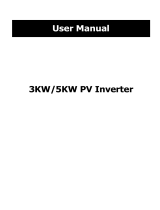Page is loading ...

GROWATT NEW ENERGY TECHNOLOGY Co.,LTD
+ 86 755 2747 1900
+ 86 755 2747 2131
info@ginverter.com
www.ginverter.com
T
F
E
W
Growatt 10000HY
Installation
&
Operation Manual
No.28 Guangming Road, Shiyan, Baoan District,
Shenzhen, P.R. China
GR-UM-A03-A-00

Unpacking & Overview
Installation
Contents
1
3
4
Introduction
Important Safety
Warning
2
Grid (Utility)
Connection
5
3 1 Packing List
3 2 Product Overview
.
.
4.1 Selecting Mounting Location
4.2 Mounting Unit
5.1 Preparation
5.2 Connecting to the AC Utility
PV Module (DC)
Connection
6
Battery Connection
7
Load (AC Output)
Connection
8
8.1 Preparation
8.2 Connecting to the AC output
Dry Contact Signal
10
9
10.1 Electric Parameter
10.2 Function Description
Communication
Relay Control Port
11
11.1 Interface Configuration
11.2 Function Description
11.3Application
Application with
Energy Meter
12
Commissioning
13
Initial Setup
14
Operation
15
15.1 Interface
15.2 LCD Information Define
15.3 Button Definition
15.4 Query Menu Operation
15.5 Operation Mode & Display
Charging
Management
16
Maintenance &
Cleaning
17
Trouble Shooting
18
Specifications
19
18.1 Warning List
18.2 Fault Reference Codes

1 Introduction
This hybrid PV inverter can provide power to connected loads by utilizing PV power,
utility power and battery power.
21
WARNING!
instructions and cautionary markings on the inverter and all
appropriate sections of this guide.
Before installing and using this inverter, read all
Important Safety Warning 2
Before using the inverter, please read all instructions and cautionary markings on the
unit and this manual. Store the manual where it can be accessed easily.
!
Hybrid inverter
PV module
Battery
Distribution Box
Load
Electric grids
Figure 1.1 Basic hybrid PV System Overview
Depending on different power situations, this hybrid inverter is designed to generate
continuous power from PV solar modules (solar panels), battery, and the utility.
When MPP input voltage of PV modules is within acceptable range (see specification
for the details), this inverter is able to generate power to feed the grid (utility) and
charge battery. This inverter is only compatible with PV module types of single
crystalline and poly crystalline. Do not connect any PV array types other than these
two types of PV modules to the inverter. Do not connect the positive or negative
terminal of the solar panel to the ground. See Figure 1 for a simple diagram of a
typical solar system with this hybrid inverter.
Note:
allowed to charge battery from Utility. The relevant function is automatically disabled
by the software.
By following the EEG standard, every inverter sold to German area is not
This manual is for qualified personnel. The tasks described in this manual may be
performed by qualified personnel only.
General Precaution
Conventions used:
WARNING! Warnings identify conditions or practices that could result in
personal injury;
CAUTION! Caution identify conditions or practices that could result in
damaged to the unit or other equipment connected.
WARNING!
energized when a ground fault is indicated.
Normally grounded conductors may be ungrounded and
!
WARNING!
persons.
This inverter is heavy. It should be lifted by at least two
!
CAUTION!
electrical shock by disconnecting AC, DC and battery power from
the inverter before attempting any maintenance or cleaning or
working on any circuits connected to the inverter. Turning off
controls will not reduce this risk. Internal capacitors can remain
charged for 5 minutes after disconnecting all sources of power.
Authorized service personnel should reduce the risk of

!
CAUTION!
user-serviceable parts. Attempt to service this inverter yourself
may cause a risk of electrical shock or fire and will void the
warranty from the manufacturer.
Do not disassemble this inverter yourself. It contains no
CAUTION!
existing wiring is in good condition and that the wire is not
undersized. Do not operate the Inverter with damaged or
substandard wiring.
To avoid a risk of fire and electric shock, make sure that
CAUTION!
inverter could be hot enough to cause skin burns if accidentally
touched. Ensure that this inverter is away from normal traffic areas.
Under high temperature environment, the cover of this
CAUTION!
Otherwise, not-qualified tools may cause a risk of fire, electric
shock, or injury to persons.
Use only recommended accessories from installer.
CAUTION!
cooling fan.
To reduce risk of fire hazard, do not cover or obstruct the
!
CAUTION!
been dropped, or otherwise damaged in any way. If the Inverter is
damaged, please call for an RMA (Return Material Authorization).
Do not operate the Inverter if it has received a sharp blow,
!
CAUTION!
as disconnect devices and these disconnect devices shall be easily
accessible.
AC breaker, DC switch and Battery circuit breaker are used
Before working on this circuit
-Isolate inverter/Uninterruptible Power System (UPS)
-Then check for Hazardous Voltage between all terminals including
the protective earth.
Risk of Voltage Backfeed
Symbols used in Equipment Markings
!
Refer to the operating instructions
Caution! Risk of danger
Caution! Risk of electric shock
Caution! Risk of electric shock. Energy storage timed
discharge for 5 minutes.
Caution! Hot surface
Table 2.1
3 4

56
3 Unpacking & Overview
3.1 Packing List
Before installation, please inspect the unit. Be sure that nothing inside the package is
damaged. You should have received the following items inside of package:
Inverter unit PV connectors
AC connector Mounting plate
Fixing screws Software CD
Manual USB cable
RS-232 cable Relay control port
Figure 3.1

78
Installation 4
4.1 Selecting Mounting Location
Consider the following points before selecting where to install:
Do not mount the inverter on flammable construction materials.
Mount on a solid surface
This inverter can make noises during operation which may be perceived as a
nuisance in a living area.
Install this inverter at eye level in order to allow the LCD display to be read at all
times.
For proper air circulation to dissipate heat, allow a clearance of approx. 20 cm to
the side and approx. 50 cm above and below the unit.
Dusty conditions on the unit may impair the performance of this inverter.
The ambient temperature should be between 0°C and 40°C and relative humidity
should be between 5% and 85% to ensure optimal operation.
The recommended installation position is to be adhered to vertical.
For proper operation of this inverter, please use appropriate cables for grid
connection.
The pollution degree of the inverter is PD2. Select an appropriate mounting
location. Install the solar inverter in a protected area that is dry, free of excessive dust
and has adequate air flow. Do NOT operate it where the temperature and humidity is
beyond the specific limits. (Please check the specs for the limitations.)
Installation position shall not prevent access to the disconnection means.
This inverter is designed with IP20 for indoor applications only.
Regularly clean the fan filter.
·
·
·
·
·
·
·
·
·
·
·
·
·
Installation to the wall should be implemented with the proper screws. After that,
the device should be bolted on securely.
The inverter only can be used in a CLOSED ELECTRICAL OPERATING AREA. Only
service person can enter into this area.
1) PV connectors
2) AC Grid connectors
3) Battery connectors
4) AC output connectors
(Load connection)
5) RS-232 communication port
6) USB communication port
7) Intelligent slot
8) Grounding
9) LCD display panel (Please check section
10 for detailed LCD operation)
10) Operation buttons
11) Dry contact
12) Battery thermal sensor
13) EPO
14) AC circuit breaker
15) DC Switch
16) Relay control port
WARNING!!
out from the package.
Remember that this inverter is heavy! Please be carefully when lifting
4.2 Preparation
WARNING!!
SUITABLE FOR MOUNTING ON CONCRETE OR OTHER NON-COMBUSTIBLE
SURFACE ONLY.
FIRE HAZARD.
3.2 Product Overview
Figure 3.2

910
1. Drill six holes in the marked locations with supplied six screws. The reference
tightening torque is 35 N.m.
3. Fix the inverter in position by screwing the supplied two screws (M4*12) located
on the top two sides of the inverter.
2. Raise the inverter and place it over the mounting plate.
4. Check if the inverter is firmly secured.
Figure 4.1
Figure 4.2
Figure 4.3
Figure 4.4

11 12
5 Grid (Utility) Connection
5.1 Preparation
NOTE:
power distribution.
NOTE2: The inverter is built in a 25A/400V breaker to protect the inverter from AC
power damage.
The overvoltage category of the AC input is III. It should be connected to the
WARNING!
appropriate cable for grid (utility) connection. To reduce risk of injury, please use
the proper recommended cable size as below.
It's very important for system safety and efficient operation to use
Suggested cable requirement for AC wire
Nominal Grid Voltage
Conductor cross-section (mm2)
AWG no.
230VAC per phase
10-16
8-6
5.2 Connecting to the AC Utility
Overview of AC Connection Socket
A
B
C
D
E
Component
A
B
C
D
E
Description
Pressure dome
Clip
Sealing nut
Protective element
Socket element
Step 1: Check the grid voltage and frequency with an AC voltmeter. It should be the
same to “VAC” value on the product label.
Step 2: Turn off the circuit breaker.
Step 3: Remove insulation sleeve 13 mm for five conductors.
Step 4: Thread the five cables through pressure dome (A), clip (B), sealing nut (C) and
protective element (D) in sequence.
Step 5: Thread five cables through socket element (E) according to polarities
indicated on it and tighten the screws to fix wires after connection.
L1→ LINE 1 (Black)
L2→ LINE 2 (Grey)
L → LINE 3 (Brown)
→ Ground (Yellow-Green)
N → Neutral (Blue)
The reference tightening torque is 1.5-2.5 N.m.
Step 6: Push protective dome (D) on to socket element (E) until both are locked
tightly. Then, twist protective element (D) and pressure dome (A) so that all cables are
firmly connected.
Figure 5.1
Figure 5.2
Figure 5.3
Figure 5.4
Table 5.1
Table 5.2

13 14
Step 7: Plug the AC connection socket into AC grid terminal of the inverter.
CAUTION:
earthed before operating this hybrid inverter no matter the grid is connected or
not.
To prevent risk of electric shock, ensure the ground wire is properly
PV Module (DC) Connection 6
CAUTION:
breaker between inverter and PV modules.
NOTE1: Please use 1000VDC/20A circuit breaker.
NOTE2: The overvoltage category of the PV input is II.
Before connecting to PV modules, please install separately a DC circuit
Please follow below steps to implement PV module connection:
WARNING:
are acceptable: single crystalline and poly crystalline with class A-rated and CIGS
modules.
To avoid any malfunction, do not connect any PV modules with possibility of
leakage current to the inverter. For example, grounded PV modules will cause
leakage current to the inverter. When using CIGS modules, please be sure NOT
grounding.
CAUTION: It’s requested to have PV junction box with surge protection.
Otherwise, it will cause inverter damage when lightning occurs on PV modules.
Because this inverter is non-isolated, only three types of PV modules
Step 1: Check the input voltage of PV array modules. The acceptable input voltage of
the inverter is 350VDC - 900VDC. This system is only applied with two strings of PV
array. Please make sure that the maximum current load of each PV input connector is
18.6A.
CAUTION:
the system before wire connection.
Exceeding the maximum input voltage can destroy the unit!! Check
Figure 5.5
Figure 6.1

Step 3: Assemble provided PV connectors with PV modules by the following below
steps.
Components for PV connectors and Tools:
Female connector housing
Female terminal
Male connector housing
Male terminal
Crimping tool and spanner
Cable preparation and connector assembly process:
Strip one cable 8 mm on both end sides and be
careful NOT to nick conductors.
Insert striped cable into female terminal and
crimp female terminal as shown below charts.
Insert assembled cable into female connector housing as shown below charts.
Insert striped cable into male terminal and crimp male terminal as shown below charts.
Insert assembled cable into male connector housing as shown below charts.
Then, use spanner to screw pressure dome tightly to female connector and male
connector as shown below.
Step 2: Disconnect the circuit breaker and switch off the DC switch.
Step 4: Check correct polarity of connection cable from PV modules and PV input
connectors. Then, connect positive pole (+) of connection cable to positive pole (+)
of PV input connector. Connect negative pole (-) of connection cable to negative pole
(-) of PV input connector.
WARNING!
appropriate cable for PV module connection. To reduce risk of injury, please use the
proper recommended cable size as below.
It's very important for system safety and efficient operation to use
Figure 6.2
Figure 6.3
Figure 6.4
Figure 6.5
Figure 6.6
Figure 6.7
Table 6.1
15 16

17 18
Conductor cross-section (mm2)
4
AWG no.
12
CAUTION:
are exposed to sunlight, it may generate DC voltage to the inverter.
Do NOT touch the inverter to avoid electric shock. When PV modules
CAUTION: Never directly touch terminals of the inverter. It will cause lethal electric
Recommended Panel Configuration
Solar Panel Spec.
(reference)
- 250Wp
- Vmp: 36.7Vdc
- Imp: 6.818A
- Voc: 44Vdc
- Isc: 7.636A
- Cells: 72
SOLAR INPUT 1 SOLAR INPUT 2
(Min in serial: 11pcs;
Max. in serial: 18pcs)
11pcs in serial
x
11pcs in serial
11pcs in serial,
2 parallel
x
18pcs in serial
14pcs in serial,
2 parallel
18pcs in serial,
2 parallel
15pcs in serial,
2 parallel
x
11pcs in serial
11pcs in serial
x
11pcs in serial,
2 parallel
18pcs in serial
14pcs in serial
18pcs in serial
15pcs in serial,
2 parallel
Q'ty of
panels
Total Input
Power
11pcs
11pcs
22pcs
22pcs
22pcs
36pcs
42pcs
54pcs
60pcs
2750W
2750W
5500W
5500W
5500W
9000W
10500W
13500W
15000W
Battery Connection 7
CAUTION:
breaker between inverter and batteries.
NOTE1: Please only use sealed lead acid battery, vented and Gel battery. Please check
maximum charging voltage and current when first using this inverter. If using Lithium
iron or Nicd battery, please consult with installer for the details.
NOTE2: Please use 60VDC/300A circuit breaker.
NOTE3: The overvoltage category of the battery input is II.
Before connecting to batteries, please install separately a DC circuit
Step 2: Use two battery cables. Remove
insulation sleeve 12 mm and insert conductor
into cable ring terminal. Refer to right chart.
Step 3: Remove battery cover and follow
battery polarity guide printed near the battery
terminal! Place the external battery cable ring
terminal over the battery terminal.
RED cable to the positive terminal (+);
BLACK cable to the negative terminal (-).
Please follow below steps to implement battery connection:
Step 1: Check the nominal voltage of batteries. The nominal input voltage for
inverter is 48VDC.
WARNING! Wrong connections will damage the unit permanently.
Figure 7.1
Figure 7.2
Table 6.2
Table 6.3

20
19
Step 4: Make sure the wires are securely connected. The reference tightening torque
is 2.04 N.m.
WARNING! It's very important for system safety and efficient operation to use
appropriate cable for battery connection. To reduce risk of injury, please use the
proper recommended cable size as below.
Nominal Battery Voltage
Conductor cross-section (mm2)
AWG no.
Protective earthing (battery side)
48V
85
3/0
150mm2 (300kcmil)
Load (AC Output) Connection 8
8.1 Preparation
CAUTION:
operation, an additional disconnection device should be placed on in the building
wiring installation.
WARNING! It's very important for system safety and efficient operation to use
appropriate cable for AC connection. To reduce risk of injury, please use the proper
recommended cable size as below.
To prevent further supply to the load via the inverter during any mode of
Nominal Grid Voltage
Conductor cross-section (mm2)
AWG no.
208/220/230/240 VAC per phase
5.5-10
10-8
8.2 Connecting to the AC output
Overview of Load Connection Socket
A
B
C
D
E
Component
A
B
C
D
E
Description
Pressure dome
Clip
Sealing nut
Protective element
Socket element
Step 1: Remove insulation sleeve 8.5 mm for five conductors.
Step 2: Thread the five cables through pressure dome (A), clip (B), sealing nut (C) and
protective element (D) in sequence.
Figure 8.1
Table 7.1
Table 8.1
Table 8.2

22
21
L1→ LINE 1 (Black)
L2→ LINE 2 (Grey)
L → LINE 3 (Brown)
→ Ground (Yellow-Green)
N → Neutral (Blue)
Step 4: Push protective dome (D) on to socket element (E) until both are locked
tightly. Then, twist protective element (D) and pressure dome (A) so that all cables are
firmly connected.
Step 5: Plug the socket into the terminal.
Step 3: Thread five cables through socket
element (E) according to polarities indicated on
it and tighten the screws to fix wires after
connection.
CAUTION:
connect the utility to “AC Output Connector”.
CAUTION: Be sure to connect L terminal of load to L terminal of “AC Output
Connector” and N terminal of load to N terminal of “AC Output Connector”. The G
terminal of “AC Output Connector” is connected to grounding of the load. Do NOT
mis-connect.
It’s only allowed to connect load to “AC Output Connector”. Do NOT
Communication 9
The inverter is equipped with several communication ports and it is also equipped
with a slot for alternative communication interfaces in order to communicate with a
PC with corresponding software. This intelligent slot is suitable to install with SNMP
card and Modbus card. Follow below procedure to connect communication wiring
and install the software.
For RS232 port, you should use a
DB9 cable as follows:
For USB port, you should use a
USB cable as follows:
For Dry contact port, please
remove insulation sleeve 8 mm for
three conductors and insert three
cables into ports
For SNMP or MODBUS card, you
should use RJ45 cables as follows:
Please install monitoring software in your computer. Detailed information is listed in
the next chapter. After software is installed, you may initial the monitoring software
and extract data through communication port.
Figure 8.2
Figure 8.3
Figure 8.4
Figure 8.5
Figure 9.1

2423
10 Dry Contact Signal
There is one dry contact available on the bottom panel. It could be used to remote
control for external generator.
10.1 Electric Parameter
Parameter
Relay DC voltage
Relay DC current
Symbol
Vdc
Idc
Max.
30
1
Unit
V
A
Note:
shown as above. Otherwise, the internal relay will be damaged.
The application of the dry contact should not exceed the electric parameter
10.2 Function Description
Unit Status Condition
Dry contact
port:
NO&C NC&C
Power Off
Power On
Unit is off and no output is powered.
Battery voltage is lower than setting
battery cut-off discharging voltage
when grid is available.
Battery voltage is lower than setting
battery cut-off discharging voltage
when grid is unavailable.
Battery voltage is higher than below
2 setting values:
1. Battery re-discharging voltage
when grid is available.
2. Battery re-discharging voltage
when grid unavailable.
Open
Close
Close
Open
Close
Open
Open
Close
You can set the related parameters in software. Refer to below chart:
Figure 10.1
Table 10.1
Table 10.2

11 Relay Control Port
This port is available to provide a power source (230V/8A) to trigger external relay.
This function is only valid for Grid-tie with backup II mode.
11.1 Interface Configuration
There are four pins on this port. However, only Pin 1 and Pin 4 are worktable. Please
use supplied cables to connect Pin 1 and Pin 4 shown as below charts.
11.2 Function Description
Unit status Condition
Output voltage
from relay
control port
Power Off
Power On
Unit is off and no output is powered.
When the unit is working at inverter
mode and grid is not available.
0V
230V
Condition 1:
Condition 2:
Unit status Condition
Output voltage
from relay
control port
Power On 230V
Condition 3:
When the unit is not working at inverter
mode or grid is available. 0V
11.3 Application
Below chart is recommended circuit wiring.
Figure 11.1
Figure 11.2
Table 11.1
25 26

27 28
12 Application with Energy Meter
With Modbus card II and energy meter, hybrid inverter can be easily integrated into
the existing household system. For details please refer to Modbus card II manual.
Note: this application is only valid for Grid-Tie with Backup II mode.
Equipped with Modbus card II, hybrid inverter is connected to energy meter with
RS485 communication port. It’s to arrange self-consumption via Modbus card to
control power generation and battery charging of the inverter.
Commissioning 13
Step 1: Check the following requirements before commissioning:
Ensure the inverter is firmly secured
Check if the open circuit DC voltage of PV module meets requirement (Refer to
Section 6)
Check if the open circuit utility voltage of the utility is at approximately same to
the nominal expected value from local utility company.
Check if connection of AC cable to grid (utility) is correct if the utility is required.
Full connection to PV modules.
AC circuit breaker (only applied when the utility is required), batter circuit
breaker, and DC circuit breaker are installed correctly.
Step 2: Switch on the battery circuit breaker and then switch on PV DC breaker. After
that, if there is utility connection, please switch on the AC circuit breaker. At this
moment, the inverter is turned on already. However, there is no output generation
for loads. Then:
If LCD lights up to display the current inverter status, commissioning has been
successfully. After pressing “ON” button for 1 second when the utility is detected,
this inverter will start to supply power to the loads. If no utility exists, simply press
“ON” button for 3 seconds. Then, this inverter will start to supply power to the loads.
If a warning/fault indicator appears in LCD, an error has occurred to this inverter.
Please inform your installer.
Step 3: Please insert CD into your computer and install monitoring software in your
PC. Follow below steps to install software.
1. Follow the on-screen instructions to install the software.
2. When your computer restarts, the monitoring software will appear as shortcut
icon located in the system tray, near the clock.
NOTE: If using modbus card as communication interface, please install bundled
software. Check local dealer for the details.
·
·
·
·
·
·
·
·
Figure 12.1

14 Initial Setup
Before inverter operation, it’s required to set up “Operation Mode” via software.
Please strictly follow below steps to set up. For more details, please check software
manual.
Step 1: After turning on the inverter and installing the software, please click “Open
Monitor” to enter main screen of this software.
Step 2: Log in into software first by entering default password “administrator”.
Step 3: Select Device Control>>MyPower Management. It is to set up inverter
operation mode and personalized interface. Refer to diagram below.
Mode
There are three operation modes: Grid-tie with backup, Grid-Tie and Off-Grid.
Grid-tie with backup: PV power can feed-in back to grid, provide power to the
load and charge battery. There are four options available in this mode: Grid-tie with
backup I, II, III and IV. In this mode, users can configure PV power supply priority,
charging source priority and load supply source priority. However, when Grid-tie with
backup IV option is selected in PV energy supply priority, the inverter is only operated
between two working logics based on defined peak time and off-peak time of
electricity. Only peak time and off-peak time of electricity are able to set up for
optimized electricity usage.
·
·
·
Grid-Tie: PV power only can feed-in back to grid.
Off-Grid: PV power only provides power to the load and charge battery. No feed-
in back to grid is allowed.
SECTION A:
Standard: It will list local grid standard. It’s requested to have factory password to
make any modifications. Please check local dealer only when this standard change is
requested.
CAUTION: Wrong setting could cause the unit damage or not working.
Nominal Output Voltage: 230V.
Nominal Output Frequency: 50HZ.
SECTION B:
This section contents may be different based on different selected types of
operations.
Allow AC charging duration: It’s a period time to allow AC (grid) to charge battery.
When the duration is set up as 0:00-00:00, it means no time limitation for AC to
charge battery.
AC output ON/Off Timer: Set up on/off time for AC output of inverter. If setting it as
00:00/00:00, this function is disabled.
Figure 14.1
Figure 14.2
29 30

Allow to charge battery: This option is automatically determined by setting in
“Charging source”. It’s not allowed to modify here. When “NONE” is selected in
charging source section, this option becomes unchecked as grey text.
Allow AC to charge battery: This option is automatically determined by setting in
”Charging source”. It’s not allowed to modify here. When “Grid and PV” or “Grid or
PV” is selected in charging source section, this option is default selected. Under Grid-
tie mode, this option is invalid.
Allow to feed-in to the Grid: This option is only valid under Grid-tie and Grid-tie with
backup modes. Users can decide if this inverter can feed-in to the grid.
Allow battery to discharge when PV is available: This option is automatically
determined by setting in “Load supply source (PV is available)”. When “Battery” is
higher priority than “Grid” in Load supply source (PV is available), this option is
default selected. Under Grid-tie, this option is invalid.
Allow battery to discharge when PV is unavailable: This option is automatically
determined by setting in “Load supply source (PV is unavailable)”. When “Battery” is
higher priority than “Grid” in Load supply source (PV is unavailable), this option is
default selected. Under Grid-tie mode, this option is invalid.
Allow battery to feed-in to the Grid when PV is available: This option is only valid in
Grid-tie with backup II or Grid-tie with backup III modes.
Allow battery to feed-in to the Grid when PV is unavailable: This option is only valid
in all options of Grid-tie with backup mode.
Grid-tie with backup
·Grid-tie with backup (I) :
PV energy supply priority setting:
PV power will charge battery first, then provide power to the load. If there is any
remaining power left, it will feed-in to the grid.
Battery charging source:
1. PV and Grid (Default)
It’s allowed to charge battery from PV power first. If it’s not sufficient, grid will
charge battery.
2. PV only
It is only allow PV power to charge battery.
3. None
It is not allowed to charge battery no matter it’s from PV power or grid.
Load supply source:
When PV power is available: 1st PV, 2nd Grid, 3rd Battery
If battery is not fully charged, PV power will charge battery first. And remaining PV
power will provide power to the load. If it’s not sufficient, grid will provide power to
the load. If grid is not available at the same time, battery power will back up.
1st Battery, 2nd Load and 3rd Grid.
When PV power is not available:
1. 1st Grid, 2nd Battery (Default)
Grid will provide power to the load at first. If grid is not available, battery power will
provide power backup.
2. 1st Battery, 2nd Grid
Battery power will provide power to the load at first. If battery power is running out,
grid will back up the load.
NOTE: This option will become ineffective during AC charging time and the priority
will automatically become 1st Grid and 2nd Battery order. Otherwise, it will cause
battery damage.
Figure 14.3
31 32

·Grid-tie with backup (II) :
PV energy supply priority setting:
PV power will provide power to the load first. Then, it will charge battery. If there is
any remaining power left, it will feed-in to the grid.
Battery charging source:
1. PV and Grid
It’s allowed to charge battery from PV power first. If it’s not sufficient, grid will
charge battery.
2. PV only
It is only allow PV power to charge battery.
3. None
It is not allowed to charge battery no matter it’s PV power or grid.
Load supply source:
When PV power is available:
1. 1st PV, 2nd Battery, 3rd Grid
PV power will provide power to the load first. If it’s not sufficient, battery power will
provide power to the load. When battery power is running out or not available, grid
will back up the load.
2. 1st PV, 2nd Grid, 3rd Battery
PV power will provide power to the load first. If it’s not sufficient, grid will provide
power to the load. If grid is not available at the same time, battery power will back
up.
1st Load, 2nd Battery and 3rd Grid.
When PV power is not available:
1. 1st Grid, 2nd Battery: Grid will provide power to the load at first. If grid is not
available, battery power will provide power backup.
2. 1st Battery, 2nd Grid: Battery power will provide power to the load at first. If
battery power is running out, grid will back up the load
NOTE: This option will become ineffective during AC charging time and the priority
will automatically become 1st Grid and 2nd Battery order. Otherwise, it will cause
battery damage.
·Grid-tie with backup (III) :
PV energy supply priority setting:
PV power will provide power to the load first. If there is more PV power available, it
will feed-in to the grid. If feed-in power reaches max. feed-in power setting, the
remaining power will charge battery.
NOTE: The max. feed-in grid power setting is available in parameter setting. Please
refer to software manual.
1st Load, 2nd Grid and 3rd Battery
Battery charging source:
1. PV and Grid: It’s allowed to charge battery from PV power first. If it’s not sufficient,
grid will charge battery.
2. PV only: It is only allow PV power to charge battery.
3. None: It is not allowed to charge battery no matter it’s PV power or grid.
Figure 14.4
Figure 14.5
33 34

35 36
Load supply source:
When PV power is available:
1. 1st PV, 2nd Battery, 3rd Grid
PV power will provide power to the load first. If it’s not sufficient, battery power will
provide power to the load. When battery power is running out or not available, grid
will back up the load.
2. 1st PV, 2nd Grid, 3rd Battery
PV power will provide power to the load first. If it’s not sufficient, grid will provide
power to the load. If grid is not available at the same time, battery power will back
up.
When PV power is not available:
1. 1st Grid, 2nd Battery: Grid will provide power to the load at first. If grid is not
available, battery power will provide power backup.
2. 1st Battery, 2nd Grid: Battery power will provide power to the load at first. If
battery power is running out, grid will back up the load.
NOTE: This option will become ineffective during AC charging time and the priority
will automatically become 1st Grid and 2nd Battery order. Otherwise, it will cause
battery damage.
·Grid-tie with backup (IV): Users are only allowed to set up peak time and off-peak
electricity demand.
Working logic under peak time:
PV energy supply priority: 1st Load, 2nd Battery and 3rd Grid
PV power will provide power to the load first. If PV power is sufficient, it will charge
battery next. If there is remaining PV power left, it will feed-in to the grid. Feed-in to
the grid is default disabled.
Battery charging source: PV only
Only after PV power fully supports the load, the remaining PV power is allowed to
charge battery during peak time.
Load supply source: 1st PV, 2nd Battery, 3rd Grid
PV power will provide power to the load first. If PV power is not sufficient, battery
power will back up the load. If battery power is not available, grid will provide the
load. When PV power is not available, battery power will supply the load first. If
battery power is running out, grid will back up the load.
Working logic under off-peak time:
PV energy supply priority: 1st Battery, 2nd Load and 3rd Grid
PV power will charge battery first. If PV power is sufficient, it will provide power to
the loads. The remaining PV power will feed to the grid.
NOTE: The max. feed-in grid power setting is available in parameter setting. Please
refer to software manual.
Battery charging source:
PV power will charge battery first during off-peak time. If it’s not sufficient, grid will
charge battery.
Load supply source: 1st PV, 2nd Grid, 3rd Battery
When battery is fully charged, remaining PV power will provide power to the load
first. If PV power is not sufficient, grid will back up the load. If grid power is not
available, battery power will provide power to the load.
PV and grid charge battery
Figure 14.6
/