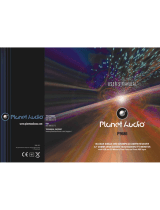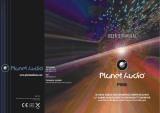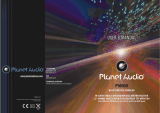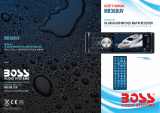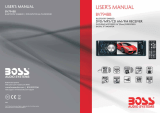Contents
1. Before Operation.......................................................................................................3
1.1 Feature............................................................................................................. 3
1.2 Precautions........................................................................................................3
1.3 Maintenance and Cleaning of Discs..................................................................4
1.4 Battery Information of the Remote Control........................................................4
1.5 The Remote Control Description.......................................................................5
1.6 Locations and Names of the Controls...............................................................6
1.7 Wiring Diagram................................................................................................11
1.8 Mounting Installation........................................................................................14
2. Common Operation..................................................................................................15
3. Radio Operation.......................................................................................................17
4. Basic Disc, USB Operation.....................................................................................18
4.1 Begin Playback.................................................................................................18
4.2 Pause Playback................................................................................................19
4.3 Stop Playback ..................................................................................................19
4.4 Select Chapter/Track with the the >>|/|<< Buttons...........................................19
4.5 Select Chapter/Track with the Number Buttons...............................................19
4.6 Select Chapter/Track with the Root/PBC Menu...............................................19
4.7 Terminate the Playback....................................................................................20
5. Advanced Disc, USB Operation.............................................................................20
5.1 Playback with Speed........................................................................................20
5.2 Playback with Slow Speed...............................................................................20
5.3 Playback with Still Frame ................................................................................21
5.4 Playback Repeatedly........................................................................................21
5.4.1 One/All Repeat..............................................................................................21
5.4.2 A-B Repeat....................................................................................................21
5.5 Playback from a specified Chapter/Track or a Specified Time.........................22
5.6 Playback in Random.........................................................................................22
5.7 Playback in Different Angle...............................................................................22
5.8 Playback in Zoom Mode...................................................................................22
5.9 Change the Caption Language.........................................................................23
5.10 Change the Audio Language..........................................................................23
5.11 Look over the Playback Status..... .................................................................23
5.12 Program Playback................... ......................................................................24
5.13 Playback the Picture CD in JPEG Format......................................................24
5.14 Mp4 OPERATION...........................................................................................25
5.15 ESP and ID3 Function....................................................................................25
5.16 USB Operation ...............................................................................................25
5.17 The DVD System Menu Setup Operation.......................................................25
5.18 The Parental Control.......................................................................................29
5.19 The Region Code............................................................................................30
6. Bluetooth Handsfree System....................................................................................31
APP CONTROL........................................................................................................33
7. Trouble Shooting......................................................................................................37
8. Specification.............................................................................................................38