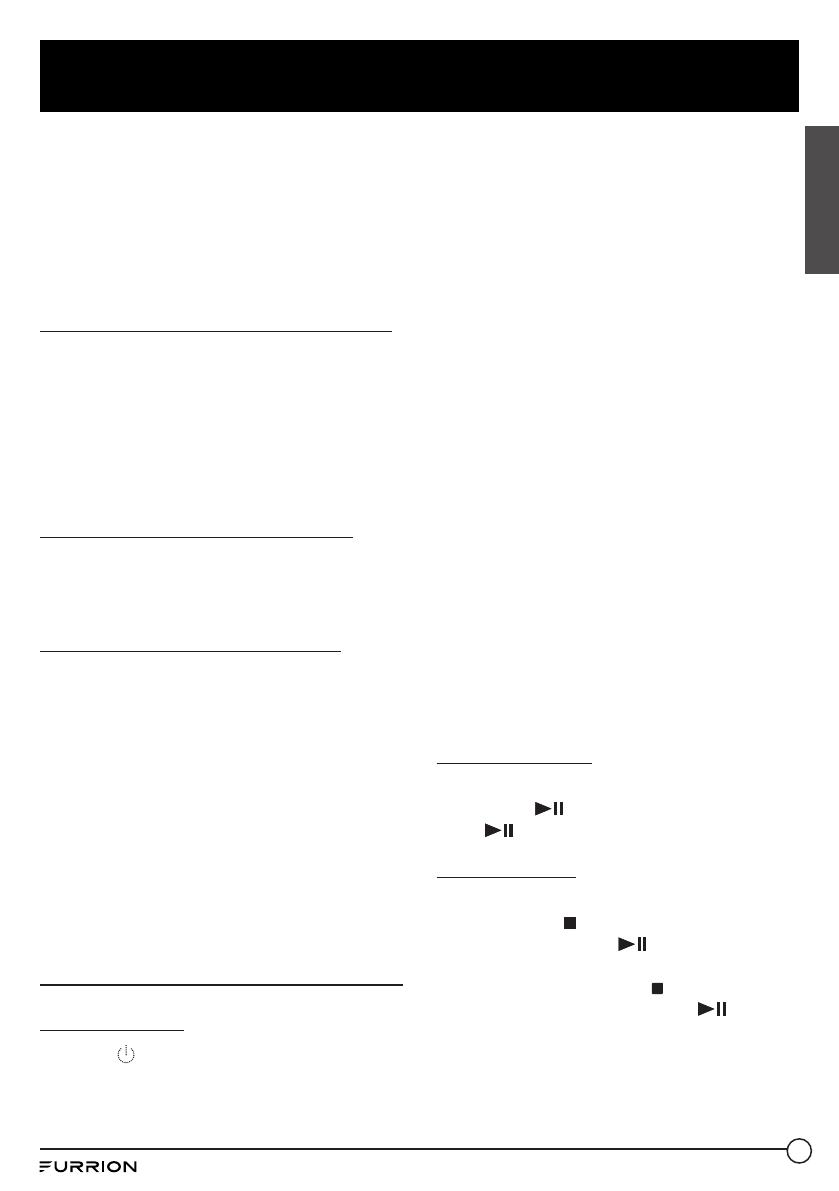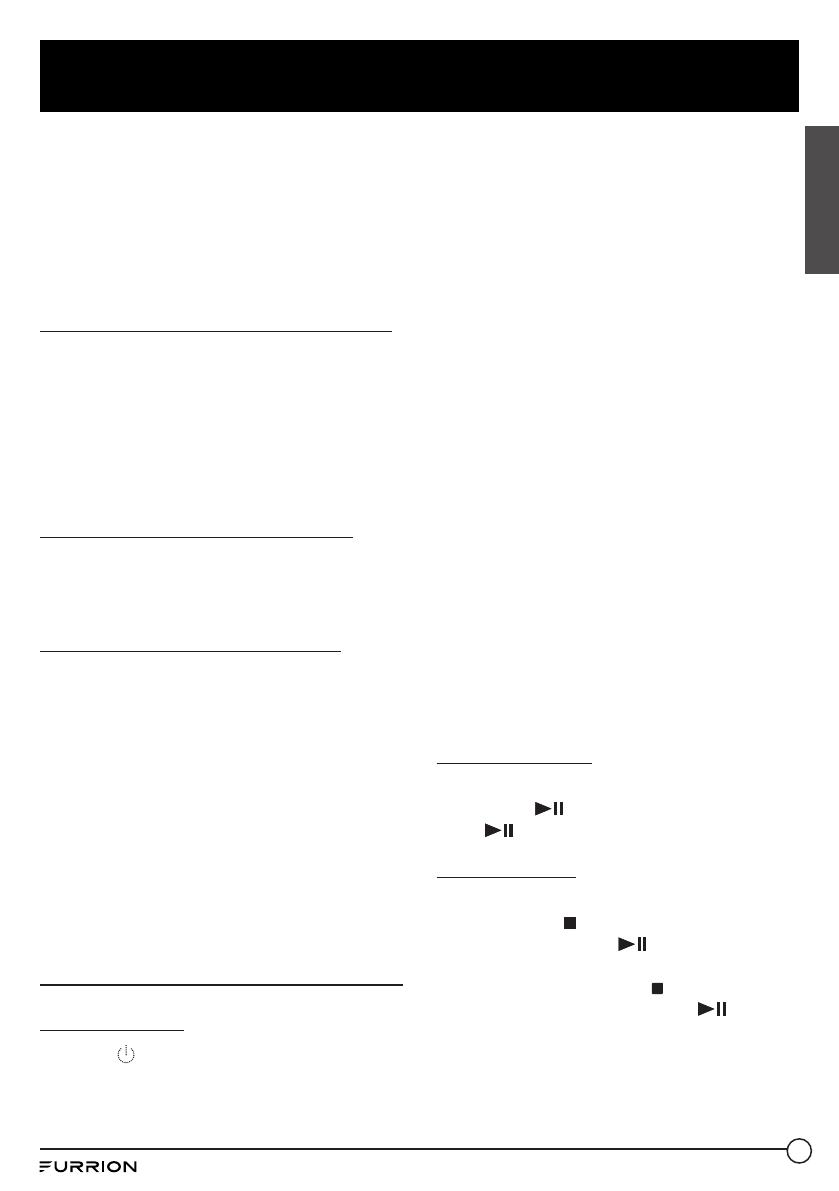
20
Operation
preset number for a few seconds, and
then searches again. The search stops on
M1 when the search cycle is finished.
NOTE:
− On FM band, FM1, FM2, FM3 is checked
once at a time.
− On AM band, AM1, AM2 is checked once
at a time.
Use the preset number button (1-6)
In radio mode:
1. To store the current frequency on the
current band, press and hold any one of
the six preset number buttons (1-6).
2. To recall the preset memory on the
current band, press one of the preset
buttons [1-6].
Switch between STEREO/MONO
Press ST on the remote control once or more
to switch between STEREO and MONO in FM
mode.
Use the LOC ON / OFF function
1. In radio mode, when the signals of the
distant radio stations are very weak and
the reception is poor during tuning, press
LOC on the remote control to turn off the
LOC function, and then tune again for the
distant radio stations.
2. In radio mode, too strong signals from
the local radio stations may lead to
interference. You can
press
LOC on
the remote control to turn on the LOC
function
, and then re
-tune to the local
stations if required.
Basic Disc / USB Operation
Start playback
1. Press
to turn on the unit.
2. Turn on the TV set, from which the video
output is connected to the video input of
the unit.
● If nothing displays on the TV screen
when the unit is turned on, ensure that
the TV is set to the right video input (not
TV channel). For example, if the TV is
connected with the unit via the VIDEO
1 INPUT, then you need to set the TV to
VIDEO1.
3. Insert a disc into the disc slot (with the
label side facing up).
NOTE:
− Discs that are seriously scratched or of
poor manufacturing or recording quality
may not play.
− If the unit cannot read a disc in normal
conditions, please try to eject and reload
the disc.
− In addition to normal CD and DVD, this
unit supports CD-R, CD-R/W, DVD-R and
DVD-R/W playback as well. However,
depending on the conditions of the
recording equipment, recording program
or the disc itself, some CD-R, CD-R/W,
DVD-R or DVD-R/W may not play.
− When dealing with CD-R, CD-R/W, DVD-R
or DVD-R/W recording, too high recording
speed may result in poor signal quality
and therefore, it is recommended to
select as low recording speed as possible.
Pause playback
When playing DVD/VCD/CD/MP4/MP3/WMA
discs, press to pause playback. You can
press again to resume normal playback.
Stop playback
● When playing DVD/VCD/MP3/WMA/CD
discs, press once to pause playback,
then you can press to resume normal
playback.
● During playback, press twice to stop
playback, then you can press to start
playback from the beginning of the first
chapter / track.
English