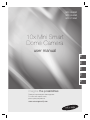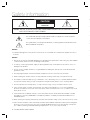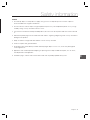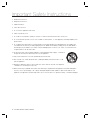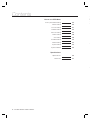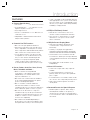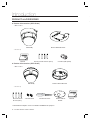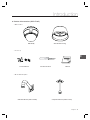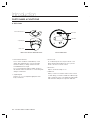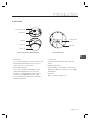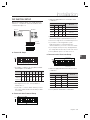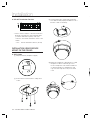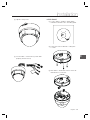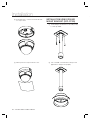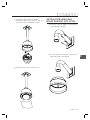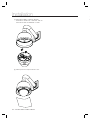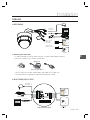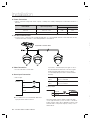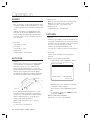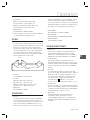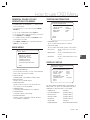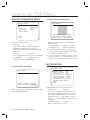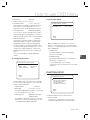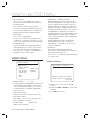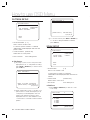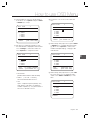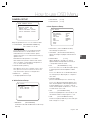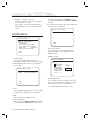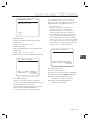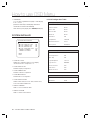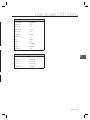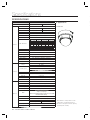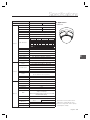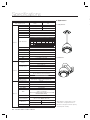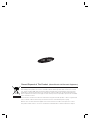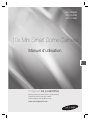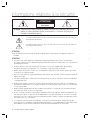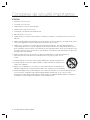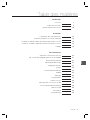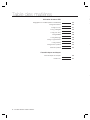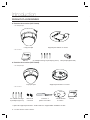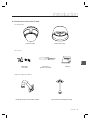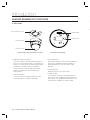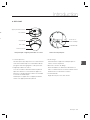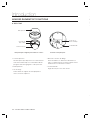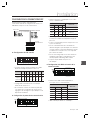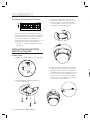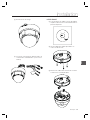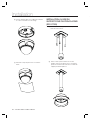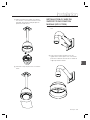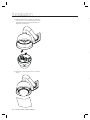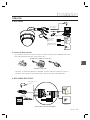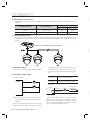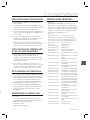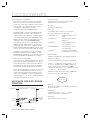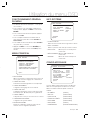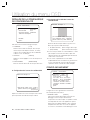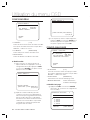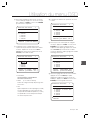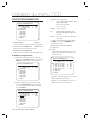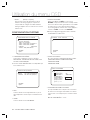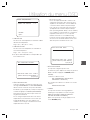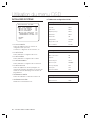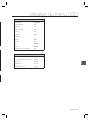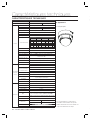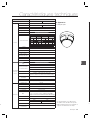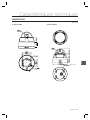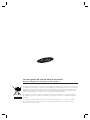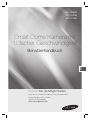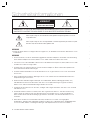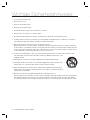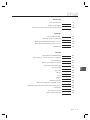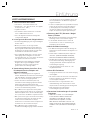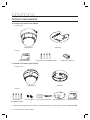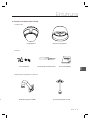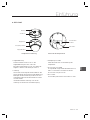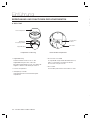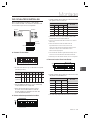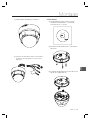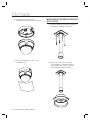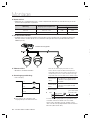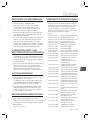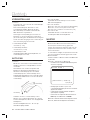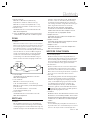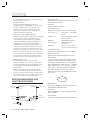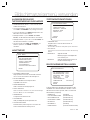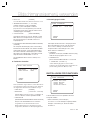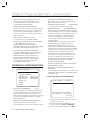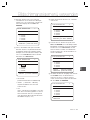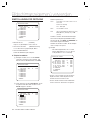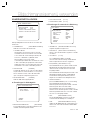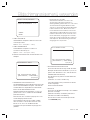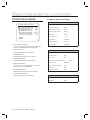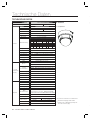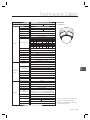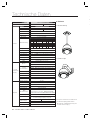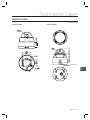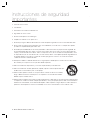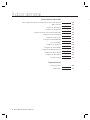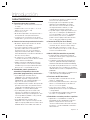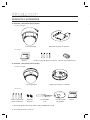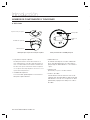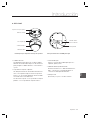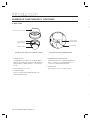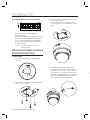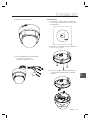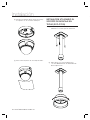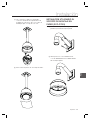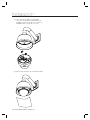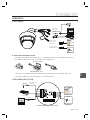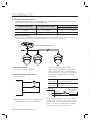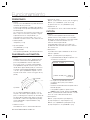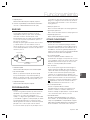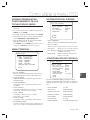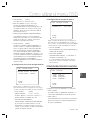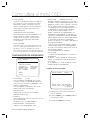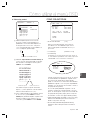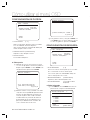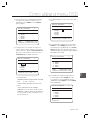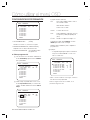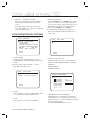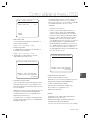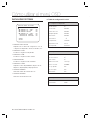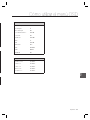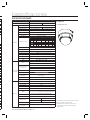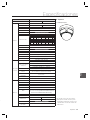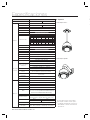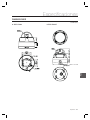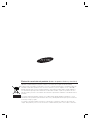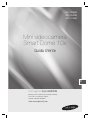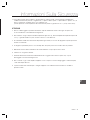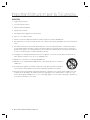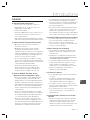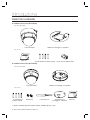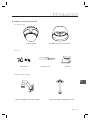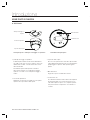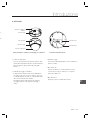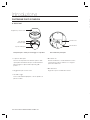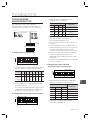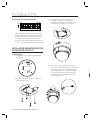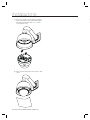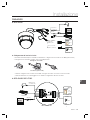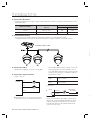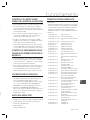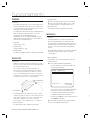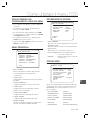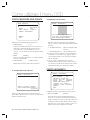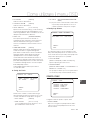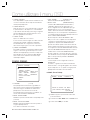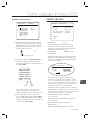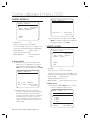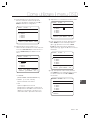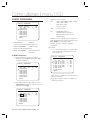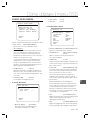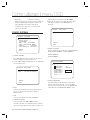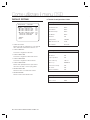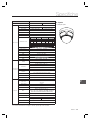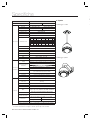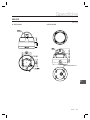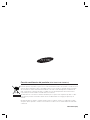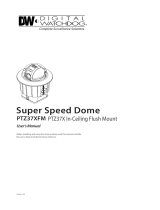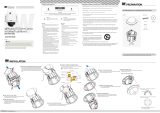Samsung SCC-C6325N User manual
- Category
- Supplementary music equipment
- Type
- User manual

10x Mini Smart
Dome Camera
user manual
SCC-C6323P
SCC-C6325P
SCC-C7325P
imagine the possibilities
Thank you for purchasing this Samsung product.
To receive more complete service,
please register your product at
www.samsungsecurity.com
ENG FRE
GER SPA
ITA

2 – 10X MINI SMART DOME CAMERA
Safety information
CAUTION
RISK OF ELECTRIC SHOCK.
DO NOT OPEN
CAUTION: TO REDUCE THE RISK OF ELECTRIC SHOCK, DO NOT REMOVE REAR COVER. NO USER SERVICEABLE PARTS
INSIDE. REFER TO QUALIFIED SERVICE PERSONNEL..
This symbol indicates high voltage is present inside. It is dangerous to make any kind of
contact with any inside part of this product.
This symbol alerts you that important literature concerning operation and maintenance has
been included with this product.
WARNING
To prevent damage which may result in fi re or electric shock hazard, do not expose this appliance to rain or
moisture.
WARNING
Be sure to use only the standard adapter that is specifi ed in the specifi cation sheet. Using any other adapter
could cause fi re, electrical shock, or damage to the product
Incorrectly connecting the power supply or replacing battery may cause explosion, fi re, electric shock, or
damage to the product.
Do not connect multiple cameras to a single adapter. Exceeding the capacity may cause abnormal heat
generation or fi re.
Securely plug the power cord into the power receptacle. Insecure connection may cause fi re.
When installing the camera, fasten it securely and fi rmly. A falling camera may cause personal injury.
Do not place conductive objects (e.g. screwdrivers, coins, metal things, etc.) or containers fi lled with water
on top of the camera. Doing so may cause personal injury due to fi re, electric shock, or falling objects.
Do not install the unit in humid, dusty, or sooty locations. Doing so may cause fi re or electric shock.
If any unusual smells or smoke come from the unit, stop using the product. In such case, immediately
disconnect the power source and contact the service center. Continued use in such a condition may cause
fi re or electric shock.
If this product fails to operate normally, contact the nearest service center. Never disassemble or modify
this product in any way. (SAMSUNG is not liable for problems caused by unauthorized modifi cations or
attempted repair.)
When cleaning, do not spray water directly onto parts of the product. Doing so may cause fi re or electric shock.
If the camera is installed or rebooted after power failure when ambient temperature is below the freezing point,
the dome cover is frosted. In this case, the frost will be disappeared after 3 hours after turning on the power.
(It is noted that lowest guaranteed operating temperature is -45º C (-49º F) without wind.)
•
1.
2.
3.
4.
5.
6.
7.
8.
9.
10.
11.
C
1
2
3
4
5
6
7
8
9

English – 3
ENG
Safety information
CAUTION
Do not drop objects on the product or apply strong shock to it. Keep away from a location subject to
excessive vibrationor magnetic interference.
Do not install in a location subject to high temperature (over 50°C), low temperature (below -10°C), or high
humidity. Doing so may cause fi re or electric shock.
If you want to relocate the already installed product, be sure to turn off the power and then move or reinstall
it.
Remove the power plug from the outlet when then there is a lightning. Neglecting to do so may cause fi re or
damage to the product.
Keep out of direct sunlight and heat radiation sources. It may cause fi re.
Install it in a place with good ventilation.
Avoid aiming the camera directly towards extremely bright objects such as sun, as this may damage the
CCD image sensor.
Apparatus shall not be exposed to dripping or splashing and no objects fi lled with liquids, such as vases,
shall be placed on the apparatus.
The Mains plug is used as a disconnect device and shall stay readily operable at any time.
1.
2.
3.
4.
5.
6.
7.
8.
9.

4 – 10X MINI SMART DOME CAMERA
Important Safety Instructions
Read these instructions.
Keep these instructions.
Heed all warnings.
Follow all instructions.
Do not use this apparatus near water.
Clean only with dry cloth.
Do not block any ventilation openings. Install in accordance with the manufacturer’s instructions.
Do not install near any heat sources such as radiators, heat registers, or other apparatus (including amplifi ers) that
produce heat.
Do not defeat the safety purpose of the polarized or grounding-type plug. A polarized plug has two blades with
one wider than the other. A grounding type plug has two blades and a third grounding prong. The wide blade or
the third prong is provided for your safety. If the provided plug does not fi t into your outlet, consult an electrician
for replacement of the obsolete outlet.
Protect the power cord from being walked on or pinched particularly at plugs, convenience
receptacles, and the point where they exit from the apparatus.
Only use attachments/accessories specifi ed by the manufacturer.
Use only with cart, stand, tripod, bracket, or table specifi ed by the manufacturer, or sold
with the apparatus.
Unplug this apparatus when a card is used. Use caution when moving the cart/ apparatus
combination to avoid injury from tip-over.
Refer all servicing to qualifi ed service personnel. Servicing is required when the apparatus has been damaged in
any way, such as powersupply cord or plug is damaged, liquid has been spilled or objects have fallen into the
apparatus, the apparatus has been exposed to rain or moisture, does not operate normally, or has been dropped.
1.
2.
3.
4.
5.
6.
7.
8.
9.
10.
11.
12.
13.
14.

English – 5
ENG
Contents
Introduction
Features 7
Product & Accessories 8
Parts Name & Functions 10
Installation
DIP Switch Setup 13
Installation using Surface mount on the Ceiling 14
Installation using Ceiling Mount Bracket (SCC-C7325) 16
Installation using Wall Mount Bracket (SCC-C7325) 17
Cabling 19
Operation
Check points before operation 21
Preset and Pattern Function Pre-Check 21
Starting OSD Menu 21
Reserved Preset 21
Preset 22
Auto Pan 22
Pattern 22
Scan 23
Schedule 23
Other Functions 23
OSD Display of Main Screen 24
General Rules of Key Operation for Menu 25
Main Menu 25
System Information 25
Display Setup 25

6 – 10X MINI SMART DOME CAMERA
F
❖
❖
❖
How to use OSD Menu
Privacy Zone Mask Setup 26
Motion Setup 26
Function Setup 27
PRESET Setup 28
Auto Pan Setup 29
Pattern Setup 30
Scan Setup 30
Schedule Setup 32
Camera Setup 33
System Setup 34
System Initialize 36
Specifi cations
Specifi cations 38
Dimension 41
Contents

English – 7
ENG
Introduction
FEATURES
Camera Specifi cations
CCD Sensor : 1/4” Interline Transfer CCD
Zoom Magnifi cation : x10 Optical Zoom, x10
Digital Zoom (Max x 100 Zoom)
Day & Night Function
Various Focus Mode: Auto-Focus / Manual Focus
/ Semi-Auto Focus.
Independent or General Camera Characteristic
Setup in Preset operation
Powerful Pan/Tilt Functions
Max. 360°/sec high speed Pan/Tilt Motion
Using Vector Drive Technology, Pan/Tilt motions
are accomplished in a shortest path. As a result,
time to target view is reduced dramatically and the
video on the monitor is very natural to watch.
For jog operation using a controller, since ultra
slow speed 0.05°/sec can be reached, it is very
easy to locate camera to desired target view.
Owing to zoom-proportional pan/tilt speed,
camera can be moved to a desired position in
accurate manner even though zoom ratio is high.
Preset, Pattern, Auto Pan, Scan, Privacy
Mask, Schedule and More…
MAX. 127 Presets are assignable and
characteristics of each preset can be set up
independently, such as White Balance, Auto
Exposure, Label and so on.
Max. 8 Auto Pan can be stored. This enables to
move camera repetitively between two preset
positions with designated speed.
Max. 4 of Patterns can be recorded and
executed. This enables for camera to track a
surveillance trajectory as closely as possible which
are recorded from operator’s motion of joystick.
Max. 8 Scan can be stored. To compose a
surveillance trajectory, the Group can have max.
20 entities of Preset/Pattern/Scan functions. This
enables for camera to move a combinations of
those functions repetitively.
Max. 4 Masks are settable independently to
protect privacy zone. The mask is arbitrary-sized
rectangular and locate any location in view space.
❖
•
•
•
•
•
❖
•
•
•
•
❖
•
•
•
•
•
7 rules of Schedule can be assigned by day and
time. Appropriate actions (such as Home, Preset,
Auto Pan, Pattern, Scan) can be defi ned for each
rule. Also, it is possible to make rule by Weekday
and Allday to simplify the rule.
PTZ(Pan/Tilt/Zoom) Control
With RS-485 communication, max. 255 of
cameras can be controlled at the same time.
Pelco-D/ Pelco-P, Samsung protocol can be
selected as a control protocol in the current
version of fi rmware.
OSD(On Screen Display) Menu
OSD menu is provided to display the status
of camera and to confi gure the functions
interactively.
Currently, 7 Languages are supported for
OSD Menu: [ENGLISH/ESPAÑOL/FRANÇAIS/
DEUTSCH/ITALIANO/РУССКИЙ/PORTUGUÊS]
The information such as Camera ID, Pan/Tilt/
Zoom/Direction, Alarm Input & Output, date/time,
current temperature and Preset can be displayed
on screen.
Each display item can be turned On or Off
independently.
Alarm I/O Functions
2 alarm sensor Inputs and 1 relay output are
available.
To reject external electric noise and shock
perfectly, alarm sensor Input is decoupled with
photo coupler.
If an external sensor is activated, camera can be
set to move to the corresponding Preset position.
Relay output can be assigned to work with a
certain preset.
Reserved Presets for Special Purpose
Besides regular 127 presets, direct calling of
reserved presets enables to set up many of
camera functions with without using OSD menu.
For more information, refer to “Reserved Preset” in
this manual.
•
❖
•
•
❖
•
•
•
•
❖
•
•
•
•
❖
•

8 – 10X MINI SMART DOME CAMERA
Introduction
PRODUCT & ACCESSORIES
Product & Accessories (SCC-C6323)
Main Product
Accessory
❖
•
•
Main Body Surface Mount Bracket
Product & Accessories (SCC-C6325)
Main Product
Accessory
❖
•
•
Main Body Surface Mount Bracket
Screw & Plastic
Anchor (4Pcs)
❖
Terminal Block Torx Screw Driver Surface Mount
Gasket
Manual
Mount Bracket Option : Please use SADT-937WM for this purpose.Ú
G
Screw & Plastic Anchor (4Pcs)
Manual
Core fi lter (PAL Option)

English – 9
ENG
Introduction
Product & Accessories (SCC-C7325)
Main Product
Accessory
Mount Bracket Option
❖
•
•
•
Main Body Sun Shield Housing
Terminal Block
Torx Screw Driver Manual
Ceiling Mount Bracket (SADT-732CM)Wall Mount Bracket (SADT-732WM)

10 – 10X MINI SMART DOME CAMERA
Introduction
PARTS NAME & FUNCTIONS
SCC-C6323❖
Main Unit / Surface Mount Bracket Back of Main Unit
Surface Mount Bracket
This is used to install the camera directly on the
ceiling. After separating this cover fi rst and then
attach this directly to ceiling. Camera must be
assembled at the last stage.
Do not use this bracket when installing camera on
the wall with wall mount bracket or on the ceiling with
ceiling mount bracket.
Separating Slit
Using a coin, you can separate upper part lower
body of the dome.
•
•
Dome Cover
Do not detach protection vinyl from dome cover
before fi nishing all installation process to protect
dome cover from scratches or dust.
DIP Switch
Adjusts camera ID and protocols.
Cable Duct
When you want to install the camera on the surface
of hard ceiling, you need to handle the cable through
side of the dome. In this case, break the side wall bit
and make the cable pass through the cable duct.
•
•
•
❖
Surface Mount Bracket
Dome Cover
Separating Slit
DIP Switch
Cable Duct

English – 11
ENG
Introduction
SCC-C6325❖
Dome Cover
Do not remove the protection vinyl from dome cover
before fi nishing all installation process to protect
dome cover from scratches or dust.
Surface Mount Bracket
This is used to install the camera directly on the
ceiling. After separating this cover, mount this
bracket on to ceiling. Main body of the camera is
going to be assembled again in the last stage.
Do not use this bracket with wall mount bracket or
ceiling mount bracket.
•
•
Lockup Screw
Fixes main unit brackets like surface, wall, and
ceiling.
Cabling Terminal Block
During installation, Power, Video, Communication,
Alarm Input cables are connected on to this cabling
terminal block.
DIP Switch
Adjusts camera ID and protocols.
•
•
•
Main Unit / Surface Mount Bracket Back of Main Unit
Surface Mount Bracket
Mounting Hole
Main Body
Dome Cover
Lockup Screw
Cabling Terminal
Block
DIP Switch

12 – 10X MINI SMART DOME CAMERA
Introduction
D
B
s
c
❖
❖
PARTS NAME & FUNCTIONS
SCC-C7325❖
Dome Cover
Do not remove the protection vinyl from dome cover
before fi nishing all installation process to protect
dome cover from scratches or dust.
Sun Shield Housing
Lockup Screw
Fixes main unit brackets like surface, wall, and
ceiling.
•
•
•
Cabling Terminal Block
During installation, Power, Video, Communication,
Alarm Input cables are connected on to this cabling
terminal block.
DIP Switch
Adjusts camera ID and protocols.
•
•
Main Unit / Surface Mount Bracket Back of Main Unit
Sun Shield Housing
Main Body
Dome Cover
Lockup Screw
Cabling Terminal
Block
DIP Switch

English – 13
ENG
Installation
DIP SWITCH SETUP
Before you install the camera, you should set the DIP
switches to confi gure the camera ID, Baud rate, and
communication protocol.
Camera ID Setup
ID number of camera is set using binary number.
The example is shown bellow.
Pin 12345678
ID Value 1 2 4 8 16 32 64 128
ex) ID=5
ex) ID=10
on
off
off
on
on
off
off
on
off
off
off
off
off
off
off
off
The range of ID is 0~255. Factory default of
Camera ID is 1.
If you want to control a certain camera, you must
match the camera ID with Cam ID setting of DVR
or Controller.
Communication Protocol Setup
❖
•
•
•
❖
Select the appropriate Protocol with DIP switch
combination.
Switch State
Protocol
Pin1 Pin2 Pin3 Pin4
OFF OFF OFF OFF Auto Protocol
ON OFF OFF OFF Pelco-D
OFF ON OFF OFF Pelco-P
ON ON OFF OFF Samsung
If you set the protocol as Auto Protocol, camera
will automatically recognize the kind of Protocol.
Auto Protocol supports Pelco-D and Samsung Protocol.
If you want to control using DVR or system
keyboard, their protocol must be identical to
camera. Otherwise, you can not control the camera.
If you changed camera protocol by changing DIP S/W,
the change will be effective after you reboot the camera.
Factory default of protocol is “Auto Protocol
Communication Baud rate Setup
Select the appropriate Baud rate with DIP switch
combination.
Switch State
Protocol
Pin5 Pin6 Pin7
OFF OFF OFF 2400 BPS
ON OFF OFF 4800 BPS
OFF ON OFF 9600 BPS
ON ON OFF 19200 BPS
OFF OFF ON 38400 BPS
Factory default of Baud rate is “9600 BPS”
•
•
•
•
•
•
❖
•
•
123456
ON
ON
78
123456
ON
ON
78
Protocol
Buad Rate
Auto Select
RS-485
Terminate
ID Setting (1~255)

14 – 10X MINI SMART DOME CAMERA
Installation
RS-485 Termination Resistor
Pin 8 is used for ON/OFF of RS-485 Termination.
Normally, it must be OFF state. Especially when
you have trouble with long Daisy chain style
connection, turn ON this termination switch of last
camera.
Pin 8 RS-485 Termination Resistor (On/Off)
INSTALLATION USING SURFACE
MOUNT ON THE CEILING
SCC-C6323
① Setup DIP Switch (see previous page).
② Screw surface mount bracket to ceiling with 4
screws.
❖
•
–
❖
③ Placing lower body to Surface Mount bracket.
The cable must be properly handled into hole of
bracket or side of lower body.
④ Make sure stopper pin of bracket pin is located
the rightmost side of lower body groove as
shown in the picture. Press the dome and turn
clockwise till the pin is located leftmost side
of groove. Detach protection vinyl from dome
cover.
123456
ON
ON
78
G

English – 15
ENG
Installation
⑤ Tighten locking screw.
⑥ Connect Video, communication, power cable
properly. (see next section)
SCC-C6325
① To pass cables to upside of ceiling, please,
make about ũ60mm hole on the ceiling panel.
② Screw surface mount bracket to ceiling with
4 screws.
③ Wire cables to terminal block and connect the
terminal blocks to main unit.
❖

16 – 10X MINI SMART DOME CAMERA
Installation
④ Screw main unit to surface mount bracket with
4 lock-up screws.
⑤ Detach protection vinyl from dome cover.
INSTALLATION USING CEILING
MOUNT BRACKET (SCC-C7325)
① Install ceiling mount bracket on the ceiling using
4 screws provided.
② Turn sunshield clockwise after locating it in the
pipe head of ceiling mount properly.

English – 17
ENG
Installation
③ After wiring cables to terminals, plug the
terminals into the bottom of main unit. Then, fi x
the main unit with sunshield with 4 screws.
④ Detach protection vinyl from dome cover.
INSTALLATION USING WALL
MOUNT BRACKET (SCC-C7325)
① Use the 4 screws (provided) to secure the wall
mount bracket to the wall.
② Turn sunshield clockwise after locating it in the
pipe head of wall mount properly.

18 – 10X MINI SMART DOME CAMERA
Installation
③ After wiring cables to terminals, plug the
terminals into the bottom of main unit. Then, fi x
the main unit with sunshield with 4 screws.
④ Detach protection vinyl from dome cover.
C

English – 19
ENG
Installation
CABLING
SCC-C6323❖
Dual Voltage
DC 12V/AC 24V
BNC Video
1 (Black) : IN COM
2 (Yellow) : IN 1
3 (Brown) : IN 2
4 (Red) : Relay Out
5 (Orange) : Relay Out
Controller/DVR
IrDA
Sensor
Door
Switch
Sensors
Lamp
Relay Out
Cabling Terminal Block
SCC-C6325/ SCC-C7325❖
Dual Voltage
DC 12V/AC 24V
Controller/DVR
BNC Video
Relay Out
Relay Out
IrDA
Sensor
Door
Switch
Sensors
Lamp
Relay Out
Attaching the Core fi lter
To reduce interference of electric wave. attach the core fi lter to BNC Cable (PAL Option)
Attach the core fi lter closer to the jack of the product.
Wind once!
BNC Cable ( PAL Option)
* Note: To attach the core fi lter to BNC Cable, roll the cable over core fi lter once.
* Note: Be careful not to damage the cable when attaching the core fi lter.
❖
•
•

20 – 10X MINI SMART DOME CAMERA
Installation
Power Connection
Please, check the voltage and current capacity of rated power carefully. Rated power is indicated in the back of
main unit.
Power Mode
Input Voltage Range
Power Consumption
C6323/ C6325 C7325
DC 12V DC 11V ~ 15V 8 W
12W
AC24V AC 20V ~ 29V 10W
21W
RS-485 Communication
For PTZ control, connect this line to keyboard and DVR. To control multiple cameras at the same time, RS-485
communication lines of them is connected in parallel as shown below.
❖
•
❖
•
Video Connection
Connect with BNC coaxial cable.
Alarm Input Connection
Sensor Input
It is noted that short circuit between GND and
Input pin means alarm activation.
❖
•
❖
•
If you want to use Alarm Input, the types of sensor
must be selected in OSD menu. The sensor types
are Normal Open and Normal. If sensor type is
not selected properly, the alarm can be activated
reversely.
Normal Open
(N.O)
Sensor output is turned ON when
sensor is activated
Normal Close
(N.C)
Sensor output is turned OFF when
sensor is activated
Relay Output
There are 4 Alarm Outputs and all of them are Relay
contact type. Therefore, you do not have to care about
polarity, AC/DC, and isolations between channels. Care
must be taken for the power capacity of relay contact
written above.
•
C
P
F
A
S
R
Keyboard Controller DVR
IN1
IN2
IN COM
INTERNAL
INTERNAL
Internal
Relay Out
Power
Relay Out
Page is loading ...
Page is loading ...
Page is loading ...
Page is loading ...
Page is loading ...
Page is loading ...
Page is loading ...
Page is loading ...
Page is loading ...
Page is loading ...
Page is loading ...
Page is loading ...
Page is loading ...
Page is loading ...
Page is loading ...
Page is loading ...
Page is loading ...
Page is loading ...
Page is loading ...
Page is loading ...
Page is loading ...
Page is loading ...
Page is loading ...
Page is loading ...
Page is loading ...
Page is loading ...
Page is loading ...
Page is loading ...
Page is loading ...
Page is loading ...
Page is loading ...
Page is loading ...
Page is loading ...
Page is loading ...
Page is loading ...
Page is loading ...
Page is loading ...
Page is loading ...
Page is loading ...
Page is loading ...
Page is loading ...
Page is loading ...
Page is loading ...
Page is loading ...
Page is loading ...
Page is loading ...
Page is loading ...
Page is loading ...
Page is loading ...
Page is loading ...
Page is loading ...
Page is loading ...
Page is loading ...
Page is loading ...
Page is loading ...
Page is loading ...
Page is loading ...
Page is loading ...
Page is loading ...
Page is loading ...
Page is loading ...
Page is loading ...
Page is loading ...
Page is loading ...
Page is loading ...
Page is loading ...
Page is loading ...
Page is loading ...
Page is loading ...
Page is loading ...
Page is loading ...
Page is loading ...
Page is loading ...
Page is loading ...
Page is loading ...
Page is loading ...
Page is loading ...
Page is loading ...
Page is loading ...
Page is loading ...
Page is loading ...
Page is loading ...
Page is loading ...
Page is loading ...
Page is loading ...
Page is loading ...
Page is loading ...
Page is loading ...
Page is loading ...
Page is loading ...
Page is loading ...
Page is loading ...
Page is loading ...
Page is loading ...
Page is loading ...
Page is loading ...
Page is loading ...
Page is loading ...
Page is loading ...
Page is loading ...
Page is loading ...
Page is loading ...
Page is loading ...
Page is loading ...
Page is loading ...
Page is loading ...
Page is loading ...
Page is loading ...
Page is loading ...
Page is loading ...
Page is loading ...
Page is loading ...
Page is loading ...
Page is loading ...
Page is loading ...
Page is loading ...
Page is loading ...
Page is loading ...
Page is loading ...
Page is loading ...
Page is loading ...
Page is loading ...
Page is loading ...
Page is loading ...
Page is loading ...
Page is loading ...
Page is loading ...
Page is loading ...
Page is loading ...
Page is loading ...
Page is loading ...
Page is loading ...
Page is loading ...
Page is loading ...
Page is loading ...
Page is loading ...
Page is loading ...
Page is loading ...
Page is loading ...
Page is loading ...
Page is loading ...
Page is loading ...
Page is loading ...
Page is loading ...
Page is loading ...
Page is loading ...
Page is loading ...
Page is loading ...
Page is loading ...
Page is loading ...
Page is loading ...
Page is loading ...
Page is loading ...
Page is loading ...
Page is loading ...
Page is loading ...
Page is loading ...
Page is loading ...
Page is loading ...
Page is loading ...
Page is loading ...
Page is loading ...
Page is loading ...
Page is loading ...
Page is loading ...
Page is loading ...
Page is loading ...
Page is loading ...
Page is loading ...
Page is loading ...
Page is loading ...
Page is loading ...
Page is loading ...
Page is loading ...
Page is loading ...
Page is loading ...
Page is loading ...
Page is loading ...
Page is loading ...
Page is loading ...
Page is loading ...
Page is loading ...
Page is loading ...
Page is loading ...
Page is loading ...
Page is loading ...
Page is loading ...
Page is loading ...
Page is loading ...
Page is loading ...
Page is loading ...
Page is loading ...
Page is loading ...
Page is loading ...
Page is loading ...
-
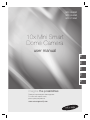 1
1
-
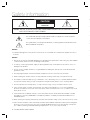 2
2
-
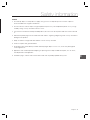 3
3
-
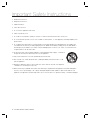 4
4
-
 5
5
-
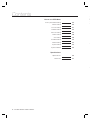 6
6
-
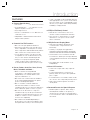 7
7
-
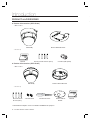 8
8
-
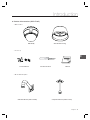 9
9
-
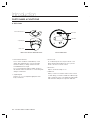 10
10
-
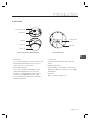 11
11
-
 12
12
-
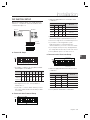 13
13
-
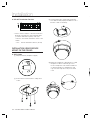 14
14
-
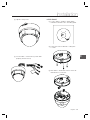 15
15
-
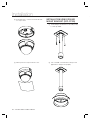 16
16
-
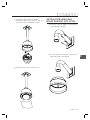 17
17
-
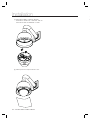 18
18
-
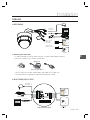 19
19
-
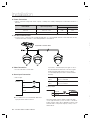 20
20
-
 21
21
-
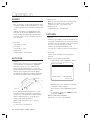 22
22
-
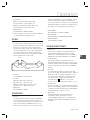 23
23
-
 24
24
-
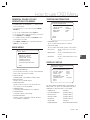 25
25
-
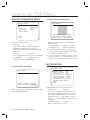 26
26
-
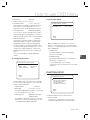 27
27
-
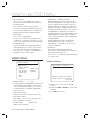 28
28
-
 29
29
-
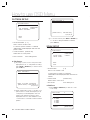 30
30
-
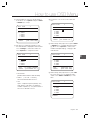 31
31
-
 32
32
-
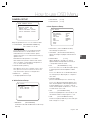 33
33
-
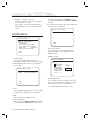 34
34
-
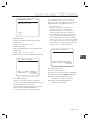 35
35
-
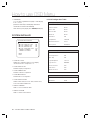 36
36
-
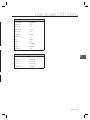 37
37
-
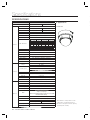 38
38
-
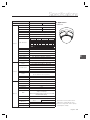 39
39
-
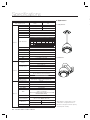 40
40
-
 41
41
-
 42
42
-
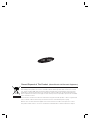 43
43
-
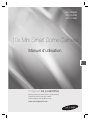 44
44
-
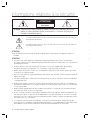 45
45
-
 46
46
-
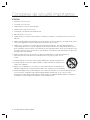 47
47
-
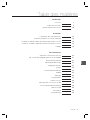 48
48
-
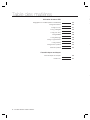 49
49
-
 50
50
-
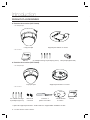 51
51
-
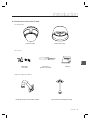 52
52
-
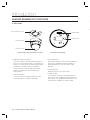 53
53
-
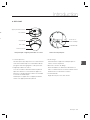 54
54
-
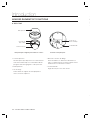 55
55
-
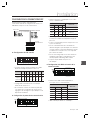 56
56
-
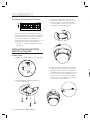 57
57
-
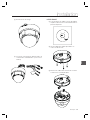 58
58
-
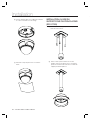 59
59
-
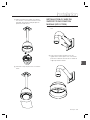 60
60
-
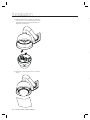 61
61
-
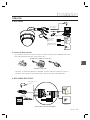 62
62
-
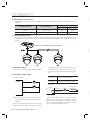 63
63
-
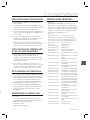 64
64
-
 65
65
-
 66
66
-
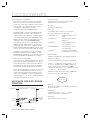 67
67
-
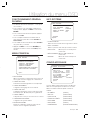 68
68
-
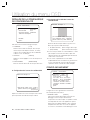 69
69
-
 70
70
-
 71
71
-
 72
72
-
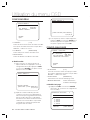 73
73
-
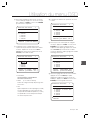 74
74
-
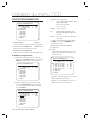 75
75
-
 76
76
-
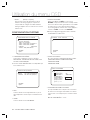 77
77
-
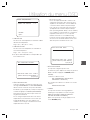 78
78
-
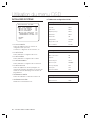 79
79
-
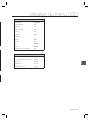 80
80
-
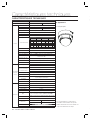 81
81
-
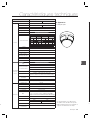 82
82
-
 83
83
-
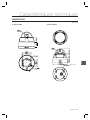 84
84
-
 85
85
-
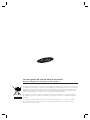 86
86
-
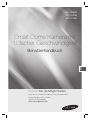 87
87
-
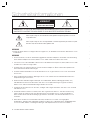 88
88
-
 89
89
-
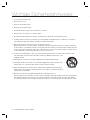 90
90
-
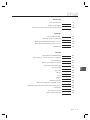 91
91
-
 92
92
-
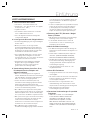 93
93
-
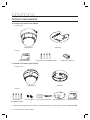 94
94
-
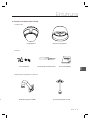 95
95
-
 96
96
-
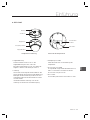 97
97
-
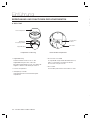 98
98
-
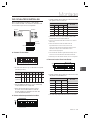 99
99
-
 100
100
-
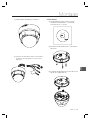 101
101
-
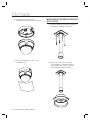 102
102
-
 103
103
-
 104
104
-
 105
105
-
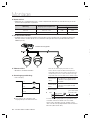 106
106
-
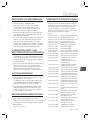 107
107
-
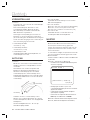 108
108
-
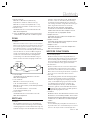 109
109
-
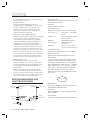 110
110
-
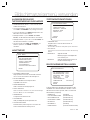 111
111
-
 112
112
-
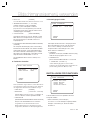 113
113
-
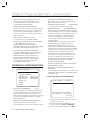 114
114
-
 115
115
-
 116
116
-
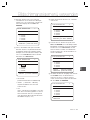 117
117
-
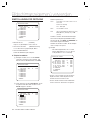 118
118
-
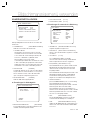 119
119
-
 120
120
-
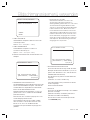 121
121
-
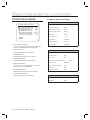 122
122
-
 123
123
-
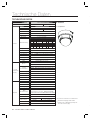 124
124
-
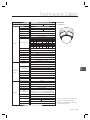 125
125
-
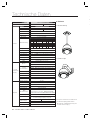 126
126
-
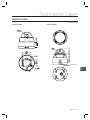 127
127
-
 128
128
-
 129
129
-
 130
130
-
 131
131
-
 132
132
-
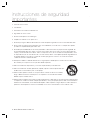 133
133
-
 134
134
-
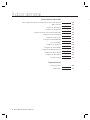 135
135
-
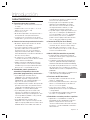 136
136
-
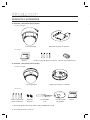 137
137
-
 138
138
-
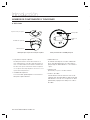 139
139
-
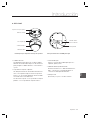 140
140
-
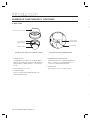 141
141
-
 142
142
-
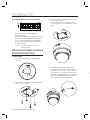 143
143
-
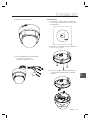 144
144
-
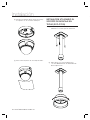 145
145
-
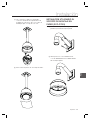 146
146
-
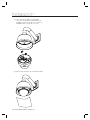 147
147
-
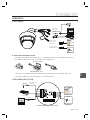 148
148
-
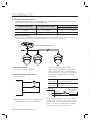 149
149
-
 150
150
-
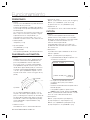 151
151
-
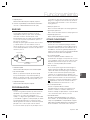 152
152
-
 153
153
-
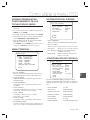 154
154
-
 155
155
-
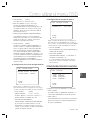 156
156
-
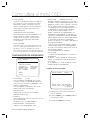 157
157
-
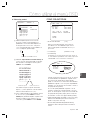 158
158
-
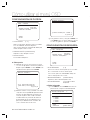 159
159
-
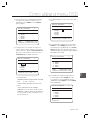 160
160
-
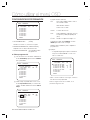 161
161
-
 162
162
-
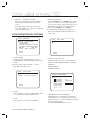 163
163
-
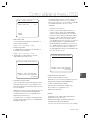 164
164
-
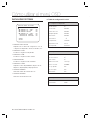 165
165
-
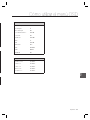 166
166
-
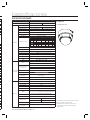 167
167
-
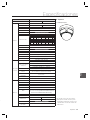 168
168
-
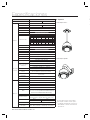 169
169
-
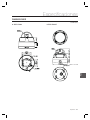 170
170
-
 171
171
-
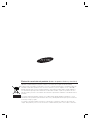 172
172
-
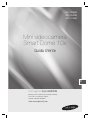 173
173
-
 174
174
-
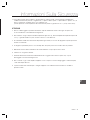 175
175
-
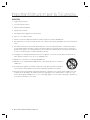 176
176
-
 177
177
-
 178
178
-
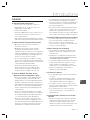 179
179
-
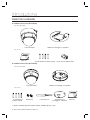 180
180
-
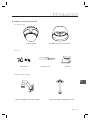 181
181
-
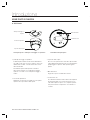 182
182
-
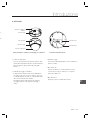 183
183
-
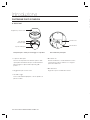 184
184
-
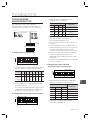 185
185
-
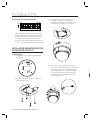 186
186
-
 187
187
-
 188
188
-
 189
189
-
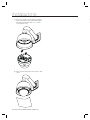 190
190
-
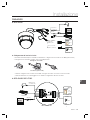 191
191
-
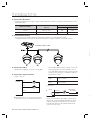 192
192
-
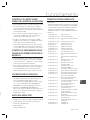 193
193
-
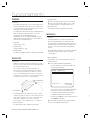 194
194
-
 195
195
-
 196
196
-
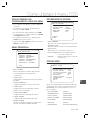 197
197
-
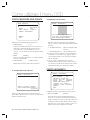 198
198
-
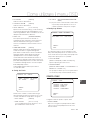 199
199
-
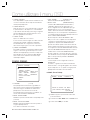 200
200
-
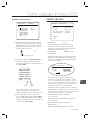 201
201
-
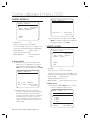 202
202
-
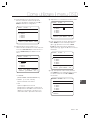 203
203
-
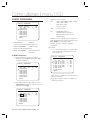 204
204
-
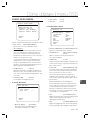 205
205
-
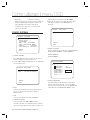 206
206
-
 207
207
-
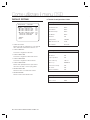 208
208
-
 209
209
-
 210
210
-
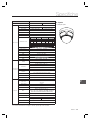 211
211
-
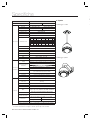 212
212
-
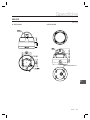 213
213
-
 214
214
-
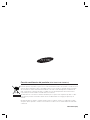 215
215
Samsung SCC-C6325N User manual
- Category
- Supplementary music equipment
- Type
- User manual
Ask a question and I''ll find the answer in the document
Finding information in a document is now easier with AI
in other languages
- italiano: Samsung SCC-C6325N Manuale utente
- français: Samsung SCC-C6325N Manuel utilisateur
- español: Samsung SCC-C6325N Manual de usuario
- Deutsch: Samsung SCC-C6325N Benutzerhandbuch
Related papers
-
Samsung SCC-C6323N User manual
-
Samsung SCC-C7478P User manual
-
Samsung SCC-C7478P User manual
-
Samsung SCC-C7478P User manual
-
Samsung SNC-B5368P User manual
-
Samsung SNC-B5399P Owner's manual
-
Samsung SNC-B5368P Owner's manual
-
Samsung SNC-B2331P User manual
-
Samsung SCC-C7478 User manual
-
Samsung SNC-B5399P User manual
Other documents
-
COP Security 15-CD66WIB User manual
-
 Digital Watchdog DWC-PTZ39XAL Installation guide
Digital Watchdog DWC-PTZ39XAL Installation guide
-
DW x39 User manual
-
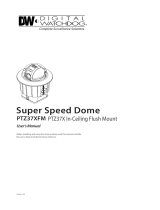 Digital Watchdog DWC-PTZ37XFM User manual
Digital Watchdog DWC-PTZ37XFM User manual
-
 Digital Watchdog DWC-PTZ37XAL Installation guide
Digital Watchdog DWC-PTZ37XAL Installation guide
-
CNB SKB-20Z12F/SKB-21Z12F Owner's manual
-
Optiview 10x User manual
-
 Digital Watchdog PTZ39XFM User manual
Digital Watchdog PTZ39XFM User manual
-
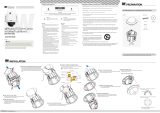 Digital Watchdog DWC-PTZ37XFM Installation guide
Digital Watchdog DWC-PTZ37XFM Installation guide
-
Videcon Concept Pro VHSD-810EXT User manual