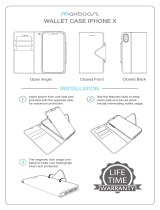Page is loading ...

INSTALLATION
9320/22
Easy Read-Prox
®
Reader
Where to install proximity readers
Low to high traffic doors
Interior or exterior doors
Narrow door frames
Inside walls
Architecturally sensitive installations
Where NOT to install proximity readers
Behind metal – RF will not penetrate
On a ferrous metal surface – diminishes read range
Near TVs or monitors – RF will interfere with reader
NOTE: READER IS WEATHER RESISTANT. Do not apply sealant or gaskets to the rear of the reader, as this may cause
condensation to build up and adversely affect reader operation.
9320 Slimline
1. Select appropriate space on wall for reader installation.
Ensure that there are no hidden electrical hazards prior to
drilling.
2. Drill hole for reader wiring to pass through.
3. Remove changeable cover from reader if necessary. Cover
is removed by prying off from the bottom of cover only.
4. Pass the readers 6 wires through hole.
5. Hold reader against wall with LED’s at bottom, mark
position of three mounting holes.
6. Drill the three mounting holes as appropriate for the type of
fasteners being used.
7. Install / level the reader and secure with three mounting
screws.
8. Install removable cover by engaging top tab and pivoting
cover down over reader. Cover should snap in place when
installed properly.
9. Cover is secured with single screw (provided) on lower
edge of cover.
Important: Cover screw must not be longer than 1/4” or
internal damage will result, voiding warranty.
9322 Micro
1. Select appropriate space on wall for reader installation.
Ensure that there are no hidden electrical hazards prior to
drilling.
2. Holding reader back plate against wall, mark position for
two screw holes and center hole for reader.
3. Drill center hole 13/16” (7/8” max) in diameter. If wall is
not hollow, ensure depth of the hole is at least 2-3/4” deep
to prevent damaging reader/wiring.
4. Drill two smaller mounting holes as appropriate for type of
fastener being used.
5. If necessary, drill hole through wall for wiring to pass
through.
6. Screw back plate onto reader until flush with front of
reader.
7. Pass reader wires through hole and out other side as
appropriate.
8. Insert reader into hole being careful not to damage wiring.
Secure back plate with two screws provided.
9. Snap the appropriate colored cap over the back plate by
engaging one side and press the other side until it snaps
securely in place.
Mounting Instructions
© 2014 RutheRfoRd ContRols Int’l | A doRMA GRoup CoMpAny
www.rutherfordcontrols.com • Phone: 1.800.265.6630 • fax: 1.800.482.9795 • e-mail: [email protected]
is9320/22 pCn14014
r06/14tG
In or Out...we make it Easy!
®
Fig. 1 Fig.2

9320/22 Easy Read-Prox
®
Installation Instructions (Continued)
Electrical Installation Instructions
1. If installing using the Slimline Reader, reference Fig. 5. If installing using the Micro Reader, reference Fig. 6.
Black Wire Negative Power Input
Red Wire 12VDC Positive Power Input
Note: Unit requires a filtered and regulated power source for proper operation.
Green & Yellow Wires Lock Release Output. If electric locks are polarity conscious the yellow wire is positive.
Blue & Purple Wires Request to exit or remote release switch (normally open) momentary button may be connected for
lock release to exit.
Switching Current 500mA continuous, 750mA for up to 7 seconds.
2. Make electrical connections as per schematic below, removing clear plug-in connector on end.
Micro reader surface mounted onto wall using back plate. The
plastic end cap is placed over the exposed end of the reader.
Micro reader surface mounted onto a hollow wall using the back
plate. The plastic end cap is placed over the base plate.
Note: All installations must conform to local fire, National Building, and Life Safety Codes.
DC Filtered
Regulated
Power Supply
DC Filtered
Regulated
Power Supply
Electric Lock
Request to Exit Switch
Green (-)
Yellow (+)
Blue Wires
Black (-)
Red (+)
Electric Lock
Request to Exit Switch
Green (-)
Yellow (+)
Blue Wires
Black (-)
Red (+)
Fig. 5
Fig. 6
© 2014 RutheRfoRd ContRols Int’l | A doRMA GRoup CoMpAny
www.rutherfordcontrols.com • Phone: 1.800.265.6630 • fax: 1.800.482.9795 • e-mail: [email protected]
Blue & Purple Wires
Blue & Purple Wires
Fig. 3
Fig. 4

Initializing the Reader
1. When reader is powered for the first time, it must be initialized.
2. Until initialized, the LED’s (9320 only) will be flashing on and
off. The sounder (9322 only) will beep 3 times per second.
3. Take Enrolment Card you wish to enroll from Wallet.
4. Present the Enrolment Card to reader(s).
5. The LED’s (9320 only) stops flashing. The (9322 only) stops
beeping.
6. All cards in Wallet are now valid; as such Wallet with
programming cards and user cards must be stored in secure
location to maintain proper building security.
Issuing Tokens
1. On each page of Wallet, there are 2 ‘pairs’ of opposing cards.
A ‘User Card’ and a corresponding ‘Deletion Card’.
Do not mix up these pairs.
2. Write users name on the Deletion Card.
3. Take corresponding User Card from opposing pouch
and issue to user.
Deleting a User (Barring)
1. When token (card or fob) become lost or stolen, it is
important to delete missing token from your system to avoid
unauthorized access.
2. To delete user, take their corresponding Deletion Card from
Wallet.
3. Present Deletion Card to reader(s). This will remove lost token
(card or fob) from accessing your building.
4. Should deleted user token (card or fob) become found, system
administrator can re-enroll token. See “To Re-Enroll a Deleted
User” below.
To Re-Enroll a Deleted User
1. System administrator can re-validate token (card or fob).
2. Present Enrolment Card to reader(s).
3. Present users deleted token (card or fob) to reader(s).
4. Users token (card or fob) will now be valid again.
Setting “Door Open” Time
1. Take Door Open Time function card from the Wallet.
2. Present card to reader(s). Reader will begin beeping once per
second.
3. Wait for desired period of time you wish door to remain
unlocked.
4. Present Door Open function card again at end of that period to
set unlock time. Beeping will stop.
Fail Open Release Card
NOTE: This card should only be used with a Fail Unlocked lock.
1. RCI proximity compact systems are configured for Fail Locked
by default.
2. Take Fail Open Release function card from wallet pack.
3. Present card to reader(s). Reader will beep.
4. Reader is now set to Fail Unlocked mode. This allows safe
operation of the door in case of fire: The lock will release when
power is cut.
5. To revert back to Fail Locked mode, present card again.
Silent Operation Card
1. Take Silent Operation function card from Wallet.
2. Present card to reader(s). Reader will beep.
3. Reader is now in silent operation mode.
4. Present card again to disable silent operation mode.
Reader will beep
To Enroll another Card Pack
1. Additional Card Pack(s) may be added as needed.
2. To enroll an additional Card Pack, first present the Enrolment
Card from any currently enrolled Card Pack to reader.
3. Follow this by presenting the Enrolment Card from new
Card Pack.
4. New Card Pack is now enrolled
Two Factory Reset Methods Available
NOTE: Performing factory reset will ERASE all currently enrolled
tokens from reader. A factory reset should only be done as
a last resort after all other troubleshooting attempts were
unsuccessful. Factory defaults: Door Open time = 7 seconds,
Fail Open Release = Fail Locked, No tokens valid and
Sounder = On.
Card Reset Instructions
1. Present Enrolment Card.
2. Present Door Open Time function card.
3. Present Door Open Time function card again.
4. Present Enrolment Card.
5. Present Door Open Time function card.
6. Present Door Open Time function card again.
7. After a short delay, reader will reset back to factory default.
Briefly remove power to complete the reset process.
Power-On Reset Instructions
1. Remove power from the reader.
2. If an exit button is connected, press and hold (If not. short blue
& mauve wires together).
3. Apply power to the reader and ignore initial two fast beeps.
4. Wait for single beep, release (un-short) and press exit button
(short) two additional times within 3 seconds.
5. After a short delay, reader will reset back to factory default.
Briefly remove power to complete the reset process.
Troubleshooting
9320/22 Easy Read-Prox
®
Installation Instructions (Continued)
Programming Instructions (9320/22)
© 2014 RutheRfoRd ContRols Int’l | A doRMA GRoup CoMpAny
www.rutherfordcontrols.com • Phone: 1.800.265.6630 • fax: 1.800.482.9795 • e-mail: [email protected]
Problem Solution
Door Open Time (DOT)
card not accepted by
reader
- Present the enrollment card to the
reader
- Present the DOT card to the reader
- DOT card should now be accepted
Tokens (cards or fobs)
not being accepted by
the reader
- Present the enrollment card to the
reader
- Present the token to the reader
- Tokens should now be accepted
Second Wallet
(enrollment card) not
being accepted by the
reader
- Additional Wallets can only be
added to the reader by first present-
ing any one of the currently enrolled
enrollment card(s) followed by the
new Wallet enrollment card(s)
The reader operates with a Wallet of cards which contains: an Enrolment Card, Fail Open Release Card, Silent Operation Card, Door Open Card,
10 Deletion Cards and 10 User Tokens (Cards or Fobs). These card packs are sold separately and come in a variety of styles and colors.
/