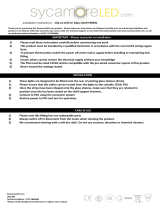Page is loading ...

Ins-152 Date code: 180101
PROXIMITY compact slimline

Contents 2
Contents
Contents
......................................................................................................................................................................... 2
Introduction
................................................................................................................................................................. 3
About
............................................................................................................................................................................... 3
Suitability ...................................................................................................................................................................... 3
Power supplies ............................................................................................................................................................. 4
Locks.............................................................................................................................................................................. 5
User tokens – choice .................................................................................................................................................... 5
User tokens – photo ID................................................................................................................................................ 5
Fitting
.............................................................................................................................................................................. 6
Reader............................................................................................................................................................................ 6
Locks.............................................................................................................................................................................. 6
Wiring
............................................................................................................................................................................. 7
Commissioning
........................................................................................................................................................... 8
Initialising the system ................................................................................................................................................. 8
Checking the system.................................................................................................................................................... 8
Reset procedure............................................................................................................................................................ 8
Operation
....................................................................................................................................................................... 9
Using function cards – Starter pack........................................................................................................................... 9
Using function cards – Function card pack ............................................................................................................ 10
Default Settings .......................................................................................................................................................... 10
Fault-finding
.............................................................................................................................................................. 11
Tech Help .................................................................................................................................................................... 11
Other useful tools....................................................................................................................................................... 11
Returning faulty goods ............................................................................................................................................. 11
Applications
............................................................................................................................................................... 12
Standard Installation ................................................................................................................................................. 12
Exit button................................................................................................................................................................... 12
Changing zone operation......................................................................................................................................... 13
Hold door open.......................................................................................................................................................... 13
Specifications
............................................................................................................................................................. 14

IntroductionAbout 3
Introduction
The PROXIMITY compact system is the ideal solution in access control situations where no central
programming or reporting is required. Voiding and validating of users is achieved with the unique shadow
card system, and all system programming is performed with the easy to use function cards. The PROXIMITY
compact reader contains all the electronics inside the reader, from which come three cable pairs, connecting
to the power, electric release and optionally, an exit button.
No cards are supplied with the reader or the kit because there may be more than one door fitted with the
system on the same site, and there must only be one starter pack of cards per site.
The PROXIMITY compact slimline comes in 2 colours (White or Black) either by itself or in a kit. The
contents of the kit are:
569-117BL - PROXIMITY compact slimline reader
12V dc release with rim and mortice fittings
998-260 - 1A 12V d.c. compact power supply with cable tails
Fitting kits
About
Suitability
Reader
The reader is designed for access control situations where the level of security does not require that the
control electronics be on the safe side of the door.
PROXIMITY tokens
All Paxton Access Ltd PROXIMITY tokens will work with this reader. They include the PROXIMITY card,
PROXIMITY keyfob and PROXIMITY ISO card.
Read range
The PROXIMITY slimline reader has a read range of 100mm when using PROXIMITY cards in normal
conditions and 55mm when using PROXIMITY keyfobs in normal conditions.
Environment
The reader will operate between –20
o
C and +70
o
C. It can be mounted onto a metal frame, but this may
reduce the read range. The reader is waterproof (to IPX7) and is therefore suitable for outside use. The
colour of black plastic is stable in UV light. However, other colours may fade after extended exposure to
direct sunlight.
Where to use PROXIMITY compact slimline
YES
NO
Reason why not
Alternatives
Low to high use doors Behind Metal RF will not penetrate NONE
Inside and outside Very near to TV or
Monitor
RF will interfere with
reader
409-711
No need to shelter from the
elements
Vandalism prone areas
Reader head vulnerable Vandal proof reader
326-735
Narrow door frames and
inside walls
Driving a relay Relay latches shut 405-321 with 697-411BL
Architecturally sensitive
installations
Secure areas Control electronics are
external
405-321 with 697-411BL

About 4
Power supplies
Paxton supplied
Paxton Access Ltd offer these power supply solutions.
Part number Description
339-424 12Vdc boxed backup power supply 1A
430-166 12Vdc boxed backup power supply 2A
339-425 12V 1.2AH battery for 1A boxed PSU
862-719 12V 7AH battery for 2A boxed PSU
998-260 1A 12V d.c. compact power supply with cable tails
12Vdc boxed backup power supply 1A
Standard 1 Amp 12V dc power supply unit with a 205mm X 230mm X 80mm enclosure. Hinge lid with a
tamper switch. Takes 2 X 1.2AH batteries.
12Vdc boxed backup power supply 2A
Standard 2 Amp 12Vdc power supply unit with a 350mm X 325mm X 80mm enclosure. Hinge lid with a
tamper switch. Takes 2 X 7AH batteries.
1A 12V d.c. compact power supply with cable tails
Suitable for powering PROXIMITY compact readers in simple low security applications. Can drive locks
drawing up to 500mA. This supply is housed in a small sealed plastic enclosure and can be fixed to a wall
using the bracket supplied.
Choosing guide
When choosing a power supply for the PROXIMITY compact system there are several considerations.
Current rating
The rating of the power supply must be suited to the load. The maximum quiescent current of the
PROXIMITY compact slimline reader is 140mA.
The minimum power supply rating is equal to the sum of all loads plus 10% (safety factor).
Battery backup
The time that the PROXIMITY compact system will continue to operate when the mains supply fails is
dependent on the current consumption of the system and the battery backup in the power supplies. The
relationship is shown below
Backup time (hours) = Amp hour of backup batteries (Amp hours)
Current consumption of system (Amps)
Power supplies vary in the features they offer relating to battery backup. A few considerations are:
• Deep discharge – When a backup battery is drained too much it can reach a state whereby it cannot be
recharged. This is deep discharge. Some power supplies have the ability to prevent this happening.
• Recharge limit – Some power supplies limit the current consumption of a battery whilst it is recharging.
If a power supply does not do this then the system may not be immediately operational when mains
power is resumed, i.e. the power will be consumed by the battery recharge.
• Battery capacity – The size of the enclosure will limit the amount/size of the backup batteries.
Table showing power
supplies available from
Paxton Access Ltd
Relationship between current
consumption and battery backup
time

About 5
Locks
Fail open (fail safe)
Fail open devices require power to lock, i.e. if there is no power to the device it is unlocked. An example of a
fail open device is a magnetic lock (maglock).
A fail open locking device is a requirement for fire doors. This is because it is not reliant on electrical power
to unlock.
It is advisable to have a battery backup for systems using fail open devices. Otherwise a mains power failure
would lead to doors unlocking for the period of the mains failure.
Fail open devices are inefficient in terms of power consumption when compared to fail closed devices. This
is because they are powered for the majority of the time, i.e. when the door is locked.
Fail closed (fail secure)
Fail closed devices require power to unlock, i.e. if there is no power to the device it is locked. Most standard
electric releases are fail closed.
If battery backup is not fitted, mains loss would result in doors being locked for the period of the power
failure.
Fail closed devices are more efficient that fail open devices. This is because they are only powered when the
door is unlocked.
User tokens – choice
Users of a PROXIMITY compact system will be required to carry a user token. Paxton Access Ltd
manufactures a number of different types of token.
Proximity card
Cards are about credit card size but are thicker. They can be used from inside wallets or handbags.
Adhesive plastic stickers can be applied for photo ID and the slot in the tokens makes them ideal for use
with low cost badge clips.
Proximity keyfob
Keyfobs are for applications where convenience is important. They are made of hard plastic and will fit onto
a keyring. They can be attached to car/house keys for reduced losses, hence reducing the cost of replacing
fobs.
Proximity ISO card
ISO cards are the same size as standard bank or credit cards. They can be used with standard card printers
for photo ID. They also have a magnetic stripe that can be encoded for use with other systems such as
vending.
User tokens – photo ID
There are several photo ID options with varying degrees of cost for PROXIMITY systems.
Proximity
Proximity ID tokens can be produced in any of the following ways.
1. The PROXIMITY card photo ID pouch overlay has inserts for a passport photo and some text. This is
laminated in a standard office laminator and applied onto the face of the token with the adhesive
backing.
2. The PROXIMITY card plain overlay can be printed with graphics using the desktop card printers used
with on site photo imaging systems. They are applied to the token using the adhesive backing.
3. PROXIMITY ISO cards have the same dimensions as standard magstripe cards. This allows them to be
printed on using either a specialist bureau service or on site photo imaging systems. ISO cards are
always supplied with a blank white face for printing.
There is a small area on the bottom right hand of ISO cards that may cause printing irregularities and should
be avoided when designing card artwork. Ask for the “PROXIMITY devices datasheet” for more details.

Fitting 6
Fitting
Reader
1. Using the base plate as a template, mark and drill
holes for the cable and the four screws.
2. Tap the four small wall plugs into the wall. Fix the
base plate securely with the screws provided.
3. Feed the reader cable through the back plate and
hang the reader at an angle over the back plate.
Then slot the reader into the groove at the top of the
base plate and press the reader into place.
4. Screw in the securing screw at the base of the
reader.
Locks
The following fitting instructions are for a standard format electric release such as the one provided in the
PROXIMITY compact slimline kit. For other forms of electric locks consult the manufacturer’s fitting
instructions.
• Decide on a suitable position for the electric release on the doorframe.
• Remove the cover of the release.
• Using the 3.5mm cable clips provided, tack the lock cables from the
PROXIMITY compact to the release and connect the two wires to the
terminals on the release. Polarity does not matter when using a standard
12V dc release.
• Replace the cover of the release.
• If using the rim fitting, do not refit the side plate, this is not used.
• Screw the release to the door frame using the No. 8 x 1” screws provided
PROXIMITY compact
slimline reader
securing screw
6 x 3/4
Wall plugs
Cable
Door
frame
Rim
Mortice
No. 8X1"
screws
Cover
screws
Door
Door
Release
Release
IMPORTANT NOTE: when fitting 2 readers for read in and
read out, the PROXIMITY readers must be more than 1 ft apart

Wiring 7
Wiring
D.C. POWER
SUPPLY
12V
DO NOT USE
A.C. SUPPLY
PROXIMITY compact slimline
reader black 569-117BL
Green/yellow lock wires
will drive up to:
500mA continuous
(750mA for up to 7 seconds)
Positive wire is yellow
Total load must not exceed PSU capacity.
Door exit (push to make).
Note - this input can be
connected to an entryphone
but only via voltage free contacts
+12V d.c.
0V d.c.
+12V d.c.
0V d.c.
Yellow
Green
Blue
Blue
Red
Black

Operation 8
Commissioning
Initialising the system
After the system has been wired up, be sure to check over the connections against the wiring diagrams
provided BEFORE powering up for the first time. When the system is powered up for the first time all the
LEDs will be lit. After just a couple of seconds all the LEDS will start flashing.
• Present the PROXIMITY enrolment card to the reader (The unit beep twice and all the LEDs will be lit)
All the user PROXIMITY tokens provided with the starter pack will now work!
Checking the system
Now that the system has been initialised, the operation of the system will need to be checked. The system
will be working as per the default settings. (See Operation)
• Check that the PROXIMITY user tokens work by randomly trying several from those provided.
• Check that the door opens when a valid PROXIMITY token is used. (The green LED on the reader
should flash)
• Check that the PROXIMITY slimline reader beeps every time a valid card is presented
• If an exit button is wired in, check it opens the door when pressed. (The green LED on the reader
should flash)
• Check that a user can be barred from the system by presenting a corresponding PROXIMITY shadow
token to the reader. (The LEDs will briefly go out and the reader will beep twice) Now present the
barred token. (The reader will emit a long low tone beep and the red LED will flash) The door should
NOT open.
• Re-enrol the barred PROXIMITY user token by presenting the PROXIMITY enrolment card to the reader.
(The LEDs will go out and the reader will beep continuously for 30 seconds) Present the PROXIMITY
user token within this time. (The reader will beep 4 times quickly and all the LEDs will come back on)
Check the PROXIMITY user token now works.
To set up the system with other features, see Operation.
Reset procedure
There are 2 reset procedures! They both reset the unit completely. The procedures are:
Reset with cards
• Present the PROXIMITY Enrolment card (All the lights go out and the unit beeps)
• Present the PROXIMITY Door open time card (The Green LED is lit and the unit beeps)
• Present the PROXIMITY Door open time card (The Green & Amber LED are lit and the unit beeps)
• Present the PROXIMITY Enrolment card (The amber LED is lit and the unit beeps)
• Present the PROXIMITY Door open time card (The amber and Red LEDs are lit and the unit beeps)
• Present the PROXIMITY Door open time card (The amber LED goes out and then all LEDs come on.
Three beeps confirm the end of the procedure)
• WAIT FOR 5 SECONDS!
All the LEDs will now flash. The unit is waiting to be Enrolled
Hardware reset - NOTE; This procedure should be performed quickly for the reset to be successful.
• Power the unit down
• Press and hold the exit button
• Power the unit up (The Green LED will be lit)
• Release the exit button (The Green and amber LEDs are lit)
• Press and release the exit button (The Red and amber LEDs are lit)
• Press and release the exit button (The unit beeps 3 times and all the LEDs are lit)
• WAIT FOR 5 SECONDS!
IMPORTANT NOTE
: The steps of eac
h reset procedure must be performed quickly in order for the reset to work

Operation 9
All the LEDs will now flash. The unit is waiting to be Enrolled
Operation
PROXIMITY User tokens
This is the generic term used to describe all PROXIMITY devices created by Paxton Access. It covers
PROXIMITY ISO cards, PROXIMITY cards and PROXIMITY keyfobs.
All users of the system carry round the PROXIMITY User token. They can gain access through a door by
presenting the PROXIMITY User token to the reader. If the corresponding colour LED on the reader is lit
then the user can enter, assuming they have not been barred. If the card is accepted the green LED will flash
(the red and amber go out) and the door can be opened. If the card is not accepted then the red LED will
flash (all the other LEDs will go out) and the door will not open.
NOTE: The reader will beep each time a valid user card is used unless the system is set for silent operation.
PROXIMITY Shadow cards
To bar a user from entering an area guarded by a reader, the shadow card is used. Present the shadow token
to the reader (the reader beeps twice quickly). If the barred user now tries to use the reader to gain entrance,
their access will be denied. (The red LED will flash and the reader will emit a long low tone beep)
Programming PROXIMITY compact using function cards
The function cards are used to alter system features. Some function cards come in the starter pack and others
come in the function card pack.
Using function cards – Starter pack
PROXIMITY Order card
This card is not used in the programming of the system. It needs to be sent back with an order form if more
cards are needed. (See order form located in the card pack for more details)
PROXIMITY Enrolment card
This card is used to both initialise the system and re-enrol barred users. It can be presented once to initialise
the system after it is first powered up (See Initialising the system).
If a user has been barred from a door and needs to be re-Enrolled the PROXIMITY Enrolment card is used
with the user card.
Re-enrol the barred PROXIMITY User token by presenting the PROXIMITY Enrolment card to the reader.
(The LEDs will go out and the reader will beep continuously for 30 seconds) Present the PROXIMITY User
token within this time. (The reader will beep 4 times quickly and all the LEDs will come back on) Check
the PROXIMITY User token now works.
PROXIMITY Door Open Time card
The door open time card is used to adjust the time the door is held open for. To adjust the time:
• Present the PROXIMITY Door Open Time card to the reader (all the LEDs go out and the reader beeps
once per second)
• Present the PROXIMITY Door open Time Card to the reader (all the LEDs come back on)
The time between presenting the PROXIMITY Door open time card once and presenting it again sets the
time the door is held open for.
PROXIMITY Silent Operation card
This card is used to toggle the beeping of the reader on and off. By default the reader unit beeps PROXIMITY
token is presented to the reader. If necessary this beep can be silenced by presenting the PROXIMITY Silent
Operation card to the reader. When the card has been used the amber, green and red LEDs go out. Now the
reader will not beep when PROXIMITY tokens are used with the system. To make the unit beep again when
PROXIMITY tokens are used, simply present the PROXIMITY Silent Operation card to the reader again.
PROXIMITY Fail Open Release card
The output of the compact will be in 1 of 2 states, either supplying 12V or 0V dc to the lock continuously. By
default the compact is set-up for fail closed releases and so only supplies 12Vdc to the lock when a valid card
is used or when the exit button is pressed.
This card is used to toggle the output of the lock wires. Each time the card is presented to the reader the
output will change (the LEDs will go out and the reader will beep twice quickly)

Operation 10
Using function cards – Function card pack
PROXIMITY Green, Amber and Red Zone cards
These 3 cards toggle the green, amber and red access levels on and off. By default all the levels are active
(this means the LEDs on the reader are lit). This in turn allows the green, amber and red PROXIMITY user
cards access.
If the PROXIMITY Green zone card is presented to the reader, the green LED will go out and the reader will
beep twice quickly. When presented for a second time the green LED comes back on and the reader again
beeps twice quickly. This is the same for each PROXIMITY colour zone card.
If the green LED on the reader is not lit, a user with a green PROXIMITY user card is denied access (red LED
flashes). This is the same for the other coloured LEDs and corresponding PROXIMITY user cards.
PROXIMITY Remote Release card
If either the PROXIMITY Card plus PIN card or the PROXIMITY Time zone card has been used. This card
can be presented to the reader to change back the function of the blue wires in order to accept an exit button.
When the card is presented, all the LEDs go out and the reader will beep twice quickly.
PROXIMITY Card plus PIN card
After this card is presented to the reader the Time zone function and exit button will not work. This card
should be swiped where a PROXIMITY compact system is combined with a volt free output from a keypad
based system. (e.g. Switch 2) . The BLUE wires on the PROXIMITY compact system are connected to the
switched contacts on the relay (COM/NO). The lock will not open until both a PROXIMITY user card is
presented to the reader and a valid user code is typed in on the keypad and the relay contacts have closed.
When the card is presented, all the LEDs go out and the reader will beep twice quickly.
PROXIMITY Time Zone card
This card is used to enable/disable the time zone function. The PROXIMITY time zone card simply toggles
the control unit between the time zone function being enabled and disabled. By default the time zone
function is disabled. If the PROXIMITY time zone card is presented to the reader, the reader beeps twice
and all the LEDs go out and come back on. The time zone function is now enabled.
A time clock can now be programmed and coloured zones can be set up. (To enable/disable coloured zones
see Green, Amber and Red Zone cards). To disable the time zone function, just present the PROXIMITY
Time zone card to the reader.
PROXIMITY Bar All Users card
This card should be used if the majority of users on the system need to be barred. The card should be
presented to the reader once. All the LEDs will go out and come back on, and the reader will beep twice
quickly. All users will now be barred. To re-enrol users back onto the system see PROXIMITY Enrolment
card.
Relay Toggle card
This card is not used with Slimline PROXIMITY compact.
Default Settings
User cards ......................................................................................................................all cards encoded will be valid
Zone LED status....................................................................................................................all LEDs/zones will be on
Squeak setting .................................................................................................................................................... activated
Door open time ................................................................................................................................................. 7 seconds
Remote button ..................................................................................................... activates release for door open time
Time zones ............................................................................................................................................................ Inactive
Relay toggle .........................................................................................................................................................Disabled

Fault-finding 11
Fault-finding
See Commissioning - checking the system
Tech Help
The technical help line is open from 7:00am – 7:00pm, Monday – Friday, Contact us on 0870 608 0886
Before calling, run through the following:
• Be prepared to give out company details
• Be next to or very near to the system in question
• Have a copy of the instructions ready to hand
• Have the unit serial number to hand
• Have appropriate tools ready to use.
Other useful tools
Paxton Access Ltd now has a very interactive web site that installers will find useful. Time has been taken to
make all Sales literature, up to date installation instructions etc. fully available. Please make full use of this
very powerful resource –
http://www.paxton-access.co.uk
Returning faulty goods
BEFORE RETURNING ANY GOODS, MAKE SURE YOU HAVE SPOKEN TO OUR
TECHNICAL HELP TEAM.
Our products have been proved to be very reliable. If you wish to send goods back to us directly you will
need a good’s return number. Any member of the technical team will give this to you.

Applications 12
Applications
Standard Installation
If the correct token is presented to the reader, the release is powered and the door unlocks. The lock output
can drive a 12V dc load directly up to 500mA continuously or 750mA for 7 seconds. Positive wire is yellow.
Total load must not exceed PSU.
Exit button
A standard bell push button (push-to-make) can be used to provide electronic exit. When the button is
pressed the door’s electric release is activated. Any number of exit buttons can be fitted. The exit button can
be connected to an entryphone but only via voltage free contacts.

Applications 13
Changing zone operation
The PROXIMITY compact reader has been set up to change the zone colour at a time set by a time clock. A
standard central heating timer, with voltage free contacts, can be used to provide the timing function. This
function can be used, for example, to restrict access outside working hours to senior staff only
Hold door open
The PROXIMITY compact reader has been set up to hold the door open at a time set by a time clock. A
central heating timer is ideal for this. This function is useful where a door only needs authorised access at
certain times, the rest of the time the door is held open to allow free access.

Specifications 14
Specifications
Maximum number of users ................................................................................................................................... 10,000
Time clock input .......................................................................................................................................................... Yes
Colour access zones ......................................................................................................................................................3
∂
∂∂
∂
Individual access rights .....................................................................................................................................All users
Number of time zones............................................................................................................................................. 2
∂ ψ
∂ ψ∂ ψ
∂ ψ
Bar all users function................................................................................................................................................... Yes
Reader construction...................................................................................................................................Plastic, sealed
Reader finish.......................................................................................................................................... Black and White
Second reader can be added........................................................................................................................................No
Readers per site ....................................................................................................................................................No limit
Card plus PIN................................................................................................................................................... Yes
∂ ∉
∂ ∉ ∂ ∉
∂ ∉
#
Time clock input .................................................................................................................................................. Yes
∂ ∉
∂ ∉∂ ∉
∂ ∉
Sounder connection ......................................................................................................................................................No
Door forced alarm.........................................................................................................................................................No
Do relock on closing .....................................................................................................................................................No
Silent operation ............................................................................................................................................................ Yes
Door open time ........................................................................................................................................1 to 60 seconds
Fail open (fail safe) locks............................................................................................................................................. Yes
Operates a relay ............................................................................................................................................................No
Relay toggle mode ........................................................................................................................................................No
Cable type ..................................................................................................................Flex, individually coloured cores
Cable length supplied ................................................................................................................................................. Yes
Exit button ................................................................................................................................................................Yes
∉
∉∉
∉
Water resistant ............................................................................................................................................................. Yes
Operating temperature ..................................................................................................-20 degrees C to 70 degrees C
Cable length supplied ................................................................................................................................................. 3M
Maximum read range of reader ..........................100mm for PROXIMITY cards; 55mm for PROXIMITY keyfobs
Cards accepted ................................................................................PROXIMITY only: cards, ISO cards and keyfobs
Reader size.............................................................................................................................................. 34 x 15 x 89 mm
Reader life ......................................................................................................................................................... Unlimited
Supply Voltage........................................................................................................................................11.5V to 14V dc
Continuous output current...................................................................................................................................500mA
Output current for sounder..................................................................................................................................750mA
Quiescent current...................................................................................................................................................140mA
∂
∂ ∂
∂
A function card must be used to implement these features
∉
∉∉
∉
Switch2 must be used to combine more than one of these features on a single CARDLOCK
ψ
ψψ
ψ
A time clock must be fitted to implement this feature
# To enable this feature a keypad system and a separate PROXIMITY system need to be combined.
/