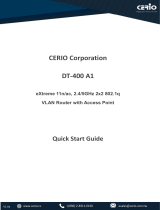Page is loading ...

V1.0a
CERIO Corporation
CW-400NAC
eXtreme Power AC1200 2.4GHz / 5GHz 2x2
Ceiling / Wall PoE Access Point ( 800mW )
Quick Start Guide

V1.0a
1. Overview.............................................................................................................................................. 3
2. Product Outward Appearance ....................................................................................................... 3
3. Panel Function Description............................................................................................................ 4
4. LED Explanation................................................................................................................................ 5
5. Mounting Installation ....................................................................................................................... 5
6. Uninstallation for Mounting kit ...................................................................................................... 6
7. Software Configuration ................................................................................................................... 7
8. Login CW-400NAC Web Page ...................................................................................................... 11

V1.0a
1. Overview
The CW-400NAC eXtreme Power AC1200 2.4GHz / 5GHz 2x2 Ceiling / Wall PoE Access Point is an
AC1200 Wireless concurrent dual band wifi device. CW-400NAC bundles Cerio CenOS 3.0 Software
Core and supports Cerio Wireless Management Software (CWMS), enabling connection to Wireless
Indoor Networks for service providers deploying last mile services to home, businesses, and residential
broadband subscribers. Network administrators can create and centrally manage multiple subscriber
service tiers using per-subscriber rate limiting features. The CW-400NAC Structure (Form Factor)
supports both Ceiling and Wall mounting.
The CW-400NAC eXtreme Power AC1200 2.4GHz / 5GHz 2x2 Ceiling / Wall PoE Access Point
hardware utilizes 800mW (2.4GHZ) / 500mW (5GHZ) eXtreme power and built-in 2x2 Dual-Band Omni
directional antennas. The CW-400NAC Dual Band Wireless Access Point hardware with Cerio CenOS
3.0 software may utilize CERIO’s CWMS management software to better organize and manage a
network infrastructure. CW-400NAC can also provide subscribers with an Ethernet connection for a local
access to extend the range and increase the performance of a wireless network. CW-400NAC hardware
also includes 802.3af PoE capabilities that allows power and data to be supplied to the unit using CAT5
Ethernet cable.
2. Product Outward Appearance
Product Front Product Reverse side Product Side

V1.0a
3. Panel Function Description
1. 12V / 1A DC input power (The power adapter by optional)
2. The Ethernet connect by Ethernet2 Port, Support PoE Bridge function.
3. Reset button (Please press and hold for about 15 seconds and then release)
4. The Ethernet connect by Ethernet1 Port, Support PoE in.
5. Mounting Clips.
6. Mounting Bracket
1 2 3 4
5
6

V1.0a
4. LED Explanation
(1) Power LED
(2) RJ-45 Ethernet LED of the LAN1 connection
(3) RJ-45 Ethernet LED of the LAN2 connection
(4) 2.4G Wi-Fi LED
(5) 5G Wi-Fi LED
5. Mounting Installation
1 2 3 4 5

V1.0a
1. Position the Mounting Bracket in the desired location. Use the screws and anchors in the mounting kit
to secure the bracket into position.
2. Align the device with the mounting Hinges on the bracket. Ensure that the mounting clips fit correctly
into each slot.
3. Slide the CW-300N down until the device is locked into place.
6. Uninstallation for Mounting kit

V1.0a
7. Software Configuration
PC link to device setup by OS Windows7
Please PC link to Device used cat5/6 Ethernet cable.
Step 1 :
Please click on the computer icon in the bottom right window, and click “Open Network and
Sharing Center”
Step 2 :
In the Network and Sharing Center page, Please click on the left side of “Change adapter
setting” button
1
2

V1.0a
Step 3 :
In “Change adapter setting” Page. Please find Local LAN and Click the right button on the
mouse and Click “Properties”

V1.0a
Step 4 :
In “Properties” page, please Click “Properties” button to TCP/IP setting
Step 5 :
In Properties page to setting IP address, please find “Internet Protocol Version 4
(TCP/IPv4)” and double click or click “Install” button.
Double click
Or click Install button

V1.0a
Step 6 :
Select “Use the following IP address”, and fix in IP Address : 192.168.2.#
ex. The # is any number by 1 to 253
Subnet mask : 255.255.255.0
And Click "OK" to complete the fixed computer IP setting
Please Open Web Browser
Without a valid certificate, users may encounter the following problem in IE7 when they try to
access system's WMI (https://192.168.2.254). There will be a “Certificate Error”, because the
browser treats system as an illegal website.

V1.0a
8. Login CW-400NAC Web Page
Launch Web Browser
Launch as web browser to access the web management interface of system by entering the default
IP Address, http://192.168.2.254, in the URL field, and then press Enter.
System Login
Please use default Users name: “root” and default password “default” to login.
/