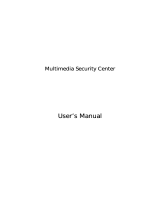Page is loading ...

User Manual
DIR-825/AC
Wireless AC1200 Dual Band Gigabit Router with
3G/CDMA/LTE Support and USB Port
April 2015

DIR-825/AC Wireless AC1200 Dual Band Gigabit Router
with 3G/CDMA/LTE Support and USB Port
User Manual
Contents
Chapter 1. Introduction..........................................5
Contents and Audience.......................................................5
Conventions.................................................................5
Document Structure..........................................................5
Chapter 2. Overview..............................................6
General Information.........................................................6
Specifications..............................................................7
Product Appearance.........................................................13
Top and Front Panels.....................................................13
Back Panel...............................................................15
Delivery Package...........................................................16
Chapter 3. Installation and Connection..........................17
Before You Begin...........................................................17
Connecting to PC...........................................................19
PC with Ethernet Adapter.................................................19
Obtaining IP Address Automatically in OS Windows XP......................19
Obtaining IP Address Automatically in OS Windows 7.......................22
PC with Wi-Fi Adapter....................................................27
Configuring Wi-Fi Adapter in OS Windows XP...............................28
Configuring Wi-Fi Adapter in OS Windows 7................................29
Connecting to Web-based Interface..........................................31
Web-based Interface Structure..............................................33
General Information Page.................................................33
Menu Sections............................................................34
Notifications and System Drop-down Menu..................................36
Chapter 4. Configuring via Web-based Interface..................39
Monitoring.................................................................39
Click'n'Connect............................................................43
Creating WAN Connection..................................................46
PPPoE Connection.......................................................46
IPv6 PPPoE or PPPoE Dual Stack Connection..............................47
Static IP Connection...................................................48
Dynamic IP Connection..................................................49
Static IPv6 Connection.................................................50
Dynamic IPv6 Connection................................................51
PPPoE + Static IP Connection...........................................52
PPPoE + Dynamic IP Connection..........................................55
PPTP + Static IP or L2TP + Static IP Connection........................57
PPTP + Dynamic IP or L2TP + Dynamic IP Connection......................60
3G Connection..........................................................62
LTE Connection.........................................................63
Checking Internet Availability...........................................64
Configuring Yandex.DNS Service...........................................65
Configuring Wireless Connection..........................................66
Configuring IPTV.........................................................69
Wireless Network Settings Wizard...........................................70
Access Point Mode........................................................71
Client Mode..............................................................73
Virtual Server Settings Wizard.............................................76
IPTV Settings Wizard.......................................................78
Page 2 of 220

DIR-825/AC Wireless AC1200 Dual Band Gigabit Router
with 3G/CDMA/LTE Support and USB Port
User Manual
Status.....................................................................79
Network Statistics.......................................................79
DHCP.....................................................................80
Routing Table............................................................81
Clients..................................................................82
Active Sessions..........................................................83
Multicast groups.........................................................84
Net........................................................................85
WAN......................................................................85
Creating PPPoE WAN Connection..........................................86
Creating IPv6 PPPoE or PPPoE Dual Stack WAN Connection.................90
Creating Static IP or Dynamic IP WAN Connection........................96
Creating Static IPv6 or Dynamic IPv6 WAN Connection...................101
Creating PPPoE + Static IP or PPPoE + Dynamic IP WAN Connection.......105
Creating PPTP/L2TP + Static IP or PPTP/L2TP + Dynamic IP WAN Connection
......................................................................112
Creating 3G WAN Connection............................................119
Creating LTE WAN Connection...........................................122
LAN.....................................................................125
Wi-Fi.....................................................................129
Basic Settings..........................................................129
2.4GHz Band...........................................................129
5GHz Band.............................................................130
Security Settings.......................................................132
MAC Filter..............................................................138
List of Wi-Fi Clients...................................................140
WPS.....................................................................141
Using WPS Function via Web-based Interface............................143
Using WPS Function without Web-based Interface........................143
Additional Settings.....................................................145
WMM.....................................................................147
Client..................................................................149
Advanced..................................................................152
VLAN....................................................................153
UPnP IGD................................................................156
Redirect................................................................157
DDNS....................................................................158
Routing.................................................................159
IPv6 Routing............................................................161
Remote Access to Device.................................................163
Miscellaneous...........................................................165
TR-069 Client...........................................................167
Flow Control............................................................169
IPsec...................................................................170
Firewall..................................................................172
IP Filters..............................................................172
Virtual Servers.........................................................175
DMZ.....................................................................178
MAC Filter..............................................................179
3G/LTE Modem..............................................................181
Information.............................................................182
PIN.....................................................................183
Page 3 of 220

DIR-825/AC Wireless AC1200 Dual Band Gigabit Router
with 3G/CDMA/LTE Support and USB Port
User Manual
USB Storage...............................................................185
Information.............................................................185
Filebrowser.............................................................186
Print Server............................................................187
Samba...................................................................188
FTP.....................................................................189
DLNA....................................................................190
Transmission..............................................................192
Transmission Settings...................................................192
Control...................................................................195
URL Filter..............................................................195
Yandex.DNS................................................................197
Internet Protection Settings............................................197
System....................................................................200
Administrator Password..................................................201
Configuration...........................................................202
System Log..............................................................204
Firmware Upgrade........................................................206
Local Update..........................................................207
Remote Update.........................................................208
System Time.............................................................209
Ping....................................................................210
Traceroute..............................................................211
Telnet..................................................................212
Users USB...............................................................213
Chapter 5. Operation Guidelines................................215
Safety Instructions.......................................................215
Wireless Installation Considerations......................................216
Connecting to Cable or DSL Modem..........................................217
Chapter 6. Abbreviations and Acronyms..........................218
Page 4 of 220

DIR-825/AC Wireless AC1200 Dual Band Gigabit Router
with 3G/CDMA/LTE Support and USB Port
User Manual
Introduction
CHAPTER 1. INTRODUCTION
Contents and Audience
This manual describes the router DIR-825/AC and explains how to configure and operate it.
This manual is intended for users familiar with basic networking concepts, who create an in-home
local area network, and system administrators, who install and configure networks in offices.
Conventions
Example Description
text The body text of the manual.
Before You Begin A reference to a chapter or section of this manual.
“Quick Installation
Guide”
A reference to a document.
Change
A name of a menu, menu item, control (field, checkbox, drop-down
list, button, etc.).
192.168.0.1
Data that you should enter in the specified field.
!
Information An important note.
Document Structure
Chapter 1 describes the purpose and structure of the document.
Chapter 2 gives an overview of the router's hardware and software features, describes its
appearance and the package contents.
Chapter 3 explains how to install the router DIR-825/AC and configure a PC in order to access its
web-based interface.
Chapter 4 describes all pages of the web-based interface in detail.
Chapter 5 includes safety instructions and tips for networking and connecting additional equipment.
Chapter 6 introduces abbreviations and acronyms used in this manual.
Page 5 of 220

DIR-825/AC Wireless AC1200 Dual Band Gigabit Router
with 3G/CDMA/LTE Support and USB Port
User Manual
Overview
CHAPTER 2. OVERVIEW
General Information
The DIR-825/AC device is a wireless dual band router supporting LTE, 3G GSM and CDMA with
Gigabit Ethernet ports. It provides a fast and simple way to create a wireless and wired network at
home or in an office.
The router is equipped with a USB port for connecting a USB modem
1
, which can be used to
establish connection to the Internet. In addition, to the USB port of the router you can connect a
USB storage device, which will be used as a network drive, or a printer.
Also you are able to connect the wireless router DIR-825/AC to a cable or DSL modem or to a
private Ethernet line and use a high-speed Internet connection to successfully fulfill a wide range of
professional tasks. The built-in 4-port switch enables you to connect Ethernet-enabled computers,
game consoles, and other devices to your network.
Using the DIR-825/AC device, you are able to quickly create a high-speed wireless network at
home or in your office, which lets computers and mobile devices access the Internet virtually
anywhere (within the operational range of your wireless network). Simultaneous activity of 2.4GHz
band and 5GHz band allows performing a wide range of tasks. The router can operate as a base
station for connecting wireless devices of the standards 802.11a, 802.11b, 802.11g, 802.11n, and
802.11ac (at the wireless connection rate up to 1167Mbps
2
).
The router supports multiple functions for the wireless interface: several security standards (WEP,
WPA/WPA2), MAC address filtering, WPS, WMM.
In addition, the device is equipped with a button for switching the Wi-Fi network off/on. If needed,
for example, when you leave home, you can easily switch the router’s WLAN by pressing the
button, and devices connected to the LAN ports of the router will stay online.
The wireless router DIR-825/AC includes a built-in firewall. The advanced security functions
minimize threats of hacker attacks, prevent unwanted intrusions to your network, and block access
to unwanted websites for users of your LAN.
You can configure the settings of the wireless router DIR-825/AC via the user-friendly web-based
interface (the interface is available in several languages).
Now you can simply update the firmware: the router itself finds approved firmware on D-Link
update server and notifies when ready to install it.
1 Not included in the delivery package. D-Link does not guarantee compatibility with all USB modems. For the list of
supported USB modems, see the Specifications* section, page 7.
2 Up to 300Mbps for 2.4GHz and up to 867Mbps for 5GHz.
Page 6 of 220

DIR-825/AC Wireless AC1200 Dual Band Gigabit Router
with 3G/CDMA/LTE Support and USB Port
User Manual
Overview
Specifications
*
Hardware
Interfaces
· 10/100/1000BASE-T WAN port
· 4 10/100/1000BASE-T LAN ports
· USB 2.0 port
LEDs
· POWER
· STATUS
· WAN
· 4 LAN LEDs
· WLAN
Buttons
· ON/OFF button to power on/power off
· RESET button to restore factory default settings
· WPS button to set up secure wireless connection and enable/disable wireless
network
Antenna
· Two external non-detachable antennas (2dBi gain for 2.4GHz and 3dBi gain for
5GHz)
MIMO
· 2 x 2
Power connector
· Power input connector (DC)
Software
WAN connection types
· LTE
· 3G
· PPPoE
· IPv6 PPPoE
· PPPoE Dual Stack
· Static IP / Dynamic IP
· Static IPv6 / Dynamic IPv6
· PPPoE + Static IP
· PPPoE + Dynamic IP
· PPTP/L2TP + Static IP
· PPTP/L2TP + Dynamic IP
Network functions
· Support of IEEE 802.1X for Internet connection
· DHCP server/relay
· DHCPv6 server (Stateful/Stateless), IPv6 prefix delegation
· DNS relay
· Support of DNSv6 AAAA records
· Dynamic DNS
· Static IP routing
· Static IPv6 routing
· IGMP Proxy
· RIP
· Support of UPnP IGD
· Support of VLAN
· Flow control
· WAN ping respond
· Support of SIP
· Support of RTSP
* The device features are subject to change without notice. For the latest versions of the firmware and relevant
documentation, visit www.dlink.ru.
Page 7 of 220

DIR-825/AC Wireless AC1200 Dual Band Gigabit Router
with 3G/CDMA/LTE Support and USB Port
User Manual
Overview
Firewall functions
· Network Address Translation (NAT)
· Stateful Packet Inspection (SPI)
· IP filters
· IPv6 filters
· MAC filter
· URL filter
· DMZ
· Prevention of ARP and DDoS attacks
· Virtual servers
· Built-in Yandex.DNS web content filtering service
VPN
· IPSec/PPTP/L2TP/PPPoE pass-through
· IPSec tunnels
USB interface functions
· USB modem
Auto connection to available type of supported network (4G/3G/2G)
3
Enabling/disabling PIN code check, changing PIN code
4
· USB storage
File browser
Print server
Access to storage via accounts
Built-in Samba server
Built-in FTP server
Built-in DLNA server
Built-in Transmission torrent client; uploading/downloading files from/to USB
storage
Management
· Local and remote access to settings through TELNET/WEB (HTTP/HTTPS)
· Multilingual web-based interface for configuration and management
· Notification on connection problems and auto redirect to settings
· Firmware update via web-based interface
· Automatic notification on new firmware version
· Saving/restoring configuration to/from file
· Support of remote logging
· Automatic synchronization of system time with NTP server and manual
time/date setup
· Ping function
· Traceroute utility
· TR-069 client
Wireless Module Parameters
Standards
· IEEE 802.11a/n/ac
· IEEE 802.11b/g/n
Frequency range
· 2400 ~ 2483.5MHz
· 5150 ~ 5350MHz
Wireless connection security
· WEP
· WPA/WPA2 (Personal/Enterprise)
· МАС filter
· WPS (PBC/PIN)
Advanced functions
· Support of client mode
· WMM (Wi-Fi QoS)
· Managing connected stations
· Advanced settings
Wireless connection rate
· IEEE 802.11a: 6, 9, 12, 18, 24, 36, 48, and 54Mbps
3 For LTE and GSM USB modems.
4 For GSM USB modems only.
Page 8 of 220

DIR-825/AC Wireless AC1200 Dual Band Gigabit Router
with 3G/CDMA/LTE Support and USB Port
User Manual
Overview
· IEEE 802.11b: 1, 2, 5.5, and 11Mbps
· IEEE 802.11g: 6, 9, 12, 18, 24, 36, 48, and 54Mbps
· IEEE 802.11n (2.4GHz/5GHz): from 6.5 to 300Mbps (from MCS0 to MCS15)
· IEEE 802.11ac (5GHz): from 6.5 to 867Mbps (from MCS0 to MSC9)
Transmitter output power
The maximum value of the transmitter
output power depends upon the radio
frequency regulations applied in your
country
· 802.11a (typical at room temperature 25 °C)
16dBm at 6, 9, 12, 18, 24Mbps
15dBm at 36, 48Mbps
14dBm at 54Mbps
· 802.11b (typical at room temperature 25 °C)
17dBm at 1, 2, 5.5, 11Mbps
· 802.11g (typical at room temperature 25 °C)
18dBm at 6, 9, 12Mbps
17dBm at 18, 24Mbps
16dBm at 36, 48Mbps
15dBm at 54Mbps
· 802.11n (typical at room temperature 25 °C)
2.4GHz, HT20
18dBm at MCS0/1/2/8/9/10
16dBm at MCS3/4/11/12
15dBm at MCS5/6/13/14
14dBm at MCS7/15
2.4GHz, HT40
18dBm at MCS0/1/2/8/9/10
16dBm at MCS3//4/11/12
15dBm at MCS5/6/13/14
14dBm at MCS7/15
5GHz, HT20
17dBm at MCS0/1/2/3/8/9/10/11
16dBm at MCS4/12
15dBm at MCS5/13
14dBm at MCS6/14
13dBm at MCS7/15
5GHz, HT40
17dBm at MCS0/1/2/3/8/9/10/11
16dBm at MCS4/12
15dBm at MCS5/13
14dBm at MCS6/14
13dBm at MCS7/15
· 802.11ac (typical at room temperature 25 °C)
VHT20
17dBm at MCS0/1/2/3
16dBm at MCS4
15dBm at MCS5
14dBm at MCS6
13dBm at MCS7
VHT40
17dBm at MCS0/1/2/3
16dBm at MCS4
15dBm at MCS5
14dBm at MCS6
13dBm at MCS7
VHT80
17dBm at MCS0/1
16dBm at MCS2
15dBm at MCS3
14dBm at MCS4/5
13dBm at MCS6
12dBm at MCS7
11dBm at MCS8/9
Page 9 of 220

DIR-825/AC Wireless AC1200 Dual Band Gigabit Router
with 3G/CDMA/LTE Support and USB Port
User Manual
Overview
Receiver sensitivity
· 802.11a (typical at PER = 10% (1000-byte PDUs) at room temperature 25 °C)
-85dBm at 6Mbps
-84dBm at 9Mbps
-82dBm at 12Mbps
-80dBm at 18Mbps
-77dBm at 24Mbps
-73dBm at 36Mbps
-69dBm at 48Mbps
-68dBm at 54Mbps
· 802.11b (typical at PER = 8% (1000-byte PDUs) at room temperature 25 °C)
-83dBm at 1Mbps
-80dBm at 2Mbps
-79dBm at 5.5Mbps
-76dBm at 11Mbps
· 802.11g (typical at PER = 10% (1000-byte PDUs) at room temperature 25 °C)
-82dBm at 6Mbps
-81dBm at 9Mbps
-79dBm at 12Mbps
-77dBm at 18Mbps
-74dBm at 24Mbps
-70dBm at 36Mbps
-66dBm at 48Mbps
-65dBm at 54Mbps
· 802.11n (typical at PER = 10% (1000-byte PDUs))
HT20
-82dBm at MCS0/8
-79dBm at MCS1/9
-77dBm at MCS2/10
-74dBm at MCS3/11
-70dBm at MCS4/12
-66dBm at MCS5/13
-65dBm at MCS6/14
-64dBm at MCS7/15
HT40
-79dBm at MCS0/8
-76dBm at MCS1/9
-74dBm at MCS2/10
-71dBm at MCS3/11
-67dBm at MCS4/12
-63dBm at MCS5/13
-62dBm at MCS6/14
-61dBm at MCS7/15
· 802.11ac (typical at PER = 10% (1000-byte PDUs))
HT20
-82dBm at MCS0
-79dBm at MCS1
-77dBm at MCS2
-74dBm at MCS3
-70dBm at MCS4
-66dBm at MCS5
-65dBm at MCS6
-64dBm at MCS7
-59dBm at MCS8
-57dBm at MCS9
HT40
-79dBm at MCS0
-76dBm at MCS1
-74dBm at MCS2
-71dBm at MCS3
-67dBm at MCS4
-63dBm at MCS5
Page 10 of 220

DIR-825/AC Wireless AC1200 Dual Band Gigabit Router
with 3G/CDMA/LTE Support and USB Port
User Manual
Overview
-62dBm at MCS6
-61dBm at MCS7
-56dBm at MCS8
-54dBm at MCS9
HT80
-76dBm at MCS0
-73dBm at MCS1
-71dBm at MCS2
-68dBm at MCS3
-64dBm at MCS4
-60dBm at MCS5
-59dBm at MCS6
-58dBm at MCS7
-53dBm at MCS8
-51dBm at MCS9
Modulation schemes
· 802.11a: BPSK, QPSK, 16QAM, 64QAM with OFDM
· 802.11b: DQPSK, DBPSK, DSSS, CCK
· 802.11g: BPSK, QPSK, 16QAM, 64QAM with OFDM
· 802.11n: BPSK, QPSK, 16QAM, 64QAM with OFDM
· 802.11ac: BPSK, QPSK, 16QAM, 64QAM, 256QAM with OFDM
Physical Parameters
Dimensions
· 195 x 155 x 35 mm (7.7 x 6.1 x 1.4 in)
Weight
· 250 g (0.55 lb)
Operating Environment
Power
· Output: 12V DC, 1.5A
Temperature
· Operating: from 0 to 40 °C
· Storage: from -20 to 65 °C
Humidity
· Operating: from 10% to 90% (non-condensing)
· Storage: from 5% to 95% (non-condensing)
Supported USB modems
5
GSM
· Alcatel X500
· D-Link DWM-152C1
· D-Link DWM-156A6
· D-Link DWM-156A7
· D-Link DWM-156C1
· D-Link DWM-157B1
· D-Link DWM-157B1 (Velcom)
· D-Link DWM-158D1
· Huawei E150
· Huawei E1550
· Huawei E156G
· Huawei E160G
· Huawei E169G
· Huawei E171
· Huawei E173 (Megafon)
· Huawei E220
· Huawei E352 (Megafon)
· Huawei E367 (3G mode)
5 The manufacturer does not guarantee proper operation of the router with every modification of the firmware of USB modems.
Page 11 of 220

DIR-825/AC Wireless AC1200 Dual Band Gigabit Router
with 3G/CDMA/LTE Support and USB Port
User Manual
Overview
Supported USB modems
· Huawei E392 (3G mode)
· ZTE MF112
· ZTE MF192
· ZTE MF626
· ZTE MF627
· ZTE MF652
· ZTE MF667
· ZTE MF668
· ZTE MF752
CDMA
· Airplus MCD-650
· Airplus MCD-800
· AnyDATA ADU-300A
· AnyDATA ADU-500A
· AnyDATA ADU-510A
· Huawei EC306
· ZTE AC5710
· ZTE AC5730
LTE
· Huawei E3131
· Huawei E3272
· Huawei E367
· Huawei E392
· Megafon M100-1
· Megafon M100-3
· Megafon M100-4
· Megafon M150-1
· MTS 824F
· Yota LU-150
· Yota WLTUBA-107
· ZTE MF823
· ZTE MF827
Page 12 of 220

DIR-825/AC Wireless AC1200 Dual Band Gigabit Router
with 3G/CDMA/LTE Support and USB Port
User Manual
Overview
Product Appearance
Top and Front Panels
Figure 1. Top panel view.
LED Mode Description
POWER
Solid green
The router is powered on.
No light
The router is powered off.
Blinking blue
Attempting to add a wireless device via the WPS
function.
STATUS
Solid green
The Internet connection is established.
Solid red
The Internet connection is not established.
WAN
Solid green
The cable is connected to the port.
Blinking green
The WAN interface is active (upstream or downstream
traffic).
No light
The cable is not connected.
LAN 1-4
Solid green
A device (computer) is connected to the relevant port,
the connection is on.
Blinking green
The LAN port is active (upstream or downstream
traffic).
No light
The cable is not connected to the relevant port.
WLAN
Solid green
The router's WLAN of the 2.4GHz band is on, the
WLAN of the 5GHz band is off.
Solid red
The router's WLAN of the 5GHz band is on, the WLAN
of the 2.4GHz band is off.
Solid orange
The 2.4GHz and 5GHz bands are on.
Blinking
The WLAN interface of one or both bands is active
(upstream or downstream traffic).
No light
The 2.4GHz and 5GHz bands are off.
Page 13 of 220

DIR-825/AC Wireless AC1200 Dual Band Gigabit Router
with 3G/CDMA/LTE Support and USB Port
User Manual
Overview
On the front panel of the router there is a WPS button designed to set up a secure wireless
connection (the WPS function) and enable/disable the wireless network.
To use the WPS function: with the device turned on, push the button, hold it for 2 seconds, and
release. The POWER LED should be blinking blue.
To enable/disable the router's wireless network: with the device turned on, press the button, hold for
10 seconds, and then release it.
Page 14 of 220

DIR-825/AC Wireless AC1200 Dual Band Gigabit Router
with 3G/CDMA/LTE Support and USB Port
User Manual
Overview
Back Panel
Figure 2. Back panel view.
Port Description
INTERNET
A port to connect to a cable or DSL modem or to a private Ethernet
line (it is recommended to use the cable included in the delivery
package).
LAN 1-4 4 Ethernet ports to connect computers or network devices.
USB A port for connecting a USB device (modem, storage, printer).
RESET
A button to restore the factory default settings.
To restore the factory defaults, push the button (with the device turned
on), hold it for 10 seconds, and then release the button.
ON/OFF A button to turn the router on/off.
12VDC IN Power connector.
The device is also equipped with two external non-detachable Wi-Fi antennas.
Page 15 of 220

DIR-825/AC Wireless AC1200 Dual Band Gigabit Router
with 3G/CDMA/LTE Support and USB Port
User Manual
Overview
Delivery Package
The following should be included:
• Router DIR-825/AC
• Power adapter DC 12V/1.5A
• Ethernet cable (CAT 5E)
• “Quick Installation Guide” (brochure).
The “User Manual” and “Quick Installation Guide” documents are available on D-Link website
(see www.dlink.ru).
!
Using a power supply with a different voltage rating than the one included will cause
damage and void the warranty for this product.
Page 16 of 220

DIR-825/AC Wireless AC1200 Dual Band Gigabit Router
with 3G/CDMA/LTE Support and USB Port
User Manual
Installation and Connection
CHAPTER 3. INSTALLATION AND CONNECTION
Before You Begin
Please, read this manual prior to installing the device. Make sure that you have all the necessary
information and equipment.
Operating System
Configuration of the wireless AC1200 dual band Gigabit router with 3G/CDMA/LTE support and
USB port DIR-825/AC (hereinafter referred to as “the router”) is performed via the built-in web-
based interface. The web-based interface is available from any operating system that supports a web
browser.
Web Browser
The following web browsers are recommended:
• Apple Safari 5 and later
• Google Chrome 5 and later
• Microsoft Internet Explorer 8 and later
• Mozilla Firefox 5 and later
• Opera 10 and later.
For successful operation, JavaScript should be enabled on the web browser. Make sure that
JavaScript has not been disabled by other software (such as virus protection or web user security
packages) running on your computer.
Wired or Wireless NIC (Ethernet or Wi-Fi Adapter)
Any computer that uses the router should be equipped with an Ethernet or Wi-Fi adapter (NIC). If
your computer is not equipped with such a device, install an Ethernet or Wi-Fi adapter prior to using
the router.
Wireless Connection
Wireless workstations from your network should be equipped with a wireless 802.11a, b, g, n, or ac
NIC (Wi-Fi adapter). In addition, you should specify the values of SSID, channel number and
security settings defined in the web-based interface of the router for all these wireless workstations.
Page 17 of 220

DIR-825/AC Wireless AC1200 Dual Band Gigabit Router
with 3G/CDMA/LTE Support and USB Port
User Manual
Installation and Connection
USB Modem
To connect to an LTE, 3G GSM or CDMA network, you should use a USB modem. Connect it to
the USB port of the router, then access the web-based interface of the router, and you will be able to
configure a connection to the Internet
6
.
!
Your USB modem should be equipped with an active identification card (SIM or R-UIM)
of your operator.
Some operators require subscribers to activate their USB modems prior to using them.
Please, refer to connection guidelines provided by your operator when concluding the
agreement or placed on its website.
For LTE and CDMA USB modems, it is required to disable the PIN code check on the
identification card prior to connecting the USB modem to the router.
6 Contact your operator to get information on the service coverage and fees.
Page 18 of 220

DIR-825/AC Wireless AC1200 Dual Band Gigabit Router
with 3G/CDMA/LTE Support and USB Port
User Manual
Installation and Connection
Connecting to PC
PC with Ethernet Adapter
1. Make sure that your PC is powered off.
2. Connect an Ethernet cable between any of LAN ports located on the back panel of the router
and the Ethernet port of your PC.
3. To connect via an LTE, 3G GSM or CDMA network: connect your USB modem to the USB
port
7
located on the back panel of the router.
!
If you need to connect or change a USB modem to another one when the router is powered
on, power off the router, connect the modem to the USB port, and power on the router.
4. Connect the power cord to the power connector port on the back panel of the router, then
plug the power adapter into an electrical outlet or power strip.
5. Turn on the router by pressing the ON/OFF button on its back panel.
6. Turn on your PC and wait until your operating system is completely loaded.
Obtaining IP Address Automatically in OS Windows XP
1. Click the Start button and proceed to the Control Panel > Network and Internet
Connections > Network Connections window.
2. In the Network Connections window, right-click the relevant Local Area Connection
icon and select the Properties line in the menu displayed.
Figure 3. The Network Connections window.
7 It is recommended to use a USB extension cable to connect a USB modem to the router.
Page 19 of 220

DIR-825/AC Wireless AC1200 Dual Band Gigabit Router
with 3G/CDMA/LTE Support and USB Port
User Manual
Installation and Connection
3. In the Local Area Connection Properties window, on the General tab, select the
Internet Protocol (TCP/IP) line. Click the Properties button.
Figure 4. The Local Area Connection Properties window.
Page 20 of 220
/