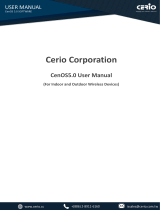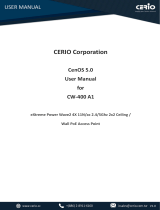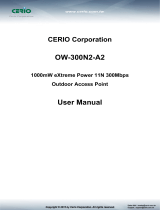Page is loading ...

V1.1
CERIO Corporation
CenOS 5.0
User Manual
for
OW-400 4N00-MESH
eXtreme High Power WiFi6 Dual-Radio MAN-MESH
Outdoor PoE Bridge/AP

V1.1
Content
1. Device and Software Configuration ...................................................... 7
1.1 Device appearance................................................................................................................... 7
1.2 Setup preparation of AP .......................................................................................................... 8
1.3 Login Web Page ..................................................................................................................... 11
2. Operating Mode Introduction ............................................................ 12
2.1 MAN-Mesh Mode (Default ) .................................................................................................. 12
2.2 Access Point Mode (Default) ................................................................................................. 13
2.3 Client Bridge + Repeater Mode ............................................................................................. 14
2.4 WISP + Repeater AP Mode .................................................................................................... 15
2.5 CAP mode (Centralizes Access Point) .................................................................................... 16
3. System Configuration ......................................................................... 17
3.1 Management.......................................................................................................................... 17
3.2 Configure Time Server ........................................................................................................... 20
3.3 SNMP ..................................................................................................................................... 21
3.4 Configure Time Policy ............................................................................................................ 23
4. MAN-MESH Mode .............................................................................. 24
4.1 VLAN Setup ............................................................................................................................ 27
4.1.1 VLAN List ................................................................................................................................ 27
4.1.2 VLAN Wireless Access Point Network Setup ......................................................................... 29
# Network Pull-down menu ................................................................................................................ 30
4.1.3 IPv4 Bridge ............................................................................................................................. 31
4.1.4 DHCP Server ........................................................................................................................... 38
4.1.5 Radio 0(2.4G)/Radio 1(5G) Access Point Setup ..................................................................... 42
4.1.6 MAC Filter .............................................................................................................................. 48
4.1.7 802.11r Fast Roaming Setup .................................................................................................. 49
4.2 Wireless Configuration .......................................................................................................... 52

V1.1
4.2.1 Mesh Radio 0 (2.4G) Setup .................................................................................................... 52
4.2.2 Mesh Radio 1 (5G) Setup ....................................................................................................... 56
4.2.3 Advanced Setup ..................................................................................................................... 60
4.2.3 WMM Setup ........................................................................................................................... 62
4.3 MAN-Mesh ............................................................................................................................. 65
4.3.1 MAN-Mesh Common Setup ................................................................................................... 65
4.3.2 MAN-Mesh Device Setup ....................................................................................................... 67
4.4 Change Other Setup modes ................................................................................................... 73
5. Access Point mode.............................................................................. 74
5.1 Change Setup mode ............................................................................................................... 74
5.2 VLAN Setup ............................................................................................................................ 74
# Network Setup ................................................................................................................................. 76
# Network Pull-down menu ................................................................................................................ 77
5.2.1 DHCP Server ........................................................................................................................... 78
5.2.2 Bandwidth Control ................................................................................................................. 80
5.2.3 Radio 0(2.4G)/Radio 1(5G) Access Point Setup ..................................................................... 81
5.2.4 MAC Filter .............................................................................................................................. 87
5.2.5 802.11r Fast Roaming Setup .................................................................................................. 88
5.3 Authentication ....................................................................................................................... 90
5.3.1 Enable Authentication function ............................................................................................. 90
5.3.2 Set Authentication function ................................................................................................... 92
# Google OAuth2.0 setup sample ............................................................................................................ 94
# Facebook OAuth2.0 setup sample ........................................................................................................ 98
5.3.3 POP3/IMAP Server ............................................................................................................... 101
5.3.4 Customize Page .................................................................................................................... 102
i. Language .............................................................................................................................. 104
ii. Walled Garden ..................................................................................................................... 105

V1.1
iii. Privilege Address .................................................................................................................. 105
iv. Bulk MAC Address ................................................................................................................ 106
v. Profile ................................................................................................................................... 107
5.4 RADIUS Server ...................................................................................................................... 108
5.5 RADIUS Account Setup ......................................................................................................... 108
5.6 Wireless Configuration ........................................................................................................ 110
5.6.1 Radio 0 (2.4G) Setup ............................................................................................................ 110
5.6.2 Radio 1(5G) Setup ................................................................................................................ 112
5.6.3 Advanced Setup ................................................................................................................... 114
5.6.4 WMM Setup ......................................................................................................................... 116
5.6.5 WDS Setup ........................................................................................................................... 119
5.6.6 WDS Status........................................................................................................................... 121
6. Client Bridge Mode ........................................................................... 122
6.1 Change Setup mode ............................................................................................................. 122
6.2 Configure LAN Setup ............................................................................................................ 122
6.3 Configure DHCP Setup ......................................................................................................... 125
6.4 Wireless General Setup........................................................................................................ 127
6.4.1 Radio 0(2.4G) Basic Setup .................................................................................................... 127
6.4.2 Radio 1 (5G) Basic Setup ...................................................................................................... 130
6.4.3 Advanced Setup ................................................................................................................... 132
6.4.4 WMM Setup ......................................................................................................................... 134
6.4.5 Station Setup ........................................................................................................................ 137
6.4.6 Station Porfile Setup ............................................................................................................ 138
6.4.7 Repeater AP Setup ............................................................................................................... 139
6.4.8 MAC Filter Setup .................................................................................................................. 145
6.4.9 802.11r Fast Roaming Setup ................................................................................................ 146
7. WISP Mode ....................................................................................... 149

V1.1
7.1 Change Setup mode ............................................................................................................. 149
7.2 Configure WAN Setup .......................................................................................................... 149
7.3 Configure LAN Setup ............................................................................................................ 153
7.4 Configure DHCP Setup ......................................................................................................... 156
7.5 Wireless General Setup........................................................................................................ 158
7.5.1 Radio 0(2.4G) Basic Setup .................................................................................................... 158
7.5.2 Radio 1 (5G) Basic Setup ...................................................................................................... 161
7.5.3 Advanced Setup ................................................................................................................... 163
7.5.4 WMM Setup ......................................................................................................................... 165
7.5.5 Station Setup ........................................................................................................................ 168
7.5.6 Station Porfile Setup ............................................................................................................ 169
7.5.7 Repeater AP Setup ............................................................................................................... 170
7.5.8 MAC Filter Setup .................................................................................................................. 176
7.5.9 802.11r Fast Roaming Setup ................................................................................................ 177
7.6 Advanced Setup ................................................................................................................... 180
7.6.1 DMZ ...................................................................................................................................... 180
7.6.2 IP Filter ................................................................................................................................. 181
7.6.3 MAC Filter ............................................................................................................................ 183
7.6.4 Virtual Server ....................................................................................................................... 183
7.6.5 Access Control ...................................................................................................................... 185
8. CAP Mode ......................................................................................... 187
8.1 Change Setup mode ............................................................................................................. 187
8.2 VLAN Setup .......................................................................................................................... 187
8.3 AP Control ............................................................................................................................ 190
8.3.1 Scan Device .......................................................................................................................... 190
8.3.2 Batch Setup .......................................................................................................................... 192
8.3.3 AP Setup ............................................................................................................................... 195

V1.1
8.3.4 Group Setup ......................................................................................................................... 196
8.3.5 Map Setup ............................................................................................................................ 196
8.3.6 Authentication Profile .......................................................................................................... 199
8.3.7 Status ................................................................................................................................... 199
8.4 MAN-Mesh Control .............................................................................................................. 201
8.4.1 MAN-Mesh Device list ......................................................................................................... 201
8.4.2 MAN-Mesh Status ................................................................................................................ 201
9. Utilities ............................................................................................. 202
9.1 Profile Setting ...................................................................................................................... 202
9.2 System Upgrade ................................................................................................................... 203
9.3 Network Utility ..................................................................................................................... 205
9.4 Reboot.................................................................................................................................. 206
10. Status ................................................................................................ 206
10.1 Overview .............................................................................................................................. 207
10.2 Wireless Client ..................................................................................................................... 209
10.3 Online Users ......................................................................................................................... 209
10.4 Authentication Log ............................................................................................................... 210
10.5 MAN-Mesh Link Chart .......................................................................................................... 211
10.6 MAN-Mesh Client ................................................................................................................ 213
10.7 System Log ........................................................................................................................... 214
11. [ Other technical documents] ........................................................... 215
11.1 Point to Point / Multi-Point for WDS settings ..................................................................... 215
11.2 Apply CERIO web authentication login page sample ........................................................... 216
Appendix A. WEB GUI Valid Characters.................................................. 223

V1.1
1. Device and Software Configuration
1.1 Device appearance
External for 2.4GHz
N-Type Connecter
External for 5GHz
N-Type Connecter
External for 2.4GHz
N-Type Connecter
External for 5GHz
N-Type Connecter
Reset Button
Pressure Vent
6KV Lightning Protection
Surge Grounding Port
Metal Corrosion-Resistant
Casing
LED
Aluminum Adjustable
Bracket Holes
Function Port
2.5G ETH2 / PoE in
1G ETH1 / PoE in

V1.1
1.2 Setup preparation of AP
Please PC link to Device used cat5/6 Ethernet cable.
The following setup uses a Windows PC, user OS may vary
Basic connection diagram:
Step 1: Please click on the computer icon in the bottom right window, and click “Open Network and
Internet settings”
Step 2: After click left side "Ethernet" function, click on the right side “Change adapter options”
again.
1
2

V1.1
Step 3: In “Change adapter options” Page. Please find Ethernet (Local LAN) and Click the right
button on the mouse and Click “Properties”
1
2
1
2

V1.1
Step 4: In Properties page to setting IP address, please find “Internet Protocol Version 4
(TCP/IPv4)” and double click or click “OK” button.
Step 5 :
Select “Use the following IP address”, and fix in IP Address : 192.168.2.#
ex. The # is any number by 1 to 253
Subnet mask : 255.255.255.0
And Click "OK" to complete the fixed computer IP setting
1
2

V1.1
1.3 Login Web Page
Launch Web Browser
Launch as web browser to access the web management interface of system by entering the default IP
Address, http://192.168.2.254, in the URL field, and then press Enter.
System Login
Default login Usermane is “root”and Password is “default”
root
default

V1.1
2. Operating Mode Introduction
If administrators need to switch to other modes, they can apply the change mode under "System
Management Mode Setup" in the menu (refer to manual 4.4 " ”Switch to other setting
operation modes” to setting your instructions)
2.1 MAN-Mesh Mode (Default )
After switching MAN-Mesh mode, at first, set one as MAN-Mesh AP "host node", and then successively
to set other stations as the MAN-Mesh AP "interlink node", and sequentially expand the network nodes
to increase the coverage.
MAN-Mesh mode is a mesh network wireless system, using Layer3 Intelligent WiFi Mesh technology,
which is simple to set up, easy to deploy and supports characteristics of multi-node architecture. The
The MAN-Mesh mode is a mesh network wireless system, using Layer3 Intelligent WiFi Mesh technology,
which is simple to set up, easy to deploy and supports characteristics of multi-node architecture. The
MAN-MESH provides Intelligent WiFi Mesh technology with Multi-Channel Routing wireless mechanism.
It’s suitable for a backbone network development and solution for backhaul deployment of Semi-Mobile
mesh network, such as data transmission of the public transport system (ex. Railways, Ships, Bus, MRT,
Gondola, etc.) In addition, it’s also the perfect solution for the Intersection monitor Backhaul Deployment.
The default mode for the first login of the system is "MAN-Mesh mode". Please decide
which mode to use the application requirements. You can refer to the following model
application instructions to use the correct model.

V1.1
2.2 Access Point Mode (Default)
Please click on System ->Mode Setup and choose Access Point Mode
It can be deployed as a traditional fixed wireless Access Point
It allow wireless clients or Stations ( STA ) to access
Supports DHCP Service, allowing for automated assigning of IP addresses to clients
connecting to the network
WDS Setup
This enables the wireless interconnection of Access Point in a IEEE802.11 network and
accepts wireless
Support Captive Portal authentication.

V1.1
2.3 Client Bridge + Repeater Mode
Please click on System ->Mode Setup and choose Client Bridge Mode
It can be used as a Client Bridge + Repeater AP to receive wireless signals over last mile
applications, helping WISPs deliver wireless broadband Internet service to new residential
and business customers.
In this mode, the AP is enabled with DHCP Server functions. The wired clients of the AP are
in the same subnet from Main Base Station and it accepts wireless connections from client

V1.1
devices. You can disabled the repeater extending AP function, which will enable the “AP
Client ” function
Note: If Client Bridge used 5GHz connection to AP station then Repeater AP only use 2.4GHz.
2.4 WISP + Repeater AP Mode
Please click on System ->Mode Setup and choose WISP Mode

V1.1
It can be used as an WISP (Wireless Internet Service Provide) to receive wireless signals over
last mile application, helping WISPs deliver wireless broadband Internet service to residents
and business customers.
In the WISP (CPE) mode, the CenOS 5.0 AP is a gateway enabled with NAT and DHCP Server
functions. The wired clients connected to APs are in different subnet from those connected
to Main Base Station, and, in WISP (CPE) mode, it does not accept wireless association from
wireless clients.
2.5 CAP mode (Centralizes Access Point)
Please click on System ->Mode Setup and choose CAP Mode

V1.1
Control Management of CenOS5.0 APs
AP Management support 802.1Q VLAN infrastructure
Centralized setting Access Point function and firmware upgrade.
APs Group management for concept.
3. System Configuration
3.1 Management
Administrators can specify geographical location of the system via instructions in this page and modify
system login password and select use system login protocol by 80, 443, 23, 22 Port.
The management page adds LED control on/off and system auto reboot function.
There are common functions in any mode have management / Time Server / SNMP and Time
Policy. Please refer to the following detailed instructions.

V1.1
System Language: Administrator can select system language for English and Traditional Chinese
System Information: Administrator can set the system name / Description and Location.
Root Password: Administrator can change system login password.
LED Control
:
When system working the moment, device LED will flashes. Administrator can select
close the LED flashes in the function.
Ping Watchdog: Ping Watchdog helps administrator to automatically reboot the system when ever
there is a network or AP issue.

V1.1
Ping Watchdog: Enter IP address of remote device
Interval: Ping interval of time.
Delay: After system start, the set time value starts execution Ping watchdog.
Times of faults: After the error exceeds the set value, system will auto reboot.
Login Methods: Administrator can set system login protocol of the http/https/telnet and ssh.
Access WAN: Administrator can enable and disable login access from WAN Public IP address(This
function only for WISP Model)
System Log Setup: Administrator can be backup system log or authentication log to remote server.
Please enter IP address and port of remote syslog server.
Auto Reboot: The functions can Auto-reboot the system by Date/time management.
Daily
:
Setting time to system reboot.
Weekly : Setting frequency (ex. Weekly) and time of system reboot
Monthly : Setting Every month, fixed date and time to system reboot

V1.1
Click “Save” button to save your changes. And click “Reboot” button to activate your changes
3.2 Configure Time Server
Mode: Administrator can select NTP Server or Manual.
NTP Server: System can auto update the system time. Administrator needs setting as NTP
Server.
Administrator can select manual or via a NTP server to modify system time
for the right local time.
If select update the system time for manual, when administrator reboot
system the system time will reply default.
If select update the system time for the NTP Server, system must set
gateway and DNS server, the system can be connected internet.
/