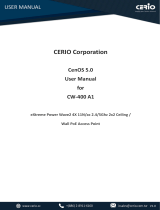Page is loading ...

Copyright Notification
4IPNET, INC.
This document contains proprietary information which is the property of 4IPNET, INC. and is strictly
confidential. No part may be reproduced except as authorized by written permission of the
contributing companies.
User Manual
EAP/OWL-Series Wave 2 Enterprise Access Point
Verion 3.43.00

2
User Manual ENGLISH
EAP/OWL-Series Wave 2 Enterprise Access Point
Copyright © 2017, 4ipnet, Inc. All rights reserved. All other trademarks mentioned are the property of their respective owners.
Table of Content
1. 4ipnet Enterprise Access Point Quick Deployment .............................................................................................................. 4
1.1 Log in to the AP.................................................................................................................................................................... 4
1.2 General Information Configuration .................................................................................................................................... 6
1.3 Connect the AP to the Network.......................................................................................................................................... 7
2. Navigating the Web Management Interface ...................................................................................................................... 11
3. System ................................................................................................................................................................................ 12
3.1 General .............................................................................................................................................................................. 12
3.2 Network Interface ............................................................................................................................................................ 14
3.3 DHCP Server ...................................................................................................................................................................... 16
3.4 Management .................................................................................................................................................................... 17
3.5 CAPWAP ............................................................................................................................................................................ 18
3.5.1 To Managed by WLAN Controller with Complete Tunnel ..................................................................................... 19
3.5.2 To Managed by WLAN Controller with Complete Tunnel ..................................................................................... 21
3.6 IPv6 .................................................................................................................................................................................... 23
3.7 iBeacon.............................................................................................................................................................................. 23
3.8 RTLS ................................................................................................................................................................................... 24
3.9 DPI DNS ............................................................................................................................................................................. 24
4. Wireless .............................................................................................................................................................................. 25
4.1 VAP Overview ................................................................................................................................................................... 25
4.2 General .............................................................................................................................................................................. 28
4.3 VAP Config ........................................................................................................................................................................ 31
4.4 Security ............................................................................................................................................................................. 33
4.5 Repeater ........................................................................................................................................................................... 37
4.6 Advanced .......................................................................................................................................................................... 38
4.7 Access Control .................................................................................................................................................................. 40
4.8 Hotspot 2.0 ....................................................................................................................................................................... 42
5. Firewall ............................................................................................................................................................................... 43
5.1 Firewall List ....................................................................................................................................................................... 43
5.2 Service ............................................................................................................................................................................... 46
5.3 Advanced .......................................................................................................................................................................... 47
6. Utilities ................................................................................................................................................................................ 48
6.1 Change Password ............................................................................................................................................................. 48
6.2 Backup & Restore ............................................................................................................................................................. 48
6.3 System Upgrade ............................................................................................................................................................... 49
6.4 Reboot ............................................................................................................................................................................... 50
6.5 Upload Certificate............................................................................................................................................................. 50
6.6 Background Scan .............................................................................................................................................................. 51
6.7 Discovery Utility ................................................................................................................................................................ 52
6.8 Network Utilities ............................................................................................................................................................... 52

3
User Manual ENGLISH
EAP/OWL-Series Wave 2 Enterprise Access Point
Copyright © 2017, 4ipnet, Inc. All rights reserved. All other trademarks mentioned are the property of their respective owners.
7. Status .................................................................................................................................................................................. 54
7.1 Overview ........................................................................................................................................................................... 54
7.2 Interfaces .......................................................................................................................................................................... 55
7.3 Associated Clients ............................................................................................................................................................. 55
7.4 DHCP Lease ....................................................................................................................................................................... 56
7.5 Link Status ......................................................................................................................................................................... 56
7.6 Event Log........................................................................................................................................................................... 57
7.7 Wireless Log ...................................................................................................................................................................... 57
7.8 Monitor ............................................................................................................................................................................. 58
8. Console Interface ................................................................................................................................................................ 59
8.1 Direct Connection by Console Cables ............................................................................................................................. 59
8.2 Remote Connection by SSH Interface ............................................................................................................................. 60
9. Hardware Overview ............................................................................................................................................................ 61

4
User Manual ENGLISH
EAP/OWL-Series Wave 2 Enterprise Access Point
Copyright © 2017, 4ipnet, Inc. All rights reserved. All other trademarks mentioned are the property of their respective owners.
1. 4ipnet Enterprise Access Point Quick Deployment
To set up The AP for the first time, administrators need to perform initial configuration to assign an IP
address and other information necessary for the AP to communicate with the local gateways and for the
AP to allow Wi-Fi devices to connect to the wired network.
1.1 Log in to the AP
The AP has a web-based interface for configuration and management. To access the Web Management
Interface (WMI) for the first time, follow the steps below.
1. Ensure that your administrative PC is manually set to a static IP Address in the same subnet
as the AP’s (192.168.1.0/255.255.255.0). Connect the PC directly to the LAN port of the AP
via an Ethernet cable.
2. Launch the web browser and enter the default IP Address of the AP (192.168.1.1) in the
address field.
Log in using default Username (admin) and Password (admin) on the Administrator Login Page:

5
User Manual ENGLISH
EAP/OWL-Series Wave 2 Enterprise Access Point
Copyright © 2017, 4ipnet, Inc. All rights reserved. All other trademarks mentioned are the property of their respective owners.
3. System Overview page of the WMI will appear after login.
4. Change the administrator’s password for security reasons
Click on the Utilities icon on the main menu, and select the Change Password tab.
Enter the New Password and retype it in the Re-enter New Password field.

6
User Manual ENGLISH
EAP/OWL-Series Wave 2 Enterprise Access Point
Copyright © 2017, 4ipnet, Inc. All rights reserved. All other trademarks mentioned are the property of their respective owners.
1.2 General Information Configuration
Go to System General page (Home > System > General) to configure general information for the AP.
1. System Information: Enter appropriate system related information (Name, Description, and Location),
by which administrators will be able to identify the AP in the network.
2. Time: For this initial configuration, set the system time for the AP using the method of Enable NTP (to
sync the system clock with Network Time Protocol (NTP) server).

7
User Manual ENGLISH
EAP/OWL-Series Wave 2 Enterprise Access Point
Copyright © 2017, 4ipnet, Inc. All rights reserved. All other trademarks mentioned are the property of their respective owners.
1.3 Connect the AP to the Network
The following instructions are the basic steps to establish the wireless coverage of your network. The AP
will connect to the wired network through its LAN port and enable wireless access to your network.
Step 1: Change IP Settings of the AP
Go to Network Interface page (Home > System > Network Interface) to perform configuration of the
network settings.
Mode:
Static: Manually fill in appropriate values for the network interface (IP Address,
Netmask, Default Gateway, and Primary DNS Server) – in the example above, the AP is
still using the default IP address 192.168.1.1.
DHCP: If the deployment requires that the AP get a dynamic IP Address from the LAN,
set Mode to DHCP; Click SAVE to submit the changes.
Step 2: Activate the first SSID for Wi-Fi access
By default, one Service Set Identifier (SSID) is enabled with the Radio A (RF Card A) and one SSID is
enabled with the Radio B (RF Card B). As shown on the VAP Overview page (Home > Wireless > VAP
Overview), Virtual Access Point No.1 (VAP-1) profile represents the first SSID available.

8
User Manual ENGLISH
EAP/OWL-Series Wave 2 Enterprise Access Point
Copyright © 2017, 4ipnet, Inc. All rights reserved. All other trademarks mentioned are the property of their respective owners.
Click on the State (Enabled) of VAP-1 to configure the profile. This will bring up the following VAP
Configuration page.
Note:
Virtual Access Point (VAP):
- VAP feature allows a single physical AP device (with a unique, single BSSID) to
present itself as multiple discrete APs, as shown in the example diagram below;
- Each VAP can be independently enabled or disabled, with its own settings (e.g.
SSID, Network Mode, VLAN ID, Security, etc.), such that the AP is able to support
different clients through multiple SSIDs.

9
User Manual ENGLISH
EAP/OWL-Series Wave 2 Enterprise Access Point
Copyright © 2017, 4ipnet, Inc. All rights reserved. All other trademarks mentioned are the property of their respective owners.
Select the specific VAP profile (in this case, “RF Card A : VAP-1”). The basic settings of the VAP are
collected in the profile as follows:
VAP: Disable or Enable this VAP.
Profile Name: Name of the VAP profile for identity / management purposes.
ESSID: Extended Service Set Identifier (ESSID) serves as an identifier for clients to associate
with the specific VAP.
Network Mode:
Bridge mode – the VAP operates transparently (i.e. no NAT, no DHCP) such that client
devices will be assigned a dynamic IP address from a DHCP server on the LAN side. The
source IP address of client traffic seen by the uplink gateway/switch will remain the
original IP address of the client (in this case, 192.168.1.31, as shown in the diagram
below).
NAT mode – the VAP operates like a Network Address Translation (NAT) device with a
built-in DHCP server on this SSID such that client devices will be assigned a dynamic IP
address from the configured DHCP pool on this SSID. After NAT conversion, the source
IP address of client traffic seen by the uplink gateway/switch will be the IP address of
the AP (in this case, 192.168.1.1, as shown in the diagram below).
VLAN ID: Per-SSID VLAN tagging function – when enabled, clients’ traffic which enters the AP
through this SSID will be tagged with the configured VLAN ID.
DHCP Profile: Built-in DHCP Server profile; IP settings of DHCP Server are under Home >
System > DHCP Server.
CAPWAP Tunnel Interface: Three states indicating the connectivity between AP and Controller,
when AP is managed by Controller –
Disable (No Tunnel): the AP is operating with no CAPWAP Tunnel connection to the
Controller
Split Tunnel: the AP passes only “control” traffic to the Controller via the CAPWAP
Tunnel; i.e. “data” traffic will go out locally without passing through the Tunnel
Complete Tunnel: the AP passes both “control” and “data” traffic to the Controller via
the CAPWAP Tunnel
Note:
- VLAN ID is supported only when the VAP is in Bridge mode.

10
User Manual ENGLISH
EAP/OWL-Series Wave 2 Enterprise Access Point
Copyright © 2017, 4ipnet, Inc. All rights reserved. All other trademarks mentioned are the property of their respective owners.
Step 3: Configure General Wireless Settings
Under Home > Wireless > General, there are global settings for RF Card A and B. RF Card A is operating in
2.4 GHz band and RF Card B is operating in 5 GHz band, both of which are enabled by default.
For initial configuration, you might want to change the default basic settings shown below:
RF Card A – 2.4 GHZ, 802.11g+802.11n, Antenna Mode 2T2R, Channel Width 40 MHz, Channel 6
RF Card B – 5 GHz, 802.11ac, Antenna Mode 2T2R, Channel Width 80 MHz, Channel 36
You can make changes to other settings at a later time.
Congratulations! After a system restart, the AP should be able to operate with these settings.
- DHCP Profile and DHCP Server are activated only when the VAP is set to NAT mode.
- If the VAP is in NAT mode, the CAPWAP Tunnel Interface will only work in two
states:
Disable (No Tunnel) or Split Tunnel.
Note:
SSID, ESSID, and BSSID:
- Service Set Identifier (SSID) is a key identifying the Name of a Wireless LAN.
- Extended Service Set Identifier (ESSID) = SSID; multiple physical APs can be
configured to use the same SSID such that roaming across multiple physical APs is
supported.
- Basic Service Set Identifier (BSSID) = MAC address of AP; unique BSSID will be
transmitted (in the Beacon management frame) when multiple physical APs
broadcast the same ESSID.

11
User Manual ENGLISH
EAP/OWL-Series Wave 2 Enterprise Access Point
Copyright © 2017, 4ipnet, Inc. All rights reserved. All other trademarks mentioned are the property of their respective owners.
2. Navigating the Web Management Interface
The APs have a web-based interface for configuration and management. This chapter will guide users
through the AP’s detailed settings. The following table shows all the function tabs under the Main Menu
of Web Management Interface (WMI) of the AP.
System
Wireless
Firewall
Utilities
Status
General
VAP Overview
Firewall List
Change Password
Overview
Network
Interface
General
Service
Backup & Restore
Interfaces
DHCP Server
VAP Config
Advanced
System Upgrade
Associated Clients
Management
Security
Reboot
DHCP Lease
CAPWAP
Repeater
Upload Certificate
Link Status
IPv6
Advanced
Background Scan
Event Log
iBeacon
Access Control
Discovery Utility
Wireless Log
RTLS
Hotspot 2.0
Network Utilities
Monitor
DPI DNS
Note:
On each configuration page, you may click SAVE to save the changes of your configured
settings, but you must reboot the system for the changes to take effect. After clicking
SAVE, the following message will appear: “Some modification has been saved and will take
effect after Reboot.” All online users will be disconnected during reboot or restart.

12
User Manual ENGLISH
EAP/OWL-Series Wave 2 Enterprise Access Point
Copyright © 2017, 4ipnet, Inc. All rights reserved. All other trademarks mentioned are the property of their respective owners.
3. System
Upon clicking the System icon, administrators can utilize this section for general configurations of the AP.
3.1 General
System Information
Name: The system name used to identify this system.
Description: Further information about the system (e.g. device model, firmware version, and active date).
Location: The information on geographical location of the system for the administrator to locate the
system easily.
Time
Device Time: Display the current system time.
Time Zone: Select an appropriate time zone from the drop-down list box.
Time: There are two methods of setting up the time –
- Enable NTP: Synchronize the system clock with Network Time Protocol (NTP) server. Simply enter
the IP Address or domain name of a local NTP server (if available, or search online for a NTP server
nearest to you) and click SAVE.
- Manually set up: Set the system clock manually. This is the default method and requires setup
every time when the system starts up. Simply choose a time zone, enter the date and the time
accordingly, and click SAVE.

13
User Manual ENGLISH
EAP/OWL-Series Wave 2 Enterprise Access Point
Copyright © 2017, 4ipnet, Inc. All rights reserved. All other trademarks mentioned are the property of their respective owners.
Click APPLY after an alert message “*Some modifications have been saved and will take effect after
APPLY.” appears on the WMI.
Unless Internet connection or NTP becomes unavailable, it is recommended to use NTP server
for time synchronization because the system time needs to be reconfigured upon reboot.

14
User Manual ENGLISH
EAP/OWL-Series Wave 2 Enterprise Access Point
Copyright © 2017, 4ipnet, Inc. All rights reserved. All other trademarks mentioned are the property of their respective owners.
3.2 Network Interface
On this page, the network settings of the device can be configured; fields with a red asterisk (i.e. IP
Address, Netmask, Default Gateway, and Primary DNS Server) are mandatory.
Mode – Static: The administrator can manually set up the static LAN IP address. All required fields are
marked with a red asterisk.
- IP Address: The IP address of the LAN port.
- Netmask: The Subnet mask of the LAN port.
- Default Gateway: The Gateway IP address of the LAN port.
- Primary DNS Server: The IP address of the primary DNS (Domain Name System) server.
- Alternate DNS Server: The IP address of the substitute DNS server.
Mode – DHCP: This configuration type is applicable when the system is connected to a network with the
presence of a DHCP server; all related IP information required will be provided by the DHCP server
automatically.
Ethernet IGMP Snooping: When Enabled, the switch forwards traffic IGMP packets are transferred via the
Access Point’s network interface and the IP multicast host. Registration information is recorded and
sorted into multicast groups. The internal switch forwards traffic only to those ports that request
multicast traffic. Adversely, without IGMP snooping, multicast traffic is treated like broadcast traffic, with
packets forwarded to all ports causing network inefficiencies.
Layer 2 STP: If the AP is set up to bridge other network components, this option can be enabled to
prevent undesired loops because a broadcasting storm may occur in a multi-switch environment where
broadcast packets are forwarded in an endless loop between switches. Moreover, a broadcast storm may
consume most of the available system resources in addition to available bandwidth. Thus, enabling the
Layer 2 STP can lower such undesired occurrence and derive the best available data path for network
communication. The AP also supports RSTP Operation. Configurable parameters include Bridge Priority,
Hello Time, Max Age, and Forward Delay. Please refer to IEEE standards for recommended parameter
values.

16
User Manual ENGLISH
EAP/OWL-Series Wave 2 Enterprise Access Point
Copyright © 2017, 4ipnet, Inc. All rights reserved. All other trademarks mentioned are the property of their respective owners.
3.3 DHCP Server
When one VAP is enabled to operate in NAT mode, associated client devices will be assigned a dynamic
DHCP IP address from the configured DHCP pool on the SSID. The NAT and DHCP mode can be executed
without tunnel or managed by 4ipnet WLAN controller with split tunnel.
It is noted that Pool1 – Pool16 are all configured as A class DHCP IP addresses as default values, and only
configurable at AP’s Web Management Interface. It starts from 10.101.0.254/16 to 10.116.0.254/16 for
16 DHCP Profiles, and DHCP lease time is 1440 minutes in default.

17
User Manual ENGLISH
EAP/OWL-Series Wave 2 Enterprise Access Point
Copyright © 2017, 4ipnet, Inc. All rights reserved. All other trademarks mentioned are the property of their respective owners.
3.4 Management
VLAN for Management: When this is enabled, management traffic from the system will be tagged with a
VLAN ID. In other words, administrators who need to access the WMI must send management traffic with
the same VLAN ID such as connecting to a specific VAP with the same VLAN ID. Enter a value between 1
and 4094 for the VLAN ID if the option is enabled.
SNMP Configuration: to obtain the system information remotely.
- Enable/ Disable: Enable or Disable this function.
- Community String: The community string is required when accessing the Management
Information Base (MIB) of the system. Read: Enter the community string to access the MIB with
Read privilege. Write: Enter the community string to access the MIB with Write privilege.
- Edit SNMPv3 User List: The system allows 5 SNMP Users with Read or Read & Write Access.
Determine the Name and Authentication Password on the SNMP Account List.
- Trap: When enabled, events on Cold Start, Interface UP & Down, and Association & Disassociation
can be reported to the assigned server.
- Server IP Address: Enter the IP address of the assigned server that will receive the trap report.
Syslog Level: Select the desired level of received events from the drop-down menu. “Debug” level is as
default setting.
Remote Syslog Server: When this function is enabled, specify an external SYSLOG server to receive SYSLOG
messages from the system remotely.
- Enable/ Disable: Enable or Disable this function.
- SYSLOG Server IP: The IP address of the Syslog server that will receive the reported events.
- Server Port: The port number of the Syslog server.
Management IP List: Enter source IP address/subnet of administrator PCs which are allowed to access the
WMI of this AP. Anyone else that is not on this List will be denied for WMI access. The default entry
0.0.0.0/0.0.0.0 means that administrators are allowed to access the WMI from anywhere.
LED: To turn on or off the Status LED indicator on the AP.

18
User Manual ENGLISH
EAP/OWL-Series Wave 2 Enterprise Access Point
Copyright © 2017, 4ipnet, Inc. All rights reserved. All other trademarks mentioned are the property of their respective owners.
3.5 CAPWAP
CAPWAP is a standard interoperable protocol that enables a controller to manage a collection of wireless
access points. There are 5 methods of auto AP discovery, namely DNS SRV, DHCP option, Broadcast,
Multicast, and Static.
CAPWAP: Enable or Disable the CAPWAP feature.
Certificate Date Check: To enable this item, select Enable and click Manage Certificates to enter the
Upload Certificate page. Please refer to the section 4.4.5 Upload Certificate.
DNS SRV Discovery: Using DNS SRV to discover acess controller.
- Domain Name Suffix: Enter the suffix of the access controller, such as example.com.
DHCP Option Discovery: Using DHCP option to discover access controller.
Broadcast Discovery: Using Broadcast to discover access controller.
Multicast Discovery: Using muticast to discover access controller.
Static Discovery: Using Static approach to discover access controller.
- AC Address: The IP address of the access controller. If it can not discover the first AC, it will try to
discover the second AC.

19
User Manual ENGLISH
EAP/OWL-Series Wave 2 Enterprise Access Point
Copyright © 2017, 4ipnet, Inc. All rights reserved. All other trademarks mentioned are the property of their respective owners.
3.5.1 To Managed by WLAN Controller with Complete Tunnel
Complete Tunnel uses the CAPWAP protocol to communicate with an Access Point so that all
management traffic, authentication traffic and data traffic from the service area AP provided are
transmitted back to the Controller, before forwarding data traffic to the internet. The WLAN controller is
able to implement role-based policies over Layer 3 networks, with user access control available in the
remote sites. This feature allows the WLAN controller to fully support centralized AP management and
user management.
The following procedures may be helpful
1. On AP: to type the IP address for Static Discovery, and wait until the CAPWAP column displays a “RUN”
status.
2. On WHG: to prepare Template of the VAP configuration with CAPWAP Tunnel Interface – “Complete
Tunnel”
3. On WHG: to apply the prepared Template to the CAPWAP-establish AP and the Tunnel status will
show a clickable “Edit” button in black if a VAP is configured to be tunneled back to the controller.

20
User Manual ENGLISH
EAP/OWL-Series Wave 2 Enterprise Access Point
Copyright © 2017, 4ipnet, Inc. All rights reserved. All other trademarks mentioned are the property of their respective owners.
4. On AP: to check the AP WMI showing Data Channel is “Active” with the VAP tunnel status in “Green”
light on the System Overview page
5. On AP: to reconfirm the specific VAP Configuration is under Complete Tunnel
/