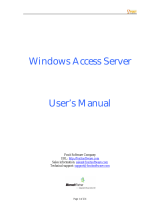- 2 -
Overview
The goal of zero-latency-roaming is to allow clients to seamlessly
maintain their communications as they move from one access point to
another. Moxa’s next generation Turbo Roaming technology together
with the WAC-1001 enables 50 ms roaming for enabled AWK-RTG series
devices. This advanced roaming technology delivers high-speed, secure
handoffs within the same subnet and enables clients to roam between APs
in under 50 milliseconds while upholding stringent security in extremely
demanding environments. The WAC-1001 is rated to operate at
temperatures of 0 to 60°C for standard models and -40 to 75°C for
extended temperature models, and is rugged enough for on-site
installation in any harsh industrial environment.
Package Checklist
The WAC-1001 series wireless controller is shipped with the following
items. If any of these items are missing or damaged, please contact your
customer service representative.
• WAC-1001 series wireless controller
• 1 cable holder with 1 screw
• 2 protective caps
• Wall mount kit
• Quick installation guide (printed)
• Warranty card
Installation and Configuration
Before installing the WAC-1001, verify that all items in the Package
Checklist are in the box.
Note that the WAC-1001 must be configured before use. Refer to the
WAC-1001 Series User’s Manual for more details.
The WAC-1001 has a default IP address of 192.168.127.253, which you
must use when connecting to the device for the first time. When
configuring the WAC-1001 for the first time, use the following default user
name and password:
User name: admin
Password: moxa
Firmware Version 1.6 password: moxa
Firmware Versions 1.0 to 1.5 password: root
For security reasons, we strongly recommend changing the
password. To do so, select Maintenance
Password
-screen instructions.
s effective, you must click Save
to save the changes (Restart to apply the