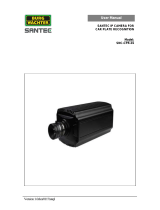Page is loading ...

Bedienungsanleitung / User manual
DSR-2504H, DSR-2516H
_________________________________________________________________________________
- 3 -
Dear customer,
Thank you for purchasing a high quality SANTEC device.
We recommend that you read this manual thoroughly before operating your new system for
the first time. Please follow all instructions and observe the warnings contained in this
manual.
Please contact your local dealer or us if you have any questions or if you wish to claim for a
service or warranty.
You will find further information on our website:
www.santec-video.com
All rights reserved. This publication may not be reproduced, stored in a retrieval system or
transmitted, in any form or by any means (electronic, mechanical, photocopying, recording or
otherwise), without the written prior permission of SANTEC BW AG.
No reproduction of any part or excerpts thereof are permitted.
Errors excepted. Specifications are subject to change without notice for quality improvement.
SANTEC is a registered trademark of SANTEC BW AG. All other companies or products
mentioned in this publication are trademarks, registered trademarks or brands of the
respective company.
© Copyright by: SANTEC BW AG
An der Strusbek 31
22926 Ahrensburg
Germany
www.santec-video.com

Bedienungsanleitung / User manual
DSR-2504H, DSR-2516H
_________________________________________________________________________________
- 6 -
ENGLISH
Table of contents
1. General 80
1.1 Safety instructions and precautions
80
1.2 CE compliance
80
1.3 Important general notes
81
1.4 Items included in the delivery
82
1.5 Access via „Super Live Pro“ App
83
1.6 Miscellaneous
83
2. Control elements, indicators and connections
84
2.1 Recorder front panel
84
2.2 Connections at recorder rear panel
85
3. Connecting external devices
86
3.1 Monitor connection
86
3.2 Video connection
86
3.3 Audio connections
86
3.4 Alarm connection
86
3.5 PTZ connection
88
4. Controlling the recorder
89
4.1 Controlling via IR remote control
89
4.2 Controlling via mouse
90
5. Switching on and off
91
5.1 Switching on
91
5.2 Login
91
5.3 Switching off
92
6. Live view
92
7. Calling up the menu tool bar
93
8. Main menu
94
8.1 Main menu Setup
95
8.1.1 Main menu Setup Basic
95
8.1.1.1 Main menu Setup Basic System
95
8.1.1.2 Main menu Setup Basic Date & time
97
8.1.1.3 Main menu Setup Basic DST
97
8.1.2 Main menu Setup Live
98
8.1.2.1 Main menu Setup Live Live
98
8.1.2.2 Main menu Setup Live Mainmonitor
99
8.1.2.3 Main menu Setup Live Spot
99
8.1.2.4 Main menu Setup Live Masking
100
8.1.3 Main menu Setup Record
100
8.1.3.1 Main menu Setup Record Enable
101
8.1.3.2 Main menu Setup Record Bit rate
101
8.1.3.3 Main menu Setup Record Time
102
8.1.3.4 Main menu Setup Record Stamp
103
8.1.3.5 Main menu Setup Record Recycle
103
8.1.3.6 Main menu Setup Record Snapshot
103
8.1.4 Main menu Setup Schedule
104
8.1.4.1 Main menu Setup Schedule Schedule
104
8.1.4.2 Main menu Setup Schedule Motion
105
8.1.4.3 Main menu Setup Schedule Sensor
105

Bedienungsanleitung / User manual
DSR-2504H, DSR-2516H
_________________________________________________________________________________
- 7 -
8.1.5 Main menu Setup Alarm
106
8.1.5.1 Main menu Setup Alarm Sensor
106
8.1.5.2 Main menu Setup Alarm Motion
109
8.1.5.3 Main menu Setup Alarm Video loss
110
8.1.5.4 Main menu Setup Alarm Other alarm
111
8.1.5.5 Main menu Setup Alarm Alarm output
111
8.1.6 Main menu Setup Network
113
8.1.6.1 Main menu Setup Network Network
113
8.1.6.2 Main menu Setup Network Sub Stream
114
8.1.6.3 Main menu Setup Network E-Mail
115
8.1.6.4 Main menu Setup Network Server
116
8.1.6.5 Main menu Setup Network NAT
117
8.1.6.6 Main menu Setup Network Other settings
118
8.1.7 Main menu Setup User
120
8.1.8 Main menu Setup PTZ
121
8.1.8.1 Main menu Setup PTZ Serial port
121
8.1.8.2 Main menu Setup PTZ Advanced
122
8.1.9 Main menu Setup Advanced
126
8.1.9.1 Main menu Setup Advanced Reset
126
8.1.9.2 Main menu Setup Advanced Import / Export
126
8.1.9.3 Main menu Setup Advanced Block list / Allow list
126
8.2 Main menu Seach
127
8.2.1 Main menu Search Time search
127
8.2.2 Main menu Search Event
128
8.2.3 Main menu Search File management
128
8.2.4 Main menu Search Image
129
8.3 Main menu Backup
130
8.4 Main menu Information
131
8.5 Main menu Manual alarm
131
8.6 Main menu Disk manager
131
8.7 Main menu Upgrade
132
8.8 Main menu Logout
132
8.9 Main menu Shutdown
132
9. Technical specifications
133
10. Remote access via web
134
10.1 Remote access via NAT
134
10.2 Remote access via LAN and WAN
136
10.3 Remote access via Apple computer
139
10.4 Remote live view
142
10.5 Remote playback
145
10.6 Remote search
145
10.7 Remote backup
149
10.8 Remote system configuration
150
10.9 Tools
150
10.10 Info
150

Bedienungsanleitung / User manual
DSR-2504H, DSR-2516H
_________________________________________________________________________________
- 80 -
1. General
Please read this user manual carefully before starting to operate this device. Please retain
this user manual for future reference.
1.1 Safety instructions and precautions
Overcharge
Never expose the power socket or the power cord to electrical overcharge. This may lead to
fire and life-threatening shocks.
Thunderstorms
If there is a thunderstorm or if the device has not been in use for a longer period of time,
please always disconnect the device from the power source. Disconnect the power cord.
This protects the device from lightning damages or overcharging.
Entry of liquids or items
Never poke with metalic items in the ventilation slots of the device. You may touch
dangerous live power items which may lead to an electronic shock, a short circuit or fire.
Lithium battery
Risk of explosion if the lithium battery is not installed correctly or if it is replaced by an
incorrect type. Only use batteries which are compatible to the device and are recommended
by the manufacturer. Dispose of used batteries only in accordance with local regulations.
1.2 CE compliance
This appliance complies with the CE guidelines.
If you require an EC Declaration of Conformity for this device, please send a request to:
Attention:
Any changes or modifications to this appliance which have not been explicitly approved of by
the respective regulatory authority, may lead to a prohibition of usage of this appliance.

Bedienungsanleitung / User manual
DSR-2504H, DSR-2516H
_________________________________________________________________________________
- 81 -
1.3 Important general note
Please read the following instructions carefully.
1.3.1 Assembly and installation
On-site installation should only be performed by qualified maintenance personnel and
must meet local specifications and regulations.
Never operate the equipment without the respective protective cover near water, in dusty
rooms or extremely humid rooms. The equipment could be seriously damaged.
The openings on the equipment are intended for ventilation purposes and protect from
overheating. Never cover or close off these openings. Rack mounting is only permissible
if sufficient ventilation can be ensured. Overheating may damage the equipment or result
in fire due to short-circuit.
Power cables and other cables should be run so as to avoid being stepped on or
potential damage from falling objects. Damaged cables may result in short-circuit and
equipment damage as well as potentially fatal electrical shock.
When connecting the supply voltage please note correct polarity. Faulty connections
may damage or destroy the equipment.
Only use the power source specified on the nameplate. Please consult your electrician if
you are unsure whether the power supply on site is appropriate. Only use the supplied
power cables or power adapters or the specified recommended power supplies.
1.3.2 Maintenance and repair
Shut off and unplug the equipment from the power receptacle prior to every cleaning.
Only clean the equipment with a slightly dampened cloth. Do not use harsh cleaners or
spray cans. Using harsh solvents such as thinner or petrol may damage the housing
surface.
Immediately shut off the equipment and promptly disconnect it from the operating
voltage. The following damages must be handled by an authorized service centre:
o Damage to the power supply cable
o If a liquid spilled onto the equipment or an object penetrated the equipment
o If the equipment was exposed to water or another liquid
o If the equipment is not functioning properly despite observing the instructions
in these operating instructions. Only the controls specified in these operating
instructions may be adjusted. Incorrect settings to the other controls may
damage the equipment.
o If the equipment fell to the floor or the housing was damaged
o If the equipment performance is substantially the required performance
Never attempt to maintain the equipment yourself, as this may expose you to hazardous
voltages. Maintenance work should always be performed by qualified personnel only.
Attention:
Opening the appliance will result in loss of warranty. Do not try to repair the
appliance yourself but contact your local distributor or specialist.

Bedienungsanleitung / User manual
DSR-2504H, DSR-2516H
_________________________________________________________________________________
- 82 -
For digital recorders, it is mainly the HDD which subject to natural attrition. HDD attrition
may happen after approx. 8,000 to 10,000 hours of operating time which may lead to
malfunctions. We thus recommend to replace the HDD in specific intervals in order to
ensure a smooth operation of the appliance. Moreover, we recommend to clean the
built-in fan regularly from dust and dirt to avoid interferences caused by overheating.
Please do not hesitate to contact us in case of further questions.
Attention: Attrition of mechanical parts
We explicitely point out that any type of recording device, no matter if it is an
analogue or digital device, is subject to natural attrition. Every recording
device contains mechanical parts which – like any other device – need to be
maintained and checked regularly. This is particularly important for
appliances which run non-stop.
1.3.3 Spare parts and accessories
Only use auxiliary devices which are recommended by the manufacturer. Non-
recommended devices may influence the functionality and may cause electric shocks or
fire caused by short circuits.
Only use spare parts which are recommended by the manufacturer or which have
identical characteristics. Non-approved spare parts may cause harm to people (electric
shock) and may damage the device (fire).
1.4 Items included in the delivery
1x Recorder DSR-2504H or DSR-2516H
1x Power supply
1x USB mouse
1x IR remote control
1x CD (user manual, quick installation guide, CMS software)
1x Quick installation guide

Bedienungsanleitung / User manual
DSR-2504H, DSR-2516H
_________________________________________________________________________________
- 83 -
1.5 Access via „Super Live Pro“ App
Using the „Super Live Pro“ App, smartphone or tablet users (iPad,
iPhone, Android) can access the recorder remotely.
Live view of up to 16 channels
Playback
Settings
Server list
Snapshots
Recording
PTZ control
User administration
The App can be downloaded in the respective store.
1.6 General note
Windows, Android and iOS are trademarks or registered trademarks of Microsoft Corporation
in the USA and in other countries. All other companies or products mentioned in this
publication are trademarks, registered trademarks or brands of the respective company.
They are not connected in any way with SANTEC BW AG. Proprietary rights are with the
respective manufacturers or brand owners. Illustrations and pictures in this user manual are
for better understanding only and may differ from the actual product design. All technical
specifications are subject to change. Errors excepted.

Bedienungsanleitung / User manual
DSR-2504H, DSR-2516H
_________________________________________________________________________________
- 84 -
2. Control elements, indicators and connections
2.1 Recorder front panel
1
Indicators:
Power, HDD, Backup, Net, Play, Rec.
When active, these indicators light up in blue.
2 Receiver for IR remote control (please do not cover)
3
Function keys:
Record, Play, Rew, FF, Menu/+, Backup/-, Stop/Esc
4
Entry keys:
Direction keys (up, down, left, right), Multi-Screen, Enter
5
USB port:
To connect a mouse, a USB stick or an external HDD.
1 2
3
4
5

Bedienungsanleitung / User manual
DSR-2504H, DSR-2516H
_________________________________________________________________________________
- 85 -
2.2 Rear panel connections
DSR-2504H (4 channels):
DSR-2516H (16 channels):
1 4x Audio inputs
2 1x Audio output
3 Video inputs (4x at DSR-2504H, 16x at DSR-2516H)
4 Alarm inputs/outputs
5 GND (ground)
6 CVBS or video output to connect a monitor
7 Spot monitor output (BNC)
8 VGA for monitor connection
9 HDMI connection
10 LAN network connection
11 USB 2.0 port to connect an external device, e.g. mouse
12 Power connection 12 V DC
13 RS-485 connector, e.g. for speed-dome or keyboard
14 Only for DSR-2516H: Power on/off
1
1
4
2
3
4
3
2
5
5
6
6
8
8
7
7
9
9
10
10
11
11
12
12
13
13
14

Bedienungsanleitung / User manual
DSR-2504H, DSR-2516H
_________________________________________________________________________________
- 86 -
3. Connecting external devices
3.1 Monitor connection
It is recommended to connect a 16:9 monitor with 1080p resolution to ensure a proper image
format.
By factory default, the recorder comes with 1280 x 1024 resolution to also enable a proper
image on a 4:3 monitor. Please adjust the settings (if required) to HDMI in the monitor menu.
3.2 Video connection
Video inputs are BNC connections. The input signal is PAL resp. NTSC (1.0 Vss, 75 Ohm).
Video output for BNC, VGA and HDMI connection.
3.3 Audio connection
The audio input can be used to connect a microphone, a recording device etc.
You can connect a headset, a speaker or another audio device to the audio output
Regarding audio recordings, the legal regulations in your country apply.
3.4 Alarm connection
4 resp. 16 alarm inputs and 1 alarm output can be connected.
Example of 4 alarm inputs (DSR-2504H):
Alarm inputs:
4 resp. 16 alarm inputs are available. NO (Normally Open) and NC (Normally Close) are
available. On the following page, the scheme illustrates how to connect an alarm sensor to
the recorder
.

Bedienungsanleitung / User manual
DSR-2504H, DSR-2516H
_________________________________________________________________________________
- 87 -
If no open/closed relay is connected to the input, the following scheme applies:
Alarm output:
If you wish to connect an alarm device, please proceed as follows:
Pull out the green terminal block and loosen the screws.
Insert the signal wires of the alarm device into NO and COM.
Pull the screws tight again.
If the alarm device requires power, you can connect it as follows:

Bedienungsanleitung / User manual
DSR-2504H, DSR-2516H
_________________________________________________________________________________
- 88 -
3.5 PTZ connection
Please use the RS-485 connector.
You can also use it to connect a speed dome or a keyboard.
Here is how to connect a speed dome to the recorder:
Pull out the RS-485 terminal block from the terminal bar.
Loosen the screws.
Insert the signal wires into the A and B connections:
A = TX+ B = TX-
Pull the screws tight again.
Re-insert the RS-485 block into the terminal bar.
Connect the video cable of the speed dome to the video input of the recorder.
Note:
Please note that the transmission protocol is properly set.

Bedienungsanleitung / User manual
DSR-2504H, DSR-2516H
_________________________________________________________________________________
- 89 -
4. Controlling the recorder
4.1 Controlling via IR remote control
You can control the recorder using the control keys on the recorder’s front panel, the mouse
or the supplied remote control.
The IR remote control need 2 AAA batteries. When inserting the batteries, please pay
attention to the correct polarity.
In case the remote control doesn’t work properly, please check the following:
Check if batteries are rightly inserted (check polarity).
Check the remaining battery charge.
Check the IR receiver for any masking objects.
Check the ID of the remote control with respect to the DVR.
Key Description
Rec Manual recording
Search Calling up the search function
Menu Calling up the menu
Exit Exiting the function
Enter Selection/confirmation
Direction keys Move cursor
Zoom Zoom
PIP Picture-in-Picture
Playback/Pause, fast forward, forward, stop,
fast rewind, rewind
Multi Multiple view
Next
Switching between single picture and
picture group
Seq Automatic dwell mode
Info
Calling up the recorder information such as
firmware version, HDD, etc.

Bedienungsanleitung / User manual
DSR-2504H, DSR-2516H
_________________________________________________________________________________
- 90 -
4.2 Controlling via mouse
You can control the recorder using a mouse. Connect a mouse (e.g. the one supplied with
this shipment) to the USB port of the recorder’s front or rear panel.
In live view mode:
Double-click into the camera picture to display it as full screen.
Double-click again into the full screen to return to the split view.
Right-click to display the control menu in the lower image corner. Right-click again to hide the
control menu.
In configuration mode:
Right-click to call up the configuration menu. Right-click again to close it and to return to the
previous page.
To enter a value into an entry field, click into this field and a virtual keyboard pops up.
Use the mouse to click the required keys (letters, numbers, signs). Use the shift key to switch
to capital letters.
In playback mode:
Left-click to call up various playback options. Right-click to return to the live image.
At backup:
Left-click to call up various backup options. Right-click to retunr to the live image.
In PTZ mode:
Left-click to call up various PTZ setting modes. Right-click to return to the live image.
Note:
On the following pages, mainly the usage of the mouse is described. Howerver, you may
alternatively also use the remote control or the keys on the recorder’s front panel.

Bedienungsanleitung / User manual
DSR-2504H, DSR-2516H
_________________________________________________________________________________
- 91 -
5. Switching on and off
5.1 Switching on
Verify that the camera(s) are properly connected to the recorder and that they are
switched on.
Connect one or several monitors to the recorder (VGA, HDMI, spot monitor BNC).
Connect a mouse to the recorder‘s USB port on the rear or front panel.
DSR-2504H: Connect the recorder to power. The recorder boots automatically, along
with a beep sound.
DSR-2516H: Connect the recorder to power. Use the power-on button on the
recorder rear to switch it on. The recorder boots, along with a beep sound.
The power LED on the front panel lights up in blue and the recorder starts operating.
Depending on your settings, the live image of the camera(s) or the wizard appears
(you can adjust the wizard settings here:
Menu Setup Basic System Show wizard (see chapter 8.1.1.1)
5.2 Login
In order to have full access to the recorder, you have to login. Click anywhere on the screen
to call-up the login window:
Click into the entry field of the user name resp. password. The virtual keyboard pops up.
Enter your user name and password and confirm by using the Enter key:
Default user name: admin
Default password: 123456
For security reasons, it is highly recommended to change the default user name and
password and to enter another user.
Please see chapter 8.1.7.

Bedienungsanleitung / User manual
DSR-2504H, DSR-2516H
_________________________________________________________________________________
- 92 -
5.3 Switching off
You can switch off the recorder by using the remote control or the mouse.
Open the main menu.
Click on „Shut Down“.
Confirm with „OK“.
The recorder is now shutting down.
To finally switch off the recorder, please disconnect it from power.
For model DSR-2516H use the power on/off button on the recorder rear panel.
Note:
At any case, please use „Shut Down“ before switching off the recorder because otherwise
this may lead to data loss.
6. Live view
In live view mode, in the upper image corner, a colour indicates a possible event:
Green: Manual recording
Yellow: Recording of a detected motion
Red: Alarm recording
Blue: Schedule recording

Bedienungsanleitung / User manual
DSR-2504H, DSR-2516H
_________________________________________________________________________________
- 93 -
7. Calling-up the menu tool bar
Right-click or press the ESC key on the recorder front panel to call-up the menu tool bar
appearing at the bottom of the screen:
Function menu:
Click on this symbol to call-up the main menu. Alternatively, you can call-up the main menu
by pressing the menu key on the recorder front panel or the menu key on the remote control.
The main menu functions are described in detail in the following chapter.
Screen mode:
Click on the desired screen mode (full screen or split screen). If you click on the little triangle
icon next to the symbol, you can choose the channel.
PIP (picture-in-picture):
Click on this symbol to select a channel. Then click on „None“ to select another channel. You
will get a picture-in-picture view.
Dwell:
The live images of different cameras are displayed as a sequence, either as a single channel
or in a grid fashion.
If the video image is displayed as full screen after a detected event (e.g. alarm), you can use
the dwell function to return to the multiple view.
Color:
Click on this symbol to adjust the colour of the live image.
E-Zoom:
Zoom the image of the selected channel.
Volume:
Adjusting the volume.
PTZ:
Setting the pan/tilt/zoom position, speed and auto scan.
Snap:
Click on this symbol to make a snapshot of the live image. This snapshot is stored by default
on the recorder HDD.
Record:
Click on this symbol to manually start and stop the recording.

Bedienungsanleitung / User manual
DSR-2504H, DSR-2516H
_________________________________________________________________________________
- 94 -
Playback:
Click on this symbol to playback recorded videos. Click on the little triangle icon next to the
symbol to select the playback time. Then click again on the playback symbol.
Move Tool:
Click on this symbol and hold it to move the entire menu tool bar to the desired position.
8. Main menu
Right-click into the video image to call-up the menu bar at the bottom of the screen. Click on
the „Function menu“ symbol on the very right of the tool bar. The following main menu opens
up:
The main menu contains the following menu items:
Setup
Search
Backup
Information
Manual alarm
Disk Management
Upgrade
Logoff
Shut Down

Bedienungsanleitung / User manual
DSR-2504H, DSR-2516H
_________________________________________________________________________________
- 95 -
8.1 Main menu Setup
When you open the setup menu, the following menu items are available:
Basic
Live
Record
Schedule
Alarm
Network
User
PTZ
Advanced
8.1.1 Main menu Setup Basic
Here you will find setting options for:
System
Date & time
DST
8.1.1.1 Main menu Setup Basic System
Device name:
Here the recorder name is displayed. Click into the entry field to call-up the virtual keyboard.
Use the mouse to enter a new name or to edit the existing name.

Bedienungsanleitung / User manual
DSR-2504H, DSR-2516H
_________________________________________________________________________________
- 96 -
Device ID:
Here the recorder ID is displayed. Click into the entry field to call-up the virtual keyboard. Use
the mouse to enter a new ID or to edit the existing ID.
The recorder ID is important to map it against the remote control and the camera.
Video format:
PAL or NTSC.
960H mode:
This function is only available for recorder model DSR-2516H.
Password check:
When enabling this function, it is necessary to enter the user name and password to change
the settings.
Show system time:
When enabling this function, the time is displayed in the live image.
Max online user:
Here you can define how many users may be logged in at the recorder at the same time
(max. 18).
Video output:
Here you can set the resolution:
VGA 800x600, VGA 1280x1024, VGA 1024x768, HDMI.
Language:
Select your language. When you change the language, the recorder needs to be rebooted to
update the language.
Logout after:
Here you can choose from 0.5, 1, 3 or 5 minutes or “never”. After this time, you are
automatically logged out if you are idle. The login page comes up and you have to re-login.
Show wizard:
When enabling this function, the wizard pops up when booting the recorder.
No image when logout:
When enabling this function, there is no image when you log out.
Adjust CVBS Video Out:
When enabling this function, you have to re-login to adjust the CVBS video output.
/