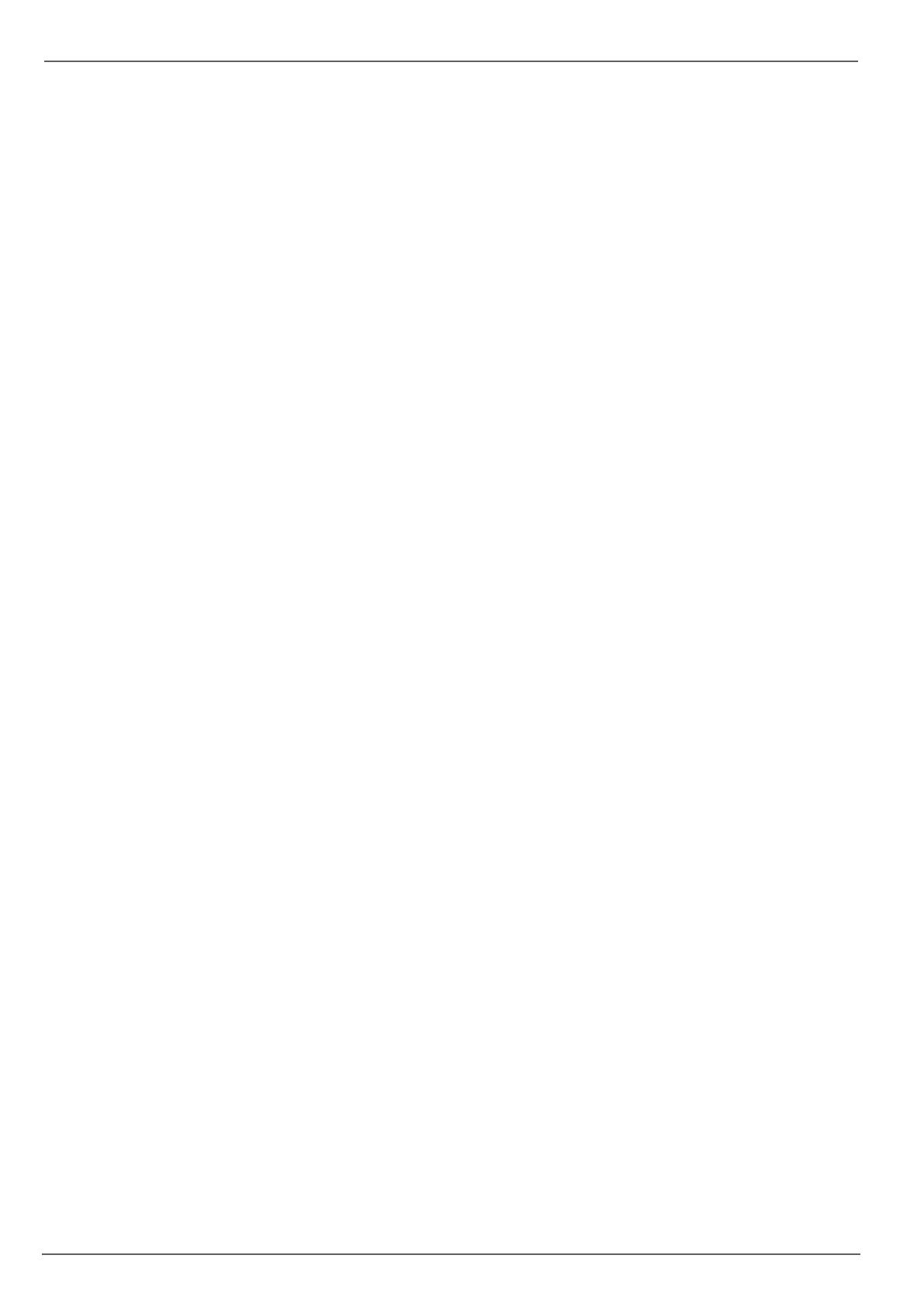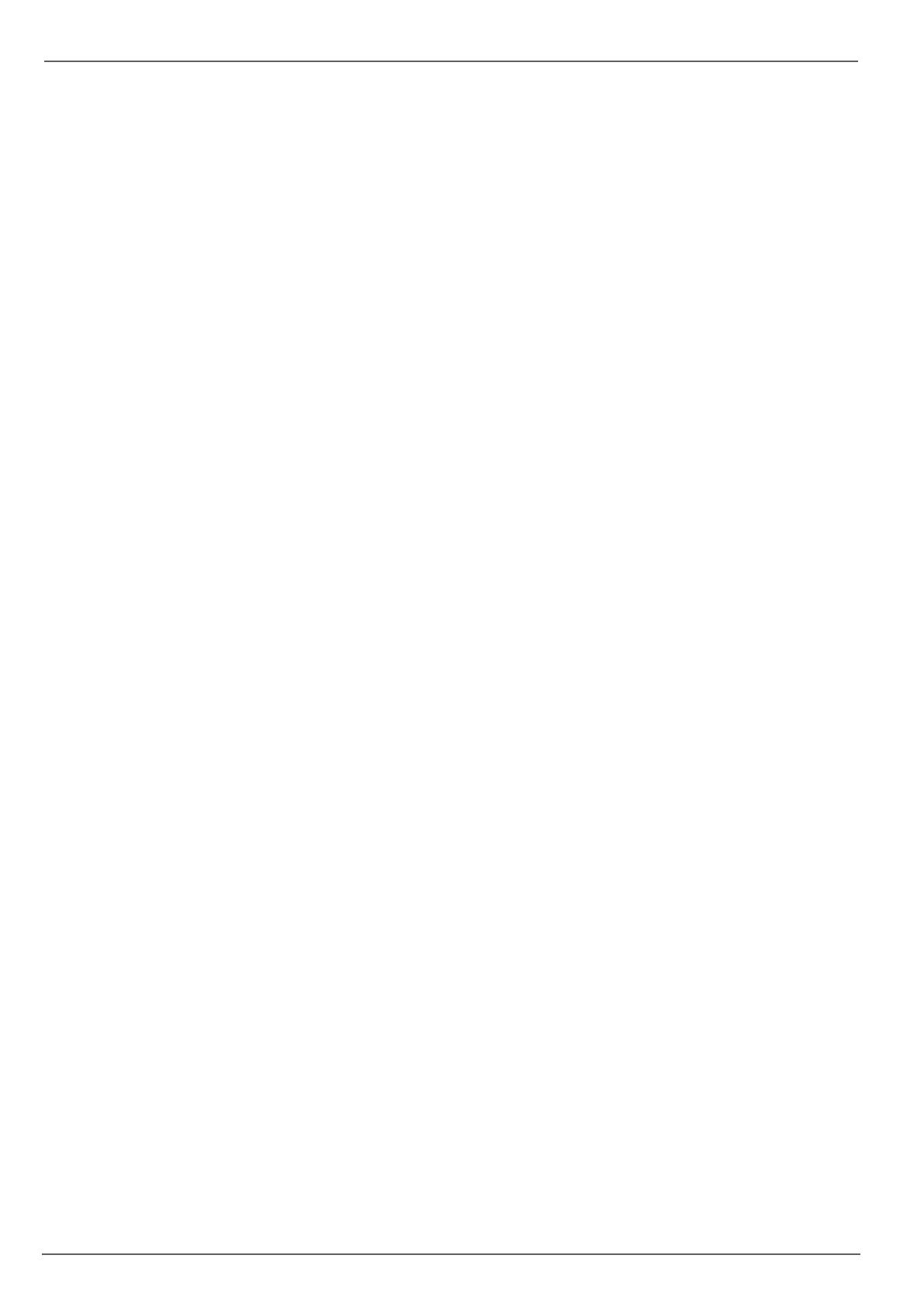
Contents
68
General information ....................................................................................................................................................... 83
Playback screen ............................................................................................................................................................ 83
Using the control panel .................................................................................................................................................. 83
Selecting playback type ................................................................................................................................................. 84
Main menu ...................................................................................................................................................................... 85
Menu overview ............................................................................................................................................................... 85
Menu description ........................................................................................................................................................... 85
Menu description ........................................................................................................................................................... 86
Configuration.................................................................................................................................................................. 87
Overview ........................................................................................................................................................................ 87
General .......................................................................................................................................................................... 87
Terms and definitions .................................................................................................................................................... 88
Network layout ............................................................................................................................................................... 89
Network-configuration ................................................................................................................................................... 89
Alarm .............................................................................................................................................................................. 93
Warning .......................................................................................................................................................................... 94
User ................................................................................................................................................................................ 95
Camera ............................................................................................................................................................................ 97
Camera .......................................................................................................................................................................... 97
OSD ............................................................................................................................................................................... 97
Image ............................................................................................................................................................................. 97
Motion ............................................................................................................................................................................ 97
Handling ......................................................................................................................................................................... 98
Private Zone ................................................................................................................................................................... 98
Tamper monitoring ......................................................................................................................................................... 99
Video signal loss ............................................................................................................................................................ 99
Record ........................................................................................................................................................................... 101
Setting up ..................................................................................................................................................................... 101
Schedule ...................................................................................................................................................................... 101
Encoding ....................................................................................................................................................................... 102
Record.......................................................................................................................................................................... 102
TAB Substream ............................................................................................................................................................ 102
Advanced settings ....................................................................................................................................................... 103
Holidays ....................................................................................................................................................................... 103
HDD ............................................................................................................................................................................... 104
HDDs ............................................................................................................................................................................ 104
Installing the HDD ....................................................................................................................................................... 104
HDD Management parameters ................................................................................................................................... 104
HDD settings of the cameras ....................................................................................................................................... 105
Panic recording ............................................................................................................................................................ 106
Recording ..................................................................................................................................................................... 106
Alarm ............................................................................................................................................................................ 106
Video Export ................................................................................................................................................................. 107
Duration........................................................................................................................................................................ 107
Event (event type ‘Motion’) .......................................................................................................................................... 108
Maintenance ................................................................................................................................................................. 109
System Info .................................................................................................................................................................. 109
Log Search ................................................................................................................................................................... 109
Import / Export ............................................................................................................................................................. 110
Upgrade ....................................................................................................................................................................... 110
Default .......................................................................................................................................................................... 111