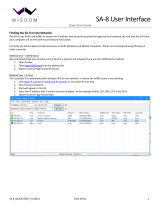Page is loading ...

㻝㻌㻛㻌㻟㻟㻢

Important Safety Instructions 6
Installation
7
Power Supply
9
Handling
10
Maintenance and Inspections
12
Consumables
13
Basic Operations
15
Parts and Their Functions
17
Front Side
18
Back Side
19
Interior
20
Manual Feed Slot
21
Paper Drawer
22
Operation Panel
23
Display
27
Using the Operation Panel
30
Entering Text
32
Placing Documents
34
Loading Paper
35
Loading Paper in the Paper Drawer
37
Loading Paper in the Manual Feed Slot
40
Loading Envelopes
42
Loading Preprinted Paper
44
Specifying Paper Size and Type
45
Registering a Custom Paper Size
47
Entering Quiet Mode
49
Entering Sleep Mode
51
Setting Auto Shutdown Time
52
Copying
53
Basic Copy Operations
54
Canceling Copies
56
Various Copy Settings
58
Enlarging or Reducing
59
Selecting Document Type
60
Adjusting Density
61
Adjusting Sharpness
62
Copying Multiple Documents onto One Sheet (2 on 1/4 on 1)
63
Using the [Paper Save Copy] Key (MF211)
64
Copying Both Sides of an ID Card onto One Page
65
Collating Copies by Page
66
Changing Default Settings
67
Using the Machine as a Printer
68
Printing from a Computer
69
Printing a Document
70
Canceling Prints
72
Checking the Printing Status
74
Various Print Settings
75
Enlarging or Reducing
76
Collating Printouts by Page
78
㻞㻌㻛㻌㻟㻟㻢

Printing Multiple Pages onto One Sheet 79
Printing Posters
80
Printing Borders
81
Printing Dates and Page Numbers
82
Printing Watermarks
83
Selecting Document Type
85
Saving Toner
86
Combining and Printing Multiple Documents
87
Configuring Print Settings to Your Needs
90
Registering Combinations of Frequently Used Print Settings
91
Changing Default Settings
93
Using AirPrint (MF212w)
94
Encrypting Communication of Print Data for Apple Devices with TLS
99
Configuring Settings for Key Pairs and Digital Certificates
102
Generating Key Pairs
103
Using CA-issued Key Pairs and Digital Certificates
108
Verifying Key Pairs and Digital Certificates
111
Using the Machine as a Scanner
113
Preparing to Use the Machine as a Scanner (MF212w)
114
Scanning from the Machine
115
Scanning Using the [Scan -> PC] Key
117
Scanning from a Computer
120
Scanning Using MF Toolbox
121
Configuring Scan Settings in MF Toolbox
127
Scanning Using an Application
131
Configuring Scan Settings in ScanGear MF
132
Configuring Scan Settings in Simple Mode
133
Configuring Scan Settings in Advanced Mode
135
Network (MF212w)
145
Connecting to a Network
146
Selecting Wired LAN or Wireless LAN
148
Connecting to a Wired LAN
149
Connecting to a Wireless LAN
150
Setting Up Connection Using WPS Push Button Mode
152
Setting Up Connection Using WPS PIN Code Mode
154
Setting Up Connection by Selecting a Wireless Router
156
Setting Up Connection by Specifying Detailed Settings
158
Checking the SSID and Network Key
161
Setting IP Addresses
163
Setting IPv4 Address
164
Setting IPv6 Addresses
166
Viewing Network Settings
169
Configuring the Machine for Printing from a Computer
172
Configuring Printing Protocols and WSD Functions
173
Configuring Printer Ports
176
Setting Up Print Server
179
Configuring the Machine for Your Network Environment
182
Configuring Ethernet Settings
183
Changing the Maximum Transmission Unit
185
㻟㻌㻛㻌㻟㻟㻢

Setting a Wait Time for Connecting to a Network 186
Configuring DNS
187
Monitoring and Controlling the Machine with SNMP
191
Security
194
Protecting the Machine from Unauthorized Access
195
Setting the System Manager PIN
196
Restricting Communication by Using Firewalls (MF212w)
197
Specifying IP Addresses for Firewall Rules
198
Specifying MAC Addresses for Firewall Rules
201
Changing Port Numbers(MF212w)
203
Setting a Proxy (MF212w)
204
Restricting the Machine's Functions (MF212w)
206
Disabling HTTP Communication
207
Disabling Remote UI
208
Using Remote UI (MF212w)
209
Starting Remote UI
210
Remote UI Screens
212
Managing Documents and Checking the Machine Status
214
Setting Up Menu Options from Remote UI
217
Setting Menu List
219
Network Settings (MF212w)
220
Output Report
227
Preferences
228
Timer Settings
231
Copy Settings
235
Scan Settings
236
Printer Settings
237
Adjustment/Maintenance
239
System Management Settings
244
Initialize Menu
250
Troubleshooting
251
Clearing Jams
252
When an Error Message Appears
256
Common Problems
260
Installation/Settings Problems
261
Copying Problems
263
Printing Problems
264
When You Cannot Print Properly
265
Printing Results Are Not Satisfactory
266
Paper Creases or Curls
270
Paper Is Fed Incorrectly
271
When a Problem Cannot Be Solved
272
Maintenance
273
Cleaning the Machine
274
Exterior
275
Platen Glass
276
Fixing Assembly
277
Machine Interior
278
Replacing Toner Cartridges
280
㻠㻌㻛㻌㻟㻟㻢

Before Replacing the Toner Cartridge 282
How to Replace Toner Cartridges
284
Relocating the Machine
286
Viewing the Counter Value
287
Initializing Settings
288
Initializing Menu
289
Initializing System Management Settings
290
Initializing All Data/Settings
291
Appendix
292
Feature Highlights
293
Going Green and Saving Money
294
Improving Efficiency
295
Going Digital
297
So Much More
299
Specifications
301
Machine Specifications
302
Wireless LAN Specifications (MF212w)
303
Document Type
304
Scan Area
305
Paper
306
Copy Specifications
308
Scanner Specifications
309
Printer Specifications
310
Consumables
311
Manuals Included with the Machine
312
Using e-Manual
313
Installing e-Manual
314
Uninstalling e-Manual
317
Screen Layout of e-Manual
319
Viewing e-Manual
324
Others
325
Basic Windows Operations
326
For Mac OS Users
331
Notice
332
Contact Us
336
㻡㻌㻛㻌㻟㻟㻢

0L40-000
Important Safety Instructions
The content described in this chapter is for the prevention of damage to property and injury to users of the machine and others. Before
using this machine, read this chapter and follow the instructions to properly use this machine. Do not perform any operations not
described in this manual. Canon will not be responsible for any damages resulting from use not described in this manual, improper use,
or repair/changes not performed by Canon or a third party authorized by Canon.
㻢㻌㻛㻌㻟㻟㻢

0L40-001
Installation
To use this machine safely and comfortably, carefully read the following precautions and install the machine in an appropriate location.
Do not install in a location that may result in a fire or electrical shock
A location where the ventilation slots are blocked
(too close to walls, beds, rugs, or similar objects)
A damp or dusty location
A location exposed to direct sunlight or outdoors
A location subject to high temperatures
A location exposed to open flames
Near alcohol, paint thinners or other flammable substances
Other warnings
Do not connect unapproved cables to this machine. Doing so may result in a fire or electrical shock.
Do not place necklaces and other metal objects or containers filled with liquid on the machine. If foreign substances come in
contact with electrical parts inside the machine, it may result in a fire or electrical shock.
When installing and removing the optional accessories, be sure to turn OFF the power, unplug the power plug, and then
disconnect all the interface cables and power cord from the machine. Otherwise, the power cord or interface cables may be
damaged, resulting in a fire or electrical shock.
Do not use near any medical equipment. Radiowaves emitted from this machine may interfere with medical equipment, which
may cause a malfunction and result in serious accidents.
If any foreign substance falls into this machine, unplug the power plug from the AC power outlet and contact your local
authorized Canon dealer.
Do not install in the following locations
The machine may drop or fall, resulting in injury.
Unstable location
Location exposed to vibrations
Other cautions
When carrying this machine, follow the instructions in this manual. If carried improperly, it may fall, resulting in injury.
When installing this machine, be careful not to get your hands caught between the machine and the floor or walls, or between
the paper drawers. Doing so may result in injury.
Do not install in the following locations that may result in damage
A location subject to dramatic changes in temperature or humidity
A location near equipment that generates magnetic or electromagnetic waves
A laboratory or location where chemical reactions occur
A location exposed to corrosive or toxic gases
A location that may warp from the weight of the machine or where the machine is
liable to sink (a carpet, etc.)
Avoid poorly ventilated locations
㻣㻌㻛㻌㻟㻟㻢

This machine generates a slight amount of ozone, etc. during normal use. Although sensitivity to ozone, etc. may vary, this
amount is not harmful. Ozone, etc. may be more noticeable during extended use or long production runs, especially in poorly
ventilated rooms. It is recommended that the room where the machine operates be appropriately ventilated to maintain a
comfortable working environment. Also avoid locations where people would be exposed to emissions from the machine.
Do not install in a location where condensation occurs
Water droplets (condensation) may form inside the machine when the room where the machine is installed is heated rapidly, and
when the machine is moved from a cool or dry location to a hot or humid location. Using the machine under these conditions may
result in paper jams, poor print quality, or damage to the machine. Let the machine adjust to the ambient temperature and
humidity for at least 2 hours before use.
When using wireless LAN (MF212w)
Set the machine at a distance of 50 m or less from the wireless LAN router.
Do not set machine in a location where any object blocks communication. The signal may be degraded when passing through
walls or floors.
Keep the machine as far as possible from digital cordless phones, microwave ovens, or other equipment that emit radio waves.
In altitudes of 3,000 m or above sea level
Machines with a hard disk may not operate properly when used at high altitudes of about 3,000 meters above sea level, or
higher.
㻤㻌㻛㻌㻟㻟㻢

0L40-002
Power Supply
This machine is compatible with voltages of 220 to 240 V, and electrical frequency of 50/60 Hz.
Use only a power supply that meets the specified voltage requirements. Failure to do so may result in a fire or electrical shock.
Do not use power cords other than the one provided, as this may result in a fire or electrical shock.
Do not modify, pull, forcibly bend, or perform any other act that may damage the power cord. Do not place heavy objects on
the power cord. Damaging the power cord may result in a fire or electrical shock.
Do not plug in or unplug the power plug with wet hands, as this may result in an electrical shock.
Do not use extension cords or multi-plug power strips with the machine. Doing so may result in a fire or electrical shock.
Do not wrap the power cord or tie it in a knot, as this may result in a fire or electrical shock.
Insert the power plug completely into the AC power outlet. Failure to do so may result in a fire or electrical shock.
Remove the power plug completely from the AC power outlet during a thunder storm. Failure to do so may result in a fire,
electrical shock, or damage to the machine.
Do not obstruct the power outlet where this machine is connected, so that you can unplug the power cord easily in an emergency.
When connecting power
Do not connect the machine to an uninterruptible power source.
If plugging this machine into an AC power outlet with multiple sockets, do not use the remaining sockets to connect other
devices.
Do not connect the power cord into the auxiliary outlet on a computer.
Other precautions
Electrical noise may cause this machine to malfunction or lose data.
㻥㻌㻛㻌㻟㻟㻢

0L40-003
Handling
Immediately unplug the power plug from the AC power outlet and contact an authorized
Canon dealer if the machine makes an unusual noise, emits an unusual smell, or emits
smoke or excessive heat. Continued use may result in a fire or electrical shock.
Do not disassemble or modify this machine. There are high-voltage and high-
temperature components inside the machine which may result in a fire or electrical
shock.
Place the machine where children will not come in contact with the power cord and other cables or internal and electrical
parts. Failure to do so may result in unexpected accidents.
Do not use flammable sprays near this machine. If flammable substances come into contact with electrical parts inside this
machine, it may result in a fire or electrical shock.
When moving this machine, be sure to turn OFF the power of this machine and your computer, and then unplug the power
plug and interface cables. Failure to do so may damage the power cord or interface cables, resulting in a fire or electrical
shock.
When plugging or unplugging a USB cable when the power plug is plugged into an AC power outlet, do not touch the metal
part of the connector, as this may result in an electrical shock.
If you are using a cardiac pacemaker
This machine generates a low level magnetic flux. If you use a cardiac pacemaker and feel abnormalities, please move away from
this machine and consult your physician immediately.
Do not place heavy objects on this machine as they may fall, resulting in injury.
For your safety, please unplug the power cord if the machine will not be used for a long period of time.
Use caution when opening and closing covers to avoid injury to your hands.
Keep hands and clothing away from the rollers in the output area. If the rollers catch your hands or clothing, this may result
in personal injury.
The inside of the machine and the output slot are very hot during and immediately after use. Avoid contact with these areas to
prevent burns. Also, printed paper may be hot immediately after being output, so use caution when handling it. Failure to do
so may result in burns.
When copying with a thick book placed on the platen glass, do not press the platen glass cover forcefully. Doing so may
damage the platen glass and result in injury.
Be careful not to drop a heavy object, such as a dictionary, on the platen glass. Doing so may damage the platen glass and
result in injury.
Laser beam
This machine is classified as a Class 1 Laser Product under IEC 60825-1: 2007, EN60825-1: 2007. The laser beam can be harmful
to the human body. The laser beam is confined in the laser scanner unit by a cover, so there is no danger of the laser beam
escaping during normal machine operation. Read the following remarks and instructions for safety.
Never open covers other than those indicated in this manual.
Do not remove the caution label attached to the cover of the laser scanner unit.
If you operate the machine in manners other than the control, adjustment, and operating
procedures prescribed in this manual, this may result in hazardous radiation exposure.
If the laser beam should escape and enter your eyes, exposure may cause damage to
your eyes.
㻝㻜㻌㻛㻌㻟㻟㻢

Laser diode information
wavelength: 785-800 nm
maximum power: 6 mW
When transporting the machine
To prevent damage to the machine during transport, perform the following.
Remove the toner cartridges.
Securely pack the machine in the original box with packing materials.
Other precautions
Follow the instructions in the caution label attached to this machine.
Avoid shaking or applying shock to this machine.
Do not forcibly open and close doors, covers, and other parts. Doing so may result in damage to the machine.
Do not touch the contacts (
). Doing so may result in damage to the machine.
Do not turn OFF the machine during printing. Also, do not open and close the cover and do not remove or insert paper during
printing. Doing so can cause paper jams.
㻝㻝㻌㻛㻌㻟㻟㻢

0L40-004
Maintenance and Inspections
Clean this machine periodically. If dust accumulates, the machine may not operate properly. When cleaning, be sure to observe the
following. If a problem occurs during operation, see
Troubleshooting. If the problem cannot be resolved or you feel the machine
requires an inspection, see
When a Problem Cannot Be Solved.
Before cleaning, turn OFF the power and unplug the power plug from the AC power outlet. Failure to do so may result in a fire
or electrical shock.
Unplug the power plug periodically and clean with a dry cloth to remove dust and grime. Accumulated dust may absorb
humidity in the air and may result in a fire if it comes into contact with electricity.
Use a damp, well wrung-out cloth to clean the machine. Dampen cleaning cloths with water only. Do not use alcohol,
benzenes, paint thinners, or other flammable substances. Do not use tissue paper or paper towels. If these substances come
into contact with electrical parts inside the machine, they may generate static electricity or result in a fire or electrical shock.
Check the power cord and plug periodically for damage. Check the machine for rust, dents, scratches, cracks, or excessive
heat generation. Use of poorly-maintained equipment may result in a fire or electrical shock.
The inside of the machine has high-temperature and high-voltage components. Touching these components may result in
burns. Do not touch any part of the machine that is not indicated in the manual.
When loading paper or removing jammed paper, be careful not to cut your hands with the edges of the paper.
When removing jammed paper or replacing toner cartridges, be careful not to get any toner on your hands or clothing. If toner
gets on your hands or clothing, wash them immediately with cold water. Washing with warm water can cause toner to adhere
and be impossible to remove.
㻝㻞㻌㻛㻌㻟㻟㻢

0L40-005
Consumables
Do not dispose of used toner cartridges in open flames. Also, do not store toner cartridges or paper in a location exposed to
open flames. This may cause the toner to ignite, and result in burns or fire.
If you accidentally spill or scatter toner, carefully wipe up the loose toner with a damp, soft cloth and avoid inhaling any toner
dust. Do not use a vacuum cleaner that is not equipped with safety measures to prevent dust explosions to clean up loose
toner. Doing so may cause damage to the vacuum cleaner or result in a dust explosion due to static discharge.
If you are using a cardiac pacemaker
Toner cartridges generate a low level magnetic flux. If you use a cardiac pacemaker and feel abnormalities, please move away
from toner cartridges and consult your physician immediately.
Use caution not to inhale any toner. If you should inhale toner, consult a physician immediately.
Use caution so that toner does not get into your eyes or mouth. If toner should get into your eyes or mouth, immediately
wash with cold water and consult a physician.
Use caution so that toner does not come into contact with your skin. If it should, wash with soap and cold water. If there is
any irritation on your skin, consult a physician immediately.
Keep the toner cartridges and other consumables out of the reach of small children. If toner is ingested, consult a physician or
poison control center immediately.
Do not disassemble or modify the toner cartridge. Doing so may cause the toner to scatter.
Remove the sealing tape of the toner cartridge completely without using excessive force. Doing otherwise may cause the toner
to scatter.
Handling the toner cartridge
Hold the toner cartridge correctly as shown. Do not stand it up or turn it upside-down.
Do not touch the toner cartridge memory ( ) or the electrical contacts ( ).
Do not scratch the drum surface ( ) or expose it to light.
Do not remove the toner cartridge from this machine or from the protective bag unnecessarily.
㻝㻟㻌㻛㻌㻟㻟㻢

The toner cartridge is a magnetic product. Keep it away from floppy disks, disk drives, and other devices that can be affected
by magnetism. Failure to do so may result in data loss.
Storing the toner cartridge
Store in the following environment to ensure safe and satisfactory use.
Storage temperature range: 0 to 35°C
Storage humidity range: 35 to 85% RH (relative humidity/no condensation)
Store without opening until the toner cartridge is to be used.
When removing the toner cartridge from this machine for storage, place the removed toner cartridge into the original
protective bag or wrap it with a thick cloth.
When storing the toner cartridge, do not store it upright or upside down. The toner will solidify and may not return to its
original condition even if it is shaken.
Even within the storable humidity range, water droplets (condensation) may develop inside the toner cartridge if there is a difference of temperature
inside and outside the toner cartridge. Condensation will adversely affect the print quality of toner cartridges.
Do not store the toner cartridge in the following locations
Locations exposed to open flames
Locations exposed to direct sunlight or bright light for five minutes or more
Locations exposed to excessive salty air
Locations where there are corrosive gases (i.e. aerosol sprays and ammonia)
Locations subject to high temperature and high humidity
Locations subject to dramatic changes in temperature and humidity where condensation may easily occur
Locations with a large amount of dust
Locations within the reach of children
Be careful of counterfeit toner cartridges
Please be aware that there are counterfeit Canon toner cartridges in the marketplace. Use of counterfeit toner cartridge may
result in poor print quality or machine performance. Canon is not responsible for any malfunction, accident or damage caused by
the use of counterfeit toner cartridge.
For more information, see canon.com/counterfeit.
Availability period of repairing parts and toner cartridges
The repairing parts and toner cartridges for the machine will be available for at least seven (7) years after production of this
machine model has been discontinued.
Toner cartridge packing materials
Save the protective bag for the toner cartridge. They are required when transporting this machine.
The packing materials may be changed in form or placement, or may be added or removed without notice.
Dispose of the removed sealing tape according to local regulations.
When disposing of a used toner cartridge
Place the toner container into its protective bag to prevent the toner from scattering, and then dispose of the toner cartridge
according to local regulations.
*
*
㻝㻠㻌㻛㻌㻟㻟㻢

0L40-006
Basic Operations
This chapter describes basic operations, such as how to use the operation panel or how to load the paper and documents, that are
frequently performed to use the functions of the machine.
Parts and Their Functions
This section describes the exterior and interior parts of the machine and their functions, as well as how to use the keys on the operation
panel and how to view the display.
Parts and Their Functions
Using the Operation Panel
This section describes how to toggle the display and select items. Using the Operation Panel
Placing Documents
This section describes how to place documents on the platen glass. Placing Documents
Loading Paper
This section describes how to load the paper into the paper drawer and manual feed slot. Loading Paper
Entering Quiet Mode
This section describes how to place the machine in quiet mode to reduce operation sound. Entering Quiet Mode
Entering Sleep Mode
㻝㻡㻌㻛㻌㻟㻟㻢

0L40-007
Parts and Their Functions
This section describes the parts of the machine (exterior, front and back side, and interior) and how they function. In addition to
describing the parts of the machine used for such basic operations as placing documents, loading paper, and replacing the toner
cartridges, this section also describes the keys on the operation panel and display. Read this section for tips on how to use the machine
properly.
Front Side
Back Side
Interior
Manual Feed Slot
Paper Drawer
Operation Panel
㻝㻣㻌㻛㻌㻟㻟㻢

0L40-008
Front Side
Platen glass cover
Open to place documents on the platen glass.
Placing Documents
Operation panel
The operation panel consists of keys such as the numeric keys and [Start] key, a display, and status indicators. You can perform
all the operations and specify settings from the operation panel. You can move it up or down so it is easier to
operate.
Operation Panel Display
Output tray
Printed paper is output to the output tray.
Lift handles
Hold the lift handles when carrying the machine.
Relocating the Machine
Power switch
Turns the power ON or OFF. To restart the machine, turn OFF the machine, wait for at least 10 seconds, and turn it back ON.
Paper stopper
Prevents paper that has been output after printing from falling.
Manual feed slot
Load the paper into the manual feed slot when you want to temporarily use a type of paper different from that which is loaded in
the paper drawer.
Loading Paper in the Manual Feed Slot
Paper drawer
Load the type of paper you frequently use into the paper drawer.
Loading Paper in the Paper Drawer
Platen glass
Place documents to copy or scan here.
Placing Documents
㻝㻤㻌㻛㻌㻟㻟㻢

0L40-009
Back Side
Rating label
The label shows the serial number, which is needed when making inquiries about the machine.
When a Problem Cannot Be
Solved
USB port
Connect a USB cable when connecting the machine and a computer. For connection steps, see "Getting Started".
Manuals
Included with the Machine
LAN port (MF212w)
Connect a LAN cable when connecting the machine to a wired LAN router, etc. For connection steps, see "Getting Started".
Manuals Included with the Machine
Power socket
Connect the power cord. For connection steps, see "Getting Started".
Manuals Included with the Machine
㻝㻥㻌㻛㻌㻟㻟㻢

0L40-00A
Interior
Operation panel
Lift this panel to replace the toner cartridges or clear paper jams.
How to Replace Toner Cartridges Clearing Jams
Toner cover
Open this cover to replace the toner cartridges or clear paper jams.
How to Replace Toner Cartridges Clearing Jams
Paper exit guide
Open this guide to clear paper jams.
Clearing Jams
LINKS
How to Replace Toner Cartridges
㻞㻜㻌㻛㻌㻟㻟㻢
/