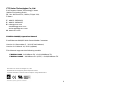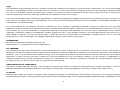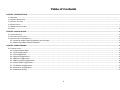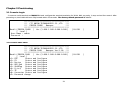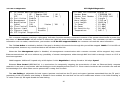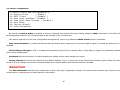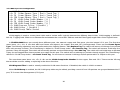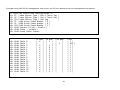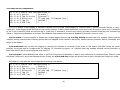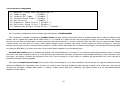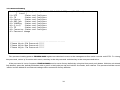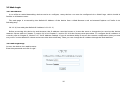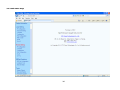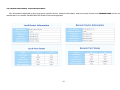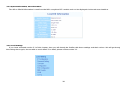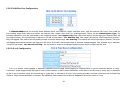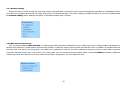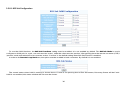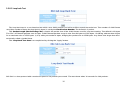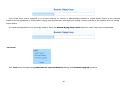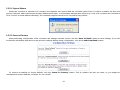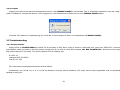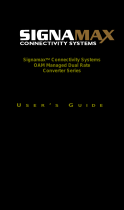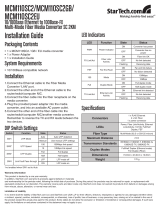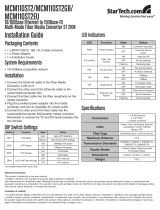CTC Union FRM220-100MS User manual
- Category
- Network switches
- Type
- User manual
This manual is also suitable for

USER MANUAL
FRM220-100M(S)
Fast Ethernet OAM/IP
Web Smart Media Converter


CTC Union Technologies Co., Ltd.
Far Eastern Vienna Technology Center
(Neihu Technology Park)
8F, No. 60 Zhouzi St., Neihu, Taipei 114,
Taiwan
T +886-2-26591021
F +886-2-26590237
H www.ctcu.com
FRM220-100M(S) Operation Manual
Fast Ethernet OAM/IP Web Smart Media Converter
Version 1.0 December 5, 2011 (First Release)
Version 1.01 March 14, 2012 (update)
This Manual supports the following models:
FRM220-100M : 1x100Base-FX + 1x10/100Base-TX
FRM220-100MS : 1x100Base-FX (SFP) + 1x10/100Base-TX
2011-2012 CTC Union Technologies Co., LTD.
All trademarks are the property of their respective owners.
Technical information in this document is subject to change without notice.
3

Legal
The information in this publication has been carefully checked and is believed to be entirely accurate at the time of publication. CTC Union Technologies
assumes no responsibility, however, for possible errors or omissions, or for any consequences resulting from the use of the information contained herein.
CTC Union Technologies reserves the right to make changes in its products or product specifications with the intent to improve function or design at any
time and without notice and is not required to update this documentation to reflect such changes.
CTC Union Technologies makes no warranty, representation, or guarantee regarding the suitability of its products for any particular purpose, nor does CTC
Union assume any liability arising out of the application or use of any product and specifically disclaims any and all liability, including without limitation any
consequential or incidental damages.
CTC Union products are not designed, intended, or authorized for use in systems or applications intended to support or sustain life, or for any other
application in which the failure of the product could create a situation where personal injury or death may occur. Should the Buyer purchase or use a CTC
Union product for any such unintended or unauthorized application, the Buyer shall indemnify and hold CTC Union Technologies and its officers,
employees, subsidiaries, affiliates, and distributors harmless against all claims, costs, damages, expenses, and reasonable attorney fees arising out of,
either directly or indirectly, any claim of personal injury or death that may be associated with such unintended or unauthorized use, even if such claim
alleges that CTC Union Technologies was negligent regarding the design or manufacture of said product.
TRADEMARKS
Microsoft is a registered trademark of Microsoft Corp.
HyperTerminal™ is a registered trademark of Hilgraeve Inc.
FCC WARNING:
This equipment has been tested and found to comply with the limits for a Class A digital device, pursuant to Part 15 of the FCC Rules. These limits are
designed to provide reasonable protection against harmful interference when the equipment is operated in a commercial environment. This equipment
generates, uses, and can radiate radio frequency energy and if not installed and used in accordance with the instruction manual may cause harmful
interference in which case the user will be required to correct the interference at his own expense. NOTICE: (1) The changes or modifications not
expressively approved by the party responsible for compliance could void the user's authority to operate the equipment. (2) Shielded interface cables and
AC power cord, if any, must be used in order to comply with the emission limits.
CISPR PUB.22 Class A COMPLIANCE:
This device complies with EMC directive of the European Community and meets or exceeds the following technical standard. EN 55022 - Limits and
Methods of Measurement of Radio Interference Characteristics of Information Technology Equipment. This device complies with CISPR Class A.
CE NOTICE
Marking by the symbol CE indicates compliance of this equipment to the EMC and LVD directives of the European Community. Such marking is indicative
that this equipment meets or exceeds the following technical standards: EN 55022:2006, Class A, EN55024:1998+A1:2001+A2:2003, and EN60950-1:2001
4

Table of Contents
CHAPTER1INTRODUCTION ................................................................................................................................................................................................7
1.1WELCOME .................................................................................................................................................................................................................................7
1.2PRODUCTDESCRIPTION ................................................................................................................................................................................................................7
1.3PRODUCTFEATURES ....................................................................................................................................................................................................................8
1.4SPECIFICATIONS ..........................................................................................................................................................................................................................9
1.5MANAGEMENTFEATURES .............................................................................................................................................................................................................9
1.6PANEL .....................................................................................................................................................................................................................................10
CHAPTER2INSTALLATION ................................................................................................................................................................................................11
2.1CHASSISOPTIONS......................................................................................................................................................................................................................11
2.2ELECTRICALINSTALLATION...........................................................................................................................................................................................................12
2.3INSTALLATIONOFSFPMODULES .................................................................................................................................................................................................12
2.3.1InsertingaBaleClaspSFPModuleintotheCage .........................................................................................................................................................12
2.3.2RemovingaBaleClaspSFPModule..............................................................................................................................................................................12
CHAPTER3PROVISIONING ...............................................................................................................................................................................................13
3.1CONSOLELOGIN........................................................................................................................................................................................................................13
3.1.0ConsoleMainMenu ......................................................................................................................................................................................................13
3.1.1UTPConfiguration.........................................................................................................................................................................................................14
3.1.2FXConfiguration ...........................................................................................................................................................................................................15
3.1.3DeviceConfiguration.....................................................................................................................................................................................................16
3.1.4802.ahConfiguration ....................................................................................................................................................................................................17
3.1.5802.1QVLANConfiguration..........................................................................................................................................................................................18
3.1.6QinQVLANConfiguration .............................................................................................................................................................................................20
3.1.7IPAddressConfiguration ..............................................................................................................................................................................................21
3.1.8ConverterConfiguration ...............................................................................................................................................................................................22
3.1.9PasswordSetting ..........................................................................................................................................................................................................24
5

3.2
WEBLOGIN .............................................................................................................................................................................................................................25
3.2.1Introduction ..................................................................................................................................................................................................................25
3.2.2WebLoginPage ............................................................................................................................................................................................................25
3.2.3WebMainPage ............................................................................................................................................................................................................26
3.2.4SystemInformation,NetworkInformation...................................................................................................................................................................27
3.2.5SystemInformation,DDInformation............................................................................................................................................................................28
3.2.6LocalSettings ................................................................................................................................................................................................................28
3.2.7RemoteSettings............................................................................................................................................................................................................35
3.2.8802.3ahOAMFunctions ...............................................................................................................................................................................................35
3.2.9Tools..............................................................................................................................................................................................................................40
3.2.10Logout .........................................................................................................................................................................................................................43
3.3TROUBLESHOOTING ...................................................................................................................................................................................................................43
3.3.1FactoryDefault. ............................................................................................................................................................................................................43
3.3.2LEDObservations ..........................................................................................................................................................................................................44
3.3.3OperationChecks ..........................................................................................................................................................................................................44
6

Chapter 1 Introduction
1.1 Welcome
Thank you for choosing FRM220-100M(S) Fast Ethernet OAM/IP Web Smart Media Converter. Throughout this document, the two different
models of this family will be referred to as FRM220-100M or in an abbreviated form as just 100M. If you would like to skip right to the
installation of the converter, proceed to Chapter 2.
This manual is used to explain the hardware installation procedures and operation of FRM220-100M, and present its capabilities and
specifications. This manual is divided into 3 chapters, the Introduction, Installatio, and Provisioning Chapters.
Installers should carefully read the Chapters 1&2, Introduction and Installation. The companion document, FRM220 NMC Configuration
Manual, is also available in electronic format, and is required when this product is used FRM220 rack with NMC. The divisions in that manual
are intended for use by personnel to answer questions in general areas. Planners and potential purchasers may read the Introduction to
determine the suitability of the product to its intended use; Operating Personnel would use the Console and Web Based Management
Chapters and Appendices to become familiar with the line cards and settings. Network Administrators should read the chapters on Console,
Web Based Management and Trouble Shooting to become familiar with the diagnostic capabilities, network settings and management
strategies for both stand-alone or within the SNMP managed chassis.
1.2 Product Description
FRM220-100M is an electrical to optical media converter for Fast Ethernet. There are two models, one with fixed optical transceiver (100M)
and one supporting pluggable SFP transceiver (100MS). These converters sport embedded stand-alone Web based management over IP
networks as well as IEEE802.3ah OAM for remote in-band management. They are also fully compatible and manageable when placed in
FRM220 managed chassis such as the CH20 or CH08 with NMC card.
FRM220-100M(S) is an IEEE802.3ah OAM compliant copper to fiber Fast Ethernet solution designed to make conversion between
10/100Base-TX and 100Base-FX with SC, FC ,ST connector (FRM220-100M) or SFP LC connector (FRM220-100MS). When deployed as a
stand-alone solution, this media converter incorporates an easy to use Web user interface for operation, administration and maintenance of
both local and remotely connected FRM220-100M converters. By offering 802.3ah OAM compliance, this converter can be linked to any
802.3ah compliant fiber switch and support loop back and dying gasp functions. When placed in our centrally controlled and managed
FRM220 managed rack, all functions of this converter and the remotely connected converter can be configured and monitored via in-band
management, including band-width control, duplex, speed, VLAN configuration and more.
7

1.3 Product Features
Auto-Cross over for MDI/MDIX at UTP port
Auto-Negotiation or Forced Manual mode for UTP port
Supports 802.3X flow control Enable or Disable
Supports Jumbo Frames up to 9K bytes
Supports 16 Tag VLAN Groups
Supports 802.1Q tagging and 802.1ad double VLAN tag (Q-in-Q)
Ingress/Egress Bandwidth control with 64K granularity
Supports 802.3ah-OAM loop back and dying gasp (remote power failure detection)
Supports firmware upgrade via Web
Supports Digital Diagnostics (DOM) for supported SFP
Provides product information for management
Includes RMON counters (stand-alone only)
Supports password setting for authentication
Supports Link Fault Pass Through (LFP) Function
Supports Auto Laser Shutdown (ALS) Function
Supports DHCP client for automatic TCP/IP configuration
Supports local and in-band remote management from FRM220 rack management
FRM220-100MS SFP socket supports a wide range of standard SFP modules to address any network situation.
Single-mode, Multi-mode, Multi-rate, Single fiber bi-directional, Coarse and Dense Wave Division Multiplexing (CWDM and DWDM) and
Copper media
WARNING: Fiber optic equipment may emit laser or infrared light that can injure your eyes. Never look into an optical fiber or connector port.
Always assume that fiber optic cables are connected to an active laser light source.
8

1.4 Specifications
Optical Interface
Connector SFP cage (100MS) or Duplex SC, ST, FC (100M)
Data rate 100Base-FX (125Mbps optical rate)
Duplex mode Full duplex on fiber
Fiber Depends on SFP
Distance Depends on SFP
Wavelength Depends on SFP
Electrical Interface
Connector RJ-45, shielded
Data rate auto, 10mbps (10Base) or 100mbps (100Base)
Duplex mode auto, Full or Half
Cable Cat 5 or better
Distance 100meters maximum
Indications LED (PWR, FX Link, LAN Link, LAN Speed)
Power (Card supports hot-swapping)
Input Card : 12VDC, Standalone : AC, DC options
Consumption <4W
Dimensions 155 x 88 x 23mm (D x W x H)
Weight 110g
Temperature 0 ~ 60°C (Operating), -10 ~ 70°C (Storage)
Humidity 10 ~ 90% non-condensing
Certification CE (EMI/LVD), FCC, RoHS Compliant
MTBF 75000 hrs
1.5 Management Features
Both models may be placed in a stand-alone chassis with console port, allowing support of a text based serial terminal with an easy to use
menu system for configuration. Once configured for TCP/IP access, they also support a Web Smart GUI for intuitive setting via point & click.
When placed in FRM220 managed chassis, the card is configured and monitored through the chassis NMC (network management controller)
via console, Telnet, Web HTTP or SNMP.
9

1.6 Panel
1 x SFP port, supports any
155M transceiver
Fixed
Optical
Transceiver
The LAN Speed LED when
green indicates 100M speed.
When off, the LED indicates
a 10Base-T speed.
Factory reset procedure
Apply power to 100M(S).
Allow 30 seconds to fully boot.
Using a pencil or ball-point pen, press the
'DEFAULT' recessed push-button switch (located
on the face plate) and hold for 6 seconds. The unit
will be restored to factory default almost
immediately. The defaults are:
Figure 1. Panel Graphics
IP=10.1.1.1
netmask=255.255.255.0
GW=10.1.1.254
password reset to 'admin'
LED Indicators
LAN Lnk Power
FX Link
Lan Speed
DEFAULT:
Use to recover from lost password or to return
all settings to factory default values.
10

Chapter 2 Installation
2.1 Chassis Options
Note: This converter card can be placed in any FRM220 series chassis, including the single slot CH01 or CH01M, two slot CH02M or
CH02-NMC, the eight slot CH08 or the full twenty slot CH20 chassis. Chassis with built-in power are available with single AC (90-240VAC),
single DC (18~75VDC), dual AC, dual DC or AC plus DC combo. The single slot chassis with external power adapter works with AC source
voltage only with the provided 90~240VAC 12VDC@400mA switching adapter.
FRM220-CH20
CH02-NMC-XX Chassis (XX=
AC, DC, AA, DD or AD)
FRM220-CH01, single slot chassis
Requires external AC to DC 12V
switching adapter.
CH01-XX Chassis (XX=
AC, DC, AA, DD or AD)
Follow all ESD precautions when handling the card and SFP modules.
11

2.2 Electrical Installation
With a built-in AC power chassis, AC power is supplied to the chassis through a standard IEC C14 3-prong receptacle, located on the rear
of the chassis. Any national power cord with IEC C13 line plug may be used to connect AC power to the power module. With a built-in DC
power chassis, DC -48V is connected to the terminal block located on the rear of the chassis, observing the proper polarity. The chassis
should always be grounded through the protective earth lead of the power cable in AC installations, or via the frame ground connection for DC
installations.
Left: Live line
Right: Neutral line
Middle: Ground
DC IN
Left: -V (-48V)
2.3 Installation of SFP Modules
CTC Union supplied SFP modules are of the Bale Clasp type. The bale clasp pluggable module has a bale clasp that secures the module
into the SFP cage.
2.3.1 Inserting a Bale Clasp SFP Module into the Cage
Step 1 Close the bale clasp upward before inserting the pluggable module.
Step 2 Line up the SFP module with the port, and slide it into the cage. Seat it. Attach fiber cable.
2.3.2 Removing a Bale Clasp SFP Module
Step 1 Remove fiber cable. Open the bale clasp on the SFP module. Press the clasp downward with your index finger.
Step 2 Grasp the SFP module between your thumb and index finger and carefully remove it from the SFP cage.
-V FG +V
Right: +V (0V)
Middle: Frame Ground
18~75 VDC
12

Chapter 3 Provisioning
3.1 Console Login
Connect a serial terminal to CH01M DB9 and configure the terminal emulation for 38.4k, 8bit, no parity, 1 stop and no flow control. After
powering on, the 100M will have fully booted within 25 seconds. The factory default password is ‘admin’.
*****************************************
*** CTC UNION TECHNOLOGIES CO.,LTD ***
*** FRM220-100MS Manager ***
*****************************************
Model:[FRM220-100MS ] Ver:[1.000-1.000-0.000-0.000] [CH-01M ]
[ Local ]
User Name : admin
Password :
3.1.0 Console Main Menu
*****************************************
*** CTC UNION TECHNOLOGIES CO.,LTD ***
*** FRM220-100M Manager Ver:1.00 ***
*****************************************
Model:[FRM220-100M ] Ver:[1.000-1.000-0.000-0.000] [CH-01M ]
[ Local ]
<1> UTP Status and Configure
<2> FX Status and Configure
<3> Device Status and Configure
<4> 802.3ah Status and Configure
<5> VLANTag Status and Configure
<6> Q-in-Q Status and Configure
<7> IP Status and Configure
<8> Converter Status and Configure
<P> Password change
13

3.1.1 UTP Configuration
<< UTP Status and Configuration >>
<1> Port Active [ Enable ] Link [ Link Up ]
<2> Negotiation [ Auto ]
<3> Speed [ 100 ] Status [ 100 ]
<4> Duplex [ Full ] Status [ Full ]
<5> Flow Control[ Enable ]
<6> Egress Limit [ Disable ]
<7> Ingress Limit [ Disable ]
The UTP Port Active is enabled by default. If the port is disabled, all transmission through this port will be stopped. 100M’s LAN Link LED
will be extinguished, however any connected device will still detect an Ethernet link.
The UTP port supports auto-negotiation per IEEE802.3u as well as manual forced mode setting of Speed (10/100) and Duplex (Half/Full).
In 802.3u, speed can be auto detected, however the Duplex mode MUST be negotiated. When an 802.3u compliant device is configured in
auto negotiation mode, failure to negotiate Duplex (for example, if connected to legacy equipment or to equipment configured in forced mode)
will result in the Auto device assuming a Half-Duplex operating mode. Do not connect forced Full mode Ethernet ports to an auto device as
this will result in a Duplex-Mismatch.
Ethernet Flow Control (IEEE802.3X) is a mechanism for temporarily stopping the transmission of data on Ethernet family computer
networks. It can work in conjunction with rate limiting to avoid dropped packets from TCP. Flow control should also be used with care and with
full knowledge of its effect when used to pause traffic coming from a switch.
The rate limiting is adjustable for both ingress (packets received into the TP port) and egress (packets transmitted from the TP port) in
granularity of 64k. By default, rate limiting is disabled. Once enabled, the rate limit can be set in nx64k rates where n=1 to 1600. Entering an
“n” value of zero (0) will again disable the rate limiting.
14

SFP Digital Diagnostics
<< Fiber D/D Function Status >>
Vendor Name :[ FIBERXON INC. ]
Vendor Part Number :[ FTM-3125C-L40 ]
Fiber Type :[ Single ]
Wave Length :[ 1310 nm ]
Link Length :[ 0040 Km ]
Tx Power :[ 01 dBm]
Rx Power :[-12 dBm]
Rx Sensitivity :[ 00 dBm]
Temperature :[ 046 C ]
3.1.2 FX Configuration
<< FX Status and Configuration >>
FX Link [ UP ] Remote PWR [ OK ]
SFP [ Yes ] D/D Function [ No ]
<1> Port Active [ Enable ]
<2> Management [ Enable ]
<3> Negotiation [ Force ]
Speed [ 100 ] Status [ 100 ]
<5> Flow Control[ Enable ]
<6> Egress Limit [ Disable ]
<7> Ingress Limit [ Disable ]
<8> SFP Digital Diagnostics
This converter supports receiving a ‘dying gasp’ indication from the remotely connected converter. If the remote should suffer a power loss,
the status of “Remote PWR” will be shown as ‘Abnormal’ (802.3ah must be enabled in both converters). This converter can also read SFP
information such as model, manufacturer, part number and if the SFP supports DDOM, the converter can read this extra information.
The FX Port Active is enabled by default. If the port is disabled, all transmission through this port will be stopped. 100M’s FX Link LED will
be extinguished; however any connected device will still detect a fiber link.
When the fiber Management option is disabled, all management communication with a remote converter will be stopped. Only normal
Ethernet transmission will occur without any possibility of remote management, either through 802.3ah OAM or through chassis to CPE in-
band management.
100M supports 100Base-FX speed only at full duplex. So this Negotiation is always forced to 100 mbps Speed.
Ethernet Flow Control (IEEE802.3X) is a mechanism for temporarily stopping the transmission of data on Ethernet family computer
networks. It can work in conjunction with rate limiting to avoid dropped packets from TCP. Flow control should also be used with care and with
full knowledge of its effect when used to pause traffic coming from a switch.
The rate limiting is adjustable for both ingress (packets received into the TP port) and egress (packets transmitted from the TP port) in
granularity of 64k. By default, rate limiting is disabled. Once enabled, the rate limit can be set in nx64k rates where n=1 to 1600. Entering an
“n” value of zero (0) will again disable the rate limiting.
15

3.1.3 Device Configuration
<< Device Status and Configuration >>
<1> Device Active [ Enable ]
<2> DHCP Client [ Disable ]
<3> Auto Laser Shutdown [ Disable ]
<4> Link Fault Pass-Through [ Disable ]
<5> Port Reset
<6> Factory Default
<7> Store Parameters
By default, the Device Active is enabled. If device is disabled, all activity in the device will be stopped. 100M’s LAN and FX Link LEDs will
be extinguished; however any connected device will still detect UTP and fiber link.
This device supports TCP/IP auto-configuration through DHCP service. By default the DHCP Client function is disabled.
Auto Laser Shutdown is a safety mechanism that will disable laser output when no received optical signal is sensed. By default, ALS is
disabled.
Link Fault Pass-Through or LFP is a method of forwarding a link loss from copper to fiber or from fiber to copper. It is disabled by default,
but it can be enabled here.
Port Reset will reset the switch, should something as unlikely as the switch hanging occurring.
Factory Default will load all the original factory default settings. This is a good way to get transmission working again if there are many
VLAN or Q-in-Q settings done but the converter needs to be reset to default with all those functions disabled.
IMPORTANT
The Store Parameter item will write configuration to flash. After any configuration changes are made to the converter, they must be saved
or the previous settings will be in effect after the next reboot.
16

3.1.4 802.ah Configuration
<< 802.3ah Status and Configuration >>
<1> 802.3ah Active [ Enable ]
<2> 802.3ah mode [ Active ]
<3> Link Event [ Enable ]
<4> Loop Back [ Enable ]
<5> Loop Back Number [ 10 ]
<6> Loop Back Frame Size[ 1500 ]
<7> Loop Back Test Start
Loop Back Status [ OK ]
This converter supports IEEE 802.3ah, an OAM protocol that operates at Ethernet Layer 2 (Data Link layer). OAM provides mechanisms to
monitor link operation/health and to improve fault isolation. OAM only works point-to-point over the fiber link. In addition to standard 802.3ah
functions like loop back and dying gasp, FRM220-100M also implements OAM to provide complete provisioning of the remote fiber connected
converter, without using Layer 3 IP protocol. By using OAM, we can remote manage another fiber connected 100M(S) converter, without IP
addressing. From this menu we can also perform some basic diagnostics, such as loop back test.
To use the OAM functions, the 802.3ah Active setting must be enabled.
The 802.3ah mode is used to configure an OAM pair. In a pair, one unit must be ‘active’, while the other must be ‘passive’. We typically
place the remote converter in ‘passive’ mode and make the local converter ‘active’.
In order to do Loop Back test, the option must be enabled in both converters. This is a non-intrusive test which uses OAM packets and will
not affect normal transmissions. The number of OAM frames used (the number of times the loop back is done) is set by the Loop Back
Number.
The Loop Back Frame Size controls the packet size of the OAM frames used for loop back testing. The default is 1500 bytes.
The Loop Back Test Start item is just what it says. Use the “7” key to toggle the test on and off. The result of the test will be shown as
either “OK” (pass) or “Fail”.
17

3.1.5 802.1Q VLAN Configuration
<< VLAN Tag Status and Configuration >>
<1> TP Frame Egress Type [ Don't Touch Tag ]
<2> FX Frame Egress Type [ Don't Touch Tag ]
<3> CPU Frame Egress Type [ Don't Touch Tag ]
<4> TP VLAN Group Index Number [ 0 ]
<5> FX VLAN Group Index Number [ 0 ]
<6> CPU VLAN Group Index Number [ 0 ]
<7> VLAN Ingress Filter [ Disable ]
<8> VLAN Group [ Disable ]
<9> VLAN Group Table Status
VLAN tagging is used to create virtual LANs and to isolate traffic logically between the different virtual LANs. VLAN tagging is defined in
802.1Q. Tagging adds 32bits to an Ethernet frame between the source MAC address and the EtherType/Length fields of the original frame.
In FRM220-100M there are actually three different ports, the external copper and fiber ports, plus the internal CPU port. The first three
menu items, <1>, <2>, & <3> deal with how frames exit (egress) the copper, fiber and CPU (management). These are the Frame Egress
Type. The following operations may be performed to the outgoing frames: <1>: Replace Tag The switch will remove VLAN tags from packets
then add new tags to them. The inserted tag is defined in ”VLAN Group Index”. <2>: Remove Tag The switch will remove VLAN tags from
packets, if they are tagged. The switch will not modify packets received without tags <3>: Add Tag The switch will add VLAN tags to packets,
if they are not tagged when these packets are output on this port. The switch will not add tags to packets already tagged. The inserted tag is
defined in ”VLAN Group Index”. <4>: Don't Touch Tag Do not insert or remove VLAN tags to/from packet which is output on this port.
The next three menu items <4>, <5>, & <6> are the VLAN Group Index Number for the copper, fiber and CPU. These are the VID tags
that would be used for adding or replacing in the above functions.
VLAN Ingress Filter is used to actually enable the VLAN aware functions. If disabled, the switch is VLAN un-aware.
When VLAN Group is enabled, the 16 VLAN group table may be edited, providing control of how VID packets are grouped between the FX
port, TP Port and the Management (CPU) port.
18

Example using VID 555 for management, with access via TP port. Normal access to management not allowed.
<< VLAN Tag Status and Configuration >>
<1> TP Frame Egress Type [ Don't Touch Tag ]
<2> FX Frame Egress Type [ Don't Touch Tag ]
<3> CPU Frame Egress Type [ Add Tag ]
<4> TP VLAN Group Index Number [ 0 ]
<5> FX VLAN Group Index Number [ 0 ]
<6> CPU VLAN Group Index Number [ 1 ]
<7> VLAN Ingress Filter [ Enable ]
<8> VLAN Group [ Enable ]
<9> VLAN Group Table Status
TP mem FX mem CPU mem PVID
<0> VLAN Table 0 [ V ] [ V ] [ ] [ 1 ]
<1> VLAN Table 1 [ ] [ ] [ V ] [ 555 ]
<2> VLAN Table 2 [ V ] [ V ] [ ] [ 1 ]
<3> VLAN Table 3 [ V ] [ V ] [ ] [ 1 ]
<4> VLAN Table 4 [ V ] [ V ] [ ] [ 1 ]
<5> VLAN Table 5 [ V ] [ V ] [ ] [ 1 ]
<6> VLAN Table 6 [ V ] [ V ] [ ] [ 1 ]
<7> VLAN Table 7 [ V ] [ V ] [ ] [ 1 ]
<8> VLAN Table 8 [ V ] [ V ] [ ] [ 1 ]
<9> VLAN Table 9 [ V ] [ V ] [ ] [ 1 ]
<a> VLAN Table 10 [ V ] [ V ] [ ] [ 1 ]
<b> VLAN Table 11 [ V ] [ V ] [ ] [ 1 ]
<c> VLAN Table 12 [ V ] [ V ] [ ] [ 1 ]
<d> VLAN Table 13 [ V ] [ V ] [ ] [ 1 ]
<e> VLAN Table 14 [ V ] [ V ] [ ] [ 1 ]
<f> VLAN Table 15 [ V ] [ V ] [ ] [ 1 ]
19

3.1.6 QinQ VLAN Configuration
<< Q in Q Status and Configuration >>
<1> Q in Q Active [ Disable ]
<2> Q in Q Tag Priority [ Internal ]
<3> Q in Q Direction [ TP add tag ,FX Remove tag ]
<4> Q in Q Tag ID [ 0x8100 ]
<5> Q in Q VID Tag [ 1 ]
Q in Q or double VLAN tagging is defined in IEEE802.1ad. Double VLAN tagging is required when a service provider wishes to carry a
customer’s VLAN tagged traffic through its own VLAN network. In MEF (Metro Ethernet Forum) terms, the first tag or “inner tag” is referred to
as the C-tag (customer) while the second tag or “outer tag” is referred to as the S-tag (service provider). Normal VLAN tag has an EtherType
(TPID or Tag Protocol Identifier) of 0x8100. The IEEE802.1ad standard recommends 0x88a8 TPID for the outer or S-tag.
Q in Q Active is used to enable or disable the double tagging function. Q in Q Tag Priority provides the QoS method. When selecting
‘Internal’ priority, the three bit VLAN tag priority bits are mapped to the internal 2-bit priority. When selecting ‘Remark’ 802.1P remarking QOS
will be used instead.
Q in Q Direction sets up how the tagging is carried from provider to customer. If this were a CPE device with fiber facing the service
provider, we would want to configure the FX add tag ,TP Remove tag option. i.e., add the outer tag heading towards service provider (out
fiber) and remove the S-tag at customer side (out TP).
Q in Q Tag ID is what IEEE802.1ad refers to as TPID (Tag Protocol Identifier) or what is also referred to as the EtherType. These 2 octets
follow the S-tag and C-tag in the Ethernet frame. Finally, the Q in Q VID Tag assigns the actual value to the S-tag from the range of 1~4094.
Example of S-tag with VID 999 configured at customer side device.
<< Q in Q Status and Configuration >>
<1> Q in Q Active [ Enable ]
<2> Q in Q Tag Priority [ Internal ]
<3> Q in Q Direction [ FX add tag ,TP Remove tag ]
<4> Q in Q Tag ID [ 0x88a8 ]
<5> Q in Q VID Tag [ 999 ]
20
Page is loading ...
Page is loading ...
Page is loading ...
Page is loading ...
Page is loading ...
Page is loading ...
Page is loading ...
Page is loading ...
Page is loading ...
Page is loading ...
Page is loading ...
Page is loading ...
Page is loading ...
Page is loading ...
Page is loading ...
Page is loading ...
Page is loading ...
Page is loading ...
Page is loading ...
Page is loading ...
Page is loading ...
Page is loading ...
Page is loading ...
Page is loading ...
Page is loading ...
Page is loading ...
-
 1
1
-
 2
2
-
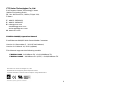 3
3
-
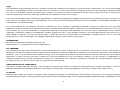 4
4
-
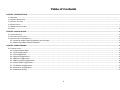 5
5
-
 6
6
-
 7
7
-
 8
8
-
 9
9
-
 10
10
-
 11
11
-
 12
12
-
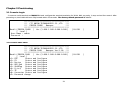 13
13
-
 14
14
-
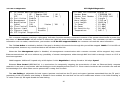 15
15
-
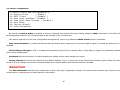 16
16
-
 17
17
-
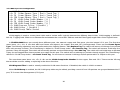 18
18
-
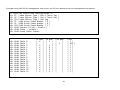 19
19
-
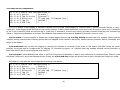 20
20
-
 21
21
-
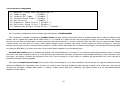 22
22
-
 23
23
-
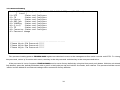 24
24
-
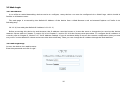 25
25
-
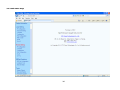 26
26
-
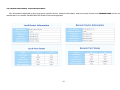 27
27
-
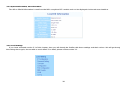 28
28
-
 29
29
-
 30
30
-
 31
31
-
 32
32
-
 33
33
-
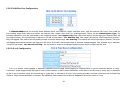 34
34
-
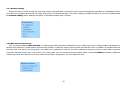 35
35
-
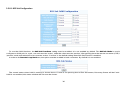 36
36
-
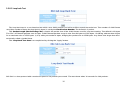 37
37
-
 38
38
-
 39
39
-
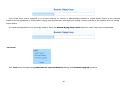 40
40
-
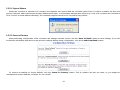 41
41
-
 42
42
-
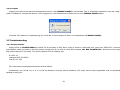 43
43
-
 44
44
-
 45
45
-
 46
46
CTC Union FRM220-100MS User manual
- Category
- Network switches
- Type
- User manual
- This manual is also suitable for
Ask a question and I''ll find the answer in the document
Finding information in a document is now easier with AI
Related papers
-
CTC Union FRM220-NMC User manual
-
CTC Union FRM220 User manual
-
CTC Union FRM220-CCF40 User manual
-
CTC Union FRM220 User manual
-
CTC Union FRM220-NMC User manual
-
CTC Union FRM220-CH01/AC User manual
-
CTC Union FRM220A-GSW/SNMP User manual
-
CTC Union FTH4-1000MS User manual
-
CTC Union FRM220 User manual
-
CTC Union FRM220-CH01M Series User manual
Other documents
-
Transition Networks CFMFF4040-100 Datasheet
-
Dante DFO38012X Operating instructions
-
 Enabling Devices 7805 User manual
Enabling Devices 7805 User manual
-
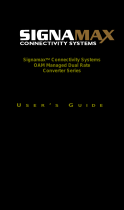 SignaMax 10/100/1000 to 100/1000 OAM Managed Media Converters User guide
SignaMax 10/100/1000 to 100/1000 OAM Managed Media Converters User guide
-
Digitus DN-82010-1 Quick start guide
-
Alloy MMC1000xx User manual
-
 SignaMax OAM Managed Dual Rate Converter Series User manual
SignaMax OAM Managed Dual Rate Converter Series User manual
-
Enabling Devices 792 User manual
-
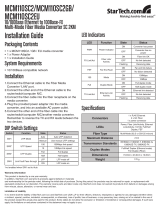 StarTech.com Ethernet Fiber Media Converter Installation guide
StarTech.com Ethernet Fiber Media Converter Installation guide
-
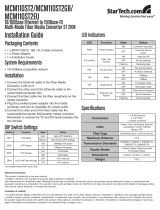 StarTech.com Ethernet Fiber Converter Installation guide
StarTech.com Ethernet Fiber Converter Installation guide