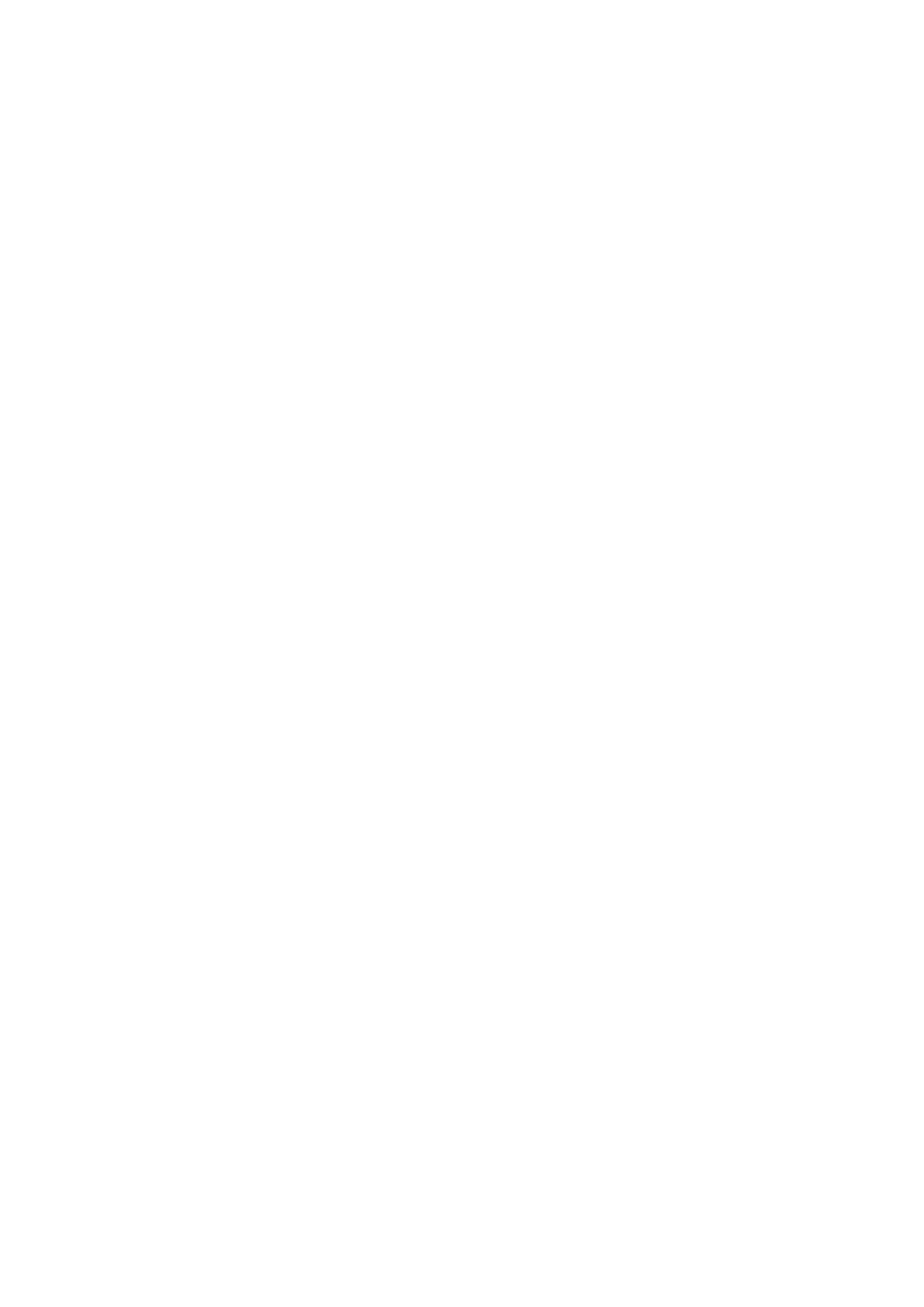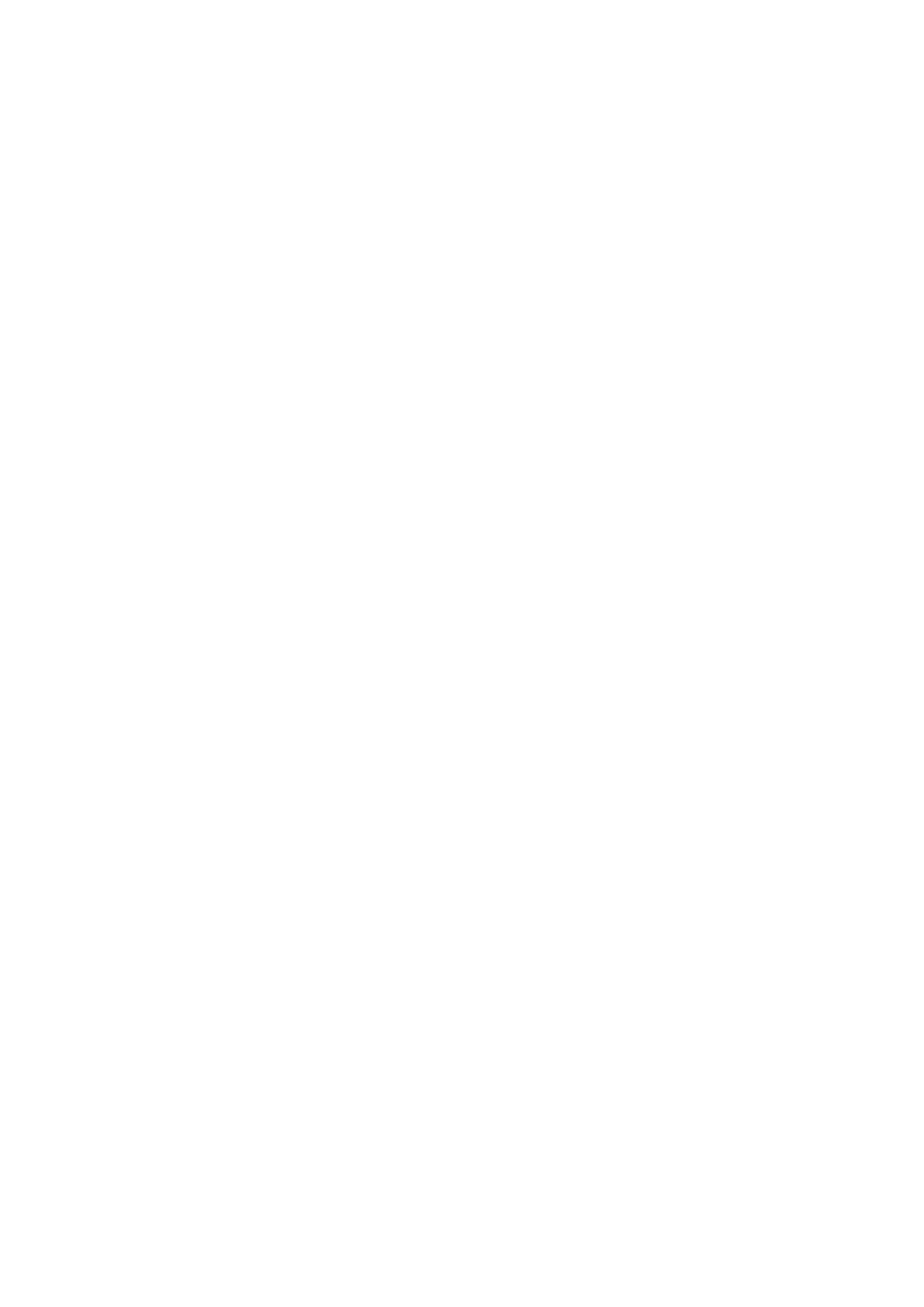
Contents
Contents x�
Manual pr�nt�ng �s selected, but a roll �s loaded. ......................................................................693
Wrong paper feed slot for th�s paper type. ..............................................................................693
Paper jam. ...............................................................................................................................693
Paper loaded askew. ...............................................................................................................694
Cannot detect papr ..................................................................................................................694
Cannot feed paper. ..................................................................................................................694
Cannot cut paper. ....................................................................................................................695
End of paper feed. ...................................................................................................................695
Borderless pr�ntng not poss�ble. ..............................................................................................696
Messages regard�ng �nk ................................................................................697
Ink insufcient. .........................................................................................................................697
No �nk left. ...............................................................................................................................697
Rema�n�ng level of the �nk cannot be correctly detected. ........................................................698
Ink Level: Check ......................................................................................................................698
No �nk tank loaded. ..................................................................................................................698
Ink tank error. ..........................................................................................................................698
The Display Screen indicates the system is lling with ink ......................................................698
Messages regard�ng pr�nt�ng or adjusment ...................................................699
Use another paper. ..................................................................................................................699
Cannot execute th�s command. Use other paper. ...................................................................699
Cannot print as specied. ........................................................................................................699
Cannot adjust band. ................................................................................................................699
Cannot adjust pr�nthead. .........................................................................................................700
Cannot cal�brate. .....................................................................................................................700
Excess�ve temperature or hum�d�ty..........................................................................................700
Messages regard�ng pr�ntheads ...................................................................701
Cannot adjust pr�nthead. .........................................................................................................701
Cannot adjust band. ................................................................................................................701
x pr�nthead needs clean�ng. (x �s Left or R�ght) .......................................................................701
PHeads: wrong pos. ................................................................................................................701
Problem w�th Pr�nthead x (x �s L, R, or LR) .............................................................................702
x pr�nthead error (x �s Left or R�ght) .........................................................................................702
Messages regard�ng the ma�ntenance cartr�dge ...........................................703
No ma�ntenance cartr�dge. ......................................................................................................703
Prepare for ma�nt cart replacement. ........................................................................................703
No Ma�ntenance Cartr�dge capac�ty.........................................................................................703
Ma�ntenance cartr�dge full. ......................................................................................................703
Ma�ntenance cartr�dge problem. ..............................................................................................703
Messages regard�ng the hard d�sk ................................................................704
Hard d�sk error. ........................................................................................................................704
F�le read error. .........................................................................................................................704
Ma�l box full. ............................................................................................................................704
Ma�l box full. Now pr�nt�ng w�thout sav�ng data. .......................................................................704
Ma�l box nearly full. ..................................................................................................................704
Ma�l box full. Delete unwanted data ........................................................................................705
Ma�l box full. Cannot save. ......................................................................................................705