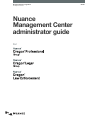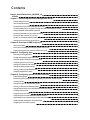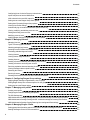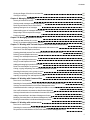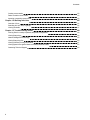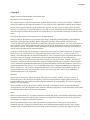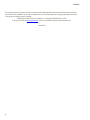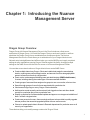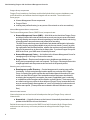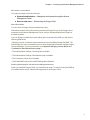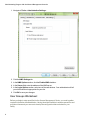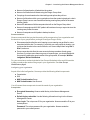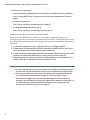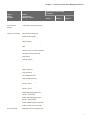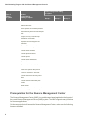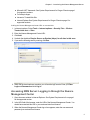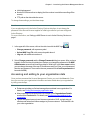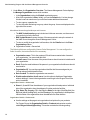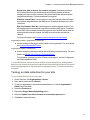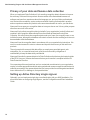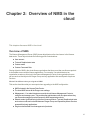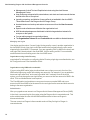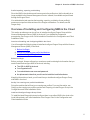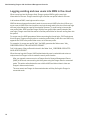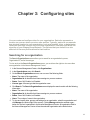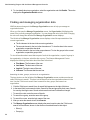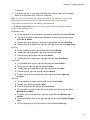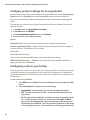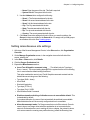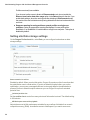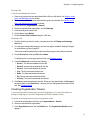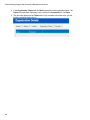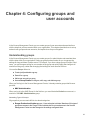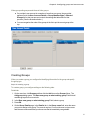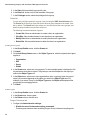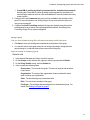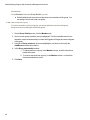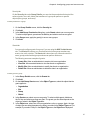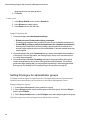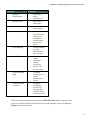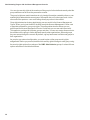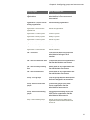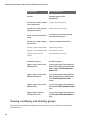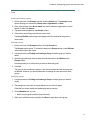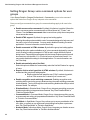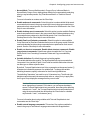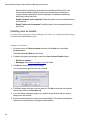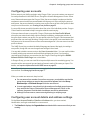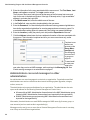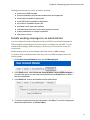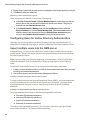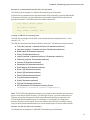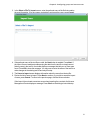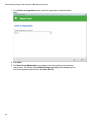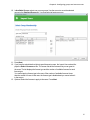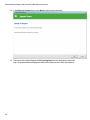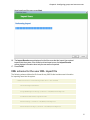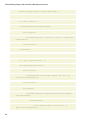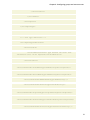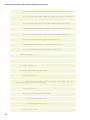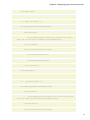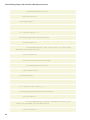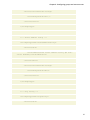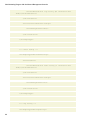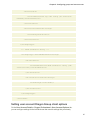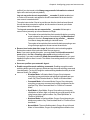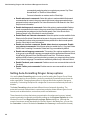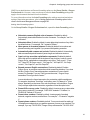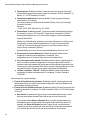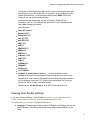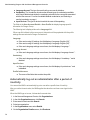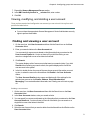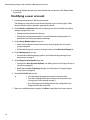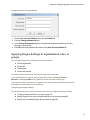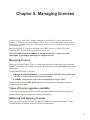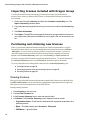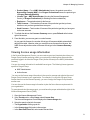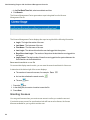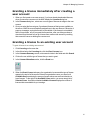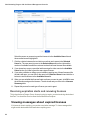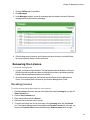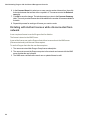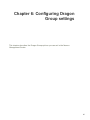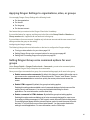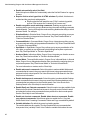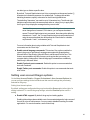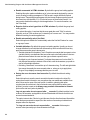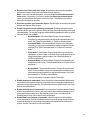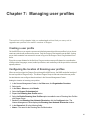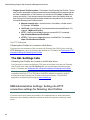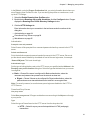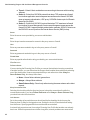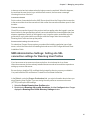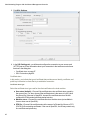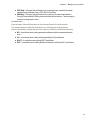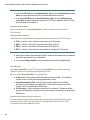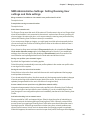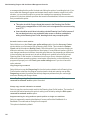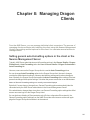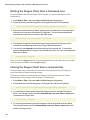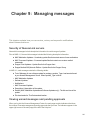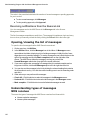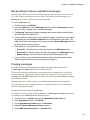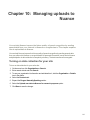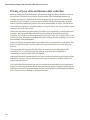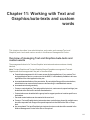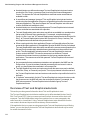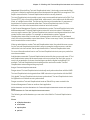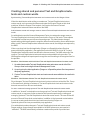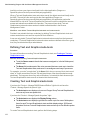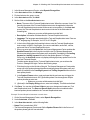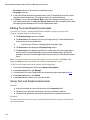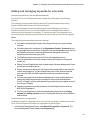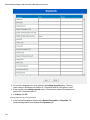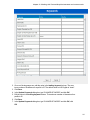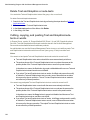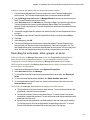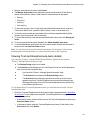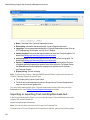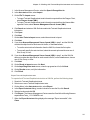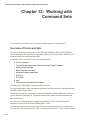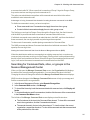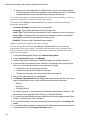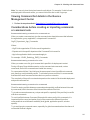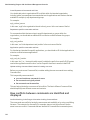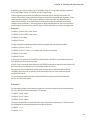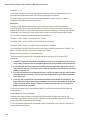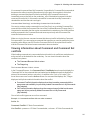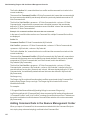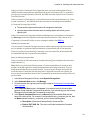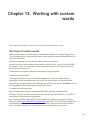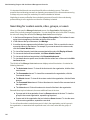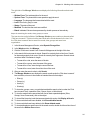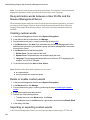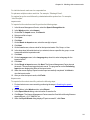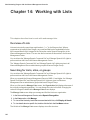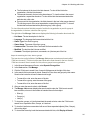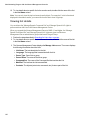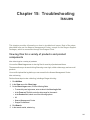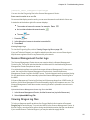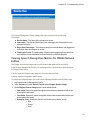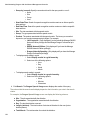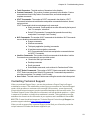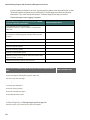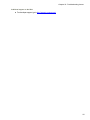Nuance Dragon Legal Group Management Center User guide
- Category
- Software manuals
- Type
- User guide
This manual is also suitable for

Nuance
Management Center
administrator guide
GuideDragon speech recognition
Enterprise solution
For:


Contents
Dragon_AdminGuideCover_20160929_v2 1
Contents 3
Chapter 1: Introducing the Nuance Management Server 1
Dragon Group Overview 1
User Groups Worksheet 4
Prerequisites for the Nuance Management Center 8
Accessing NMS Server: Logging in through the Nuance Management Center 9
Change the NMC Administrator password 10
Accessing and adding to your organization data 11
Turning on data collection for your site 13
Privacy of your data and Nuance data collection 14
Setting up Active Directory single sign-on 14
Chapter 2: Overview of NMS in the cloud 15
Overview of NMS 15
Overview of Installing and Configuring NMS in the Cloud 17
Logging existing and new users into NMS in the cloud 18
Chapter 3: Configuring sites 19
Searching for an organization 19
Finding and managing organization data 20
Configure product settings for an organization 22
Configuring a site in your facility 22
Setting miscellaneous site settings 23
Setting site Data storage settings 24
Viewing, modifying, and deleting sites 25
Creating Organization Tokens 27
Chapter 4: Configuring groups and user accounts 29
Understanding groups 29
Determining site or group settings for members of more than one site or group 30
Creating Groups 31
Setting Privileges for administrator groups 36
Viewing, modifying, and deleting groups 40
Setting Dragon Group voice command options for user groups 42
Creating user accounts 44
Configuring user accounts 45
Configuring user account details and address settings 45
Administrators can send messages to other administrators 46
Enable sending messages to an administrator 47
Assigning user accounts to groups 49

Contents
Configuring Users for Active Directory Authentication 50
Import multiple users into the NMS server 50
XML schema for the user XML import file 57
Setting user account Dragon Group client options 65
Setting Auto-Formatting Dragon Group options 68
Viewing User Profile settings 71
Automatically log out an administrator after a period of inactivity 72
Viewing, modifying, and deleting a user account 73
Finding and viewing a user account 73
Modifying a user account 74
Applying Dragon Settings to organizations, sites, or groups 75
Chapter 5: Managing licenses 77
Managing licenses 77
Types of license upgrades available 77
Obtaining and applying licenses 77
Importing licenses included with Dragon Group 78
Purchasing and obtaining new licenses 78
Viewing licenses 78
Viewing license usage information 79
Granting licenses 80
Granting a license immediately after creating a user account 81
Granting a license to an existing user account 81
Receiving expiration alerts and renewing licenses 82
Viewing messages about expired licenses 82
Renewing the License 83
Revoking licenses 83
Dictating with Author licenses while disconnected from network 84
Chapter 6: Configuring Dragon Group settings 85
Applying Dragon Settings to organizations, sites, or groups 86
Setting Dragon Group voice command options for user groups 86
Setting user account Dragon options 88
Chapter 7: Managing user profiles 92
Creating a user profile 92
Configuring the location of Roaming user profiles 92
The SSL Settings tabs 93
NMS Administrative Settings: Setting site HTTP connection settings for Roaming User Profiles 93
NMS Administrative Settings: Setting site SSL connection settings for Roaming User Profiles 96
NMS Administrative Settings: Setting Roaming User settings and Data settings 100
Chapter 8: Managing Dragon Clients 102
Setting general auto-formatting options in the client or the Nuance Management Server 102
Starting the Dragon Client from a Command Line 103
4

Contents
Closing the Dragon Client from a command line 103
Viewing user activity 104
Chapter 9: Managing messages 106
Security of NuanceLink servers 106
Viewing unread messages and pending approvals 106
Receiving notifications from the NuanceLink 107
Opening/viewing the list of messages 107
Understanding types of messages NMS receives 107
Responding to license expiration messages 108
Purging messages 108
Chapter 10: Managing uploads to Nuance 110
Turning on data collection for your site 110
Privacy of your data and Nuance data collection 111
Chapter 11: Working with Text and Graphics/auto-texts and custom words 112
Overview of managing Text and Graphics/auto-texts and custom words 112
Overview of Text and Graphics/auto-texts 113
Creating shared and personal Text and Graphics/auto-texts and custom words 116
Defining Text and Graphics/auto-texts 117
Creating Text and Graphics/auto-texts 117
Editing Text and Graphics/auto-texts 119
Using Text and Graphics/auto-texts 119
Adding and managing keywords for auto-texts 120
Delete Text and Graphics or auto-texts 123
Cutting, copying, and pasting Text and Graphics/auto-texts or words 123
Searching for auto-texts, sites, groups, or users 124
Viewing Text and Graphics/auto-texts details 126
Importing or exporting Text and Graphics/auto-text 127
Chapter 12: Working with Command Sets 129
Overview of Command Sets 129
Searching for Command Sets, sites, or groups in the Nuance Management Center 130
Viewing Command Set details in the Nuance Management Center 132
Considerations before creating or importing commands or command sets 132
How conflicts between commands are identified and displayed 133
Viewing information about Command and Command Set conflicts 136
Adding Command Sets in the Nuance Management Center 137
Modifying Command Sets in the Nuance Management Center 139
Deleting Command Sets in the Nuance Management Center 139
Chapter 13: Working with custom words 140
Overview of custom words 140
Searching for custom words, sites, groups, or users 141
Re-synchronize words between a User Profile and the Nuance Management Server 143
5

Contents
Creating custom words 143
Delete or enable custom words 143
Importing or exporting custom words 143
Chapter 14: Working with Lists 145
Overview of Lists 145
Searching for Lists, sites, or groups 145
Viewing list details 147
Chapter 15: Troubleshooting issues 148
View log files for a variety of products and product components 148
Viewing Dragon logs 149
Nuance Management Center logs 150
Viewing Dragon log files 150
Viewing client device usage information 151
Viewing Speech Recognition Metrics for DM360 Network Edition 152
Contacting Technical Support 154
6

Contents
Copyright
Dragon Professional Group/Dragon Professional Legal.
2016 Nuance Communications, Inc.
This material may not include some last-minute technical changes and/or revisions to the software. Changes are
periodically made to the information provided here. Future versions of this material will incorporate these changes.
No part of this manual or software may be reproduced in any form or by any means, including, without limitation,
electronic or mechanical, such as photocopying or recording, or by any information storage and retrieval systems,
without the express written consent of Nuance Communications, Inc. Specifications are subject to change without
notice.
Copyright © 2016 Nuance Communications, Inc. All rights reserved.
Nuance, ScanSoft, the Nuance logo, the Dragon logo, Dragon, DragonBar, NaturallySpeaking, NaturallyMobile,
RealSpeak, Nothing But Speech (NBS), Natural Language Technology, Select-and-Say, MouseGrid, and
Vocabulary Editor are registered trademarks or trademarks of Nuance Communications, Inc. in the United States or
other countries. All other names and trademarks referenced herein are trademarks of Nuance Communications or
their respective owners. Designations used by third-party manufacturers and sellers to distinguish their products
may be claimed as trademarks by those third-parties.
Adobe and Acrobat are registered trademarks of Adobe Systems Incorporated. AMD is a trademark of Advanced
Micro Devices, Inc. America Online is a registered trademark of America Online, Inc., a division of AOL Time
Warner. Corel and WordPerfect are registered trademarks of Corel Corporation. iPAQ is a registered trademark of
the Hewlett-Packard Company. Lotus and Lotus Notes are registered trademarks of Lotus Development
Corporation. Macromedia Flash is a trademark of Macromedia, Inc. Microsoft, Outlook, Windows, Windows NT,
Visual Basic, and PowerPoint are trademarks or registered trademarks of Microsoft Corporation. Mozilla, Mozilla
Firefox, and Mozilla Thunderbird are trademarks or registered trademarks of the Mozilla Foundation. Palm OS is a
registered trademark of PalmSource, Inc. or its affiliates. Panasonic is a registered trademark of the Matsushita
Electric Industrial Co., Ltd. Pentium is a registered trademark of Intel Corporation. Sony and Memory Stick are
registered trademarks of the Sony Corporation. Voice It, the Voice It logo, and Voice It Link are trademarks or
registered trademarks of VXI Corporation.
Disclaimer
Nuance makes no warranty, express or implied, with respect to the quality, reliability, currency, accuracy, or
freedom from error of this document or the product or products referred to herein and specifically disclaims any
implied warranties, including, without limitation, any implied warranty of merchantability, fitness for any particular
purpose, or non-infringement.
Nuance disclaims all liability for any direct, indirect, incidental, consequential, special, or exemplary damages
resulting from the use of the information in this document. Mention of any product not manufactured by Nuance does
not constitute an endorsement by Nuance of that product.
Notice
Nuance Communications, Inc. is strongly committed to creating high quality voice and data management products
that, when used in conjunction with your own company’s security policies and practices, deliver an efficient and
secure means of managing confidential information.
Nuance believes that data security is best maintained by limiting access to various types of information to
authorized users only. Although no software product can completely guarantee against security failure, Dragon
software contains configurable password features that, when used properly, provide a high degree of protection.
7

Contents
We strongly urge current owners of Nuance products that include optional system password features to verify that
these features are enabled! You can call our support line if you need assistance in setting up passwords correctly or
in verifying your existing security settings.
Published by Nuance Communications, Inc., Burlington, Massachusetts, USA
Visit us on the Web at www.nuance.com.Links to our international web sites are shown there.
10/26/2016
8

Chapter 1: Introducing the Nuance
Management Server
Dragon Group Overview
Dragon Group with Nuance Management Server in the Cloud introduces a client-server
architecture to Dragon Group. You install the Dragon Client on each user's machine, and then
administer the Dragon Group from a centralized server that Nuance hosts. The Nuance
Management Server in the Cloud allows you to administer all of your Dragon clients at once.
Network setup is straightforward and efficient when you use the NMS Server to apply consistent
settings to many workstations running Dragon Client throughout the facility, changing multiple
settings on the NMS Server with the click of a mouse on its Nuance Management Center.
You can take cross-network action on Dragon clients from a central NMS Server:
n Create multiple sites where Dragon Clients are installed and assign the same backup
location, roaming user profile storage location, and amount of archive storage/playback
space to all users on one site in a single stroke.
n Grant, revoke, and manage all dictating users and administrators (NMS Administrator)
licenses, including viewing the number/type of licenses used/still available.
n Create groups of users and then assign entire groups to one or more sites, all at one time.
n Search through groups of users for those associated with a particular site.
n View/access Dragon logs on every Dragon Client workstation.
n Audit session events across the entire network (who logged on when and other related
events) for a particular slice of time or particular user.
n Display a complete list of all downloaded updates and approve or not approve installation of
them—all from a single window.
n Create user accounts for users, then use simple software tools provided to quickly upgrade
old user profiles, then associate upgraded profiles with new user accounts
n Choose to upload speech data to Nuance's Research department for particular users or all
users in your organization.
These features help you to readily manage a network of Dragon Clients.
1

Administrating Dragon with the Nuance Management Console
Dragon Group components
Dragon Group is made up of software modules that include clients, servers, databases, user
profile directories, and web services that integrate with one another. The modules are in
these groups:
n Nuance Management Server components
n Dragon Clients
n roaming user profiles directory (on any server of the network or on its own machine)
Nuance Management Server components
The Nuance Management Server (NMS Server) components are:
n Nuance Management Server (NMS) — Main Web service that drives Dragon Group
and helps it interact with external clients and servers by carrying out several vital tasks
involving allowing user access, determining settings on servers and clients, and storing
information about user preferences and transcription formatting.
The NMS Server also stores user identification and related administrative information
centrally, keeping user profiles available at any site the user travels ("roams") to within
the organization and its affiliate facilities, whether the machines are located in different
offices of the same site or at other sites in distant cities. If you have Dragon Group with
NMS in the Cloud, your NMS server is hosted by Nuance.
n Nuance Management Center — An interface to the Nuance Management Server for
managing set up of all Dragon Clients on the network.
n Dragon Client — Receives and interprets user or healthcare user dictation, pro-
ducing text corresponding to each user's speech. The Dragon Client sends the text into
a target application and also preserves text and audio in the speech profiles.
Roaming user profile directory
n Roaming user profile Directory — Central storage area for roaming user profiles
for dictating . A single central storage location applies to a particular site in Dragon
Group. A roaming user profile contains the accumulated speech information for a par-
ticular user from all the Dragon Client workstations where that person has dictated,
enveloping the language the user speaks, the accent (if applicable) used, vocabulary
or vocabularies, and microphone and/or dictation recording device. These user profiles
are called roaming user profiles in other editions of Dragon Group, because their exist-
ence at a central location allows speakers to "roam" from location to location and work
with the same profile. (These profiles are unrelated to Microsoft Windows user pro-
files.)
Nuance hosted servers
Nuance hosts servers and services at its headquarters that your Dragon Group network
interacts with:
n NuanceLink — Hosted by Nuance on the Internet. Automatically downloads various
updates to the NMS Server over the Internet.
Behind the scenes web services on the NMS Server help it interact with all of these clients
and servers as well as carry out its own processes to manage the entire Dragon Group
network.
2

Chapter 1: Introducing the Nuance Management Server
Who works on the network
Two types of people work on the network:
n System Administrators — Manage the entire system through the Nuance
Management Center.
n Users or end users — Dictate using the Dragon Client.
Stand Alone Mode
You can also run Dragon Group in stand alone mode.
Stand alone mode functions like previous versions of Dragon Group, where Dragon is not
connected to the Nuance Management Server, and you install and administer Dragon on
the same machine.
If you run Dragon in stand alone mode rather than connected to the NMS, you will see the
following differences:
• Sharing of words, commands, and command sets is not available through the NMS. The
Administrator can use a command-line tool to share these objects between multiple Dragon
Group installations. For more information, see Appendix: Managing Custom Words and
Commands in Stand Alone Mode on page 1.
• The Administrative Settings - Roaming tab is available.
• The Administrative Settings - Miscellaneous tab is available.
• The Connection Center is not available.
• The Enable NMS option on the NMS Settings tab is disabled.
Enabling Administration with the Nuance Management Server
When you install the Dragon Client, it is in stand alone mode. To switch to using the NMS as
your administrative server, take the following steps on the Dragon Client:
3

Administrating Dragon with the Nuance Management Console
1. Navigate to Tools > Administrative Settings:
2. Click the NMS Settings tab.
3. In the NMS Options section, click the Enable NMS checkbox.
4. In the Server field, enter the address of the NMS server.
5. In the Login Options section, select one of the radio buttons. Your administrator will tell
you which selection is appropriate for your site.
6. Click OK to save your changes.
User Groups Worksheet
Before you begin to enter specifics into the Nuance Management Center, you need to gather
required information delineated below. Having these lists available in advance saves time and
provides a framework you can use to develop the configuration that works best for your
facility.
4

Chapter 1: Introducing the Nuance Management Server
n Names of all people who will administer the system.
n Names of all users that will dictate using the Dragon Group client.
n Groupings of users based on the client settings and options they will use.
n Names of all locations within your organization where the system is deployed; a site in
Dragon Group is one or more locations all storing roaming user profiles in the same
directory folder.
n Names/IP addresses of all the computers that will run the Dragon Group client.
n Names of computers and full UNC paths to all locations where you expect to store the
roaming user profiles for users.
n Names of computers and full paths to backup locations.
Recommendations
Nuance recommends that you plan the naming of the components of your organization and
the structure of your groups before you begin to configure Dragon Group .
n Site names should reflect the set of roaming or non-roaming user profiles for users
associated with the site. For example, if you divide your user profiles by location, you
could use that location in the name of the site, as it is more helpful than using Site 1,
Site 2, and so on.
n Group names should reflect the user accounts that are members of each group.
However, if you have more than one group of a specific type, you should distinguish
the groups by adding the group location to the group name; for example, Writers-
Longwood, Writers-Northwest.
For your convenience we have included a User Groups Worksheet at the end of this section
to help you analyze the needs of the groups in your organization. See User Groups
Worksheet on page 4
Configuring your organization
As part of the initial configuration, Nuance provides the following default components:
n Organization
n Site
n NMC Administration Group
n NMC Administrator User Account
You will rename these components to meet the needs of your organization.
Prerequisites:
n Encrypted license key: Nuance adds this key to the Nuance Management
Server.
n Default login credentials: Use the following information to log in to the Nuance
Management Center:
User Login: The unique user ID for your organization. Nuance sends the ID to your
contact person.
Password: The unique password for your organization. Nuance sends the
password to your contact person.
5

Administrating Dragon with the Nuance Management Console
To configure your organization
1. Log in to the Nuance Management Center using the credentials sent to you by Nuance.
See Accessing NMS Server: Logging in through the Nuance Management Center on
page 9.
2. Rename the default site.
See Viewing, modifying, and deleting sites on page 25.
3. Rename the default administrator group.
See Viewing, modifying, and deleting groups on page 40
Steps to configuring other objects in your organization
When you have finished the steps above, you are ready to create and configure user
accounts, groups, and, if necessary, sites required by your facility. The list below summarizes
the configuration process and the references give you access to more detailed information on
each step.
1. Create and configure sites (see Configuring a site in your facility on page 22).
2. Create groups for individuals who will either administer the NMS Server or use Dragon
Group for dictation (see Understanding groups on page 29).
3. Create user accounts that assign each user or server administrator in the Dragon Group
system a user name and password (see Creating user accounts on page 44).
4. Install Dragon Group clients on local and remote workstations of your organization. For
details, refer to the Configuration and Client Installation Guide.
Notes:
n In most organizations, user accounts should only be added to more than one group if
the same user will both dictate with Dragon Group and administer the NMS Server.
n If a user account belongs to two groups, the settings for the group listed first under
Group Memberships supersede the settings for the other groups the user or
administrator belongs to. Likewise, if a group belongs to more than one site, the
settings for the site listed first for that group supersede the settings for other sites. For
more information on relationships between settings for sites, groups, and user
accounts, see Understanding groups on page 29.
6

Chapter 1: Introducing the Nuance Management Server
Type of
setting
or option
Action
controlled by
setting or option
Group using same setting
or option:
Group 1 Group 2 Group 3
Vocabulary Default vocabulary
Administrative
settings
Create BM-IV profiles by default
Types of commands Mouse motion and speed
Enable HTML support
Enable commands in HTML (web
page) windows
Enable automatically select first
field
Dictate "Click" to select hyperlinks
Recognition mode switching
Web search
Desktop search
Email/calendar
Cut shortcuts
Delete shortcuts
Copy shortcuts
Left variable delimiter
Right variable delimiter
Enable Natural language com-
mands – Word
Enable Natural language com-
mands – Excel
Enable Natural language com-
mands – PowerPoint
Enable Natural language com-
mands – Word Perfect
Enable Facebook post commands
Enable Twitter post commands
Auto-Formatting Abbreviate common English units
7

Administrating Dragon with the Nuance Management Console
Type of
setting
or option
Action
controlled by
setting or option
Group using same setting
or option:
Group 1 Group 2 Group 3
of measure
Abbreviate titles
Allow pauses in formatted phrases
Automatically add commas and peri-
ods
Caps Lock key overrides cap-
italization commands
Expand common English con-
tractions
Format ISO currency codes
Format other numbers
Format phone numbers
Format prices
Format street addresses
Format times
Format web and e-mail addresses
Insert two spaces after period
"million" instead of ".000.000"
Format US Social Security Num-
bers
Format UK and Canadian post-
codes
Date format
Numbers, if greater than or equal to
Prerequisites for the Nuance Management Center
The Nuance Management Center (NMC) is a web-browser based application that is part of
the overall Nuance Management Server (NMS) system. The NMC supports many functions
for Nuance applications.
On the computer that will access the Nuance Management Center, make sure the following
items are installed:
8

Chapter 1: Introducing the Nuance Management Server
n Microsoft .NET framework. See System Requirements for Dragon Clients on page 1
for supported versions.
n Full trust privileges.
n Intranet or Trusted Web Site.
n Internet Explorer See System Requirements for Dragon Clients on page 1 for
supported versions.
Adding the Nuance Management Center URL as a trusted site
1. In Internet explorer, Select Tools -> Internet options -> Security Tab -> Click on
Trusted sites icon -> Sites.
2. Enter the Nuance Management Center URL.
3. Click Add.
4. Uncheck the checkbox Require Server verification (https:) for all sites in this zone.
5. If you see the following security warning, click Run.
6. When the file downloads are complete, you will see the login screen. Enter your User
Login and Password and click Log in.
Accessing NMS Server: Logging in through the Nuance
Management Center
1. Open a browser window in Internet Explorer. See System Requirements for on page 1
for the supported version.
2. In the URL field of the browser, enter the URL of the Nuance Management Center. You
should have received this URL in your welcome letter from Nuance.
3. When the Nuance Management Center log on box appears, enter the user name and
password you received from Nuance.
9

Administrating Dragon with the Nuance Management Console
4. Click Log in. (You should change the password before you exit the Nuance Management
Center.
5. The Home page appears.
This page displays links to the various features of the server:
6. From here, you can view:
l User Accounts—Each person who needs to use the NMS Server
(NMC Administrators) or to use a Dragon Group Client (users that dictate) requires a
user account with a user name and password to gain access. People who are
NMC Administrator users interface with the Nuance Management Center only to man-
age the system and people that are users access only Dragon Group Clients to dictate. As
an NMC Administrator, you can add a user account, search for a particular user account,
and/or change a user's user account information and/or settings, and delete a user
account.
l Groups—You can assign users to logical groups that identify either the specialty, locale,
or another unifying characteristic of the group members, but you usually group members
together who are using the same Dragon Group settings and options, including formatting
options for the results of dictation. Users in a group should also store their user profiles in
the same location. Once users are in groups, you can change the user settings for all mem-
bers of the group at once. Once you assign the same settings to all group members, you
can later modify those settings for a single user in the group. You also use groups to assign
levels of Nuance Management Center administrator access.
l Licensing—You can view the number of NMC Administrator and Dragon Pro-
fessional licenses that your organization has purchased from Nuance, how many are
assigned, and how many are still available. In addition, you can grant and revoke those
licenses.
l Utilities—Administrators can view and send messages to users, as required. Messages
provide notifications about when words or command sets are updated in the NMC.
8. Before you proceed, if you are not planning to configure the NMS Server in Active Dir-
ectory, you should change the password of the initial login account Nuance provides. To
change the password, refer to Change the NMC Administrator password on page 10 and
then return here.
9. To access and add to your organization information, proceed to Accessing and adding to
your organization data on page 11.
Note:
A user who is affiliated with multiple organizations will find that each organization has a
distinct organization ID. In addition, each organization can assign that user a different user
name and password.
Change the NMC Administrator password
Any time after you first log on to the Nuance Management Center, you can configure global
settings for the entire Dragon Group network. Those global settings include:
10

Chapter 1: Introducing the Nuance Management Server
n Initial log/password
n Number of SQL trace lines to display (limit the number to avoid them scrolling off the
screen)
n FTP path on the data collection server
To change these settings, you take these steps:
Caution:
If you are planning work in the Active Directory Services interface, do not change the
password of the account Nuance supplies for initial login until after you have configured
Active Directory.
For more information, see Setting up NMS Server to run in Active Directory Services on
page 1.
1.
In the upper left of the screen, click on the circle icon with the NMC logo .
l Change password, with a person symbol
l Upload NMC Log File, with a wrench symbol above it
l Log out, with a back arrow above it
2. Select Change password and the Change Password dialog box opens. After you have
logged in for the first time, this dialog box is where you change the password of the NMC
Administrator account that Nuance provides for initial login. In the User name text box,
you can change the name of the user ID that Nuance sent you. Enter your old password,
then the new password. Then confirm the new password in theConfirm password text
box and click OK).
Accessing and adding to your organization data
Once you have accessed the Nuance Management Center, you are in the Home tab. From
here you can view your organization information and enter details about your organization
by taking several steps.
Notes:
n Enhancements help you find and manage items and data in an organization. For
details, see Finding and managing organization data.
n Many organization level options are now located on the Organizations Details
screen on the Products tab. For details, see Configure product settings for an
organization.
n Typical enterprises have only one Nuance organization GUID, a single string of
numbers and letters that Nuance assigns to you as a customer. That identifier is for
your entire organization.
11

Administrating Dragon with the Nuance Management Console
1. Under Sites, click Organization Overview. The Nuance Management Center displays
the Manage Organization screen which contains:
l In the Organization text box the Default organization name.
l A list of the organization's Sites. Initially, you see the Default site. You later change
this site's name to match one of your sites and create additional sites as well.
l To view a group, expand a site.
l To view the users that belong to a group, select the group. Users are displayed on the
right side of the screen.
More About Nuance Supplied Groups and Licenses
l The NMC Administration group includes two initial user accounts, one the account
you used to log in for the first time.
l NMC Administrator licenses, the type of licenses required to set up the network in
the NMS Server through the Nuance Management Center.
l To view or modify the organization's information, click the Details icon in the Sites >
Organizations ribbon.
n Organization Details—General tab
The following fields are configured by Nuance Order Management. You can configure the
fields. However, that action should not be necessary.
n Organization name: This is the customer ID that Nuance created when it created
your organization. You cannot edit this field.
n Contact name: Enter the name of the person Nuance should contact to interface with
your organization.
n Email: Enter the email address of the person in your organization that Nuance should
send email to.
n Organization ID: You see the organization identifier that Nuance assigned to you.
You can always find this identifier here.
n Date Created: The date the organization was created.
n Disable authentication for all users: Use this option to disable an Organization
without deleting it. Users in that organization cannot login to the Dragon Client if the
option is enabled.
Organization Details—Address tab
n Street 1, 2, and 3: Enter the address of your organization's headquarters. Individual
sites of the organization show the address of its other particular facilities.
n City, State, Zip, Country: Fill in the City, the State (to the right of the City field), the
Zip code (below the City field), and the Country of your organization's headquarters.
Individual sites of the organization show the address of its other facilities.
Organization Details—Products tab
n Use the settings on this page to set organization level options for your products.
For Dragon Group, the Organization Details > Products tab contains a section
called Dragon NaturallySpeaking. This section contains the following setting:
12
Page is loading ...
Page is loading ...
Page is loading ...
Page is loading ...
Page is loading ...
Page is loading ...
Page is loading ...
Page is loading ...
Page is loading ...
Page is loading ...
Page is loading ...
Page is loading ...
Page is loading ...
Page is loading ...
Page is loading ...
Page is loading ...
Page is loading ...
Page is loading ...
Page is loading ...
Page is loading ...
Page is loading ...
Page is loading ...
Page is loading ...
Page is loading ...
Page is loading ...
Page is loading ...
Page is loading ...
Page is loading ...
Page is loading ...
Page is loading ...
Page is loading ...
Page is loading ...
Page is loading ...
Page is loading ...
Page is loading ...
Page is loading ...
Page is loading ...
Page is loading ...
Page is loading ...
Page is loading ...
Page is loading ...
Page is loading ...
Page is loading ...
Page is loading ...
Page is loading ...
Page is loading ...
Page is loading ...
Page is loading ...
Page is loading ...
Page is loading ...
Page is loading ...
Page is loading ...
Page is loading ...
Page is loading ...
Page is loading ...
Page is loading ...
Page is loading ...
Page is loading ...
Page is loading ...
Page is loading ...
Page is loading ...
Page is loading ...
Page is loading ...
Page is loading ...
Page is loading ...
Page is loading ...
Page is loading ...
Page is loading ...
Page is loading ...
Page is loading ...
Page is loading ...
Page is loading ...
Page is loading ...
Page is loading ...
Page is loading ...
Page is loading ...
Page is loading ...
Page is loading ...
Page is loading ...
Page is loading ...
Page is loading ...
Page is loading ...
Page is loading ...
Page is loading ...
Page is loading ...
Page is loading ...
Page is loading ...
Page is loading ...
Page is loading ...
Page is loading ...
Page is loading ...
Page is loading ...
Page is loading ...
Page is loading ...
Page is loading ...
Page is loading ...
Page is loading ...
Page is loading ...
Page is loading ...
Page is loading ...
Page is loading ...
Page is loading ...
Page is loading ...
Page is loading ...
Page is loading ...
Page is loading ...
Page is loading ...
Page is loading ...
Page is loading ...
Page is loading ...
Page is loading ...
Page is loading ...
Page is loading ...
Page is loading ...
Page is loading ...
Page is loading ...
Page is loading ...
Page is loading ...
Page is loading ...
Page is loading ...
Page is loading ...
Page is loading ...
Page is loading ...
Page is loading ...
Page is loading ...
Page is loading ...
Page is loading ...
Page is loading ...
Page is loading ...
Page is loading ...
Page is loading ...
Page is loading ...
Page is loading ...
Page is loading ...
Page is loading ...
Page is loading ...
Page is loading ...
Page is loading ...
Page is loading ...
Page is loading ...
Page is loading ...
Page is loading ...
Page is loading ...
Page is loading ...
Page is loading ...
-
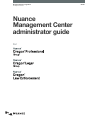 1
1
-
 2
2
-
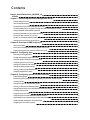 3
3
-
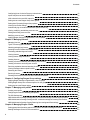 4
4
-
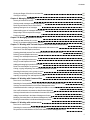 5
5
-
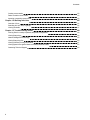 6
6
-
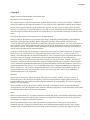 7
7
-
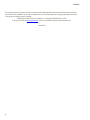 8
8
-
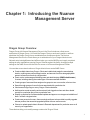 9
9
-
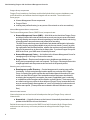 10
10
-
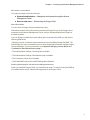 11
11
-
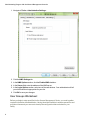 12
12
-
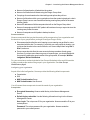 13
13
-
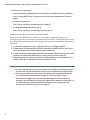 14
14
-
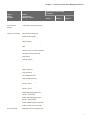 15
15
-
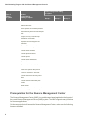 16
16
-
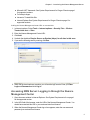 17
17
-
 18
18
-
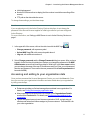 19
19
-
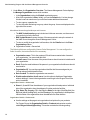 20
20
-
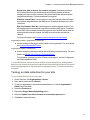 21
21
-
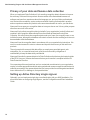 22
22
-
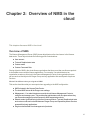 23
23
-
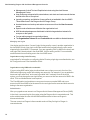 24
24
-
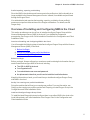 25
25
-
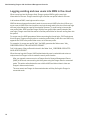 26
26
-
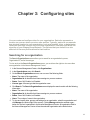 27
27
-
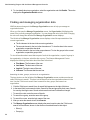 28
28
-
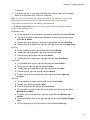 29
29
-
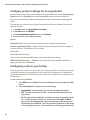 30
30
-
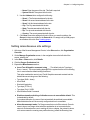 31
31
-
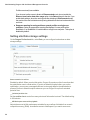 32
32
-
 33
33
-
 34
34
-
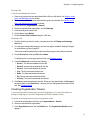 35
35
-
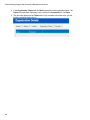 36
36
-
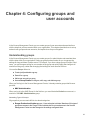 37
37
-
 38
38
-
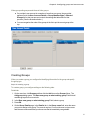 39
39
-
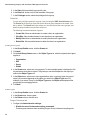 40
40
-
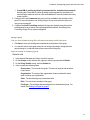 41
41
-
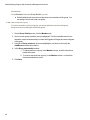 42
42
-
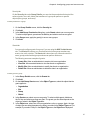 43
43
-
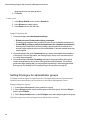 44
44
-
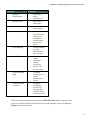 45
45
-
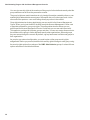 46
46
-
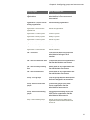 47
47
-
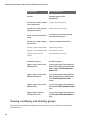 48
48
-
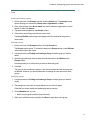 49
49
-
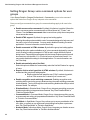 50
50
-
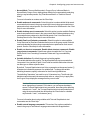 51
51
-
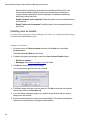 52
52
-
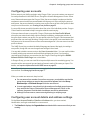 53
53
-
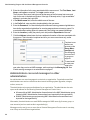 54
54
-
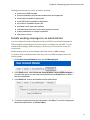 55
55
-
 56
56
-
 57
57
-
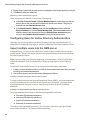 58
58
-
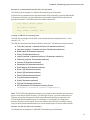 59
59
-
 60
60
-
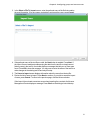 61
61
-
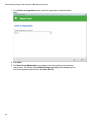 62
62
-
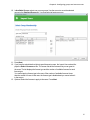 63
63
-
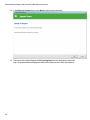 64
64
-
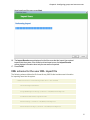 65
65
-
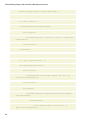 66
66
-
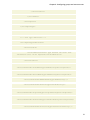 67
67
-
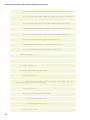 68
68
-
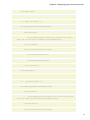 69
69
-
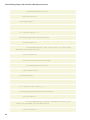 70
70
-
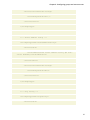 71
71
-
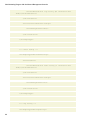 72
72
-
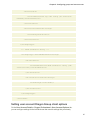 73
73
-
 74
74
-
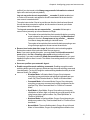 75
75
-
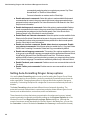 76
76
-
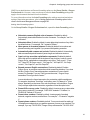 77
77
-
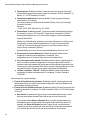 78
78
-
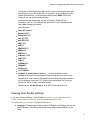 79
79
-
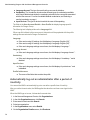 80
80
-
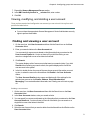 81
81
-
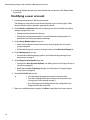 82
82
-
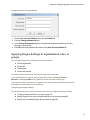 83
83
-
 84
84
-
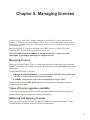 85
85
-
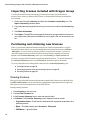 86
86
-
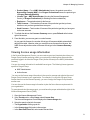 87
87
-
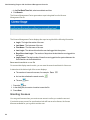 88
88
-
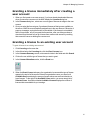 89
89
-
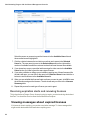 90
90
-
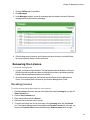 91
91
-
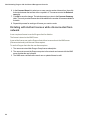 92
92
-
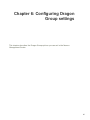 93
93
-
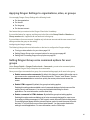 94
94
-
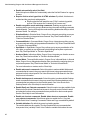 95
95
-
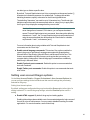 96
96
-
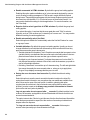 97
97
-
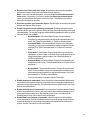 98
98
-
 99
99
-
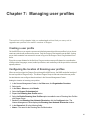 100
100
-
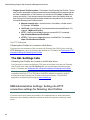 101
101
-
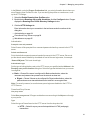 102
102
-
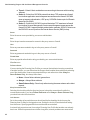 103
103
-
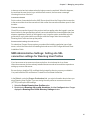 104
104
-
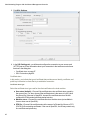 105
105
-
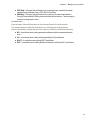 106
106
-
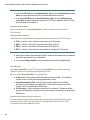 107
107
-
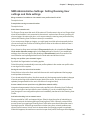 108
108
-
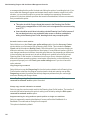 109
109
-
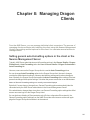 110
110
-
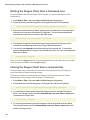 111
111
-
 112
112
-
 113
113
-
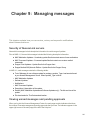 114
114
-
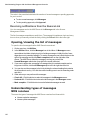 115
115
-
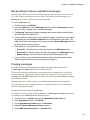 116
116
-
 117
117
-
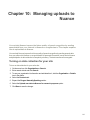 118
118
-
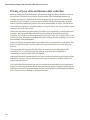 119
119
-
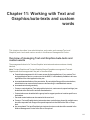 120
120
-
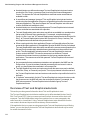 121
121
-
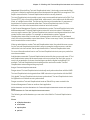 122
122
-
 123
123
-
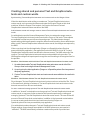 124
124
-
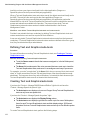 125
125
-
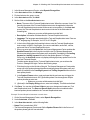 126
126
-
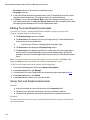 127
127
-
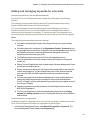 128
128
-
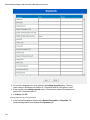 129
129
-
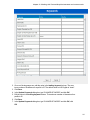 130
130
-
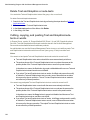 131
131
-
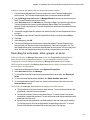 132
132
-
 133
133
-
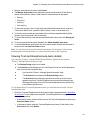 134
134
-
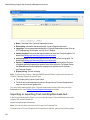 135
135
-
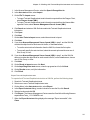 136
136
-
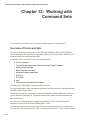 137
137
-
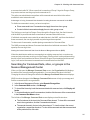 138
138
-
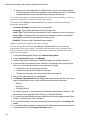 139
139
-
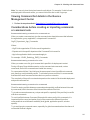 140
140
-
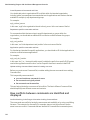 141
141
-
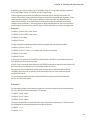 142
142
-
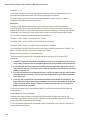 143
143
-
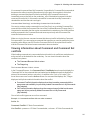 144
144
-
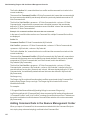 145
145
-
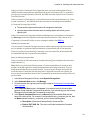 146
146
-
 147
147
-
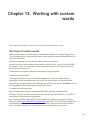 148
148
-
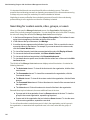 149
149
-
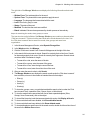 150
150
-
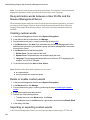 151
151
-
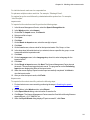 152
152
-
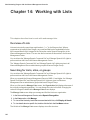 153
153
-
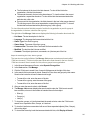 154
154
-
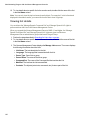 155
155
-
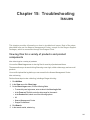 156
156
-
 157
157
-
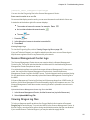 158
158
-
 159
159
-
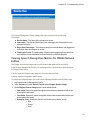 160
160
-
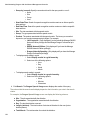 161
161
-
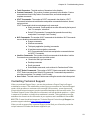 162
162
-
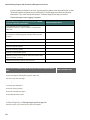 163
163
-
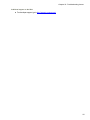 164
164
-
 165
165
Nuance Dragon Legal Group Management Center User guide
- Category
- Software manuals
- Type
- User guide
- This manual is also suitable for
Ask a question and I''ll find the answer in the document
Finding information in a document is now easier with AI
Related papers
-
Nuance Dragon Law Enforcement 15.6 User guide
-
Nuance Dragon NaturallySpeaking 14.0 User guide
-
Nuance Dragon Legal Group 14.0 Installation guide
-
Nuance Dragon Legal Group 15.4 Installation guide
-
Nuance Dragon Professional Group 15.0 Installation guide
-
Nuance Dragon Professional Group Management Center Configuration Guide
-
Nuance Dragon Law Enforcement 15.6 Configuration Guide
-
Nuance Dragon Professional Individual for Mac 6.0 Installation guide
-
Nuance Dragon Professional Group 15.0 Configuration Guide
-
Nuance Dragon Anywhere User guide
Other documents
-
 Nuance Dragon DP-0POWM3N9-DG-A User guide
Nuance Dragon DP-0POWM3N9-DG-A User guide
-
Datalogic DRAGON M SERIES Reference guide
-
Olympus 4010P Configuration Guide
-
Mircom LT-1142-077.0046-REVA-SIGNALINK-SYSTEM User manual
-
Mircom LT-1137-077.0045-REVB-NMC User manual
-
WOOSIM WSP-DM360 Operating instructions
-
Olympus RecMic II User guide
-
Xantech XTR39 User manual
-
 MRU Instruments AMPROplus User manual
MRU Instruments AMPROplus User manual