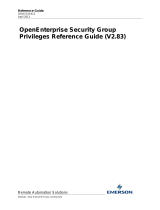Page is loading ...

Nuance
Management Center
Server installation and client
conguration guide
GuideDragon speech recognition
Enterprise solution
For:

Copyright
2016 Dragon Professional Group and Dragon Legal Group, 14.
This material may not include some last-minute technical changes and/or revisions to the software. Changes are periodically made to
the information provided here. Future versions of this material will incorporate these changes.
Nuance Communications, Inc. has patents or pending patent applications covering the subject matter contained in this document. The
furnishing of this document does not give you any license to such patents.
No part of this manual or software may be reproduced in any form or by any means, including, without limitation, electronic or
mechanical, such as photocopying or recording, or by any information storage and retrieval systems, without the express written
consent of Nuance Communications, Inc. Specifications are subject to change without notice.
Copyright © 2002-2016 Nuance Communications, Inc. All rights reserved.
Nuance, ScanSoft, the Nuance logo, the Dragon logo, Dragon, DragonBar, NaturallySpeaking, NaturallyMobile, RealSpeak, Nothing
But Speech (NBS), Natural Language Technology, Select-and-Say, MouseGrid, and Vocabulary Editor are registered trademarks or
trademarks of Nuance Communications, Inc. in the United States or other countries. All other names and trademarks referenced herein
are trademarks of Nuance Communications or their respective owners. Designations used by third-party manufacturers and sellers to
distinguish their products may be claimed as trademarks by those third-parties.
Disclaimer
Nuance makes no warranty, express or implied, with respect to the quality, reliability, currentness, accuracy, or freedom from error of
this document or the product or products referred to herein and specifically disclaims any implied warranties, including, without limitation,
any implied warranty of merchantability, fitness for any particular purpose, or noninfringement.
Nuance disclaims all liability for any direct, indirect, incidental, consequential, special, or exemplary damages resulting from the use of the
information in this document. Mention of any product not manufactured by Nuance does not constitute an endorsement by Nuance of
that product.
Notice
Nuance Communications, Inc. is strongly committed to creating high quality voice and data management products that, when used in
conjunction with your own company’s security policies and practices, deliver an efficient and secure means of managing confidential
information.
Nuance believes that data security is best maintained by limiting access to various types of information to authorized users only. Although
no software product can completely guarantee against security failure, Dragon Group software contains configurable password
features that, when used properly, provide a high degree of protection.
We strongly urge current owners of Nuance products that include optional system password features to verify that these features are
enabled! You can call our support line if you need assistance in setting up passwords correctly or in verifying your existing security
settings.
Published by Nuance Communications, Inc., Burlington, Massachusetts, USA
Visit Nuance Communications, Inc. on the Web at www.nuance.com.

Contents
Configuration and client installation guide i
About this guide viii
Guide overview ix
Audience ix
Additional resources x
Documentation x
Training x
Support x
Chapter 1: Introduction 1
About Nuance Management Center 2
Physical architecture 3
Chapter 2: Installation checklists 4
Checklist—Planning the server installation 5
Checklist—Planning the client installation 6
Chapter 3: Preparing for your server installation 7
Software requirements—Server 8
Application server and database server 8
NMC console 8
Hardware requirements—Server 9
Server installation prerequisites 10
Application server and database server 10
NMC console 11
Other considerations 12
Network bandwidth recommendations 12
Excluding files and folders from anti-virus protection 12
Using a network traffic switch 12
Obtaining required server software 13
Opening required ports 14
Installing the SSL certificate 15
About signed certificates 15
About signed certificates 15
About ports 15
SSL Mode 2: SSL certificate installed on load balancing switch 17

Contents
Testing and troubleshooting your SSL configuration 18
Additional Information 19
Chapter 4: Installing the servers 20
Installing SQL Server 21
Installing Nuance Management Center 22
Install 22
Chapter 5: Post-installation tasks 28
Configuring your network switch 29
Verifying the NMS Platform service is running 30
Starting the NMS Platform service manually 30
Logging in to the Nuance Management Center (NMC) console 31
Determining your database backup method 32
Chapter 6: Preparing for your Active Directory single sign-on configuration 33
Single sign-on overview 34
Before you begin 35
Software requirements—Single sign-on 35
Other requirements 35
Checklist—Planning the single sign-on setup 35
Creating an NMC console Administrator user for Active Directory 37
Setting the Active Directory connection string 38
Creating and configuring user accounts for single sign-on 39
Creating user accounts 39
Configuring user accounts 39
Chapter 7: Installing the Local Authenticator 40
About the Local Authenticator 41
Local Authenticator logs 41
Creating organization tokens 42
Installing and binding the SSL certificate 43
About signed certificates 43
About ports 43
Testing and troubleshooting your SSL configuration 45
Installing the Local Authenticator 47
Editing the configuration file 51
Starting the Local Authenticator service 52
Chapter 8: Preparing for your Dragon Group client installation 53
Software and hardware requirements—Client 54
iv

Contents
Dragon Group hardware recommendations 54
Supported Virtual Desktop infrastructure applications 54
Required skills for installing Dragon Group 55
Dragon File Structure 56
Windows 7, Windows 8.x, and Windows 10 56
Accessing program files 57
Assigning access 58
Assigning permissions 58
Clients 58
Roaming user profiles 58
Configuring client workstations 59
Turning off Windows Automatic Updates 59
Anti-virus recommendations 59
Recommended virtual memory settings 59
Chapter 9: Installing the Dragon Group client 60
Install Dragon and choose the default settings 61
Before you begin 61
Choose an installation method 61
Initial Installation—Dragon InstallShield wizard method 61
Initial installation—Command Line 62
Other natspeak.exe options 64
Chapter 10: Installing the Dragon client with Settings 66
Overview—Installing the Dragon client with initial settings 67
Prerequisites 67
Push installations 67
Support for SMS and Windows Server with Active Directory 68
Installing the same Dragon configuration on multiple computers 69
Performing an administrative installation with a batch file 70
Understanding the script in admininstall.bat 70
Modifying admininstall.bat 70
Command Line installation with msiexec.exe 71
Installing the same configuration on additional computer(s) 71
Chapter 11: Configuring the Dragon client for NMS 72
Associating Dragon clients with the Nuance Management Center (NMC) server or Local Authenticator 73
Chapter 12: Scheduling Optimization Tasks 74
Using Acoustic and Language Model Optimizer and Scheduler tools 75
v

Contents
Checking the optimization status of a user profile 75
Running the Acoustic and Language Model Optimizers from the DragonBar 75
Running the Acoustic and Language Model Optimizer from the Start menu 76
Chapter 13: Working with Custom Commands 78
Using the Convert XML to DAT Tool 79
Starting the Convert XML to DAT tool 79
Convert XML to DAT syntax 79
Use the XML to DAT tool to convert data in an XML file 79
Using the MyCommands Protection Utility 80
Chapter 14: Upgrading the Dragon client 81
Preparing to upgrade Dragon 82
Export user profiles 82
Optional: Export custom words 82
Optional: Export custom commands 82
Upgrading Roaming User Profiles 84
Before you upgrade 84
After upgrading Roaming user profiles 85
Upgrading Your Dragon installation from the Command Line 86
Upgrading with settings 86
Upgrading from the command line 86
Using setup.exe for silent upgrades 86
Upgrading with msiexec.exe 88
Upgrading user profiles 90
Running the Upgrade User Profiles Wizard 90
Importing custom words and commands 90
Chapter 15: Managing Logs and Errors 92
Dragon logs 93
Dragon client logs 93
Usability logs (Stand-Alone mode only) 94
Handling Dragon error messages 95
Accessing the Dragon Knowledge Database 96
Chapter 16: Using Dragon over a remote desktop connection 97
Use Dragon through a remote desktop connection 98
Remote desktop connection support 99
Support for dictation sources over a remote desktop connection 99
System Requirements for using Dragon through a remote desktop connection 99
vi

Contents
Installing Dragon on the server and the client 101
Configuring the Windows server 102
Configuring Windows Server 2008 R2 103
Configuring Windows Server 2012 R2 Part 1 107
Configuring Windows 7 Ultimate Server 112
Configuring the Dragon clients 113
User Profiles and using Dragon through a Remote Desktop session 116
Appendix A: Options for MSI Installations 117
MSI options for Dragon installations 118
Sample command lines 121
Feature variables to set through the ADDLOCAL or ADVERTISE properties 123
Speech options 124
MSI options for scheduled tasks 126
Editing Miscellaneous and Scheduled Task settings in nsdefaults.ini 127
Extracting MSI/MST Files from the Dragon setup.exe 129
Appendix B: Stand-Alone Mode Installation Options 130
Setting Roaming user profile options 131
Understanding Roaming user settings in nsdefaults.ini and roamingdef.ini 132
nsdefaults.ini settings 132
roamingdef.ini options 134
Installing a Roaming user profile configuration on additional computers 137
Appendix C: Database backups 138
About database backups 139
Disabling automatic database backups 140
vii

Dragon Installation Guide
Guide overview
The Server Installation and Client Configuration Guide provides the following:
l Installation and configuration instructions for on-premise Nuance Management Center (NMC) servers.
l Configuration instructions for single sign-on authentication.
l Installation, configuration, and upgrade instructions for Dragon Group clients.
This guide contains installation and configuration instructions for both clients using their own on-premise NMC server
and clients using Nuance's hosted NMC server in the cloud. Use the following table to determine the chapters that are
applicable to you:
NMC servertype Applicable chapters
On-premise
1-6, 8-16, Appendix A, B, and C
Nuance-hosted 6-16, Appendix A and B
Audience
This guide is intended for IT administrators, database administrators, and Dragon administrators whose responsibility
is to perform the following:
l Install and configure an on-premise NMC server.
l Set up and manage single sign-on user authentication.
l Install and manage a SQL Server database.
l Install Dragon clients and configure them through the Nuance Management Center (NMC) console.
This guide assumes you have experience in hardware configuration, software installation, database management, and
networking.
ix

About this guide
Additional resources
The following resources are available in addition to this guide to help you manage your Dragon Group installation.
Documentation
Document Description Location
Dragon Group Release
Notes
New features, system require-
ments, client upgrade instruc-
tions, and known issues.
Dragon client Help (Help>Help Topics)
Dragon Group Citrix Admin-
istrator Guide
Hardware, software, and net-
work requirements for deploying
Dragon Group in a network of cli-
ent computers that connect to a
Citrix server to access published
applications.
Dragon Support web site:
http://www.nuance.com/support/dragon-
naturallyspeaking/index.htm
Nuance Management
Center Administrator Guide
Information on creating and main-
taining objects and managing
Dragon clients from Nuance
Management Center.
Dragon Support web site:
http://www.nuance.com/support/dragon-
naturallyspeaking/index.htm
Nuance Management
Center Help
Instructions for configuring and
managing the Nuance Man-
agement Center (NMC) con-
soleand Dragon clients.
NMC console Help button ( )
Dragon Group client Help Commands and instructions for
dictating, correcting, and more
with the Dragon client.
Dragon client Help (Help>Help Topics)
Or
http://www.nuance.com/products/help/
dragon/dragon-for-pc/enx/pro-
fessionalgroup/main/Content/
GetStart1.htm
Training
Nuance provides several Dragon training offerings, like webinars, demos, and Nuance University online training
courses. For more information, see the Dragon Support web site.
Support
The Dragon Support web site provides many resources to assist you with your Dragon installation, like forums and a
searchable knowledgebase. For more information on Support offerings, see the Dragon Support web site at:
http://www.nuance.com/support/dragon-naturallyspeaking/index.htm
x

Dragon Installation Guide
About Nuance Management Center
Nuance Management Center allows Dragon system administrators to manage all Dragon Group clients from a single
central console. The console, called the Nuance Management Center (NMC) console, allows you to do the following:
l Configure options for clients at the site, group, or user level
l Centrally manage your Dragon product licensing
l Share data, like custom words and commands, with clients and across other Nuance products
l Audit user session events
l Monitor client usage and trends through reporting
Nuance Management Center installs on a server. You can choose to install, configure, and maintain your own on-
premise NMC server, or you can use the Nuance-hosted server in the cloud.
Using Nuance Management Center with your Dragon Group installation is an optional feature that you enable in
Dragon Group.
2

Chapter 1: Introduction
Physical architecture
The physical configuration of Nuance Management Center includes:
l Application server—The NMC server. Stores user accounts, settings, and administrative information. Can be a
single machine, or, in large installations, can be multiple servers load-balanced by a network traffic switch. Can be
the Nuance-hosted NMC server in the cloud, or a server that you install and host on-premise.
l Database server—Hosts the SQL database that stores your data, like sites, groups, and licenses. Can be the
same physical machine as your application server.
l Dragon clients—Client computers with Dragon Group installed.
If you choose to host your own NMC server on-premise, there are two configuration options:
l Single-tier—Your application server and database server are located on the same physical machine.
l Two-tier—Your application server and database server run on separate machines.
If you're hosting your own NMC server, the installation process installs the NMC server, database server, and NMC
console from a single executable file. During the installation, you can choose the location of your database server.
3

Dragon Installation Guide
Checklist—Planning the server installation
If you are installing and managing your own Nuance Management Center (NMC) server and database server on-
premise, use this checklist to help you prepare for the installation.
Server Task Reference
NMC server-
and database
server
Ensure all system requirements have been met. “Software requirements—Server”
on page 8
NMC server-
and database
server
Ensure all prerequisites have been met. “Server installation prerequisites”
on page 10
NMC server Obtain the required server software. “Obtaining required server soft-
ware” on page 13
NMC server
and database
server
Ensure required ports are open. “Opening required ports” on page
14
Database
server
Install the SSL certificate. “Installing the SSL certificate” on
page 15
NMC server-
and database
server
Install the required software. “Installing SQL Server” on page 21
NMC server Run the NMS_SuiteInstaller.exe file to install the
NMC server, NMC console, and database.
“Installing Nuance Management
Center ” on page 22
NMC server If you're using multiple NMC servers, configure your network
traffic switch.
“Configuring your network switch”
on page 29
NMC server
Verify that the NMS Platform service is running.
“Verifying the NMS Platform ser-
vice is running” on page 30
NMC server
Log in to the NMC console.
If you're using a network traffic switch, ensure you access
the NMC console using the name or address of the switch in
the URL.
“Logging in to the Nuance Man-
agement Center (NMC) console”
on page 31
Database
server
Determine your database backup method. “Determining your database
backup method” on page 32
5

Chapter 2: Installation checklists
Checklist—Planning the client installation
Use this checklist to help you prepare for client installations.
Task Reference
Assign access to the necessary folders and Registry keys on
client machines.
“Assigning access ” on page 58
Configure client workstations. “Configuring client workstations” on page 59
Perform an initial installation of the Dragon client using one of the
following methods:
l Dragon InstallShield Wizard (recommended)
l Command line installation
l “Initial Installation—Dragon InstallShield
wizard method” on page 61
l “Initial installation—Command Line” on
page 62
Set up the configuration files as needed, then copy them to a
directory you can access from other computers.
“Other natspeak.exe options” on page 64
Install the Dragon client on Dragon users' machines using one of
the following methods:
l Manual install from a DVD.
l Push install with an MSI.
l “Installing the same Dragon configuration
on multiple computers” on page 69
l “Command Line installation with
msiexec.exe” on page 71
6

Chapter 3: Preparing for your server
installation
Software requirements—Server 8
Application server and database server 8
NMC console 8
Hardware requirements—Server 9
Server installation prerequisites 10
Application server and database server 10
NMC console 11
Other considerations 12
Network bandwidth recommendations 12
Excluding files and folders from anti-virus protection 12
Using a network traffic switch 12
Obtaining required server software 13
Opening required ports 14
Installing the SSL certificate 15
About signed certificates 15
About signed certificates 15
About ports 15
SSL Mode 2: SSL certificate installed on load balancing switch 17
Testing and troubleshooting your SSL configuration 18
Additional Information 19
7

Dragon Installation Guide
Software requirements—Server
If you're hosting your own Nuance Management Center (NMC) server and database server on-premise, ensure the
servers meet the following software requirements.
For Dragon Group client software requirements, see “Software and hardware requirements—Client” on page 54.
Application server and database server
The following table provides software requirements for the following scenarios:
l Your application server and database server are separate physical machines.
l Your application server and database server are on the same physical machine.
Feature Application server Database server
Combined application and
database server
Operating
system
One of the following:
l Microsoft® Windows Server
2008, Service Pack 1, Service
Pack 2
l Microsoft® Windows Server
2008 R2, 32-bit and 64-bit
l Microsoft® Windows Server
2008 R2 64 bit Service Pack 2
l Microsoft® Windows Server
2012
l Microsoft® Windows Server
2012 R2 (64 bit)
Ensure you have all current service
packs installed.
One of the following:
l Microsoft® Windows
Server 2008, Service
Pack 1, Service Pack 2
l Microsoft® Windows
Server 2008 R2, 32-bit
and 64-bit
l Microsoft® Windows
Server 2008 R2 64 bit
Service Pack 2
l Microsoft® Windows
Server 2012
l Microsoft® Windows
Server 2012 R2 (64 bit)
Ensure you have all current
service packs installed.
One of the following:
l Microsoft® Windows Server
2008, Service Pack 1, Service
Pack 2
l Microsoft® Windows Server
2008 R2, 32-bit and 64-bit
l Microsoft® Windows Server
2008 R2 64 bit Service Pack 2
l Microsoft® Windows Server
2012
l Microsoft® Windows Server
2012 R2 (64 bit)
Ensure you have all current service
packs installed.
Windows
components
l Microsoft .NET Framework 4.5.2
or later
l Internet Information Services
(IIS) 7, 7.5, or 8.0
None.
l Microsoft .NET Framework 4.5.2
or later
l Internet Information Services
(IIS) 7, 7.5, or 8.0
Database
None. l SQL Server 2008,
2012, or 2014
l SQL Server 2008, 2012, or 2014
Security
l SSL certificate, signed by a
certificate authority
For more information on the SSL
certificate, see “Installing the SSL
certificate” on page 15.
None.
l SSL certificate, signed by a
certificate authority
For more information on the SSL
certificate, see “Installing the SSL
certificate” on page 15.
NMC console
l Microsoft Internet Explorer 10 or 11, or latest version of Chrome or Firefox
l Microsoft .NET Framework 4.5.2 or later
8

Chapter 3: Preparing for your server installation
Hardware requirements—Server
If you're hosting your own Nuance Management Center (NMC) server and database server on-premise, ensure the
servers meet the following hardware requirements.
For every 1,000 users:
l One Quad-Core physical server to host the SQL database, NMC server, and NMC console
l Processor: Quad-Core 2 GHz CPU
l Minimum RAM: 4 GB recommended
l Core Application Disk Storage: 40 GB for the NMC server
l If using Roaming user profiles: A server, separate machine, or RAID array to host the Master user profiles
directory
l Processor: Intel® Pentium 4® or later, or AMD Athlon 64 or later
l CPU: 1 GHz minimum (2.4 GHz recommended)
l RAM: 4 GB
l Cache: 512 KB minimum L2 Cache (1 MB recommended)
l One Database Server
l Processor: Dual-Core 2GHz CPU
l Minimum RAM: 4 GB
9

Dragon Installation Guide
Server installation prerequisites
In addition to the system requirements, you'll also need the following.
Application server and database server
Prerequisite Server Additional Information
Windows administrator
account
Application
All services should run under this account.
This account must also meet the following requirements:
l Is an administrator account in the workgroup (single-tier) or in the
domain (two-tier)
l Account and password never expire
l Has rights to install software
l Has rights to install, create, and start a Windows service
l Has full read/write access to the database server, and to all servers in
the network
You provide this account name and password during the server installation.
Note: To allow this account to launch the services upon
installation completion, you must set it up with Log on as Service
rights.
Computer name or
IP address of your server
Application
and database
Must be provided during the NMC server installation.
Directory permissions Application
and database
Assign full read/write/modify permissions to the directories where theNMC
server, NMC console, and database server are installed.
10
/