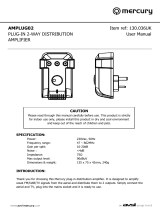Page is loading ...

Handbook
Manuel
Handbuch
Handleiding

E2
E3
English
Important safety instructions
This product is designed and manufactured to
meet strict quality and safety standards. However,
you should be aware of the following installation
and operation precautions.
1. Take heed of warnings and instructions
You should read all the safety and operating
instructions before operating this appliance. Retain
this handbook for future reference and adhere to
all warnings in the handbook or on the appliance.
2. Water and moisture
The presence of electricity near water can be
dangerous. Do not use the appliance near water –
for example next to a bathtub, washbowl, kitchen
sink, in a wet basement or near a swimming pool,
etc.
3. Object or liquid entry
Take care that objects do not fall and liquids
are not spilled into the enclosure through any
openings. Liquid-lled objects such as vases
should not be placed on the equipment.
4. Ventilation
Do not place the equipment on a bed, sofa, rug or
similar soft surface, or in an enclosed bookcase
or cabinet, since ventilation may be impeded. We
recommend a minimum distance of 50mm around
the sides and top of the appliance to provide
adequate ventilation.
5. Heat
Locate the appliance away from naked ames
or heat producing equipment such as radiators,
stoves or other appliances (including other
ampliers) that produce heat.
6. Climate
The appliance has been designed for use in
moderate climates.
7. Racks and stands
Only use a rack or stand that is recommended for
use with audio equipment. If the equipment is on
a portable rack it should be moved with great care,
to avoid overturning the combination.
8. Cleaning
Unplug the unit from the mains supply before
cleaning.
The case should normally only require a wipe
with a soft, damp, lint-free cloth. Do not use paint
thinners or other chemical solvents for cleaning.
We do not advise the use of furniture cleaning
sprays or polishes as they can cause indelible
white marks if the unit is subsequently wiped with
a damp cloth.
9. Power sources
Only connect the appliance to a power supply of
the type described in the operating instructions or
as marked on the appliance.
This is a Class 1 device and must be earthed.
The primary method of isolating Solo from the
mains supply is to use the switch on the rear of
Solo. Solo must be installed in manner that makes
disconnection possible.
10. Power-cord protection
Power supply cords should be routed so that they
are not likely to be walked on or pinched by items
placed upon or against them, paying particular
attention to cords and plugs, and the point where
they exit from the appliance.
11. Grounding
Ensure that the grounding means of the appliance
is not defeated.
12. Power lines
Locate any outdoor antenna/aerial away from
power lines.
13. Non-use periods
If the unit has a stand-by function, a small amount
of current will continue to ow into the equipment
in this mode. Unplug the power cord of the
appliance from the outlet if left unused for a long
period of time.
14. Abnormal smell
If an abnormal smell or smoke is detected from
the appliance, turn the power off immediately and
unplug the unit from the wall outlet. Contact your
dealer immediately.
15. Servicing
You should not attempt to service the appliance
beyond that described in this handbook. All other
servicing should be referred to qualied service
personnel.
16. Damage requiring service
The appliance should be serviced by qualied
service personnel when:
A. the power-supply cord or the plug has been
damaged, or
B. objects have fallen, or liquid has spilled into
the appliance, or
C. the appliance has been exposed to rain, or
D. the appliance does not appear to operate
normally or exhibits a marked change in
performance, or
E. the appliance has been dropped or the
enclosure damaged.
17. Speaker connections
Any speakers must be connected to Solo using
Class 2 wire (i.e., no connection to earth should
be made). Failure to observe this precaution may
cause Solo to be damaged.
Safety compliance
This product has been designed to meet the IEC
60065 international electrical safety standard.
RISQUE DE CHOC ELECTRIQUE
NE PAS OUVRIR
ATTENTION
CAUTION
RISK OF ELECTRIC
SHOCK DO NOT OPEN
CAUTION: To reduce the risk of electric shock, do not remove cover (or back). No user serviceable parts inside. Refer servicing to
qualified service personnel.
WARNING: To reduce the risk of fire or electric shock, do not expose this apparatus to rain or moisture.
The lightning flash with an arrowhead symbol within an equilateral triangle, is intended to alert the user to the presence of uninsulated
‘dangerous voltage’ within the product’s enclosure that may be of sufficient magnitude to constitute a risk of electric shock to persons.
The exclamation point within an equilateral triangle is intended to alert the user to the presence of important operating and maintenance
(servicing) instructions in the literature accompanying the product.
CAUTION: In Canada and the USA, to prevent electric shock, match the wide blade of the plug to the wide slot in the socket and
insert the plug fully into the socket.
safety
guidelines

E2
E3
English
… and thank you for purchasing the Arcam Solo music system.
Arcam has been producing high-quality audio components for nearly thirty years.
During that time we have amassed a wealth of knowledge on both the design and
construction of audio components in order to give the best sound performance for
the price. The design of Solo is a distillation of this knowledge into an easy-to-use
package that is intended to give you years of listening enjoyment while taking just a
few minutes to learn how to use.
This handbook is intended to give you a detailed guide of the use of the Solo music
system. Overleaf, you will nd a ‘quick start’ guide that should be sufcient for most
users; further into the handbook you will nd additional information on the more
advanced features.
We hope that your Solo music system will give you years of trouble-free operation.
In the unlikely event of any fault, or if you simply require further information
about Arcam products, our network of dealers will be happy to help you. Further
information can be found on the Arcam web-site at www.arcam.co.uk.
The Solo development team
Contents
safety guidelines..................................................... E2
welcome…............................................................... E3
making connections................................................ E4
making music.......................................................... E5
remote control......................................................... E6
using the radio ........................................................ E7
installation guidelines ............................................ E8
advanced features................................................. E11
technical specication .......................................... E13
product guarantee ................................................ E14
welcome…
Turn to pages
4
&
5
for a quick-start guide to Solo…
Safety
Safety guidelines are set out on page 2 of this
handbook.
Many of these items are common sense
precautions but, for your own safety and to
ensure that you do not damage the unit, we
recommend that you read them.
This product requires an earth connection.

E4
E5
English
FMRS232
CD OUT
AV
IN
SERIAL NO
.
GAME TV
TAPE OUT TAPE INZONE 2 PRE OUT
GND
AM
230V
~
50 – 60HZ
xxW
MAX
PROGRAM
SPEAKER
OUTPUT
12V
REMOTE
IN
OUT
IN
L
R
R
L
TRIGGER
LOCAL
ZONE 2
Power
Solo is supplied with a moulded mains plug
already tted to the lead. Check that the plug
supplied ts your supply – should you require a
new mains lead, please contact your Arcam dealer.
Push the IEC (kettle-style) plug end of the power
cable into the socket on the back of Solo, making
sure that it is pushed in rmly. Put the plug on
the other end of the cable into your power supply
socket and, if necessary, switch the socket on.
Solo is tted with a power switch on the rear of
the product, next to the power inlet. To use Solo,
make sure that this is switched on.
Solo is tted with a transformer designed to
accept the mains voltage in the region that the
product was shipped to. If your mains supply
voltage does not match this speci cation (as
shown on the rear panel), you wish to take the
unit to a region with a different main voltage,
or the mains plug is incorrect, please consult
your Arcam dealer.
This product must be earthed.
making
connections
Introduction
This page gives a quick overview of the installation process for Solo. For more detailed instructions on
each of the items below, please see the “Installation Guidelines” section of this handbook, starting on
page 8.
Remote control connectors
These connections are intended for use in multi-
room installations and are unlikely to be used in
most cases. Further information can be found on
page 9.
Radio aerial
In Europe and Canada, Solo is usually tted with a combined FM/DAB (digital radio) receiver module; in
the USA and the Far East, an AM/FM receiver module is usually supplied. In order to use either of these
modules, you must connect an aerial to the unit – a suitable aerial is supplied as an accessory.
The FM/DAB aerial connector is an F-type (screw) connector. The aerial should be connected to this
input by pushing the pin into the hole in the centre of the connector, then screwing the sleeve onto the
outside. The AM aerial should be connected as described on page 9.
To use the supplied ‘T’ shaped wire aerial, mount it as high up as possible on a wall with the elements
positioned vertically. If accessable, try each usable wall of the room to see which gives the best
reception. Use tacks or adhesive tape to secure the aerial to the wall, but ensure that tacks do not come
into contact with the internal wire of the aerial.
For optimal reception, the use of a roof-mounted (external) aerial is recommended (see page 10).
Audio outputs
Pre-out
These connectors carry the output of the pre-amp.
stage of Solo. If you wish to use an external power
amp. with Solo, connect these outputs to the
inputs of your power amp.
See page 9 for further details.
Zone 2
These connectors carry the output of the pre-amp.
for Zone 2. For more information on using Zone 2,
please turn to page 8.
CD out
This is an optical connection that carries the digital
audio stream from a CD or from the DAB radio
(where tted). It is intended to allow recording of
CDs/DAB to MiniDisc, or similar.
Connect this output to the optical input of your
recording device. Further details can be found on
page 9.
Audio inputs
If you wish, Solo can be used as a high-quality
ampli er for other audio sources. Five audio inputs
are provided for this purpose (one is on the front-
panel).
Use a stereo phono lead to connect the audio
output of the source to one of the audio inputs
of Solo. The labels above the inputs on Solo give
suggested uses, but all the inputs have the same
characteristics (all are line-level inputs) and any
suitable device may be connected to any input.
Note, however, that the name of the input cannot
be changed on the front-panel display.
Tape loop
A tape loop is provided to allow connection of an
external cassette deck to Solo.
TAPE OUT – Connect these outputs to the input
sockets of your cassette deck (usually labelled
RECORD).
TAPE IN – Connect the output sockets of your
cassette deck (usually labelled PLAY) to these
inputs.
Note that the TAPE OUT output is muted when
Tape is selected as the music source.
Speakers
In order to hear any sound from Solo, you must
connect speakers to it. Solo is designed to drive
a single pair of speakers, rated between 4 and
8 ohms, and is tted with speaker terminals that
can accept either spade terminals or bare wires.
To connect the left speaker, unscrew the terminals
on the back of Solo labelled L, insert the speaker
wire (or spade) and screw the terminals back up.
Make sure that the red (positive/+) terminal of the
speaker is connected to the red terminal on Solo
and the black (negative/–) terminal of the speaker
is connected to the black terminal on Solo. Repeat
the above to connect the right speaker to the
terminals labelled R.
It is important that no stray strands of wire from
these connections are allowed to touch another
cable or the product casing. Failure to ensure this
can cause a short circuit, and damage to your Solo.
Do not over-tighten the loudspeaker terminals,
or use a wrench, pliers, etc., as this could
cause damage to the terminals which will not
be covered under warranty.

E4
E5
English
MENU SOURCE INFO OK
POWER
VOLUME
IN
making music
Listening to the radio
To listen to DAB radio (if installed):
1. Press the SOURCE+ button (remote: DAB) until
‘DAB’ is shown on the display.
2. Press the
or
buttons (remote:
or ) until the station you want to listen to
is shown. The station will be tuned in after a
short pause.
Note that no DAB stations will be heard unless a
station scan has been performed. See page 10 for
further details.
To listen to FM/AM radio (if installed):
1. Press the SOURCE+ button (remote: FM or
AM) until ‘FM’ or ‘AM’ (as required) is shown
on the display.
2. To tune in the station you require, press and
hold the
or
buttons (remote: or )
until the station frequency is shown.
For more information on the radio, see pages 7
and 10.
Listening to a CD
To play a CD:
1. Switch the unit on (the power light glows
blue).
2. Press the
/
button (load) on the front-
panel or
on the remote control to open
the CD tray.
3. Place the CD in the centre of the tray,
making sure that the text printed on the CD
is face-up. Press the
or
(play) button to
close the drawer.
4. Wait for the disc to load. If play was
pressed to close the drawer, then the disc
will start playing automatically, otherwise
press
/
(remote:
) to start playback.
Other controls detailed below can be used to skip
between tracks, change the volume, etc.
Power
Press to switch Solo between ‘on’ and ‘stand-by’.
When Solo is in stand-by the light next to the power button on the front-panel
glows red, and the front-panel display shows the current time. Pressing POWER
when the unit is in stand-by will cause the unit to switch on, when the power
button light will turn blue.
Volume and Mute
Use these controls to mute, increase, or decrease the volume. If Solo is muted,
pressing the MUTE button for a second time or changing the volume will unmute
it. The current volume is shown in the top right corner of the display.
and
When a CD is being played:
n press and release to skip to the previous or next track on the disc.
n press and hold to rewind or fast-forward.
When the radio is being used:
n in preset mode (see page 7), these change to the previous/next preset station.
n in tune mode, these change the tuned frequency (FM/AM) or the selected
station (DAB).
When in the Solo menu:
n press
to decrease a value or move left; press
to increase a value or
move right.
Play/Pause (
/
)
CD playback control – toggles between playing and pausing the CD.
Menu and OK
Press MENU to enter the Solo menu. OK is used at some points in the menu
to select an option. See the panel ‘Navigating the menu system’ (above) for
further details, or turn to page 11.
Source –/+
Used to change the audio source. If you wish to listen to FM radio, for
example, press SOURCE+ repeatedly until ‘FM’ is shown in the top left corner
of the display.
These buttons are also used when navigating the Solo menu. See the panel
‘Navigating the menu system’ for more information.
Info
This button is used to change the information displayed on the front panel
for the source being played. For example, if a CD is being played, pressing
this button will change the display between showing elapsed track time,
remaining track time, and CD Text (if available).
Further display options are available for the other sources.
Stop/Eject (
/
)
Press to stop playback of a CD, and press again to open the tray. If the tray is
opened, it can be closed either by pressing this button for a second time, or
by pushing in gently on the tray itself.
Navigating the menu system
1. Switch the unit on, then press the MENU
button to enter the menu system.
2. Press the SOURCE– and SOURCE+ buttons on
the front panel (or and on the remote
control) to select the menu item you want to
change.
3. To increase the value of an item, press the
button (or + on the remote). To decrease the
value of an item, press the
button (– on
the remote).
4. The menu may be closed at any time by
pressing the MENU button.
Note that pressing the menu button when Solo is
in stand-by allows the setting of the clock.
For more information on the menu items, see
page 11. For information on setting the clock, see
page 12.
The remote
control is
described on
the next page.

E6
E7
English
Inserting batteries into the
remote control
remote
control
Remote control buttons
(Power) – Switches Solo between stand-by and on. When the unit is in stand-by, the light next to
the power button on the front panel glows red; when the unit is switched on, the light is blue.
If the light next to the power button is not illuminated, check that Solo is connected to the mains
supply and that the switch on the rear panel is on (the dot is depressed).
Track/preset selection (0–9) – Press the number of the track or preset that you want to hear. To
select a track/preset greater than 9, press and hold the rst digit of the track (e.g. 1) until the number
is shown in the bottom left corner of the display (‘1–’), then press the second digit.
and – Used when listening to the radio. When in tune mode (see MODE, below), pressing
and changes the tuned frequency; in preset mode, the preset station is changed.
INFO – Changes the display mode for CD or radio. For example, pressing INFO when a CD is being played
will switch between displaying the current track time, the track time remaining, CD text (if available)
and large-character display. Similar options are available when the radio is being used.
MODE – Some sources allow changes to the listening mode.
CD – Press the MODE button to cycle through the repeat/shuf e modes for CD playback. The options
are ‘repeat disc’, ‘repeat track’, ‘shuf e’ (the tracks on the disc are played in a random order) and
‘repeat shuf e’. To cancel any of the shuf e/repeat modes, press MODE until the playback mode is
removed from the display.
DAB/FM/AM – Press MODE to switch between ‘tune’ and ‘preset’ mode. When in tune mode,
pressing or changes the tuned frequency (FM/AM) or the selected station (DAB); in preset
mode, the preset station is changed. See the next page for more information.
DISP – Cycles the brightness of the front-panel display. There are several different brightness levels to
chose from, including switching the display off.
Source selection – Press the appropriate button to select the audio source you would like to hear.
Cursor keys and OK – The behaviour of these keys depends on the mode that Solo is in. If the
con guration menu is open (see page 11), then the up and down keys are used to select the
con guration item; the left and right keys are used to change the value of the current con guration
item, and OK is used to con rm an action (where required). If the con guration menu is not open,
then the up and down keys work in the same way as the preset up/down keys (described above),
with the left and right keys changing the volume.
Mute – Press once to mute the speaker and pre-amp outputs of Solo. Press for a second time (or change
the volume) to unmute the unit.
MENU – Pressing the MENU button allows entry into the con guration menu of Solo. This is described
fully on pages 11 and 12. Press the MENU button for a second time to leave the menu.
CD playback commands
(Play) – press this button to start the play-back of a CD.
(Stop) – press to stop the play-back of a CD.
(Pause) – press to pause the play-back of a CD. Press again (or press play) to re-start play-back.
(Skip/Scan backwards) – press and release this button to skip backwards to the beginning of the
current/previous track. Press and hold the button to scan backwards.
(Skip/Scan forwards) – press and release this button of skip forwards to the beginning of the next
track. Press and hold the button to scan forwards.
(Open/Close) – press to open the CD tray; press again to close it.
1. Open the battery compartment by
pressing the button on the back of the
remote control.
2. Insert two ‘AAA’ batteries into the battery
compartment, following the polarity
indications given inside the compartment
itself.
3. Push the battery cover back into position.
Using the remote control
Please keep in mind the following when using
the remote control:
n Ensure that there are no obstacles
between the remote control and the
remote sensor on Solo. The remote has
a range of about seven meters. (If the
remote sensor is obscured, the remote
control input jack on the rear panel is
available. Please contact your dealer for
further information.)
n Remote operation may become unreliable
if strong sunlight or uorescent light is
shining on the remote sensor of Solo.
n Replace the batteries when you notice
a reduction in the operating range of the
remote control.

E6
E7
English
Radio features
Solo is tted with either a DAB/FM or an AM/FM
receiver, depending on the part of the world that
it is shipped to. To identify which is tted in your
Solo, rst locate the FM aerial connector located
on the far right of the rear panel of Solo. If there
is an AM connector to the right of this, then your
Solo is tted with an AM/FM module; if you see
only a blanking plate to the right of the FM aerial
connector, you have a DAB/FM module.
Solo provides:
n up to 30 station presets;
n full RDS information on FM (where
transmitted); programme-associated data on
DAB;
n FM signal-strength and DAB data-rate meters.
Source selection Station name
Programming station presets
If you wish, you can store your favourite radio station in one of the preset
radio stations supported by Solo. This allows quick access to the station
in the future, without the bother of having to re-tune. Solo provides for 30
preset radio stations, which are shared between DAB and FM, or AM and FM
(depending on your product conguration).
To store a preset, rst tune to the radio station you wish to store. To store the
station into one of presets 1-9, press and hold the appropriately numbered
button on the remote control until the ‘preset saved’ message is displayed.
An alternative method, which allows access to the higher-number presets, is
pressing the MENU button to enter the Solo conguration menu (described
fully on page 12), then navigating through the menu until ‘Store Preset’ is
displayed. Using the – and + buttons on the remote control (
or
on the
front panel) select the preset number you wish to use for the station. If a
preset is in use already, then the name or transmission frequency of the
station held in the preset is shown on the bottom line of the display; empty
presets are indicated by ‘Empty’ being shown. When the preferred preset
number is shown, press OK to store the preset. Note that saving a radio
station into a location occupied already will cause the original preset station to
be overwritten by the new one.
Your presets are retained when Solo is disconnected from the power supply.
Searching for stations
Pressing the MODE button when the radio is
selected as the music source toggles between
the two tuning modes of Solo – ‘Preset’ or
‘Tune’. The selected mode is shown briey on
the display.
When in preset mode, pressing the or
buttons on the remote control (
or
on the
front panel) selects the previous/next station
preset (if these are dened). Note that these
buttons have no effect, in preset mode, if
no presets are defined.
In tune mode, by contrast, pressing these
buttons changes the AM/FM tuning frequency
or selects the next DAB radio station from the
station list.
FM/AM
To search for new stations, ensure that Solo is
in ‘Tune’ mode, as described above.
n Automatic tuning. Pressing the or
buttons on the remote control (
or
on the front panel) for longer than
one second engages automatic tuning.
Solo searches for a radio station signal of
sufcient strength, then stops. To skip to
the next station, press one of the buttons
again. Automatic tuning is available for
both FM and AM.
n Manual tuning. Use the
and
buttons (
or
on the front panel) to
select the desired tuning frequency.
This can be used for tuning to a specic
frequency. It is also useful if you are
trying to select a station that is too weak
for the auto search mode.
DAB
Tuning stations in under DAB is different from
conventional FM or AM tuning, in that you do
not need to know the transmission frequency
of the station – this is handled for you by Solo.
Select DAB as the source, then press the
MENU button. Navigate through the menu
options (see page 12) until ‘DAB Setup’ is
displayed. There are two options under this
menu item – ‘Scan’ and ‘Erase settings’.
Selecting ‘Scan’ causes Solo to search for new
DAB stations. If any are found, then they will
be added automatically to the list of available
stations. Press MENU for a second time to exit
the menu.
To select a DAB radio station, press the
or buttons on the remote control until
the name of the station you want to listen
to is displayed. The station will be tuned
in automatically after a delay of about two
seconds.
Current volume
Transmission details, or other information
using the
radio
Selecting station presets
Solo must be in preset mode before preset stations can be selected (see
above).
To cycle through your preset stations, use the or buttons on the remote
control (
or
on the front panel). Alternatively, presets can be selected
directly by using the numeric keypad on the remote. See page 6 for further
information on this option.
Preset mode indicator

E8
E9
English
>60cm
15 –
40cm
40 – 60cm
2 – 3m
Interconnect cables
We recommend the use of high-quality screened
cables, since inferior-quality cables will degrade
the overall quality of your system. Use only cables
that are designed for the particular application
as other cables will have different impedance
characteristics that will degrade the performance
of your system (for example, do not use cabling
intended for video use to carry audio signals). All
cables should be kept as short as is practically
possible.
It is good practice when connecting your
equipment to make sure that the mains power-
supply cabling is kept as far away as possible from
your audio cables. Failure to do so may result in
unwanted noise in the audio signals.
installation
guidelines
General guidelines
Positioning the unit
n Place Solo on a level, rm surface, avoiding
direct sunlight and sources of heat or damp.
n Do not place Solo on top of a power
ampli er or other source of heat.
n Do not place Solo in an enclosed space
such as a bookcase or closed cabinet unless
there is good provision for ventilation. Solo
is designed to run warm during normal
operation.
n Do not place any other component or item
on top of Solo as this may obstruct air ow
around the heat-sink, causing Solo to run
hot. (The unit placed on top of Solo would
become hot, too.)
Speaker installation
The advice given here are general guidleines for speaker
installation. Refer to the documentation supplied with your
speakers for more precise positioning and installation
information.
Positioning
As a rough guide, speakers should be placed on rigid stands at
about 15–40cms from the rear wall and at least 60cms from any
side wall. Speakers should never be placed on the oor (unless
they are oor-standing speakers), or in corners.
The nal sound will depend on the acoustics of the listening room
and experimentation with speaker positioning is very worthwhile.
As a starting point, we suggest that the speakers are placed
2–3m apart with their backs 15cms from the rear wall.
Listening in a second room
Solo provides two independent volume controls, offering
you the possibility of listening to the same output in two
different rooms of your house. To do this, you will require
the following:
n a power ampli er (such as the Arcam P80) and speakers;
n suitable interconnect cables, such as those described above;
n a remote control receiver (optional), available from your Arcam dealer;
n a second Solo remote control (optional), available from your Arcam dealer.
Make the connections as follows:
1. Ensure that all equipment is switched off and disconnected from the mains
supply.
2. Connect the outputs of Solo labelled ‘Zone 2’ to the audio inputs of the power
ampli er using the interconnect cables.
3. Connect the speakers to the speaker terminals of the power amp. The speakers
should be connected in the same method as described in the panel on page 4,
‘Speakers’.
4. Plug the remote receiver from the second room into the connector labelled ‘In
Zone 2’ on the rear of Solo.
5. Reconnect the equipment to the mains supply and switch on. You should be
able to hear the output of Solo in through the power amp. and control the
volume using the remote control.
Note that the second room is always muted
when Solo is switched on – it must be
unmuted ‘explicitly’ when required. This is
to avoid unexpected output in the remote
location.
n Make sure the remote-control receiver
in the centre of the front panel display is
unobstructed, otherwise this will impair the
use of the remote-control. If line-of-sight is
impractical, a remote-control repeater can
be used with the rear panel connector (see
below).
n Do not place your record deck on top of this
unit. Record decks are very sensitive to the
noise generated by mains power supplies
which will be heard as a background ‘hum’ if
the record deck is too close.
Speaker stands
The more rmly a speaker is held, the better it will
sound. We recommend the use of rigid metal stands
of 40–60cms height. Properly damped types that do
not ‘ring’ when tapped with a pencil (either by virtue of
construction, or because they are lled with dry silver
sand) will bring out the best in a speaker. Ensure that the
stands and/or speakers do not wobble.
>60cm
15
–
40cm
40 – 60cm
2 – 3m

E8
E9
English
FMRS232
CD OUT
AV
IN
SERIAL NO
.
GAME TV
TAPE OUT TAPE INZONE 2 PRE OUT
GND
AM
230V
~
50 – 60HZ
xxW
MAX
PROGRAM
SPEAKER
OUTPUT
12V
REMOTE
IN
OUT
IN
L
R
R
L
TRIGGER
LOCAL
ZONE 2
RS232 control
Solo is tted with an RS232 serial connector that
allows remote control from a PC, or similar device.
In normal use, it is unlikely that this connector
will be used. If you wish to experiment with this
remote-control method, however, full details of
the remote-control protocol can be found on the
Arcam web-site.
Listening with headphones
The front-panel of Solo
has a socket allowing
the connection of
headphones. To use
headphones with Solo,
plug the headphones
into the socket on the
left hand side of the front
panel. When headphones
are plugged into the
headphones socket the
main speaker output
and the pre-amp. output
are muted automatically
(Zone 2 output remains
active).
This socket accepts headphones with an
impedance rating between 8Ω and 2kΩ,
tted with a 3.5mm stereo jack plug. The
headphone socket is always active, except
when Solo is muted.
FMRS232
CD OUT
AV
IN
SERIAL NO
.
GAME TV
TAPE OUT TAPE INZONE 2 PRE OUT
GND
AM
230V
~
50 – 60HZ
xxW
MAX
PROGRAM
SPEAKER
OUTPUT
12V
REMOTE
IN
OUT
IN
L
R
R
L
TRIGGER
LOCAL
ZONE 2
Audio outputs
TAPE OUT: This output is taken before the volume control, i.e., the source
being listened to is routed directly to this output. If you wish, this output
may be connected to a cassette recorder (or other recording device).
Under no circumstances should this output be connected to a power
ampli er.
Note that this output is muted when the source is set to tape, to
prevent feed-back loops.
PRE OUT: To improve the sound quality still further, or if you require more
than the 50W/channel that Solo offers, an external power amp. or
subwoofer can be connected. For a subwoofer, a 2-phono to single-
phono adapter cable will be required, which should be used to connect
the pre-out sockets to the input of the subwoofer. For a power ampli er,
Audio inputs
Solo provides four audio inputs and a tape loop, allowing connection of
other audio sources, (games console, TV, DVD player, etc.). Three of these
inputs, together with the tape loop, are on the rear-panel, with one on
the front of Solo. The labels above the inputs give suggested uses, but all
four inputs have the same characteristics (all are line-level inputs) and any
suitable device may be connected to any input.
To connect a device to an input on the rear of Solo, use a stereo phono
cable of a suitable length; for connection to the front-panel, the cable must
terminate in a stereo 3.5mm jack plug. Connect the audio output of the
device to one of the inputs of Solo, making sure that the plugs are pushed
in rmly. We advise you to use high-quality interconnect cables wherever
possible to ensure the best possible sound quality.
FMRS232
CD OUT
AV
IN
SERIAL NO
.
GAME TV
TAPE OUT TAPE INZONE 2 PRE OUT
GND
AM
230V
~
50 – 60HZ
xxW
MAX
PROGRAM
SPEAKER
OUTPUT
12V
REMOTE
IN
OUT
IN
L
R
R
L
TRIGGER
LOCAL
ZONE 2
Tape loop
A tape loop is provided to allow connection of an external
cassette deck to Solo.
TAPE OUT – Connect these outputs to the input sockets
of your cassette deck (usually labelled RECORD).
TAPE IN – Connect the output sockets of your cassette
deck (usually labelled PLAY) to these inputs.
Connecting a record deck
Solo is not tted with a phono pre-ampli er. If you wish to connect a record
deck to Solo, then you will need an external pre-ampli er. Please contact
your dealer for further information and recommendations on the best option
for you.
connect these sockets to the input sockets of your power amp., then
connect your speakers to its speaker terminals.
ZONE 2 OUT: This is the output to be used for a second room system. It
should be connected to the ampli er in the second room. The output
level varies with the volume control for the second room.
CD OUT: This carries the digital output from the CD and DAB (where tted)
stages of Solo, and can be used for making digital recordings using
compatible recording devices (such as MiniDisc). When a CD is being
played, this output carries a signal with a sample rate of 44.1kHz; with
DAB radio, the signal sample rate is 48kHz.
These connections are intended for use in multi-
room installations. Normally there is no need to
make any connections to these sockets. If you
would like to make use of these features, however,
please download the document ‘Solo Remote
Control’ from our web-site (www.arcam.co.uk),
which includes advice on how to make these
connections.
12V TRIGGER – This output provides a 12V signal
whenever the unit is switched on (i.e., not
off or in stand-by). This signal can be used
to switch on automatically power ampli ers
(or other compatable equipment) connected
to Solo, as they will come on when Solo is
activated.
IN LOCAL – This allows remote control signals
to be received by Solo if the remote sensor
is covered (or otherwise not ‘visible’ to
the remote control). An external sensor is
used to receive the signals from the remote
control, which are then fed to Solo (into this
input) using a suitable cable.
FMRS232
CD OUT
AV
IN
SERIAL NO
.
GAME TV
TAPE OUT TAPE INZONE 2 PRE OUT
GND
AM
230V
~
50 – 60HZ
xxW
MAX
PROGRAM
SPEAKER
OUTPUT
12V
REMOTE
IN
OUT
IN
L
R
R
L
TRIGGER
LOCAL
ZONE 2
IN ZONE 2 – Use this connector if you are using
a second room system that has a remote
sensor. The external sensor is used to
receive the signals from the remote control,
which are then fed to Solo (into this input)
using a suitable cable.
OUT – This output carries all signals from
the front-panel remote-control receiver,
plus commands received through the
two external sensor inputs
detailed above (‘In Local’
and ‘In Zone 2’). This can be
used to route remote-control
commands to other equipment
(potentially in different
locations). For example, DVD-
player commands could be
received by Solo, then routed
to a DVD player in a remote
location using this output
connector.
Remote control inputs/outputs and the 12V trigger

E10
E11
English
VHF/FM
DAB
Radio aerial
Your Solo is capable of superb radio reception, but
only if it is receiving a good quality transmission
signal.
Solo is tted with either a DAB/FM or an AM/FM
receiver module, depending on where you bought
it. Independent of which radio module is tted to
your Solo, however, a roof-mounted aerial should
be used wherever possible to obtain the best
reception.
The type of aerial you should use depends
on your listening preferences and the local
conditions. If you listen exclusively to FM
transmissions, for example, and the FM
signal strength is strong in your area, then
a simple omni-directional aerial mounted in
your loft or on your roof may be suf cient.
Listening to DAB in a weak signal area will
require a high-gain, roof-mounted aerial.
For the best reception of both DAB and
FM signals, an aerial combiner box may
be required (as shown in the diagram
opposite). This combines the signals
received by two aerials (one for DAB, the
other for FM), into one cable that then
connects to Solo. If an aerial combiner
is not used, the single aerial chosen for
both DAB and FM reception may not give
optimum performance in some regions.
For the best advice, we recommend that
you contact your local Arcam dealer or
aerial installation expert.
DAB
If the transmission signal is strong in your area
then the supplied indoor aerial may be suf cient
(it should be hung on a wall with both wires fully
stretched out vertically). In weak signal areas, an
external aerial is desirable in order to receive the
highest number of services.
DAB transmissions can be in either ‘Band III’
or the ‘L-band’ (or both). To determine the
transmission frequency in your area, contact your
dealer, or refer to www.WorldDAB.org. In Band III
transmission areas, use a multi-element Yagi aerial
if you are a long way from a transmitter, or use an
omnidirectional or folded dipole aerial if you are
close to more than one transmitter (in the U.K.,
a Band III region, this should be mounted with
the elements vertically, as the transmissions are
vertically polarised). If the DAB services in your
area are transmitted on L-band then consult your
dealer with regard to the best aerial to use.
Whether you decide to install an external aerial, or
opt to use the supplied ribbon cable, it should be
connected to the F-type (screw) connector labelled
‘FM’ on the rear of the unit.
FM/AM
An FM aerial is required to receive VHF radio signals, and an AM aerial is required to receive
AM/medium wave radio signals.
FM aerial
Although an FM ribbon aerial is supplied as an accessory to Solo, for optimal FM radio
reception a roof- or loft-mounted aerial is advised as this will give superior reception. In some
areas cable radio may be available or, in an apartment building, a distributed aerial system may
be installed. In either of these cases you should have sockets in your home marked FM or
VHF (do not use those marked TV), which should be connected to the connector labelled ‘FM’
on the rear of Solo.
If you wish to use the supplied FM ribbon cable, mount this as high up as possible on a wall
with the ‘T’-elements positioned horizontally. Try each usable wall of the room to see which
gives best reception and use tacks or adhesive tape to secure the aerial in a T shape, but note
that no tacks should come into contact with the internal wire of the aerial.
AM aerial
An AM loop aerial is supplied as an accessory to Solo. This should be attached to the AM
aerial inputs on the rear of Solo with one end connected to ‘AM’ and the other to ‘Ground’ (it
does not matter which way round this aerial is tted). Make sure that the aerial is positioned
well away from Solo itself, TVs, computers and other sources of RF ‘noise’. Rotate the aerial
to discover which position gives the best reception.
In areas of weak reception, or when Solo is in use inside a steel-framed building (such as an
apartment building), a wire between 3 and 5 metres long can be used to strengthen reception.
Mount this high up outside the building (if possible) and connect one end of this wire to the
‘AM’ part of AM aerial input, in addition to the loop aerial supplied (do not disconnect the AM
loop aerial).
Assembling the AM loop aerial
aerial combiner
2. Push the tab into the open slot in the
base of the stand. Press until the tab clicks
home.
3. Connect the leads to the AM socket at the
rear of the Solo. Rotate the aerial’s stand
until you obtain the best reception.
1. Release the tie-wrap and unwind the
twisted lead. Fold the plastic stand forward
through the loop frame.

E10
E11
English
Product conguration
Solo allows you to adjust listening settings to suit your
taste, and to customise various features to t your system.
Use the diagram shown below to help you navigate through
the available settings.
Adjusting listening settings
In normal use, the display shows information on the current
volume, the source being listened to, and any source-
relevant information (such as the play-back time on a CD). To
adjust the listening settings, press MENU on either the front-
panel or on the remote control. Use the keys as indicated to
select and adjust a particular setting.
Balance
This setting allows you to increase the volume of one
channel (left or right) relative to the other channel. It should
not normally be necessary to adjust this setting but, if
you habitually sit closer to one speaker than to the other,
altering the balance may help to restore the stereo image
for your listening position.
Bass
This setting changes the relative volume of the lower
frequency components of your music. If you feel that your
music is not ‘warm’ enough, increase this setting; if your music is ‘boomy’, decreasing this setting may
help.
See also ‘Bass correction’, below. Note that the control is inactive when headphones are connected.
Treble
This setting changes the relative volume of the higher frequency components of your music. If you feel
that percussion items in the music (for example) are being lost, increasing this setting may help. If high
frequency sounds are too dominant, decrease this setting.
Note that the bass and treble controls are inactive when headphones are connected.
Bass correction
This setting does not normally need to be used (leave on minimum).
Bass correction may be used if Solo is connected to reduced-frequency-range (‘Small’) speakers, that
cannot reproduce very low frequency sounds. Increasing this setting causes very low frequency sounds
to be progressively attenuated (since these cannot be reproduced by the speaker), while the volume of
slightly higher-frequency sounds is increased. This means that the overall bass ‘amount’ produced by the
speaker sounds the same as a full-range (‘Large’) speaker.
You cannot damage any part of your system using this setting, so we suggest that you experiment with it,
together with the bass and treble controls, until you nd the combination you prefer.
Sleep timer
This timer allows you to specify a listening period, after which Solo will switch automatically into stand-by.
The period can be set in 5-minute intervals, up to 120 minutes (2 hours).
CD programme
If you wish to program the play-back order of a CD,
press OK when this menu item is displayed. The CD
play-back order is then entered as described in the “CD
programming” panel, shown right. When you have nished
entering the programme, press MENU to leave program
“mode”. Press MENU for a second time to leave the Solo
conguration menu.
FM Mode
This menu item is shown only when the selected source is
FM.
In some weak signal areas, it can be benecial to force the FM tuner to mono output, as mono requires a
much lower signal strength to produce acceptable results. If the signal strength in your area is good, leave
this set to ‘stereo’.
advanced
features
Key to the symbols used on these pages:
Symbol:
Front panel
key:
Remote control
key:
OK
‘Switch on’ state
Left Right
–dB +dB
–dB +dB
–dB +dB
Only if source
is FM
Only if source
is DAB
–Preset
Erase
settings
OK
+Preset
Scan for available stations
OK
Confirm preset
Only if source is
DAB, FM or AM
OK
Only if source
is CD
– +
–Preset +Preset
Confirm preset
OK
CD programming:
Highlight the track to add
OK
Add track to programme
CLR
Delete the last entry
STOP
Press STOP twice (remote only)
to clear the entire programme.

E12
E13
English
Setting the clock and alarm
When Solo is in stand-by, press MENU to set the clock or alarms.
Use the left and right buttons on the remote control to select the item to change, then use the up and
down buttons to change the value. For example, after pressing MENU to enter the clock/alarm setting
menu, pressing up and down will change between setting the clock and setting one of the alarms.
Solo allows up to four different alarms to be set.
Stopping or pausing an alarm
To stop an alarm ringing, press the power button on the front-panel or remote control. Alternatively, press
OK to enter ‘snooze’ mode; the alarm will re-sound after a 10-minute delay. To cancel snooze-mode, press
the power button.
Stand-by state
Earlier
Later
Off
On
Alarms go off at the scheduled
time for highlighted days. In this
example, alarms are set to go off
on weekdays only.
Select a
signal source
Set AM
or PM
Set minutes
for alarm
Set hours
for alarm
Set alarm
on or off
Set the
day
Set the time
(minutes)
Set the time
(hours)
Confirm
settings
OK
Set 12/24
hour clock
Stand-by state
Exit to
time-of-day
display
Earlier
Later
AM
PM
Off
On
12HR
24HR
Earlier
Later
Earlier
Later
Previous
Next
Exit to
time-of-day
display
Select an alarm
or set the clock
Set alarm days
on or off
Setting the clock
Setting alarms
Previous item Next item
Previous item Next item
DAB Setup
This menu item is shown only when the selected source is DAB.
There are two options under this menu item – ‘Scan’ and ‘Erase settings’. Selecting ‘Scan’ causes Solo
to search for new DAB stations. If any are found, then they will be added automatically to the list of
available stations.
Scanning for new stations does not erase old stations that are no longer transmitted – over time, or if
you change location, this may lead to you having a number of stations in your list that cannot actually be
received. In this case, select ‘Erase settings’, then perform a new scan; when the scan is complete, only
stations that are available currently in your area will be shown.
Set Preset
This menu item is shown only when the selected source is DAB, FM or AM.
See the section ‘Programming station presets’ on page 7 for more information.
Adjusting Zone 2 volume
Press and hold MENU on the front panel until ‘Z2 Vol’ is displayed, then use the volume control to
decrease/increase the Zone 2 volume. Press MENU again to exit.

E12
E13
English
technical
specication
Pre-amplier
Inputs
Maximum input level 2.5Vrms
Input impedance
47kΩ
Signal/noise ratio 105dB
Co-axial outputs
Maximum output level 2.5Vrms
Output impedance
500Ω
Optical output (TOSLINK)
Sample rate 44.1kHz (with CD playback),
48kHz (with DAB receiver),
otherwise muted.
Amplier
Continuous power output, per channel, 80kHz measurement bandwidth
Both channels, 4Ω, 1kHz
75Wrms, 0.013% THD+n
Distortion, both channels 4Ω, 80% power, 1kHz
0.011% THD+n
CD play-back
DAC Wolfson 24-bit multilevel Delta-Sigma DAC
Frequency response (±0.5dB) 20Hz–20kHz
DAB receiver (where tted)
DAC AKM 96kHz 24-bit Delta-Sigma DAC
RF tuning range 174–240MHz (Band III)
1452–1490MHz (L-band)
Sensitivity (typical) –98dBm (VHF measurement to EN50248)
Input impedance
50Ω
Audio data rate (maximum)
224kbits/s MPEG layer II, protection level 3
Number stored services (maximum) 128
FM receiver
RF tuning range 87.5–108MHz
Sensitivity (typical) 2µV
Signal/noise ratio (at 200mV) 58dB
Distortion (THD at 200mV) 0.5%
AM receiver (where tted)
RF tuning range 522–1611kHz
Signal/noise ratio (at 200mV) 40dB
Distortion (THD at 30% modulation) 1.5%
General
Supply voltage 100V, 115V or 230V AC,
depending on shipping region
Power consumption
Stand-by 3.2W;
Operational 50W (typical), 400W (maximum)
Size (W x D x H) W430mm x D350mm x H79mm
Weight (net) 7.75kg
Weight (packed) 10.5kg
Supplied accessories Mains lead
Wire dipole aerial (Band III)
Remote control handset and two AAA batteries
Instruction manual and registration card
Radio interference
Solo is an audio device containing microprocessors and other digital electronics. It has been designed to
very high standards of electromagnetic compatibility.
If Solo causes interference to radio or television reception (which can be determined by switching Solo
off and on), the following measures should be taken:
n Re-orient the receiving antenna or route the antenna cable of the effected receiver as far as
possible from Solo and its cabling.
n Relocate the receiver with respect to Solo.
n Connect the receiver and Solo to different mains outlets.
If the problem persists, please contact your Arcam dealer.

E14 F1
Français
product
guarantee
Worldwide Guarantee
This entitles you to have the unit repaired free of charge, during the rst two years after purchase, at
any authorised Arcam distributor provided that it was originally purchased from an authorised Arcam
dealer or distributor. The manufacturer can take no responsibility for defects arising from accident,
misuse, abuse, wear and tear, neglect or through unauthorised adjustment and/or repair, neither can they
accept responsibility for damage or loss occurring during transit to or from the person claiming under the
guarantee.
The warranty covers:
Parts and labour costs for two years from the purchase date. After two years you must pay for both parts
and labour costs. The warranty does not cover transportation costs at any time.
Claims under guarantee
This equipment should be packed in the original packing and returned to the dealer from whom it was
purchased, or failing this, directly to the Arcam distributor in the country of residence.
It should be sent carriage prepaid by a reputable carrier -– not by post. No responsibility can be accepted
for the unit whilst in transit to the dealer or distributor and customers are therefore advised to insure the
unit against loss or damage whilst in transit.
For further details contact Arcam at:
Arcam Customer Support Department,
Pembroke Avenue, Waterbeach, CAMBRIDGE, CB5 9QR, England.
or www.arcam.co.uk.
Problems?
If your Arcam dealer is unable to answer any query regarding this or any other Arcam product please
contact Arcam Customer Support at the above address and we will do our best to help you.
/