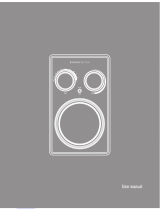25
ENGLISH
“Add to program”. Now these files have joined to the files “selection” to play. To view and
access them, press “Program view”. Now you can play these only files, after disable “Edit
mode” by pressing OK on it.
To see again all the folder contents, press on “Browser view”.
To delete files of the “selection”, you must enable “Edit mode”, select all the files you want
to delete and press “Clear Program”
5. PICTURES
The operation of the image viewer is similar to the music/video viewer.
Image rotation: Use the direction keys to rotate the picture. Press ANGLE button to change the
picture scan mode.
6. SYSTEM SETUP
Press the SETUP button on the remote control, the SETUP MENU(main)will be displayed.
After accessing the setup menu, press the direction buttons for up and down movement to select an
item desired, then press the ENTER button to confirm.
Press LEFT direction button return to the menu of upper level.
To exit the setup, press the SETUP button again.
6.1. LANGUAGE
≥
Use this item to select the language of the setup menu and screen display.
≥ Subtitle. This option provides the preset subtitle language. Follow the operating instructions
stated in DVD MENU SETUP In combination with the desired option.
≥ MPEG4 Subtitle: Choice different MPEG4 subtitle encoding option.
≥ Audio: Follow the operating instructions stated in DVD MENU SETUP In Combination with the
desired option. This option provides the built-in disc dubbing language options.
≥ DVD Menu: This option provides the film s menu language options. Follow the operating
instructions stated in DVD MENU SETUP in combination with the desired option.
6.2. VIDEO
≥
Aspect Ratio: 4:3PS, 4:3LB, 16:9
≥ TV System: NTSC, PAL, Auto
≥ Smart picture. Adjust display effect for video output:
Standard: default effect.
Bright: internal setting for bright view effect.