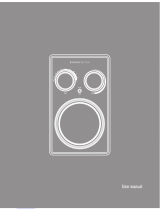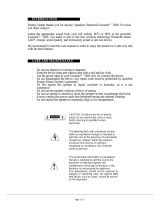6
3. REMOTE CONTROL
3.1. BUTTON DESCRIPTION
18 19
20
21
22 23
25 26
27 28
29 30
31 32
33 34
24
3
4
5
6
9
1 2
7 8
10 11
12 13
14 15
16 17
1. MUTE: Mute/unmute the sound.
2. 4:3/16:9: Switch between normal and panoramic mode.
3. VOL +/-: Change the volume.
4. SCAN.
5. FAVORITE: Access your favorite channels.
6. SETUP: Access the setup menu.
7. Navigation buttons: Used to browse the menus.
8. OK: Confirms the selection.
9. EXIT: Return to the previous screen or menu.
10. INFO: Display information about the channel being viewed.
11. AUDIO: Selects between available audio tracks or sets the
sound mode as LR (stereo), LL (left) or RR (right).
12. PLAY/PAUSE: Pause or resume the playback.
13. STOP: Stops the playback.
14. REV: Fast backward at selectable speeds.
15. FWD: Fast forward at selectable speeds.
16. REPEAT: Switches between the different repeat options.
17. A-B: Define and repeat a sequence.
18. SPEAKER: Enables/disables the integrated speakers.
19. TFT ON/OFF: Enables/disables the screen.
20. Numeric Keys: Select channels or numbers in the menus.
21. GOTO: Go to a specific point of time when playing a video
or audio file.
22. FUNCTION.
23. TV/RADIO: Switch between TV and radio channels.
24. SOURCE: Switch between DVD/USB/DVB-T.
25. TITLE/TTX: Title menu when in DVD mode / Teletext in
DVB-T mode.
26. EPG/PROG: Electronic Program Guide when in DVB-T mode
or Programmed playback when in DVD mode.
27. SUBTITLE: Switch among available subtitles.
28. ZOOM: Enlarge the image.
29. PBC: Enable/disable PBC mode when playing VCD.
30. MENU: DVD main menu.
31. PREVIOUS: Go to previous chapter/track/file.
32. NEXT: Go to next chapter/track/file.
33. ANGLE: Switch among available camera angles (DVD).
34. SLOW: Slow playback.
Note: SUBTITLES/TEXT/AUDIO may not be available for all
channels.