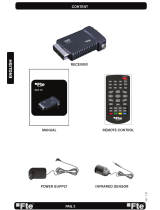4
1. SAFETY INSTRUCTIONS
To avoid electric-shock hazards, do
not open the cabinet, refer servicing to
qualified personnel only.
Keep the receiver away from liquids and
liquid containers such as vases in order
to avoid damaging the equipment.
Do not expose the receiver to direct
sunlight. Keep it away from heat sources.
Do not block ventilation holes of the
receiver so air can circulate freely.
When an abnormal phenomenon occurs
cut off the power immediately.
Do not touch the receiver during
electrical storms to avoid electric-shock
hazards.
Switch the receiver off whenever it
remains out of service for an extended
period.
Be sure to disconnect the AC power cord
before cleaning. To clean the surface
wipe clean with a cloth which has been
dipped in a weak soap-and-water solu-
tion and wrung out thoroughly, and then
wipe again with a dry cloth.