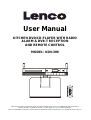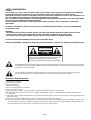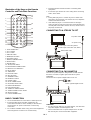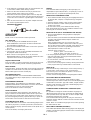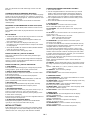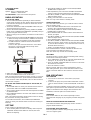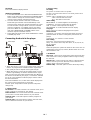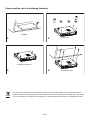Lenco KDV-310 is a versatile device that combines DVD/CD playback, radio functionality, and DVB-T reception, making it an excellent choice for home entertainment. Connect it to your TV and enjoy your favorite movies and music with crisp visuals and clear audio. The built-in tuner allows you to access and watch digital terrestrial TV channels. The KDV-310 supports various playback features like repeat, skip, and slow-motion for DVDs. You can also program up to 16 tracks or chapters for customized playback.
Lenco KDV-310 is a versatile device that combines DVD/CD playback, radio functionality, and DVB-T reception, making it an excellent choice for home entertainment. Connect it to your TV and enjoy your favorite movies and music with crisp visuals and clear audio. The built-in tuner allows you to access and watch digital terrestrial TV channels. The KDV-310 supports various playback features like repeat, skip, and slow-motion for DVDs. You can also program up to 16 tracks or chapters for customized playback.










-
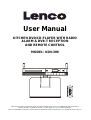 1
1
-
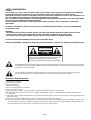 2
2
-
 3
3
-
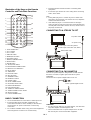 4
4
-
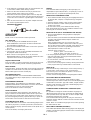 5
5
-
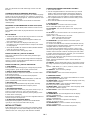 6
6
-
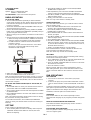 7
7
-
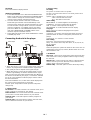 8
8
-
 9
9
-
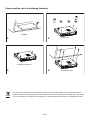 10
10
Lenco KDV-310 is a versatile device that combines DVD/CD playback, radio functionality, and DVB-T reception, making it an excellent choice for home entertainment. Connect it to your TV and enjoy your favorite movies and music with crisp visuals and clear audio. The built-in tuner allows you to access and watch digital terrestrial TV channels. The KDV-310 supports various playback features like repeat, skip, and slow-motion for DVDs. You can also program up to 16 tracks or chapters for customized playback.
Ask a question and I''ll find the answer in the document
Finding information in a document is now easier with AI
Related papers
Other documents
-
Sylvania SMPS 1015FM User manual
-
Denver MT-979DVBT Owner's manual
-
Coby ktf-dvd1070 User manual
-
Magnasonic MAG-MDVD500 User manual
-
Premier SX-3083TVD User manual
-
jWIN JD-VD903 User manual
-
Premier SX-2355TVD User manual
-
MPMan PDV798 DVBT User manual
-
COBY electronic TF-DVD1570 User manual
-
Etec BDV7186 User manual