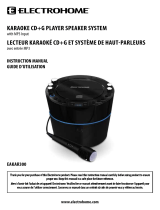Page is loading ...

User Guide
DVD and CD+G Karaoke Player/Recorder
NS-KP04
NS-KP04_10-1285_MAN_V4_English.fm Page 1 Tuesday, December 28, 2010 9:36 AM
V4
FINAL
FOR PRINT

2
Insignia NS-KP04 DVD and CD+G Karaoke Player/Recorder
www.insigniaproducts.com
Insignia NS-KP04
DVD and CD+G Karaoke Player/Recorder
Contents
Introduction. . . . . . . . . . . . . . . . . . . . . . . . . . . . . . . . . . . . . . . . . . . . . . . . . . . . . . . . .3
Important safety instructions . . . . . . . . . . . . . . . . . . . . . . . . . . . . . . . . . . . . . . . . 3
Features. . . . . . . . . . . . . . . . . . . . . . . . . . . . . . . . . . . . . . . . . . . . . . . . . . . . . . . . . . . . .6
Package contents . . . . . . . . . . . . . . . . . . . . . . . . . . . . . . . . . . . . . . . . . . . . . .6
Top . . . . . . . . . . . . . . . . . . . . . . . . . . . . . . . . . . . . . . . . . . . . . . . . . . . . . . . . . . . . 6
Front. . . . . . . . . . . . . . . . . . . . . . . . . . . . . . . . . . . . . . . . . . . . . . . . . . . . . . . . . . .7
Back . . . . . . . . . . . . . . . . . . . . . . . . . . . . . . . . . . . . . . . . . . . . . . . . . . . . . . . . . . .9
Remote control. . . . . . . . . . . . . . . . . . . . . . . . . . . . . . . . . . . . . . . . . . . . . . . .10
Setting up your karaoke system . . . . . . . . . . . . . . . . . . . . . . . . . . . . . . . . . . . . .13
Connecting the power cord. . . . . . . . . . . . . . . . . . . . . . . . . . . . . . . . . . . .13
Connecting an external audio input device. . . . . . . . . . . . . . . . . . . . .13
Playing the audio through a digital coaxial sound system . . . . . . .13
Playing the audio through an analog sound system . . . . . . . . . . . .14
Playing the video through an S-Video display device . . . . . . . . . . .14
Playing the video through an AV display device . . . . . . . . . . . . . . . .14
Using your karaoke system . . . . . . . . . . . . . . . . . . . . . . . . . . . . . . . . . . . . . . . . .14
Turning your karaoke system on or off . . . . . . . . . . . . . . . . . . . . . . . . .14
Turning the screen on or off . . . . . . . . . . . . . . . . . . . . . . . . . . . . . . . . . . .15
Turning the screen saver on or off. . . . . . . . . . . . . . . . . . . . . . . . . . . . . .15
Adjusting the volume . . . . . . . . . . . . . . . . . . . . . . . . . . . . . . . . . . . . . . . . .15
Adjusting the balance between the left and right speakers . . . . .15
Selecting the equalizer mode . . . . . . . . . . . . . . . . . . . . . . . . . . . . . . . . . .16
Adjusting the echo effect . . . . . . . . . . . . . . . . . . . . . . . . . . . . . . . . . . . . . .16
Selecting the audio source. . . . . . . . . . . . . . . . . . . . . . . . . . . . . . . . . . . . .16
Selecting the audio output mode for the internal speakers . . . . .17
Selecting the audio output mode for a connected sound system18
Playing a disc . . . . . . . . . . . . . . . . . . . . . . . . . . . . . . . . . . . . . . . . . . . . . . . . .18
Playing from a USB flash drive . . . . . . . . . . . . . . . . . . . . . . . . . . . . . . . . .19
Playing from an SD memory card . . . . . . . . . . . . . . . . . . . . . . . . . . . . . .19
Controlling playback . . . . . . . . . . . . . . . . . . . . . . . . . . . . . . . . . . . . . . . . . .19
Recording audio. . . . . . . . . . . . . . . . . . . . . . . . . . . . . . . . . . . . . . . . . . . . . . .19
Displaying playback information . . . . . . . . . . . . . . . . . . . . . . . . . . . . . . .20
Changing the audio tone . . . . . . . . . . . . . . . . . . . . . . . . . . . . . . . . . . . . . .20
Changing acoustic channels (CD types) . . . . . . . . . . . . . . . . . . . . . . . .20
Selecting a chapter, track, or starting time. . . . . . . . . . . . . . . . . . . . . .20
Selecting a track with the number buttons . . . . . . . . . . . . . . . . . . . . .20
Repeating a chapter, title, or track. . . . . . . . . . . . . . . . . . . . . . . . . . . . . .21
Creating a playback loop . . . . . . . . . . . . . . . . . . . . . . . . . . . . . . . . . . . . . .21
Creating a playback program . . . . . . . . . . . . . . . . . . . . . . . . . . . . . . . . . .21
Selecting a DVD title and chapter with the title menu. . . . . . . . . . .22
NS-KP04_10-1285_MAN_V4_English.fm Page 2 Tuesday, December 28, 2010 9:36 AM

3
Insignia NS-KP04 DVD and CD+G Karaoke Player/Recorder
www.insigniaproducts.com
Selecting a DVD chapter with the main menu . . . . . . . . . . . . . . . . . .22
Adjusting video settings . . . . . . . . . . . . . . . . . . . . . . . . . . . . . . . . . . . . . . .23
Selecting a DVD viewing angle . . . . . . . . . . . . . . . . . . . . . . . . . . . . . . . .23
Selecting the aspect ratio. . . . . . . . . . . . . . . . . . . . . . . . . . . . . . . . . . . . . .24
Zooming in on a video image or photo. . . . . . . . . . . . . . . . . . . . . . . . .24
Viewing a video frame by frame. . . . . . . . . . . . . . . . . . . . . . . . . . . . . . . .25
Viewing a video in slow motion . . . . . . . . . . . . . . . . . . . . . . . . . . . . . . . .25
Selecting languages on DVDs. . . . . . . . . . . . . . . . . . . . . . . . . . . . . . . . . .25
Selecting the on-screen menu language . . . . . . . . . . . . . . . . . . . . . . .26
Changing the DVD parental control password . . . . . . . . . . . . . . . . . .27
Setting DVD parental controls . . . . . . . . . . . . . . . . . . . . . . . . . . . . . . . . .28
Selecting the TV system for a connected TV . . . . . . . . . . . . . . . . . . . .29
Resetting all settings to the factory defaults . . . . . . . . . . . . . . . . . . . .30
Viewing JPEGs. . . . . . . . . . . . . . . . . . . . . . . . . . . . . . . . . . . . . . . . . . . . . . . . .31
Troubleshooting. . . . . . . . . . . . . . . . . . . . . . . . . . . . . . . . . . . . . . . . . . . . . . . . . . . .32
Maintaining . . . . . . . . . . . . . . . . . . . . . . . . . . . . . . . . . . . . . . . . . . . . . . . . . . . . . . . .33
Storing discs . . . . . . . . . . . . . . . . . . . . . . . . . . . . . . . . . . . . . . . . . . . . . . . . . .33
Handling discs . . . . . . . . . . . . . . . . . . . . . . . . . . . . . . . . . . . . . . . . . . . . . . . .33
Cleaning discs. . . . . . . . . . . . . . . . . . . . . . . . . . . . . . . . . . . . . . . . . . . . . . . . .33
Specifications . . . . . . . . . . . . . . . . . . . . . . . . . . . . . . . . . . . . . . . . . . . . . . . . . . . . . .34
Glossary of karaoke terms. . . . . . . . . . . . . . . . . . . . . . . . . . . . . . . . . . . . . . . . . . .34
Legal notices . . . . . . . . . . . . . . . . . . . . . . . . . . . . . . . . . . . . . . . . . . . . . . . . . . . . . . .35
One-year limited warranty . . . . . . . . . . . . . . . . . . . . . . . . . . . . . . . . . . . . . . . . . .37
Introduction
Congratulations on your purchase of a high-quality Insignia product. Your
NS-KP04 represents the state of the art in karaoke player/recorder design,
and is designed for reliable and trouble-free performance.
Important safety instructions
CAUTION: TO REDUCE THE RISK OF ELECTRIC SHOCK, DO NOT REMOVE
COVER (OR BACK). NO USER SERVICEABLE PARTS INSIDE. REFER SERVICING
TO QUALIFIED SERVICE PERSONNEL.
CAUTION
RISK OF ELECTRIC SHOCK
DO NOT OPEN
NS-KP04_10-1285_MAN_V4_English.fm Page 3 Tuesday, December 28, 2010 9:36 AM

4
Insignia NS-KP04 DVD and CD+G Karaoke Player/Recorder
www.insigniaproducts.com
1 Read these instructions.
2 Keep these instructions.
3 Heed all warnings.
4 Follow all instructions.
5 Do not use this apparatus near water.
6 Clean only with a dry cloth.
7 Do not block any ventilation openings. Install in accordance with the
manufacturer's instructions.
8 Do not install near any heat sources such as radiators, heat registers,
stoves, or other apparatus (including amplifiers) that produce heat.
The lightning flash with arrowhead symbol within an equilateral
triangle is intended to alert you to the presence of uninsulated
dangerous voltage within your player’s enclosure that may be of
sufficient magnitude to constitute a risk of electric shock to
persons.
The exclamation point within an equilateral triangle is intended
to alert you to the presence of important operating and
maintenance (servicing) instructions in the literature that came
with your player.
Caution
This compact disc player is classified as a CLASS 1 LASER
PRODUCT. The CLASS 1 LASER PRODUCT label is located on the
back panel.
Caution
• Your player employs a laser system.
• Use of controls, adjustments, or the performance of
procedures other than those specified may result in
hazardous radiation exposure.
• Visible laser radiation is present when open and
interlocks defeated. Do not stare into the beam.
CLASS 1 LASER PRODUCT
NS-KP04_10-1285_MAN_V4_English.fm Page 4 Tuesday, December 28, 2010 9:36 AM

5
Insignia NS-KP04 DVD and CD+G Karaoke Player/Recorder
www.insigniaproducts.com
9 Do not defeat the safety purpose of the polarized or grounding-type
plug. A polarized plug has two blades with one wider than the other. A
grounding type plug has two blades and a third grounding prong. The
wide blade or the third prong are provided for your safety. If the
provided plug does not fit into your outlet, consult an electrician for
replacement of the obsolete outlet.
10 Protect the power cord from being walked on or pinched particularly
at plugs, convenience receptacles, and the point where they exit from
the apparatus.
11 Only use attachments/accessories specified by the manufacturer.
12 Use only with the cart, stand, tripod, bracket, or table
specified by the manufacturer, or sold with the
apparatus. When a cart is used, use caution when
moving the cart/apparatus combination to avoid injury
from tip-over.
13 Unplug this apparatus during lightning storms or when
unused for long periods of time.
14 Refer all servicing to qualified service personnel. Servicing is required
when the apparatus has been damaged in any way, such as
power-supply cord or plug is damaged, liquid has been spilled or
objects have fallen into the apparatus, the apparatus has been
exposed to rain or moisture, does not operate normally, or has been
dropped.
15 To reduce the risk of fire or electric shock, do not expose this device to
rain, moisture, dripping, or splashing, and no objects filled with liquids,
such as vases, shall be placed on it.
16 The wall plug is the disconnecting device. The plug must remain
readily operable.
17 Batteries should not be exposed to excessive heat such as sunshine,
fire, or the like.
18 This appliance is not intended for use by persons (including children)
with reduced physical, sensory, or mental capabilities, or lack of
experience or knowledge, unless they have been given supervision
and instruction concerning use of the appliance by the person
responsible for their safety.
19 Children should be supervised to ensure that they do not play with the
appliance.
20 Ensure that children and babies do not play with plastic bags or any
packaging material.
Caution
Danger of explosion if battery is incorrectly replaced. Replace only with the same or equivalent type.
NS-KP04_10-1285_MAN_V4_English.fm Page 5 Tuesday, December 28, 2010 9:36 AM

6
Insignia NS-KP04 DVD and CD+G Karaoke Player/Recorder
www.insigniaproducts.com
Features
Package contents
• DVD and CD+G Karaoke Player/Recorder
• Remote control
• AAA batteries (2)
•Microphone
• AC/DC power adapter
• AV cable (RCA type)
•User Guide
• Quick Setup Guide
Your karaoke system plays DVDs with a region code of 1. Look for on
the disc or disc packaging.
Top
#Item Description
1 Disc compartment OPEN tab Lift to open the disc compartment and insert a
disc.
OP EN
NS-KP04_10-1285_MAN_V4_English.fm Page 6 Tuesday, December 28, 2010 9:36 AM

7
Insignia NS-KP04 DVD and CD+G Karaoke Player/Recorder
www.insigniaproducts.com
Front
# Item Description
1 Press to turn your karaoke system on or off.
2 DVD/LINE IN Press to select an internal media device or a device connected to
the LINE IN jack as the audio source
3 DVD/USB/SD Press repeatedly to select DISC, USB, or SD as the input media.
4 Display screen Displays on-screen menus and the video from a DVD.
5 EQ Press to select the equalizer mode. For more information, see
“Selecting the equalizer mode” on page 16.
6 SCREEN ON/OFF Press to turn the screen on or off.
7 RECORD Press to start recording.
8 SKIP /SKIP Press to skip to the previous or next audio track.
9 REPEAT Press to repeat the current track.
10 PLAY/PAUSE Press to start or pause playback.
11 STOP Press to stop playback. If you press this button once, then press
PLAY/PAUSE , playback resumes where you stopped
playback. If you press this button twice, then press
PLAY/PAUSE , playback starts at the beginning of the disc.
12 MIC VOLUME Rotate to adjust the microphone volume.
13 MASTER VOLUME Rotate to adjust the master volume.
DV D/LINE IN
DV D/USB /SD
MIC VO LUM E MA STE R V OL UM E
MIN MA X
MIN MA X
RE MO TE
SEN SO R
LIN E IN
US B
SD
MIN
MA X
L
RMIN
MA X
EC HO BA LAN CE
AV C
EQ
RE CO RD
RE PEA T
STO P
SC RE EN ON /OF F SK IP PLA Y/PA US E
NS-KP04_10-1285_MAN_V4_English.fm Page 7 Tuesday, December 28, 2010 9:36 AM

8
Insignia NS-KP04 DVD and CD+G Karaoke Player/Recorder
www.insigniaproducts.com
14 REMOTE SENSOR Receives signals from the remote control. Do not block.
15 LINE IN jack Connect an external audio device to this jack so you can play the
audio from the device through your karaoke system. For more
information, see “Connecting an external audio input device”
on page 13.
16 USB port Connect a USB device, such as a USB flash drive, to this jack so
you can play files on the device through your karaoke system.
17 SD card slot Insert an SD memory card into this slot so you can play files on
the card through your karaoke system.
18 ECHO When using the microphone, rotate to adjust the echo effect.
19 BALANCE Rotate to adjust the balance between the left and right
speakers.
20 AVC Rotate to mute the vocals on a multiplex recording when a
singer starts singing through the microphone. When the singer
stops singing, the recorded vocals will start playing again.
# Item Description
NS-KP04_10-1285_MAN_V4_English.fm Page 8 Tuesday, December 28, 2010 9:36 AM

9
Insignia NS-KP04 DVD and CD+G Karaoke Player/Recorder
www.insigniaproducts.com
Back
# Jack Description
1 AUDIO OUT L/R Connect an analog sound system to these jacks. For more
information, see “Playing the audio through an analog sound
system” on page 14.
2 VIDEO OUT Connect a standard (composite) AV device to this jack to display
the screen image on the connected device. For more
information, see “Playing the video through an AV display
device” on page 14.
3 COAXIAL Connect a digital coaxial sound system to this jack. For more
information, see “Playing the audio through a digital coaxial
sound system” on page 13.
4 S-VIDEO Connect an S-Video device to this jack to display the screen
image on the connected device. For more information, see
“Playing the video through an S-Video display device” on
page 14.
5 MIC1/MIC2 Connect microphones to these jacks.
6 DC IN Connect the power cord to this jack.
-
+
AUDI O OU T
VIDEO OUT
COAXI AL
S-VID EO
MIC1
MIC2
DC IN 12V
R
L
NS-KP04_10-1285_MAN_V4_English.fm Page 9 Tuesday, December 28, 2010 9:36 AM

10
Insignia NS-KP04 DVD and CD+G Karaoke Player/Recorder
www.insigniaproducts.com
Remote control
# Jack Description
1 RECORD When playing an audio or MP3 CD, press to record to a
connected USB flash drive or an inserted SD memory card. Press
again to stop recording. If both a USB flash drive and an SD
memory card are inserted, the recording will be saved to the
USB flash drive.
For more information, see “Recording audio” on page 19.
2 Number buttons Press to enter track numbers or the parental control password.
3 WIDE Press to switch between 4:3 and 16:9 aspect ratios. For more
information, see “Selecting the aspect ratio” on page 24.
RECORD
DVD/LINE IN
L/R
DVD/USB/SD
PROG
OSD MUTE
WIDE ANGLE
TOP MENU
SUBTITLE
SETUP MENU
123
456
789
0
ZOOM AUDIO
PLAY/PAUSE
STEP STOP
ENTER
REV FWD PREV NEXT
GOTO SLOW EQ A-B
REPEAT KEY FLAT KEY
+
RMC-KP04
NS-KP04_10-1285_MAN_V4_English.fm Page 10 Tuesday, December 28, 2010 9:36 AM

11
Insignia NS-KP04 DVD and CD+G Karaoke Player/Recorder
www.insigniaproducts.com
4 ANGLE During DVD playback, press to change the viewing angle if
multiple angles are available. For more information, see
“Selecting a DVD viewing angle” on page 23.
5 SETUP Press to open the on-screen menu.
6
W X S T Press to navigate through the menus, select options, and adjust
settings.
7 ENTER Press to confirm changes.
8 ZOOM During DVD or photo playback, press to zoom in on an image or
photo. For more information, see “Zooming in on a video image
or photo” on page 24.
9 PLAY/PAUSE Press to start or pause playback.
10 FWD Press to fast forward.
11 REV Press to fast reverse.
12 SLOW Press to play forward slowly. For more information, see
“Viewing a video in slow motion” on page 25.
13 GOTO Press to search for a playback starting point. For more
information, see “Selecting a chapter, track, or starting time”
on page 20.
14 KEY– Press to change the audio tone. For more information, see
“Changing the audio tone” on page 20.
15 REPEAT During playback, press to repeat the current chapter, title, or
track. For more information, see “Repeating a chapter, title, or
track” on page 21.
16 L/R Press to select the acoustic channel. For more information, see
“Changing acoustic channels (CD types)” on page 20.
17 DVD/LINE IN Press to switch between internal media and a device connected
to the LINE IN jack. For more information, see “Connecting an
external audio input device” on page 13.
18 DVD/USB/SD Press to open the media list and select audio input source. For
more information, see “Selecting the audio source” on page 16.
19 PROG During playback, press to create a playback program. For more
information, see “Creating a playback program” on page 21.
20 OSD During playback, press to display playback information. For
more information, see “Displaying playback information” on
page 20.
21 MUTE Press to mute the sound. Press again to restore the sound.
22 SUBTITLE During DVD playback, press to select the subtitle language or
turn off subtitles. For more information, see “Selecting
languages on DVDs” on page 25.
# Jack Description
NS-KP04_10-1285_MAN_V4_English.fm Page 11 Tuesday, December 28, 2010 9:36 AM

12
Insignia NS-KP04 DVD and CD+G Karaoke Player/Recorder
www.insigniaproducts.com
23 TOP MENU During DVD playback, press to open the title menu and select a
title and chapter. For more information, see “Selecting a DVD
title and chapter with the title menu” on page 22.
24 MENU During DVD playback, press to open the DVD main menu and
select a chapter. For more information, see “Selecting a DVD
chapter with the main menu” on page 22.
25 AUDIO During DVD playback, press to select the DVD audio language.
For more information, see “Selecting languages on DVDs” on
page 25.
26 STEP During DVD playback, press to view the video frame by frame.
For more information, see “Viewing a video frame by frame” on
page 25.
27 STOP Press to stop playback. If you press this button once, then press
PLAY/PAUSE , playback resume where you stopped
playback. If you press this button twice, then press
PLAY/PAUSE , playback starts at the beginning of the disc.
28 PREV During playback, press to go to the previous chapter, track, or
MP3 file.
29 NEXT During playback, press to go to the next chapter, track, or MP3
file.
30 EQ Press to select the equalizer mode. For more information, see
“Selecting the equalizer mode” on page 16.
31 A-B During playback, press to create a playback loop. For more
information, see “Creating a playback loop” on page 21.
32 FLAT Press to return to the normal audio tone. For more information,
see “Changing the audio tone” on page 20.
33 KEY+ Press to change the audio tone. For more information, see
“Changing the audio tone” on page 20.
# Jack Description
NS-KP04_10-1285_MAN_V4_English.fm Page 12 Tuesday, December 28, 2010 9:36 AM

13
Insignia NS-KP04 DVD and CD+G Karaoke Player/Recorder
www.insigniaproducts.com
Setting up your karaoke system
Connecting the power cord
To connect the power cord:
• Plug the small connector on the AC/DC power adapter into the DC IN
jack on the back of your karaoke system, then plug the other
connector into a power outlet.
Connecting an external audio input device
You can connect an external audio input device to play the audio from the
device through your karaoke system.
To connect an external audio input device:
1 Connect an audio cable to the LINE IN jack on the front of your
karaoke system and to the LINE OUT jack on the external device.
2 Press DVD/LINE IN to select the LINE IN mode.
Playing the audio through a digital coaxial sound system
You can connect a digital coaxial sound system. When you connect a
sound system, the audio from your karaoke system plays through the
sound system.
To play the audio through a digital coaxial sound system:
1 Connect a digital coaxial cable to the COAXIAL jack on the back of
your karaoke system and to the COAXIAL IN jack on the sound
system.
2 Select the correct audio output mode. For more information, see
“Selecting the audio output mode for a connected sound system” on
page 18.
NS-KP04_10-1285_MAN_V4_English.fm Page 13 Tuesday, December 28, 2010 9:36 AM

14
Insignia NS-KP04 DVD and CD+G Karaoke Player/Recorder
www.insigniaproducts.com
Playing the audio through an analog sound system
You can connect the included analog sound system. When you connect a
sound system, the audio from your karaoke system plays through the
sound system.
To play the audio through an analog sound system:
1 Connect an audio cable with RCA connectors to the AUDIO OUT L/R
jacks on the back of your karaoke system and to the AUDIO IN L/R
jacks on the sound system.
2 Select the correct audio output mode. For more information, see
“Selecting the audio output mode for a connected sound system” on
page 18.
Playing the video through an S-Video display device
You can connect an S-Video display device, such as a TV. When you
connect a display device, the image on your karaoke’s screen is sent to the
display device.
To play the video through an external S-Video display device:
1 Connect an S-Video cable to the S-VIDEO jack on the back of your
karaoke system and to the S-VIDEO IN jack on the S-Video device.
2 On the display device, set the video input to S-Video.
Playing the video through an AV display device
You can connect an AV display device, such as a TV. When you connect a
display device, the image on your karaoke’s screen is sent to the display
device.
To play the video through an external AV display device:
1 Connect the included standard AV video cable to the VIDEO OUT
jack on the back of your karaoke system and to the VIDEO IN jack on
the display device.
2 On the display device, set the video input to the correct setting.
Using your karaoke system
Turning your karaoke system on or off
To turn your karaoke system on or off:
• Press the front of your karaoke system.
• Press again to turn off your karaoke system.
NS-KP04_10-1285_MAN_V4_English.fm Page 14 Tuesday, December 28, 2010 9:36 AM

15
Insignia NS-KP04 DVD and CD+G Karaoke Player/Recorder
www.insigniaproducts.com
Turning the screen on or off
To turn the screen on or off:
• Press SCREEN ON/OFF on the front of your karaoke system.
Turning the screen saver on or off
To turn the screen saver on or off:
1 Press SETUP. The on-screen menu opens.
2 Press
W or X to highlight . The SYSTEM SETUP menu opens.
3 Press
S or T to highlight SCREEN SAVER, then press X to access
the settings.
4 Press
S or T to highlight ON or OFF, then press ENTER to confirm
your selection.
5 Press
W to return to the previous screen, or press SETUP to close the
menu.
Adjusting the volume
To adjust the volume:
• Rotate the MIC VOLUME knob on the front of your karaoke system to
adjust the microphone volume.
• Rotate the MASTER VOLUME knob on the front of your karaoke
system to adjust the master volume.
• Press MUTE on the remote control to mute the sound. Press again to
restore the sound.
Adjusting the balance between the left and right speakers
To adjust the balance between the left and right speakers:
• Rotate the BALANCE knob.
NS-KP04_10-1285_MAN_V4_English.fm Page 15 Tuesday, December 28, 2010 9:36 AM

16
Insignia NS-KP04 DVD and CD+G Karaoke Player/Recorder
www.insigniaproducts.com
Selecting the equalizer mode
To select the equalizer mode:
• Press EQ repeatedly. You can select Standard, Classic, Rock, Jazz
or POP.
Adjusting the echo effect
To adjust the echo effect:
• While you are singing into the microphone, rotate the ECHO knob.
Selecting the audio source
To select the audio source:
1 Insert a disc, USB flash drive, or SD memory card.
2 Press DVD/USB/SD. The media list opens.
3 Press
S or T to highlight DISC, USB, or CARD, then press ENTER. If
you do not have a media source inserted and you select that audio
source, your karaoke system will go to a media source that is inserted.
For example, if you have a disc inserted but do not have a USB flash
drive inserted and you select USB, your karaoke system will
automatically select DISC.
NS-KP04_10-1285_MAN_V4_English.fm Page 16 Tuesday, December 28, 2010 9:36 AM

17
Insignia NS-KP04 DVD and CD+G Karaoke Player/Recorder
www.insigniaproducts.com
Selecting the audio output mode for the internal speakers
To adjust the audio output mode for the internal speakers:
1 Press SETUP. The on-screen menu opens.
2 Press
W or X to highlight . The DIGITAL SETUP menu opens.
3 Press
T to highlight DUAL MONO, then press X to access the
settings.
4 Press
S or T to select the audio output mode. You can select:
• STEREO—Select this setting to send a different audio to each
speaker. The audio must be in stereo format.
• MONO L—Select this setting to send the audio to the left
speaker only.
• MONO R—Select this setting to send the audio to the right
speaker only.
• MIX MONO—Select this setting to send the same audio to
both the left and right speakers.
5 Press ENTER to confirm your selection.
6 Press
W to return to the previous screen, or press SETUP to close the
menu.
Note
To select the audio output mode for a connected sound system,
see “Selecting the audio output mode for a connected sound
system” on page 18.
NS-KP04_10-1285_MAN_V4_English.fm Page 17 Tuesday, December 28, 2010 9:36 AM

18
Insignia NS-KP04 DVD and CD+G Karaoke Player/Recorder
www.insigniaproducts.com
Selecting the audio output mode for a connected sound system
To select the audio output mode for a connected sound system:
1 Press SETUP. The on-screen menu opens.
2 Press
W or X to highlight . The AUDIO SETUP menu opens.
3 Press
T to highlight AUDIO OUT, then press X to access the settings.
4 Press
S or T to select the audio output mode. You can select:
• SPDIF/OFF—Select this setting if you do not have a sound
system connected or if you connected a sound system to the
AUDIO OUT L/R jacks.
• SPDIF/RAW—Select this setting if you connected a sound
system to the COAXIAL jack. The audio is played in it’s original
format.
• SPDIF/PCM—Select this setting if you connected a sound
system to the COAXIAL jack. The audio is converted to
2-channel stereo.
5 Press ENTER to confirm your selection.
6 Press
W to return to the previous screen, or press SETUP to close the
menu.
Playing a disc
Your karaoke system plays DVDs with a region code of 1. Look for on
the disc or disc packaging.
To play a disc:
1 Lift the OPEN tab on the top of your karaoke system to open the disc
compartment.
2 Place a disc in the tray, then close the compartment cover.
3 Make sure that DISC is selected as the audio source. See “Selecting
the audio source” on page 16.
NS-KP04_10-1285_MAN_V4_English.fm Page 18 Tuesday, December 28, 2010 9:36 AM

19
Insignia NS-KP04 DVD and CD+G Karaoke Player/Recorder
www.insigniaproducts.com
4 Press PLAY/PAUSE to start playback.
Playing from a USB flash drive
To play from a USB flash drive:
1 Insert a USB flash drive into the USB port on the front of your karaoke
system.
2 Make sure that USB is selected as the audio source. See “Selecting the
audio source” on page 16.
3 Press PLAY/PAUSE to start playback.
Playing from an SD memory card
To play from an SD memory card:
1 Insert an SD memory card into the SD card slot on the front of your
karaoke system.
2 Make sure that CARD is selected as the audio source. See “Selecting
the audio source” on page 16.
3 Press PLAY/PAUSE to start playback.
Controlling playback
To control playback:
• Press PLAY/PAUSE to pause playback, then press again to
resume playback.
• Press STOP to stop playback. If you press this button once, then
press PLAY/PAUSE , playback resumes where you stopped. If you
press this button twice, then press PLAY/PAUSE , playback
resumes at the beginning of the disc.
• Press REV or FWD fast reverse or fast forward.
• Press PREV or NEXT to go to the previous or next track,
chapter, or MP3 file.
Recording audio
You can record the audio and singer’s voice to a USB flash drive or SD
memory card. The recording will be in MP3 format. The file name for the
recording will be “Track XX.mp3.”
To record audio:
• While playing a CD or a disc with MP3 files, press RECORD to record
the audio and singer’s voice to a USB flash drive or SD memory card.
• To stop recording, press RECORD again.
NS-KP04_10-1285_MAN_V4_English.fm Page 19 Tuesday, December 28, 2010 9:36 AM

20
Insignia NS-KP04 DVD and CD+G Karaoke Player/Recorder
www.insigniaproducts.com
Displaying playback information
Playback information includes:
• Media type and track number of the file that is playing
•Elapsed time
• Speaker status (on or off)
• Repeat status
To display playback information:
• Press OSD.
• Press OSD again to close the display.
Changing the audio tone
You can adjust the audio tone (pitch) of the voice and music.
To change the audio tone:
• During playback, press KEY+ or KEY– to change the tone.
• Press FLAT to resume normal tone.
Changing acoustic channels (CD types)
You can select the acoustic channel depending on whether you are
playing a CD or CD+G.
This feature only works with CDs and CD+Gs.
To change acoustic channels:
• During playback, press L/R.
Selecting a chapter, track, or starting time
To select a chapter, track, or starting time:
1 During disc playback, press GOTO. A bar with a highlight is displayed.
2 Press
W or X to select a chapter or track, then press ENTER.
OR
Press
W or X to move to the time item, press the number buttons to
enter the starting time you want, then press ENTER.
Selecting a track with the number buttons
To select a track with the number buttons:
• During playback, press the number buttons for the track you want to
play. For example, to play track 7, press 7. To play track 11, press 1 1.
NS-KP04_10-1285_MAN_V4_English.fm Page 20 Tuesday, December 28, 2010 9:36 AM
/