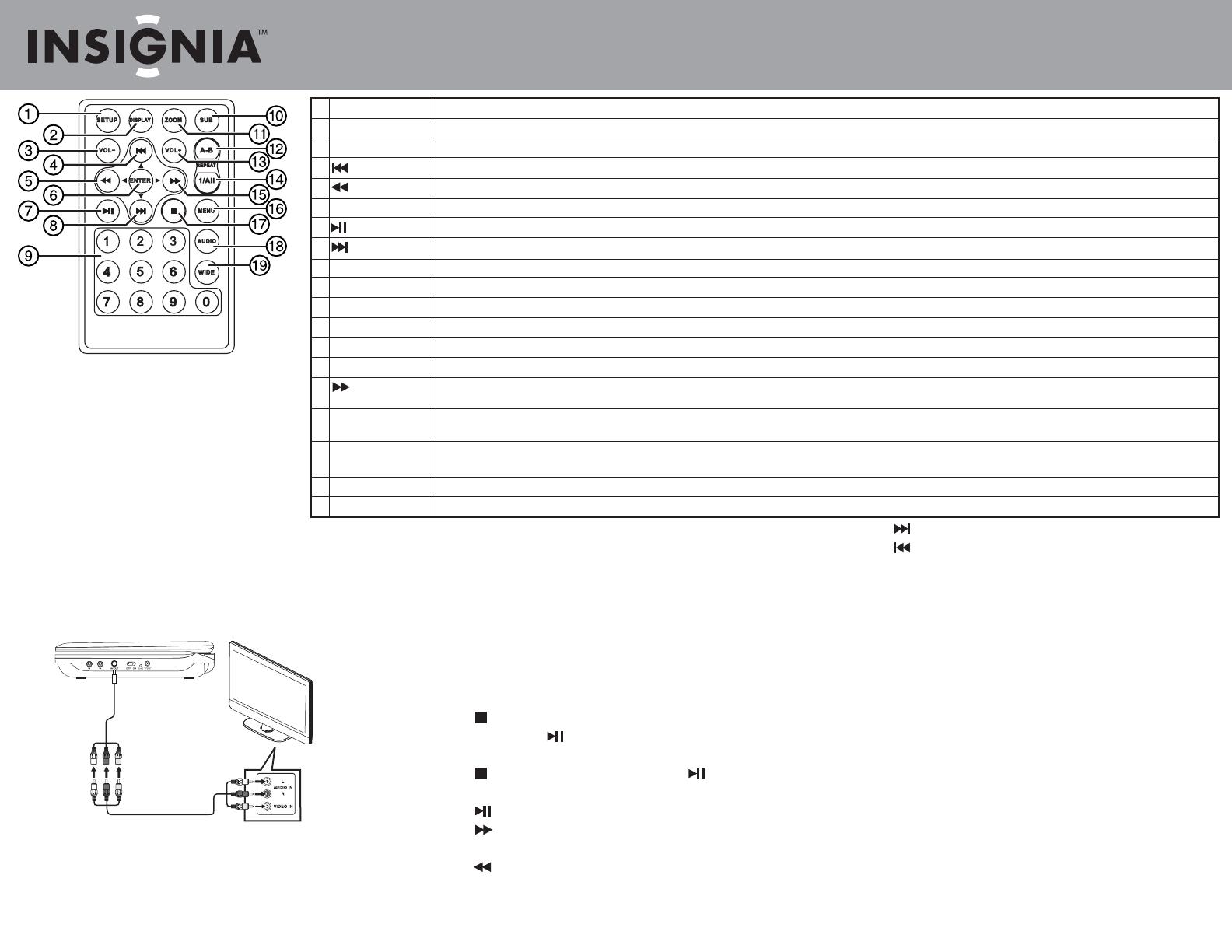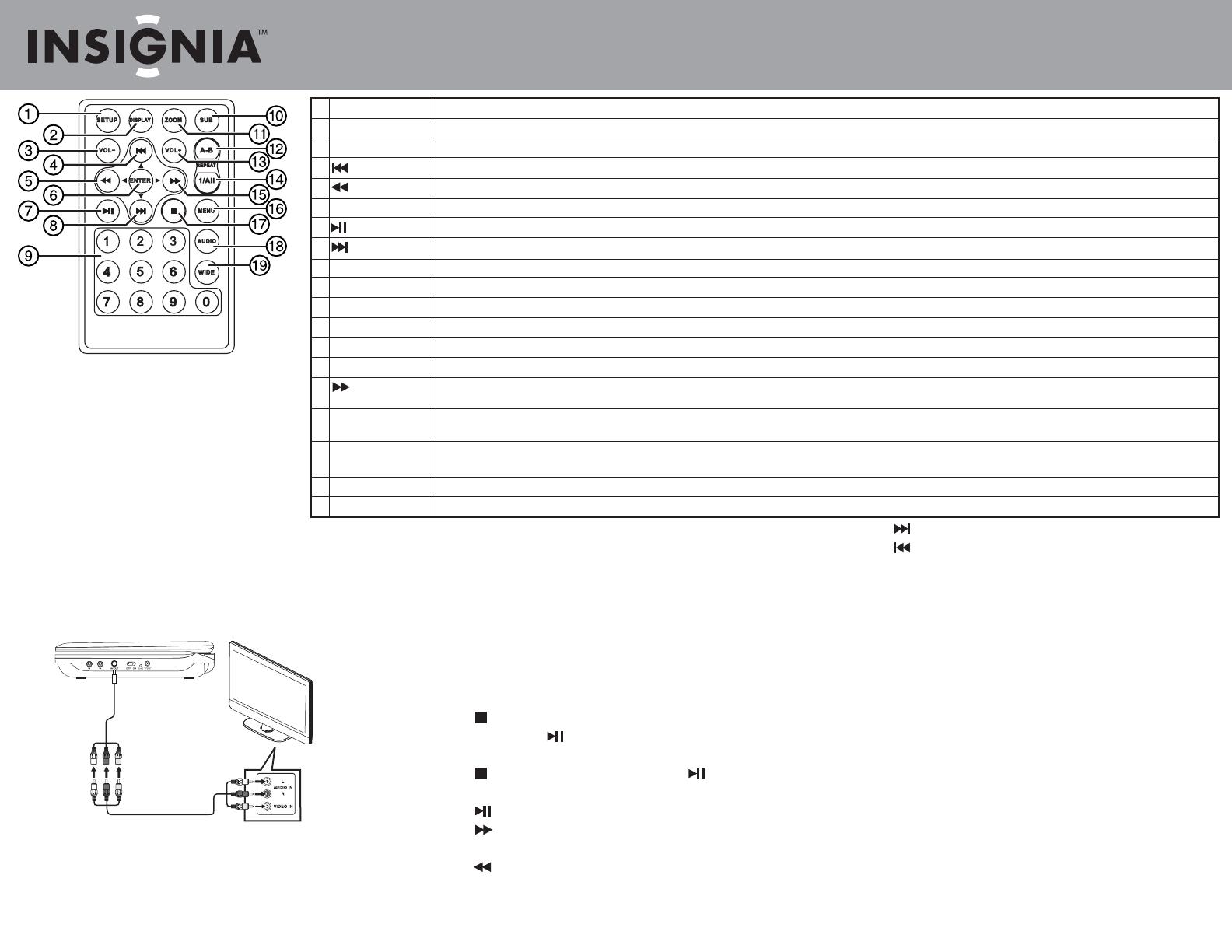
ENGLISH 11-0663
Quick Setup Guide
10" Portable DVD Player I NS-P10DVD11
Connecting a TV or monitor
You can connect your player to a TV or monitor so you can watch DVDs or view
photos on the TV or monitor.
To connect a TV or monitor:
1 Plug the end of the supplied AV cable that has one black connector into the
AV jack on your player.
2 Plug the connectors on an RCA cable (not included) into the connectors on the
other end of the supplied AV cable. Make sure that the colors on the
connectors match.
3 Plug the other end of the RCA cable into the AV jacks on the TV or monitor.
Match the white connector to the left audio jack, the red connector to the right
audio jack, and the yellow connector to the video jack.
Using your player
Playing a DVD or audio CD
To play a disc:
1 Make sure that your player is connected to power.
2 Slide the POWER switch to the ON position.
3 Slide the OPEN switch to the right. The disc tray opens.
4 Place a disc, label side up, in the disc tray, then close the tray. The disc starts
playing automatically.
Controlling DVD or audio CD playback
To control disc playback:
• Press (STOP) once to stop playback. Your player remembers where you
stopped. If you press , your player starts playing at the point where you
stopped.
• Press (STOP) twice to stop playback. If you press , your player starts
playing at the beginning of the disc.
• Press to pause playback. Press this button again to resume playback.
• Press to fast-forward on the disc. Each time you press this button, the
fast-forward speed changes from 2 to 4 to 8 to 16 to 32 times the normal speed.
• Press to fast-reverse on the disc. Each time you press this button, the
fast-reverse speed changes from 2 to 4 to 8 to 16 to 32 times the normal speed.
White=left audio
Red=right audio
Yellow=video
1 SETUP
2 DISPLAY
3 VOL–
4 (previous)/ ▲(up)
5 (reverse) / ◄(left)
6 ENTER
7 (play/pause)
8 (next)/ ▼(down)
9 Numbers
10 SUB (Subtitle)
11 ZOOM
12 A-B (repeat)
13 VOL+
14 1/ALL REPEAT
15 (fast forward)/
►(right)
16 MENU
17 STOP
18 AUDIO
19 WIDE
• Press (NEXT) to go to the next title, chapter, or track.
• Press (PREV) to go to the previous title, chapter, or track.
Note
Most DVDs and your player have region codes that help control illegal
distribution of DVDs. The region code for your player is 1.
You can only play DVDs with a region code of 1 or ALL. The region code for a
DVD is printed on the DVD or the DVD packaging.
Note
When playing an audio CD, press STOP once to stop playback and return the
player to the beginning of the CD.
Adjusting the volume
To adjust the volume:
• Press the VOL+ or VOL – button on the top of your player.
1-year limited warranty. Visit www.insigniaproducts.com for details.
For customer service, call: 877-467-4289 (U.S./Canada markets).
We’re here for you at www.insigniaproducts.com
© 2011 BBY Solutions, Inc., Inc. All rights reserved. INSIGNIA is a trademark of BBY Solutions, Inc.
Registered in some countries. All other products and brand names are trademarks of their
respective owners.
Note:
The rst time you use the remote control, you
must remove the lm between the battery and the
compartment cover to activate the remote control.
Press to open or close the Setup menu.
Press to display information about the disc, such as title, chapter number, track number, and time.
Press to decrease the volume.
Press to go to the previous chapter or scene on a DVD, or track on a CD. Press to navigate up in a menu.
Press to scan backward on the disc. Each time you press this button, the fast-reverse speed increases from 2, to 4, to 8, to 16, to 32 times the normal speed. In menu mode, press to navigate left on a menu.
Press to execute or conrm a selection.
Press to start playback. When a disc is playing, press to pause playback. Press again to resume playback.
Press to skip forward to the next chapter or scene on a DVD, or track on a CD. Press to navigate down in a menu.
Press to select menu items or to enter the password.
Press to turn subtitles on and off, or press to select the subtitle language. This option works only if the DVD has subtitles.
Press to enlarge the display image. You can enlarge the image 2, 3, or 4 times the normal size.
Press to repeat a specic portion (from point A to point B) of a disc.
Press to increase the volume.
Press to repeat the current title, chapter, or track.
Press to fast-forward on the disc. Each time you press this button, the fast-forward speed increases from 2, to 4, to 8, to 16, to 32 times the normal speed. In menu mode, press to
navigate right on a menu.
Press once to open the main DVD menu. This option works only if the DVD has a main menu. Press twice to open the DVD title menu or hold the button down for three seconds. This
option works only if the DVD has a title menu.
Press once to stop playback. Your player remembers where you stopped. If you press (play/pause), your player starts playing at the point where you stopped. Press twice to stop playback. If you
press (play/pause), your player starts playing at the beginning of the disc. Note: When playing an audio CD, press STOP once to stop playback and return the player to the beginning of the CD.
Press to select the DVD audio language. This option works only if the DVD has multiple audio languages.
Press to switch between a 16:9 and 4:3 picture size (aspect ratio).