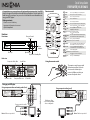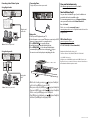Insignia NS-D150A13 Quick setup guide
- Category
- DVD players
- Type
- Quick setup guide
Insignia NS-D150A13 is a high-quality DVD player designed for reliable and trouble-free performance. It offers a range of features to enhance your home entertainment experience:
-
Playback: Plays DVDs, providing an immersive cinematic experience in the comfort of your home.
-
Video Output: Supports both composite and component video outputs, allowing you to connect to a wide range of TVs for optimal video quality.
-
Audio Output: Provides digital coaxial and analog audio outputs, ensuring compatibility with various home theater systems for a rich and dynamic audio experience.
-
Repeat and Skip Functions: Offers repeat and skip functions, enabling you to replay specific chapters or scenes, or navigate through the disc conveniently.
Insignia NS-D150A13 is a high-quality DVD player designed for reliable and trouble-free performance. It offers a range of features to enhance your home entertainment experience:
-
Playback: Plays DVDs, providing an immersive cinematic experience in the comfort of your home.
-
Video Output: Supports both composite and component video outputs, allowing you to connect to a wide range of TVs for optimal video quality.
-
Audio Output: Provides digital coaxial and analog audio outputs, ensuring compatibility with various home theater systems for a rich and dynamic audio experience.
-
Repeat and Skip Functions: Offers repeat and skip functions, enabling you to replay specific chapters or scenes, or navigate through the disc conveniently.


-
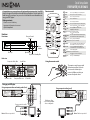 1
1
-
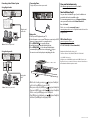 2
2
Insignia NS-D150A13 Quick setup guide
- Category
- DVD players
- Type
- Quick setup guide
Insignia NS-D150A13 is a high-quality DVD player designed for reliable and trouble-free performance. It offers a range of features to enhance your home entertainment experience:
-
Playback: Plays DVDs, providing an immersive cinematic experience in the comfort of your home.
-
Video Output: Supports both composite and component video outputs, allowing you to connect to a wide range of TVs for optimal video quality.
-
Audio Output: Provides digital coaxial and analog audio outputs, ensuring compatibility with various home theater systems for a rich and dynamic audio experience.
-
Repeat and Skip Functions: Offers repeat and skip functions, enabling you to replay specific chapters or scenes, or navigate through the disc conveniently.
Ask a question and I''ll find the answer in the document
Finding information in a document is now easier with AI
Related papers
-
Insignia NS-D150A13 User manual
-
Insignia NS-D160A14 User manual
-
Insignia S-BRDVD4-CA User manual
-
Insignia NS-WBRDVD2/NS-WBRDVD2-CA Wireless Blu-Ray Disc Player User manual
-
Insignia NS-WBRDVD User manual
-
Insignia NS-BRDVD3 User manual
-
Insignia NS-WBRDVD - Blu-Ray Disc Player User manual
-
Insignia NS-BRDVD4 User manual
-
Insignia NS-WBRDVD3 User manual
-
Insignia NS-D160A14 DVD Player Quick setup guide