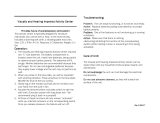3
Safety Precautions
Contents
Be Sure to Read
Safety Precautions ................................................. 3
Maintenance ...........................................................5
Quick Start Guide
Accessories / Options ...........................................6
Basic Connection ................................................. 10
Identifying Controls .............................................13
Auto Setup ............................................................14
Basic Features
Watching TV .......................................................... 15
How to Use Menu Functions ...............................17
Advanced features
Using Media Player ..............................................23
Others
FAQs ...................................................................... 26
Specications ....................................................... 27
Licence .................................................................. 31
Be Sure to Read
Safety Precautions
Warning
To help avoid risk of electrical shock, re, damage or injury, please follow the warnings below:
Mains plug and lead
● This TV is designed to operate on AC 220-240 V, 50/60 Hz.
● Insert the mains plug fully into the socket outlet.
● Ensure that the mains plug is easily accessible.
● Remove the mains plug when cleaning the TV.
● Do not touch the mains plug
with a wet hand.
● If you detect anything unusual, immediately switch
off the mains supply switch and remove the mains
plug.
AC 220-240 V
50/60 Hz
● Do not damage the mains
lead.
• Do not place a heavy
object on the lead.
• Do not place the lead
near a high temperature
object.
• Do not pull on the lead.
Hold onto the mains plug
body when disconnecting
the plug.
• Do not move the TV with the lead plugged into a socket outlet.
• Do not twist the lead, bend it excessively or stretch it.
• Do not use a damaged mains plug or socket outlet.
• Ensure the TV does not crush the mains lead.
● Do not use any mains lead other than that provided with this TV.
GULP SNIAM DEDLUOM EHT :TNATROPMI
.YLLUFERAC TXET GNIWOLLOF EHT DAER ESAELP ,YTEFAS RUOY ROF
.ecneinevnoc dna ytefas ruoy rof gulp sniam nip eerht dedluom a htiw deilppus si VT sihT
A 5 amp fuse is fitted in this mains plug. Shall the fuse need to be replaced, please ensure that the replacement
fuse has a rating of 5 amps and that it is approved by ASTA or BSI to BS1362.
kram ATSA eht rof kcehC
or the BSI mark on the body of the fuse.
.decalper si esuf eht nehw dettifer si ti taht erusne tsum uoy ,revoc esuf elbavomer a sniatnoc gulp sniam eht fI
.deniatbo si revoc tnemecalper a litnu desu eb ton tsum gulp sniam eht revoc esuf eht esol uoy fI
.relaed lacol ruoy morf desahcrup eb yam revoc esuf tnemecalper A
.gulp sniam eht ffo tuc ton oD
.VT siht htiw deilppus eno eht tpecxe dael sniam fo epyt rehto yna esu ton oD
diova ot VT
siht htiw desu eb ot dengised era gulp dedluom dna dael sniam deilppus ehT
interference and for your safety.
.naicirtcele deifilauq a yb degnahc ti teg ,elbatius ton si emoh ruoy ni teltuo tekcos eht fI
dezirohtua na morf tnemecalper a esahcrup ,degamad semoceb dael sniam ro gulp eht fI
dealer.
Example 1
Example 2
esuf eht ecalper ot woH
:1 elpmaxe ni nwohs epyt gulp roF
tifer neht ,esuf eht ecalper dna revirdwercs a htiw tnemtrapmoc esuf elbavomer eht tuo tfiL
securely into the mains plug (see example 1).
:2 elpmaxe ni nwohs epyt gulp roF
,esuf eht ecalper dna ,revirdwercs a htiw ,gulp sniam eht ni ,tnemtrapmoc esuf eht nepo tfiL
then press the fuse cover down securely (see example 2).