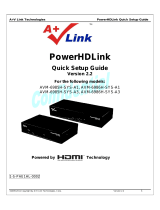Page is loading ...

Model No.
TX-L42U2L
Operating Instructions
LCD Television
English
Thank you for purchasing this Panasonic product.
Please read these instructions carefully before operating this product and retain them for future reference.
The images shown in this manual are for illustrative purposes only.

Experience an amazing level of
multimedia excitement
Notice for DVB functions
This TV is designed to meet the standards (current as of August, 2009) of DVB-T
(MPEG2 and MPEG4-AVC
(H.264)) digital terrestrial services and DVB-C (MPEG2 and
MPEG4-AVC
(H.264)) digital cable services.
Consult your local dealer for availability of DVB-T services in your area.
Consult your cable service provider for availability of DVB-C services with this TV.
This TV may not work correctly with the signal which does not meet the standards of DVB-T
or DVB-C.
Not all the features are available depending on the country, area, broadcaster and service
provider.
Not all CI modules work properly with this TV. Consult your service provider about the
available CI module.
This TV may not work correctly with CI module that is not approved by the service provider.
Additional fees may be charged depending on the service provider.
This TV does not support digital teletext (MHEG) functions.
The compatibility with future DVB services is not guaranteed.
Check the latest information on the available services at the following website. (English only)
http://panasonic.jp/support/global/cs/
Amplifier with
Speaker system
VCR
DVD Recorder
Enjoy rich multimedia
DVD Player
2

Basic Advanced FAQs, etc.
Quick Start Guide
Camcorder
Set top box
SD Card
3
Contents
Be Sure to Read
Safety Precautions ············································ 4
(Warning / Caution)
Quick Start Guide
Accessories / Options
··························· 6
Identifying Controls
······························· 8
Basic Connection
································ 10
Auto Setup
·········································· 12
Enjoy your TV!
Basic Features
Watching TV ···················································· 14
Using TV Guide
··············································· 18
Viewing Teletext
··············································· 20
Watching External inputs
································· 22
How to Use VIERA TOOLS
····························· 24
How to Use Menu Functions
··························· 25
Advanced Features
Retuning from Setup Menu ····························· 32
Tuning and Editing Channels (DVB)
················ 34
Tuning and Editing Channels (Analogue)
········ 36
Timer Programming
········································· 38
Child Lock
························································ 40
Input Labels
····················································· 41
Using Common Interface
································· 42
Shipping Condition
·········································· 43
Updating the TV Software
······························· 44
Using Media Player
········································· 46
Link Functions
················································ 50
(Q-Link / VIERA Link)
External Equipment
········································· 58
FAQs, etc.
Technical Information ······································ 60
Maintenance
···················································· 64
FAQs
······························································· 65
Specifications
·················································· 67
Licence
···························································· 68
Sales and Support
Information
Customer Care Centre
For customers within the UK: • 0844 844 3852
For customers within the Republic of Ireland: • 01 289 8333
Visit our website for product information •
www.panasonic.co.uk
E-mail: • customer[email protected]
Direct Sales at Panasonic UK
For customers: • 0844 844 3856
Order accessory and consumable items for your product •
with ease and confidence by phoning our
Customer Care Centre
Monday Thursday 9:00am 5:30pm,
Friday 9:30am 5:30pm (Excluding public holidays).
Or go on line through our Internet Accessory ordering •
application at www.pas-europe.com.
Most major credit and debit cards accepted.•
All enquiries transactions and distribution facilities are •
provided directly by Panasonic UK Ltd.
It couldn’t be simpler!•
Also available through our Internet is direct shopping for •
a wide range of finished products, take a browse on our
website for further details.
This product is licensed under the AVC patent portfolio license
for the personal and non-commercial use of a consumer to
(i) encode video in compliance with the AVC Standard (“AVC
Video”) and/or (ii) decode AVC Video that was encoded by a
consumer engaged in a personal and non-commercial activity
and/or was obtained from a video provider licensed to provide
AVC Video. No license is granted or shall be implied for any
other use.
Additional information may be obtained from MPEG LA, LLC.
See http://www.mpegla.com.

4
Safety Precautions
Warning
Mains plug and lead
To help avoid risk of electrical shock, fire, damage or injury, please follow the warnings below:
This TV is designed to operate on AC 220-240 V,
50 Hz.
Insert the mains plug fully into the socket outlet.
Ensure that the mains plug is easily accessible.
Remove the mains plug when cleaning the TV.
Do not touch the mains plug with a wet hand.
Do not damage the mains lead.
Do not place a heavy •
object on the lead.
Do not place the lead •
near a high temperature
object.
Do not pull on the lead. •
Hold onto the mains plug
body when disconnecting
the plug.
Do not move the TV with the lead plugged into a •
socket outlet.
Do not twist the lead, bend it excessively or •
stretch it.
Do not use a damaged mains plug or socket outlet.•
Ensure the TV does not crush the mains lead.•
AC 220-240 V
50 Hz
IMPORTANT: THE MOULDED MAINS PLUG
FOR YOUR SAFETY, PLEASE READ THE FOLLOWING TEXT CAREFULLY.
This TV is supplied with a moulded three pin mains plug for your safety and convenience. A 5 amp fuse is fitted
in this mains plug. Shall the fuse need to be replaced, please ensure that the replacement fuse has a rating of 5
amps and that it is approved by ASTA or BSI to BS1362.
Check for the ASTA mark
ASA
or the BSI mark on the body of the fuse.
If the mains plug contains a removable fuse cover, you must ensure that it is refitted when the fuse is replaced.
If you lose the fuse cover the mains plug must not be used until a replacement cover is obtained.
A replacement fuse cover may be purchased from your local dealer.
If the fitted moulded mains plug is unsuitable for the socket outlet in your home, then the fuse shall be
removed and the mains plug cut off and disposed of safety. There is a danger of severe electrical shock
if the cut off mains plug is inserted into any 13 amp socket.
If a new mains plug is to be fitted, please observe the wiring code as shown below.
If in any doubt, please consult a qualified electrician.
IMPORTANT: – The wires in this mains lead are coloured in accordance with the following code: –
Blue: Neutral Brown: Live
As the colours of the wire in the mains lead of this appliance may not correspond with
the coloured markings identifying the terminals in your mains plug, proceed as follows.
The wire which is coloured BLUE must be connected to the terminal in the mains plug
which is marked with the letter N or coloured BLACK.
The wire which is coloured BROWN must be connected to the terminal in the mains plug which
is marked with the letter L or coloured RED.
Under no circumstances should either of these wires be connected to the Earth terminal of the
three pin mains plug, marked with the letter E or the earth symbol
.
How to replace the fuse
For plug type shown in example 1:
Lift out the removable fuse compartment with a screwdriver and replace the fuse, then refit
securely into the mains plug (see example 1).
For plug type shown in example 2:
Lift open the fuse compartment, in the mains plug, with a screwdriver, and replace the fuse,
then press the fuse cover down securely (see example 2).
Example 1
Example 2
If you detect anything unusual,
immediately switch off the mains supply
switch and remove the mains plug.

5
Warning
Take care
To help avoid risk of electrical shock, fire, damage or injury, please follow the warnings below:
Do not remove covers and never modify the TV yourself as live parts are accessible when they are
removed. There are no user serviceable parts inside.
Do not expose the TV to rain or excessive moisture. This TV must not be exposed
to dripping or splashing water and objects filled with liquid, such as vases, must
not be placed on top of or above the TV.
Do not expose the TV to direct sunlight and other sources of heat. To prevent fire
never place any type of candle or naked flame on top or near the TV.
Do not place the TV on sloped or unstable surfaces.
Do not insert foreign objects into the TV through the air vents.
Do not use an unapproved pedestal / mounting equipment. Be sure to ask your local Panasonic dealer to
perform the setup or installation of approved wall-hanging brackets.
Do not apply strong force or impact to the display panel.
To prevent the spread of fire, keep candles or other open
flames away from this product at all times
Small object
This product contains possibly dangerous parts that can be breathed in or swallowed by young
children accidentally.
Keep the dangerous parts out of reach of young children.
Do not allow children to handle SD Card. As with any small object, the SD Card could be
swallowed by young children. Please remove SD Card immediately after use and store out of
reach of young children.
Caution
Ventilation
Allow sufficient space around the TV in order to help prevent excessive
heat, which could lead to early failure of some electronic components.
Ventilation should not be impeded by covering the
ventilation openings with items such as newspapers,
tablecloths and curtains.
Whether you are using the pedestal or not, always ensure the vents in the
bottom of the TV are not blocked and there is sufficient space to enable
adequate ventilation.
Minimum distance
10
10
10
10
(cm)
Moving the TV
Before moving the TV, disconnect all cables.
Transport only in upright position.
When not in use for a long time
This TV will still consume some power even in the Off mode, as long as the mains plug is still
connected to a live socket outlet.
Remove the mains plug from the wall socket when the TV is not in use for a prolonged period of time.
Excessive volume
Do not expose your ears to excessive volume from the headphones.
Irreversible damage can be caused.

6
Accessories / Options
Standard accessories Check that you have the accessories and items shown
Remote Control
N2QAYB000487
TV
EXIT
DIRECT TV REC
OPTION
RETURN
LAST VIEW
TEXT
PROGRAMME
STTL
INDEX HOLD
MENU
SD CARD
N
ASPECT
INPUT
TV AV
REC
jkl
ghi
mno
tuvpqrs
wxyz
abc def
Batteries for the
Remote Control (2)
R6 (UM3)
Operating Instructions
Product Registration Leaflet
Pedestal (TX-L42U2L)
TBL0E0107
TBL0E0124
p. 7
Assembly screw
for Pedestal (4)
XYN4+F12FJK
Optional accessories
Wall-hanging bracket
Please contact your nearest Panasonic dealer to purchase the
recommended wall-hanging bracket. For additional details, please
refer to the wall-hanging bracket installation manual.
TY-WK3L2RW
Warning
Using other wall-hanging brackets, or installing a wall-hanging bracket by yourself has the risk of personal
injury and product damage. In order to maintain the unit’s performance and safety, be sure to ask your dealer
or a licenced contractor to secure the wall-hanging brackets. Any damage caused by installing without a
qualified installer will void your warranty.
Carefully read the instructions accompanying optional accessories, and be sure to take steps to prevent the
TV from falling off.
Handle the TV carefully during installation since subjecting it to impact or other forces may cause product
damage which will void your warranty.
Do not mount the unit directly below ceiling lights (such as spotlights or halogen lights) which typically give off
high heat. Doing so may warp or damage plastic cabinet parts.
Take care when fixing wall brackets to the wall. Wall mounted equipment must not be grounded by metal
within the wall. Always ensure that there are no electrical cables or pipes in the wall before hanging bracket.
To prevent fall and injury, remove the TV from its fixed wall position when it is no longer in use for an extended
period of time.
Installing / removing remote’s batteries
1
Pull
open
Hook
2
Note the correct
polarity (+ or -)
Close
Caution
Incorrect installation may cause battery leakage and corrosion, resulting in damage to the remote control.
Do not mix old and new batteries.
R
eplace only with same or equivalent type. Do not mix different battery types (such as alkaline and manganese batteries).
Do not use rechargeable (Ni-Cd) batteries.
Do not burn or break up batteries.
Batteries must not be exposed to excessive heat such as sunshine, fire, etc.
Make sure you dispose of batteries correctly.
Ensure batteries are replaced correctly, there is danger of explosion and fire if battery is reversed.
Do not disassemble or modify the remote control.
(View from the side)
Rear of the TV
Holes for wall-hanging
bracket installation
200 mm
Depth of screw:
minimum 9 mm, maximum 12 mm
200 mm
Screw for fixing the TV onto the
wall-hanging bracket
(not supplied with the TV)
Diameter: M6

Accessories / Options
Quick Start Guide
7
Attaching the pedestal
To help avoid risk of damage or injury by the TV tipping or falling, please follow the warnings and
cautions below:
Warning
Do not disassemble or modify the pedestal.
Caution
Do not use with any other TVs or displays.
Do not use the pedestal if it becomes warped or physically damaged. If this occurs, contact your nearest
Panasonic dealer immediately.
During setup, make sure that all screws are securely tightened.
Ensure that the TV does not suffer any impact during installation of the pedestal.
Ensure that children do not climb onto the pedestal.
Install or remove the TV from the pedestal with at least two people.
Assembly screw (4)
XSS4+16FNK
Assembly screw (4)
XYN4+F12FJK
Bracket (1)
TUX0EA007
Base (1)
TBL0E0107
Assembling the pedestal
Use the four assembly screws to fasten the bracket
to the base securely.
Forcing the assembly screws the wrong way will
strip the threads.
Make sure that the screws are securely tightened.
A
C
D
Front
Securing the TV
Use only the supplied assembly screws to fasten
the pedestal securely to the TV.
Make sure that the screws are securely tightened.
Carry out the work on a horizontal and level surface.
B
B
Foam mat or thick soft cloth

8
Identifying Controls
TV
EXIT
DIRECT TV REC
OPTION
RETURN
TEXT
PROGRAMME
STTL
INDEX HOLD
MENU
N
ASPECT
INPUT
TV AV
REC
SD CARD
LAST VIEW
jkl
ghi
mno
tuvpqrs
wxyz
abc def
Cursor buttons
Makes selections and adjustments
Standby On / Off switch
Switches TV On or Off standby
Sound Mute
Switches sound mute On or Off
Main Menu (p. 25)
Press to access Picture, Sound and
Setup Menus
Channel Up / Down
Selects channel in sequence
Connected equipment operations
(p. 23 and p. 56)
Teletext (p. 20)
Switches to teletext mode
OK
Confirms selections and choices
Press after selecting channel positions
to quickly change channel
Displays the Channel List
Volume Up / Down
Channel / Programme Information
(p. 15)
Displays channel and programme
information
Index (p. 21)
Returns to the teletext index page
(teletext mode)
Coloured buttons
Used for the selection, navigation and
operation of various functions
Exit
Returns to the normal viewing screen
Numeric buttons
Changes channel and teletext pages
Sets characters
When in Standby mode, switches TV On
(Press for about 1 second)
VIERA Link Menu (p. 54)
Accesses VIERA Link Menu
TV Guide (p. 18)
Displays TV Guide
Option Menu (p. 17)
Easy setting for viewing and
sound options
Aspect (p. 16)
Changes aspect ratio from
Aspect Selection list
Also possible by pressing this button
repeatedly until you reach the desired aspect
Subtitles (p. 15)
Displays subtitles
Input mode selection
TV - switches DVB-C / DVB-T / Analogue
mode (p. 14)
AV - switches to AV input mode from Input
Selection list (p. 22)
Media Player (p. 46)
Switches to SD Card viewing mode
(VIERA IMAGE VIEWER)
Return
Returns to the previous menu / page
Hold
Freeze / unfreeze picture (p. 15)
Holds the current teletext page (teletext
mode) (p. 20)
Normalise (p. 25)
Resets picture and sound settings to their
default levels
Direct TV Recording (p. 52 and p. 54)
Records programme immediately in
DVD Recorder / VCR with Q-Link or
VIERA Link connection
Last view (p. 17)
Switches to previously viewed channel or
input mode
VIERA TOOLS (p. 24)
Displays some special function icons and
accesses easily
Remote Control

Identifying Controls
Quick Start Guide
9
Changes the input mode
Headphones
jack (p. 58)
CI Slot
(p. 42)
TV
Mains power On / Off switch
•
Switch On to turn on the TV or turn
the TV to Standby mode by the remote control
Increases or decreases the channel position by one.
When a function is already displayed, press to increase
or decrease the selected function. When in Standby
mode, switches TV On (press for about 1 second).
Function select
Volume / Contrast / Brightness / Colour / Sharpness /
Tint (NTSC signal) / Bass (“Music” or “Speech” mode in
Sound Menu) / Treble (“Music” or “Speech” mode in Sound
Menu) / Balance / Auto Setup (p. 32 and p. 33)
SD Card slot
(p. 46)
Auto power standby function
The TV will automatically go to Standby mode in the following conditions:
no signal is received and no operation is performed for 30 minutes in Analogue TV mode•
“Off Timer” is active in the Setup Menu (p. 17)•
no operation is performed for the period selected in “Auto Standby” (p. 30)•
This function does not affect Ext Rec. of Timer Programming and Direct TV Recording.
C.A.T.S. (Contrast Automatic Tracking System) sensor
•
Senses brightness to adjust picture quality in “Eco Mode” in Picture Menu is set to
“On” (p. 26)
Power and Timer LED
Standby: red
On: green
Timer Programming On: orange
Timer Programming or Direct TV Recording is in progress: orange (flash)
Standby with Timer Programming On or Direct TV Recording: red with
orange flash
When using the remote control, indicates the TV has received a command.
Remote control signal receiver
•
Do not place any objects between the TV remote control signal receiver and remote control.
Using the On Screen Displays
Many features available on this TV can be accessed via the On Screen Display menu.
How to use remote control
MENU
Open the main menu
EXIT
Exit the menu system and return to the
normal viewing screen
Move the cursor / select the menu item
Move the cursor / adjust levels / select
from a range of options
Access the menu / store settings after adjustments
have been made or options have been set
RETURN
Return to the previous menu
ON SCREEN HELP Instructions box - Operation guide
(example: Sound Menu)
Select
EXIT
Change
RETURN
Page up
Page down
Sound Menu
1/2
Mode Music
Bass
Treble
Balance
Headphone Volume
OffSurround
Volume Correction
Speaker Distance to Wall Over 30cm
MPX
Stereo
0
11
0
0
0
Operation guide will help you.

10
Basic Connection
Note
Connect to the TV’s AV1 / AV2 for a DVD Recorder / VCR supporting Q-Link (p. 52).
For HDMI-compatible equipment, possible to connect to HDMI terminals (HDMI1 / HDMI2) by using HDMI cable
(p. 58 and p. 59).
Q-Link connection
p. 50
VIERA Link connection
p. 50 and p. 51
Please also read the manual of the equipment being connected.
COMPONENT
Y
P
B
P
R
V
L
R
L
R
2
1
AUDIO
OUT
AUDIO
IN
3
RF OUT
RF IN
COMPONENT
Y
P
B
P
R
V
L
R
L
R
2
1
AUDIO
OUT
AUDIO
IN
3
Mains lead
Mains lead
Fully wired
SCART cable
DVD Recorder or VCR
RF cable
Terrestrial
aerial
Terrestrial
aerial
Rear of the TV Rear of the TV
RF cable
RF cable
TV only TV, DVD Recorder or VCR
AC 220-240 V
50 Hz
AC 220-240 V
50 Hz
Example 1
Connecting aerial
Example 2
Connecting DVD Recorder / VCR
External equipment and cables shown are not supplied with this TV.
Please ensure that the unit is disconnected from the mains socket before attaching or disconnecting any leads.
Cable
Cable

Basic Connection
Quick Start Guide
11
RF OUT
RF IN
RF IN
RF OUT
RF IN
2
(ARC)
DIGITAL
AUDIO
OUT
(ARC)
COMPONENT
Y
P
B
P
R
V
L
R
L
R
2
1
AUDIO
OUT
AUDIO
IN
3
DVD Recorder
or VCR
Terrestrial
aerial
Mains lead
Rear of the TV
Set top box
AC 220-240 V
50 Hz
RF cable
RF cable
RF cable
RF cable
TV, DVD Recorder / VCR and Set top box
Fully wired
SCART cable
Fully wired
SCART cable
Example 3
Connecting DVD Recorder / VCR and Set top box
Fully wired HDMI
compliant cable
Cable

12
Auto Setup
DIRECT TV REC
ASPECT
N
INPUT
TV AV
OPTION
TEXT STTL
INDEX HOLD
PROGRAMME
RETURN
TV
jkl
ghi
mno
tuvpqrs
wxyz
abc def
Auto Setup
Search and store TV channels automatically.
These steps are not necessary if the setup has been completed by your local dealer.
Please complete connections (p. 10 and p. 11) and settings (if necessary) of the connected equipment before
starting Auto Setup. For details of settings for the connected equipment, read the manual of the equipment.
1
Plug the TV into mains socket and switch On
(Takes a few seconds to be displayed)
2
Select the language
OSD Language
Deutsch Dansk Polski Srpski
English Svenska eština Hrvatski
Français Norsk Magyar Slovenšina
Italiano Suomi Slovenina Latviešu
Español Türkçe eesti keel
Português
Nederlands
Român Lietuvi
select
set
3
Select your country
Country
Germany Denmark Poland
Austria Sweden Czech
France Norway Hungary
Italy Finland Slovakia
Spain Luxembourg Slovenia
Portugal
Switzerland
Malta
Andorra
Belgium Estonia
Netherlands Lithuania
Turkey
Greece
Ireland
Others
select
set
Depending on the country you select, you
may be required to select the Region. In
this case, select your region.
4
Select the mode you want to tune
D
A
D
HD
TV Signal Selection
DVB-C
DVB-T
Analogue
Start Auto Setup
DVB-T support for HD services
select
tune / skip tuning
: tune (the mode will be tuned and
searched for the available channels)
: skip tuning
“DVB-C” may not appear depending on the
country you select (p. 67)
5
Select “Start Auto Setup”
D
A
D
HD
TV Signal Selection
DVB-C
DVB-T
Analogue
Start Auto Setup
DVB-T support for HD services
select
access
Auto Setup starts
Auto Setup will start to search for TV
channels and store them.
The stored channels and sorted channel
order vary depending on the country, area,
broadcasting system and conditions of
signal reception.
If tuning has failed, check the connection
of the RF cable, and then, follow the on
screen instructions.

Auto Setup
Quick Start Guide
13
Sending Preset Data
Please wait!
0% 100%
Remote control unavailable
If Q-Link, VIERA Link or similar technology (p. 52 and p. 53)
compatible recorder is connected, channel, language, country / region
settings are automatically downloaded to the recorder.
If downloading has failed, you can download later by the menu item.
“Download” (p. 28)
6
Select “Home”
Please select your viewing environment.
Home Shop
set
select
Select “Home”
viewing environment
to use in your home
environment.
“Shop” viewing environment
(for shop display only)
“Shop” viewing environment is the
demonstration mode to explain main
features of this TV.
Select “Home” viewing environment to
use in your home environment.
You can return to viewing environment
selection screen at the stage of Shop
confirmation screen and Automatic Demo
Off / On selection screen.
Return to viewing environment
selection screen
Shop
You have selected shop mode
RETURN
Automatic Demo
Off On
Select “Home”
Please select your viewing environment.
Home Shop
select
set
Auto Setup is complete
To change viewing environment later on,
you will need to initialise all settings by
accessing Shipping Condition.
“Shipping Condition” (p. 43)
Auto Setup is now complete and
your TV is ready for viewing.
To check channel list at-a-glance
“Using TV Guide” (p. 18)
To edit or hide (skip) channels
“Tuning and Editing Channels” (p. 34 - 37)
Auto Setup varies depending on the country you select.
DVB-C Network Settings
Enter the Home Frequency and
Network ID specified by your cable
provider.
And then, select “Start Auto Setup”.
enter the frequency and network ID
jkl
ghi
mno
tuvpqrs
wxyz
abc def
Depending on the country you select, “Auto” is
displayed and you do not have to enter them.
In this case, Home Frequency and Network ID
will be set automatically.
select “Start Auto Setup”
access
DVB-C Network Settings
Frequency
Network ID 41001
Start Auto Setup
362 MHz
DVB-C Auto Setup DVB-T Auto Setup Analogue Auto Setup
Progress
No.
0% 100%
1 CBBC Channel
2 BBC Radio Wales
3E4
Type Quality
Free TV 10
Free TV 10
Free TV 10
Channel Name
DVB-C Auto Setup
Searching
This will take about 3 minutes.
Free TV: 3 Pay TV: 0 Radio: 0
DVB-T Auto Setup
CH Channel Name Type Quality
Searching
This will take about 3 minutes.
Free TV: 4
Progress CH 21 68
62 CBBC Channel Free TV 10
62 BBC Radio Wales Free TV 10
62 E4 Free TV 10
62 Cartoon Nwk Free TV 10
Pay TV: 0 Radio: 0
Analogue Auto Setup
CH Channel Name
Searching
This will take about 3 minutes.
Analogue: 2
CH 1 H: 21 4199
CH 29
Scan
CH 33 BBC1
Depending on the country you select, the channel selection screen
will be displayed after DVB-T Auto Setup if multiple channels have the
same logical channel number. Select your preferred channel or exit the
screen for automatic selections.
Note
If tuning has failed or to retune all channels “Auto Setup” (p. 32 and p. 33)
To add the available TV mode later “Add TV Signal” (p. 28 and p. 29)
To initialise all settings
“Shipping Condition” (p. 43)
If you turned the TV Off during Standby mode last time, the TV will be in Standby mode when you turn the TV On
with Mains power On / Off switch.

14
Watching TV
DIRECT TV REC
N
AV
TEXT
INDEX
PROGRAMME
RETURN
TV
EXIT
INPUT
TV
OPTION
STTL
HOLD
MENU
ASPECT
jkl
ghi
mno
tuvpqrs
wxyz
abc def
LAST VIEW
Select a channel using Information banner (p. 15)
Possible to confirm the channel name and programme before changing channels.
Display Information banner if it is
not displayed
While the banner is displayed,
select the channel
select channel
watch
Possible to set display timeout in
“Banner Display Timeout” (p. 29).
Volume
1
Turn power on
(Press for about 1 second)
Mains power On / Off switch should be On. (p. 8)
2
Select the mode
TV Selection
DVB-C
DVB-T
Analogue
TV
access
select
The selectable modes vary depending on the stored channels (p. 12).
If “TV Selection” menu is not displayed, press the TV button to switch the
mode.
1 BBC ONE WALES
20:35
Coronation Street
20:00 - 20:55
Now
For info press
Change category
All DVB-T Channels
Information banner appears whenever you select a
channel
For details
p. 15
Also possible to select the mode pressing the TV button repeatedly on the
remote control or side panel of the TV. (p. 9)
3
Select a channel
up
down
or
jkl
ghi
mno
tuvpqrs
wxyz
abc def
To select a more than two-digit channel
position number, e.g. 399
def
wxyz
wxyz
To select from the Channel List
All DVB-T Channels Sorting 123...
6
7
8
1
2
3
4
Cartoon Nwk
BBC Radio Wales
BBC Radio Cymru
BBC ONE Wales
BBC THREE
BBCi
CBBC Channel
watch
select channel
To change the category
red
To sort channel names in alphabetical order
blue
Note
To watch pay-TV
“Using Common Interface”
(p. 42)
Select a channel using TV Guide (p. 18)
Possible to confirm the TV Guide (EPG) before changing channels.
Display
TV Guide
Select the current
programme or channel
Select “View”
(DVB mode)
select
access
View
Das Erste
19:30- 20:00
Timer Programming
To use Timer Programming p. 19
select
watch
The postcode entry or update may be required
depending on the country you select (p. 12).
Follow the on screen instructions.

Watching TV
Basic
15
Hold
Freeze / unfreeze picture
HOLD
Display Information banner
1 BBC ONE Wales
20:35Radio
Coronation Street
Now
For info press
Change category
All DVB-T Channels
45
Encrypted Dolby D +
20:00 - 20:55
Category
To change the category
blue
Channel type (if it is Radio or Data channel)
Channel position and name
Programme
Example (DVB):
Programme
Start / Finish time
Progress time indicator of the selected programme
Features available / Message meanings
Current time
Display Information banner
Also appears when changing a channel
Encrypted
SubtitlesAD
Radio
For info press
3 ITV
19:35
itv1
All Analogue Channels
CH23
Stereo 45
Example (Analogue):
Channel number
Sound mute On
Bad signal
Poor TV signal quality
Encrypted
Scrambled programme
Dolby D +, Dolby D
Dolby Digital Plus or Dolby Digital audio track
Subtitle service available
Teletext service available
Multiple audio available
Multiple video available
Multiple audio and video available
Stereo, Mono
Audio mode
1 - 90
Off Timer remaining time
For settings
p. 17
To confirm another tuned
channel name
To watch the channel listed in the banner
Information on the next programme
(DVB)
To hide
EXIT
Extra information
(DVB) (press again to hide the banner)
To set display timeout
“Banner Display Timeout” (p. 29)
Other useful functions

16
Watching TV
Other useful functions
Display subtitles
Display / hide subtitles (if available)
To change the language for DVB (if available)
“Preferred Subtitles” (p. 29)
STTL
Note
If you press the STTL button in Analogue mode, it switches to teletext service and calls up a favourite page
(p. 21). Press the EXIT button to return to TV mode.
Aspect
Change the aspect ratio (image size)
ASPECT
Enjoy viewing the image at its optimum size and aspect.
Normally programmes have the Aspect Control Signal (Widescreen signal, etc.), and the TV will choose the
aspect ratio automatically according to the Aspect Control Signal (p. 60).
If you would like to change the aspect ratio manually
Display Aspect Selection list While the list is displayed, select the mode
ASPECT
Select
Change
EXIT
RETURN
Aspect Selection
Auto
16:9
14:9
Just
4:3
4:3 Full
Zoom1
Zoom2
Zoom3
Aspect Selection list
store
select
To change the mode using the ASPECT button only
ASPECT
(Press repeatedly until you reach the desired mode)
Auto
The best ratio is chosen and the image expanded to fill the screen.
For details
p. 60
16:9 4:3 Full
Directly displays the image at 16:9
without distortion (anamorphic).
Displays a 4:3 image enlarged
horizontally to fit the screen.
HD signal only
14:9 Zoom1
Displays the image at the standard 14:9
without distortion.
Displays a 16:9 letterbox or 4:3 image
without distortion.
Just Zoom2
Displays a 4:3 image full-screen.
Stretching is only noticeable at the left
and right edges.
Displays a 16:9 letterbox (anamorphic)
image full-screen without distortion.
4:3 Zoom3
Displays the image at the standard 4:3
without distortion.
Displays a 2.35:1 letterbox (anamorphic)
image full-screen without distortion. At
16:9, displays the image at its maximum
(with slight enlargement).
Note
Only “16:9” and “4:3 Full” are available in HD channels.
Aspect is fixed to “16:9” when “Viewing Mode” is set to “Game” in the Picture Menu.
Not available when the subtitle function is active.
Not available in teletext service.
Aspect mode can be memorized separately for SD (Standard definition) and HD (High definition) signals.

Watching TV
Basic
17
Display the selectable settings for the current programme
Check or change the current
programme status instantly
OPTION
To change
change
select
Multi Video (DVB mode)
Allows you to select the image (if available)
Multi Audio (DVB mode)
Allows you to select between alternative language for
sound tracks (if available)
Dual Audio (DVB mode)
Allows you to select stereo / monaural (if available)
Sub Channel (DVB mode)
Allows you to select the multifeed programme - sub
channel (if available)
Subtitle Language (DVB mode)
Allows you to select the language in which subtitles
should appear (if available)
Teletext Character Set
Sets the teletext language
Setup Menu (p. 29)
Teletext Language (DVB mode)
Allows you to select between alternative language for
teletext (if available)
MPX (Analogue mode)
Selects multiplex sound mode (if available)
Sound Menu (p. 27)
Volume Correction
Adjusts volume of individual channel or input mode
Note
Also possible to change the settings in Menu list (p. 26–30).
Last view
Switch to previously viewed
channel or input mode easily
LAST VIEW
Press again to return to the present view.
Note
Switching channel is not available while Timer Programming or Direct TV Recording is in progress.
Watching less than 10 sec. is not regarded as the previously viewed channel or input mode.
Off Timer
Turn the TV to Standby mode automatically after a fixed period
Display the menu Select “Setup” Select “Off Timer” and set the time
MENU
Main Menu
Picture
Sound
Setup
access
select
Setup Menu
1/2
Off Timer Off
Link Settings
Child Lock
DVB-T Tuning Menu
Language
Display Settings
Common Interface
System Menu
Timer Programming
set
select
To cancel Set to “Off” or turn the TV off.
To display the remaining time
Information banner (p. 15)
Note
When the remaining time is within 3 minutes, the remaining time will flash on the screen.

18
Using TV Guide
EXIT
OPTION
RETURN
INPUT
TV
TV Guide - Electronic Programme Guide (EPG) provides an on screen listing of the programmes
currently broadcast and the forthcoming broadcasts over the next seven days (depending on the
broadcasters).
This function varies depending on the country you select (p. 12).
The postcode entry or update may be required to use the GUIDE Plus+ system depending on the country you
select. “View advertisement” (p. 19)
DVB-T and Analogue channels are displayed on the same TV Guide screen.
Analogue channels will be listed after DVB-T channels but there will be no programme listings. “D” means DVB-T
channel and “A” means Analogue channel.
When this TV is turned on for the first time, or the TV is switched off for more than a week, it may take some time
before the TV Guide is completely shown.
1
Select the mode
p. 14
TV
2
View TV Guide
To change the layout (Landscape / Portrait)
view “Landscape” to see many channels
view “Portrait” to see one channel at a time
Time:
Wed 28.10.2009
10:46
TV Guide: Landscape
All Types All Channels
Timer Programming
Select channel
Select programme
RETURN
Page up
Page down
Wed, 28.10.2009
1 BBC ONE
20:00 - 20:30 DIY SOS : We open in the Battersbys
-24 hours +24 hours Prog.Type Category
EXIT
BBC ONE
Eastender DIY SOS The Bill Red Cap
19:30 20:00 20:30 21:00
BBC THREE
Hot Wars Holiday Program
E4 Emmerdal. Coronation Street The Bill
BBC FOUR 10 O’ clock News BBC Pepsi Char. Good bye
BBC 2W Panorama Spring watch Coast
BBCi I’m A Celebrity Pop Idol News
BBC Radi
1
7
14
70
72
105
719
D
D
D
D
D
D
D Rugby 15 To 1 The Bill
Info
Change display mode
Select Advert
GUIDE
OPTION
Current date and time
Programme
Landscape (Displays by channel)
TV Guide
time
Channel position and name
Advertisement
TV Guide date
Example:
Select programme
Select channel
RETURN
Page up
Page down
+24 hours Prog.Type Category
EXIT
D 1 BBC ONE D
7 BBC THREE
D 14 E4 D 70 BBC FOUR
19:30-20:00
20:00-20:30
20:30-21:00
21:00-22:00
22:30-23:00
23:00-23:30
23:00-00:00
Eastender
DIY SOS
The Bill
Red Cap
Live junction
POP 100
Rugby
Wed, 28.10.2009
Wed 28.10.2009
10:46
TV Guide: Portrait
All Types All Channels
Info
Change display mode
Select Advert
Timer Programming
GUIDE
OPTION
Portrait (Displays by time)
Example:
D: DVB-T
A: Analogue
To watch the programme
Select the current
programme or channel
Select “View”
(DVB mode)
select
access
View
Das Erste
19:30- 20:00
Timer Programming
To use Timer Programming p. 19
select
watch
To the previous day
(DVB mode)
red
To the next day
(DVB mode)
green
To view a
channel list of the
selected type
(DVB mode)
yellow
All Types
Movie
News
.
.
.
.
.
.
Prog.Type
All Types
(Type list)
select type
view
To view a
channel list of the
selected category
blue
To list favourite channels p. 35
All Channels
Free TV
All DVB-T Channels
All Analogue Channels
HDTV
Free Radio
Pay Radio
Favourites1
Favourites2
Favourites3
Favourites4
Category
All Channels
Pay TV
Only Analogue channels are listed
(Category list)
select category
view
To return to TV
EXIT
Depending on
the country you
select, you can
select the TV
Guide type
“Default Guide” in
“Display Settings”
(p. 29)
If you select “Channel
List”, the channel
list will appear when
the GUIDE button is
pressed.
All DVB-T Channels Sorting 123...
6
7
8
1
2
3
4
Cartoon Nwk
BBC Radio Wales
BBC Radio Cymru
BBC ONE Wales
BBC THREE
BBCi
CBBC Channel
(Channel list)
select
channel
watch

Using TV Guide
Basic
19
View details of the programme (DVB mode)
Select the programme View details
Wed 28.10.2009
10:46
Timer Programming
RETURN
EXIT
Wed 28.10.2009
DIY SOS
BBC ONE
20:00 - 20:30, 30 min.
TV Guide: Landscape
Return to list
Details
Press again to return
to TV Guide.
select
Timer Programming (DVB mode)
Timer Programming is a timer to remind watching or record the programme to the external recorder.
Select the
forthcoming
programme
select
set
Select the function
(Reminder or Ext Rec.)
LED
LED will turn to orange if
Timer Programming is set.
(Orange LED will flash if Timer
Programming is in progress.)
Timer Programming Wed 28.10.2009 10:46
1D BBC ONE
<TIMER>
Wed 28.10.2009 20:00 20:30
Date Start End
--- --/-- --:-- --:--
--/-- --:-- --:--
--- --/-- --:-- --:--
--- --/-- --:-- --:--
--/-- --:-- --:--
(30 min.)
(--- min.)
(--- min.)
(--- min.)
(--- min.)
---
Ext Rec.
---
---
---
---
Channel NameFunction No.
(Timer Programming screen)
Ext Rec. : to record the programme to the recorder
When the start time comes, the channel will be switched automatically and
the video and audio signals will be output. 2 mins. before the starting time,
a reminder message appears if you are watching TV.
Reminder : to remind watching the programme
When you are watching TV, a reminder message appears 2 mins. before
the start time. Press the OK button to switch to the programmed channel.
select
store
To check / change / cancel a Timer Programming event “Timer Programming” (p. 39)
To return to TV Guide
RETURN
If you select the current programme
A confirmation screen whether you wish to watch or record it will appear.
Select “Timer Programming” and set “Ext Rec.” to record from the time you finish the timer programming
event setting.
View
Das Erste
19:30- 20:00
Timer Programming
select
access
Note
This function is not available in Analogue mode.
T
imer Programming only works reliably if correct time information is received via the signal from the
broadcaster or service provider.
No other channel can be selected while Ext Rec. of Timer Programming is in
progress.
When recording programmes, be sure to make the proper settings on the recorder connected to the TV.
If a compatible recorder with Q-Link, VIERA Link or similar technologies is connected to the TV (p. 52 and
p. 53) and the “Link Settings” (p. 28) are completed, no setting of the recorder is required. Also read the
manual of the recorder.
View advertisement
Depending on the country you select, this TV supports the GUIDE Plus+ system in DVB-T or
Analogue mode
The postcode entry or update is required. Follow the on screen instructions.
Also possible to setup manually from the Setup Menu
“Update” / “Postcode” in “GUIDE Plus+ Settings” (p. 31)
Enter your postcode when using this function for the first time. If you enter an incorrect postcode for your
area, or no postcode is entered, advertisements may not be displayed correctly.
Display advertisement information
OPTION
To display the latest advertisement
“Update” in “GUIDE Plus+ Settings” (p. 31)
To change advertisements
To return to TV Guide
OPTION
or
RETURN
Note
To update the information continuously, the TV must be left in Standby mode at night.
Other useful functions

DIRECT TV REC
ASPECT
OPTION
RETURN
N
TV AV
EXIT
TEXT STTL
INDEX HOLD
MENU
jkl
ghi
mno
tuvpqrs
wxyz
abc def
20
Viewing Teletext
Analogue teletext
Analogue teletext services
Teletext services are the text information provided by the broadcasters.
The features may vary depending on the broadcasters.
What is FLOF (FASTEXT) mode?
In FLOF mode, four differently coloured subjects are situated at the bottom of the screen. To access more
information about one of these subjects, press the appropriately coloured button. This facility enables fast access to
information on the subjects shown.
What is TOP mode? (in case of TOP text broadcasting)
TOP is a particular improvement of the standard teletext service that results in an easier search and effective guide.
Fast overview of the teletext information available
Easy to use step-by-step selection of the topical subject
Page status information at the bottom of the screen
Available page up / down
red
green
To select among subject blocks
blue
To select next subject within the subject block
(After the last subject, it moves to the next subject block.)
yellow
What is List mode?
In List mode, four differently coloured page numbers are situated at the bottom of the screen. Each of these
numbers can be altered and stored in the TV’s memory. (“Store frequently viewed pages”, p. 21)
To change mode “Teletext” in the Setup Menu (p. 29)
1
Switch to Teletext
<< 01 02 03 04 05 06 07 >>
TELETEXT
INFORMATION
17:51 28 Feb
Time / date
Sub page number
Colour bar
Current
page
number
TEXT
Displays the
index page
(content varies
depending on the
broadcasters)
2
Select the page
jkl
ghi
mno
tuvpqrs
wxyz
abc def
or
up
down
or
(Corresponds to the colour bar)
red
green
yellow blue
To adjust contrast
MENU
(press three times)
As the blue bar is displayed
To return to TV
EXIT
Reveal hidden data
Reveal hidden words e.g. quiz page answers
MENU
red
To rehide
red
FULL / TOP / BOTTOM
(TOP) (BOTTOM) Normal (FULL)
MENU
green
(Expand the TOP half) (Expand the BOTTOM half)
HOLD
Stop automatic updating
(If you wish to hold the current page without updating)
HOLD
To resume
HOLD
/