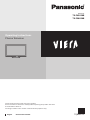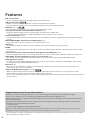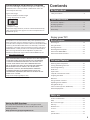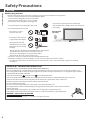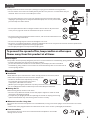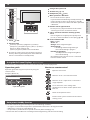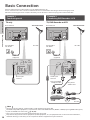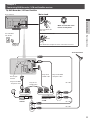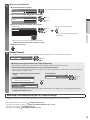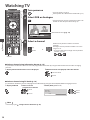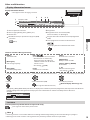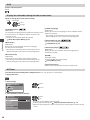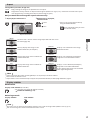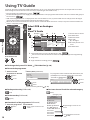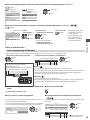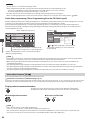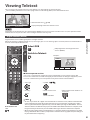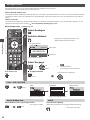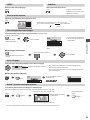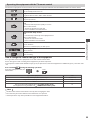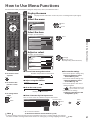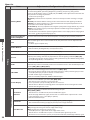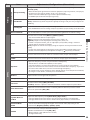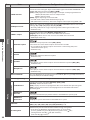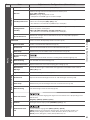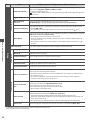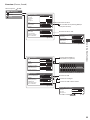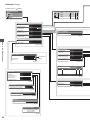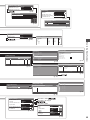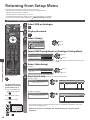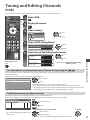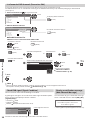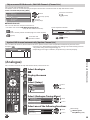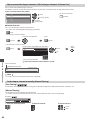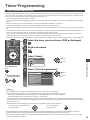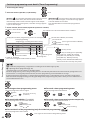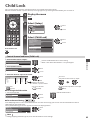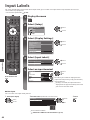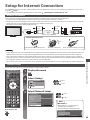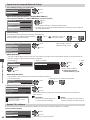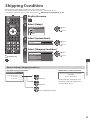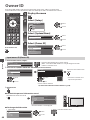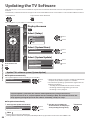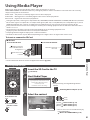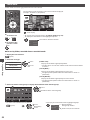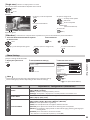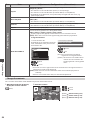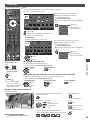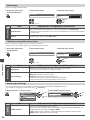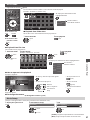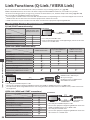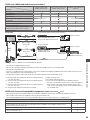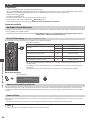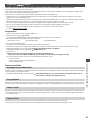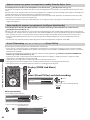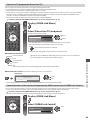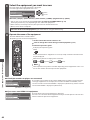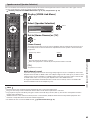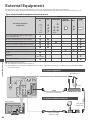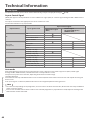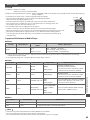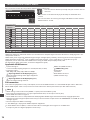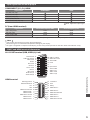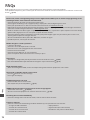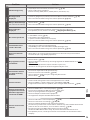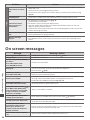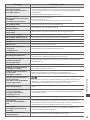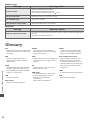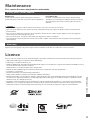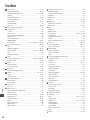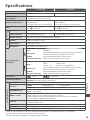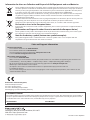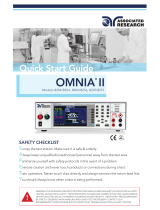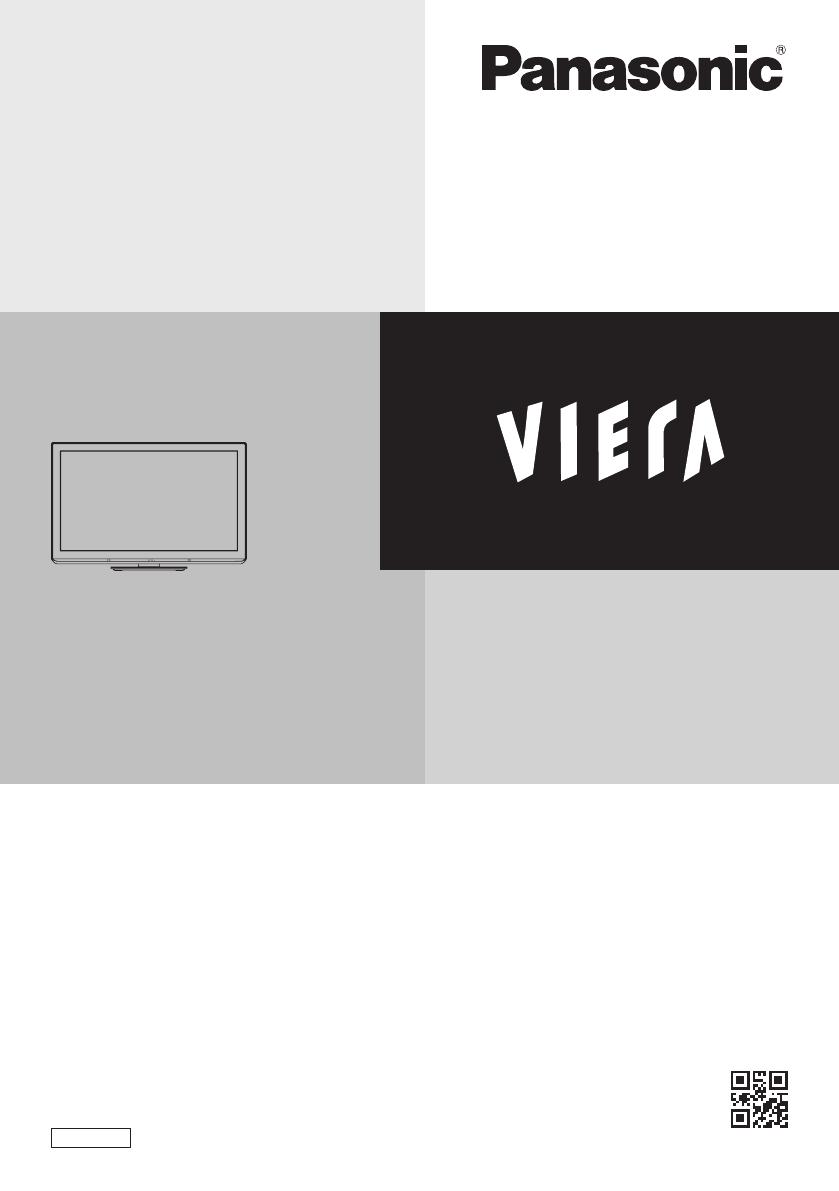
T
QB0E2135
Thank you for purchasing this Panasonic product.
Please read these instructions carefully before operating this product and retain
them for future reference.
The images shown in this manual are for illustrative purposes only.
English
UK and Ireland model
Model No.
TX-P42U30B
TX-P50U30B
Operating Instructions
Plasma Television
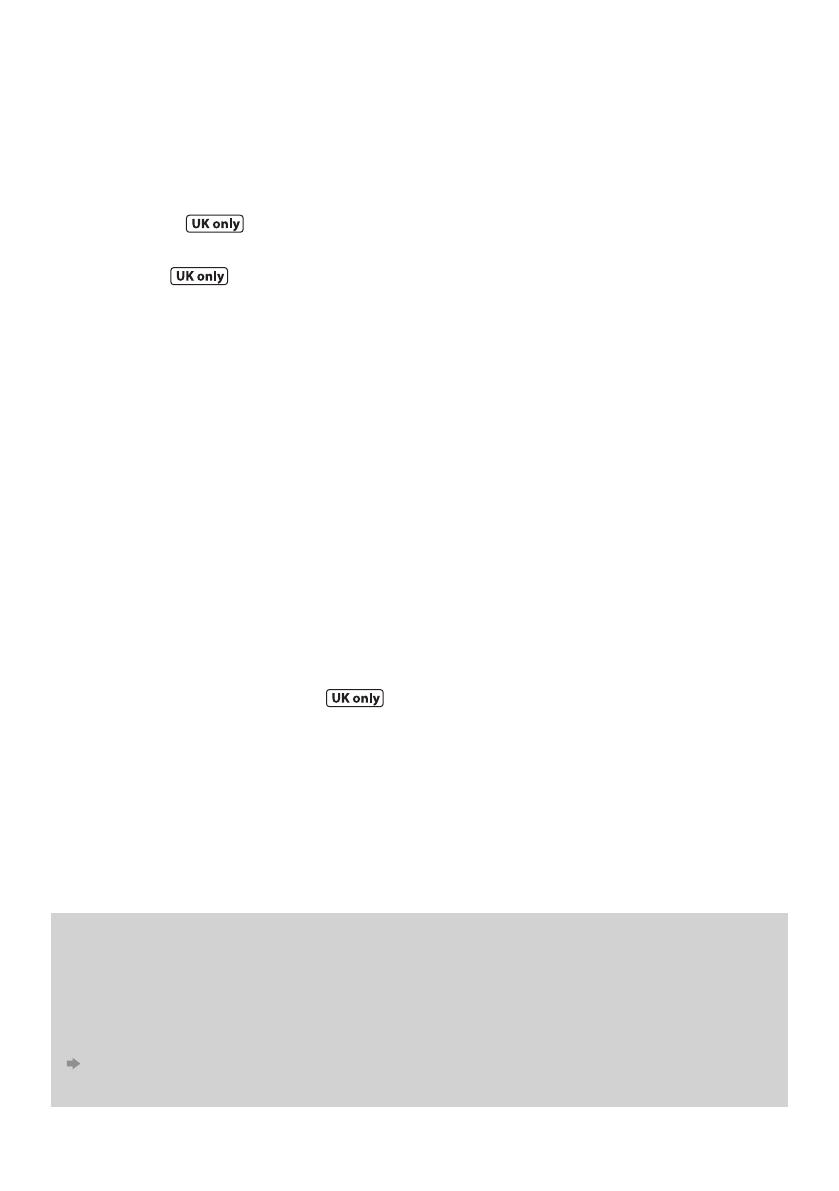
2
Digital Switchover for Terrestrial broadcasts
Starting in late 2007 and ending in 2012, TV services in the UK will go completely digital, TV region by TV region.
If you have any questions, please call Digital UK on 08456 50 50 50 or visit www.digitaluk.co.uk
Digital Switchover will cover a period of several weeks. When it starts you will lose all Analogue TV channels and some Digital TV
channels will be missing.
You will need to retune your TV each time this happens to recover your digital channels. Analogue channels are permanently
turned off, it will not be possible to recover them.
•
To retune your TV
[Auto Setup] in [DVB Tuning Menu]-DVB mode (p. 36)
Users of cable or satellite boxes should still retune the TV to continue to receive Freeview channels via their aerial. (Your
Analogue channel for viewing Cable or Satellite services will change to a new position.)
•
Due to the digital reception technologies involved, quality of the digital signals may be relatively low in some cases, despite
good reception of analogue channels.
Features
DVB-T tuner built-in
Receives DVB (Digital Video Broadcasting) digital terrestrial broadcasts.
DVB-T2 tuner built-in
DVB-T2 is an advanced digital terrestrial system for more efficient transmission.
Available DVB-T2 broadcasts will be tuned automatically when you perform DVB Auto Setup.
GUIDE Plus+ (p. 18)
This TV supports the TV Guide services sent from the GUIDE Plus+ system.
Sharp pictures and clear sound with HDMI connection (p. 70)
Enjoy high definition digital picture and high quality sound by using an HDMI cable.
•
This TV supports HDMI (Version 1.4 with Audio Return Channel), Deep Colour, x.v.Colour™.
Timer Programming (p. 19, 41)
Timer Programming enables you to use functions such as programme reminder and programme recording to the external
recorder.
VIERA IMAGE VIEWER - SD Card viewer in Media Player (p. 51)
Enjoy your photos or videos recorded on an SD Card on the TV screen.
SDXC Card
This TV supports SDXC Card. SDXC is the latest standard of SD Card and a higher storage capacity card.
AVCHD
It is possible to play moving pictures recorded on an SD Card in AVCHD format. AVCHD is a high definition video recording
format. (p.69)
Link up and control the connected equipment with “Q-Link” and “VIERA Link” (p. 58)
Q-Link and VIERA Link provide easy recording and playback, creation of a home theatre without complicated settings, etc.
VIERA TOOLS - Display special feature icons for easy accessibility (p. 26)
Special features (such as VIERA Link and Media Player) can be accessed easily by using the VIERA TOOLS button.
Dolby Digital Plus decoder
It is possible to decode Dolby Digital Plus audio track (multi-channel sound) and output as a Dolby Digital multi-channel
sound signal from the DIGITAL AUDIO OUT terminal.
Owner ID (p. 48)
Owner ID is an anti-theft function. Entering the PIN number and owner’s personal information will help the Police to
determine the owner in the case of theft.
Supports Audio Description signal (p. 15, 30)
Audio Description (when broadcast) adds an additional soundtrack to describe events on screen (narration) and aids
understanding and enjoyment, particularly for visually-impaired viewers.
You can switch Audio Description service Auto or Off, and adjust the volume of the description soundtrack independently of
the main volume.
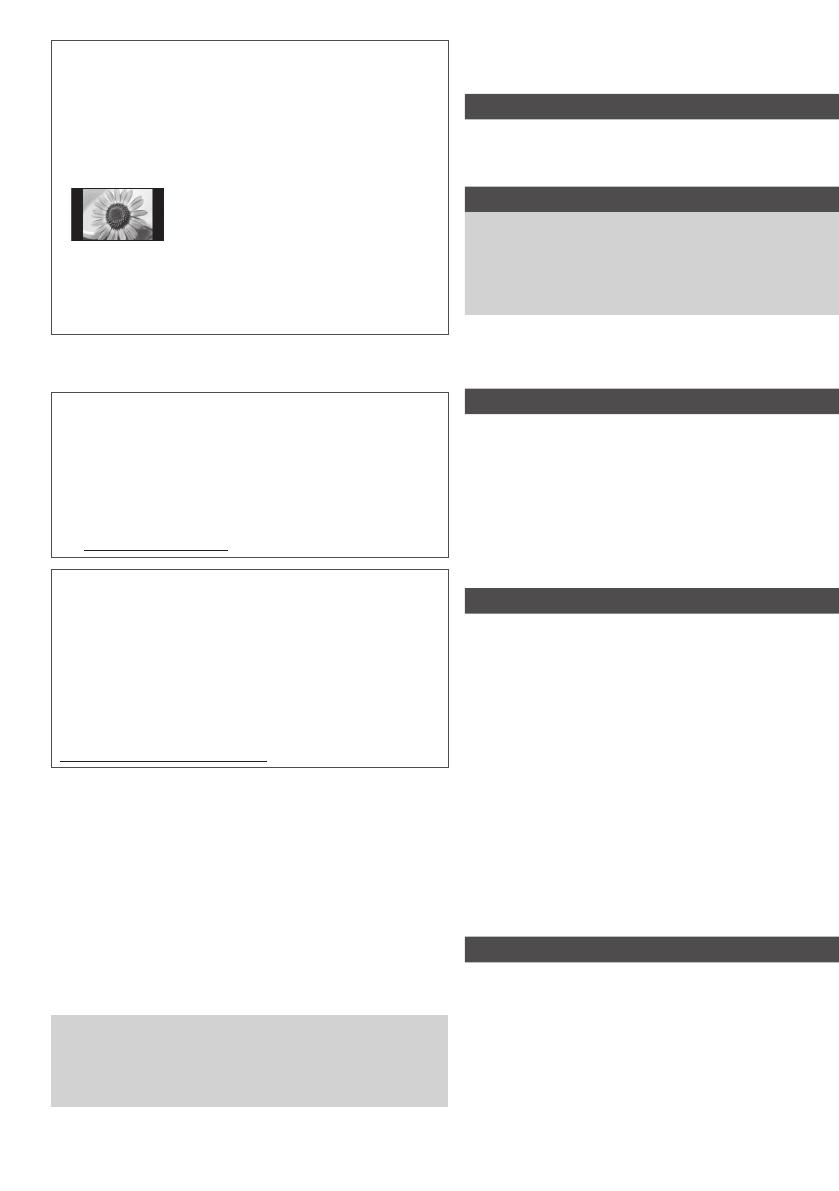
3
Contents
Be Sure to Read
Safety Precautions····································································4
Quick Start Guide
Accessories / Options ······························································6
Identifying Controls ·································································8
Basic Connection ···································································10
Auto Setup ···············································································12
Enjoy your TV!
Basic Features
Watching TV ············································································14
Using TV Guide ······································································· 18
Viewing Teletext ····································································· 21
Watching External Inputs ··················································· 24
How to Use VIERA TOOLS ··················································· 26
How to Use Menu Functions ············································· 27
Advanced Features
Retuning from Setup Menu ··············································· 36
Tuning and Editing Channels ············································ 37
Timer Programming ····························································· 41
Child Lock ················································································· 43
Input Labels ············································································· 44
Setup for Internet Connection ········································· 45
Shipping Condition ······························································ 47
Owner ID··················································································· 48
Using Common Interface ··················································· 49
Updating the TV Software ·················································· 50
Using Media Player ······························································· 51
Link Functions (Q-Link / VIERALink) ······························· 58
External Equipment ······························································ 66
FAQs, etc.
Technical Information ·························································· 68
FAQs ···························································································72
On screen messages ····························································· 74
Glossary····················································································· 76
Maintenance ··········································································· 77
Licence ······················································································ 77
Index ·························································································· 78
Specifications ·········································································· 79
Do not display a still picture for a long time
This causes the image to remain on the plasma screen (“image
retention”). This is not considered a malfunction and is not
covered by the warranty.
Typical still images
•
Channel number and other logos
•
Image displayed in 4:3 mode
•
Video game
•
Computer image
To prevent image retention, contrast is lowered automatically
after a few minutes if no signals are sent or no operations are
performed. (p.72)
This product is licensed under the AVC patent portfolio license
for the personal and non-commercial use of a consumer to (i)
encode video in compliance with the AVC Standard (“AVC Video”)
and/or (ii) decode AVC Video that was encoded by a consumer
engaged in a personal and non-commercial activity and/or was
obtained from a video provider licensed to provide AVC Video.
No license is granted or shall be implied for any other use.
Additional information may be obtained from MPEGLA, LLC.
See http://www.mpegla.com.
ROVI CORPORATION AND/OR ITS RELATED AFFILIATES ARE NOT
IN ANY WAY LIABLE FOR THE ACCURACY OF THE PROGRAM
SCHEDULE INFORMATION PROVIDED BY THE GUIDE PLUS+
SYSTEM. IN NO EVENT SHALL ROVI CORPORATION AND/
OR ITS RELATED AFFILIATES BE LIABLE FOR ANY AMOUNTS
REPRESENTING LOSS OF PROFITS, LOSS OF BUSINESS,
OR INDIRECT, SPECIAL, OR CONSEQUENTIAL DAMAGES
IN CONNECTION WITH THE PROVISION OR USE OF ANY
INFORMATION, EQUIPMENT, OR SERVICES RELATING TO THE
GUIDE PLUS+ SYSTEM.
http://www.europe.guideplus.com/
Notice for DVB functions
The compatibility with future services is not guaranteed.
Check the latest information on the available services at the
following website.
http://panasonic.jp/support/global/cs/tv/
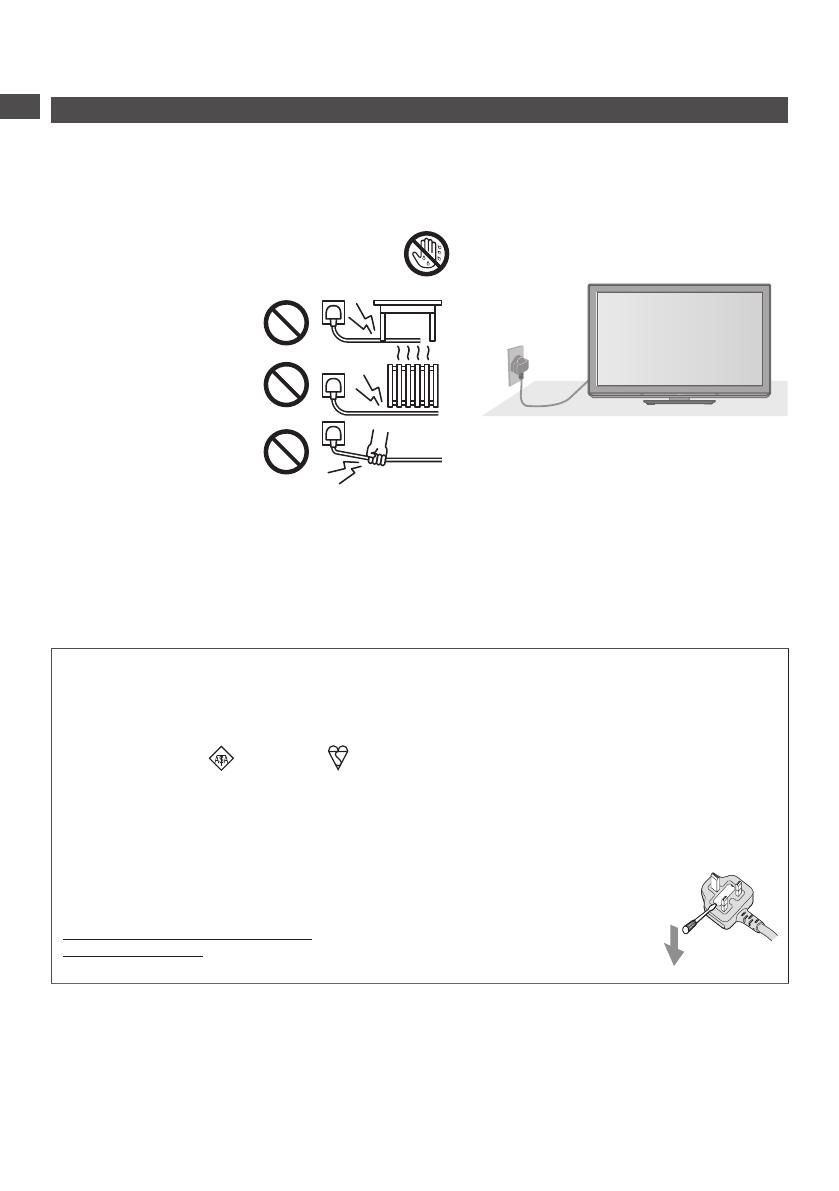
Safety Precautions
4
Safety Precautions
Warning
■ Mains plug and lead
To help avoid risk of electrical shock, fire, damage or injury, please follow the warnings below:
•
This TV is designed to operate on AC 220-240 V, 50 / 60 Hz.
•
Insert the mains plug fully into the socket outlet.
•
Ensure that the mains plug is easily accessible.
•
Remove the mains plug when cleaning the TV.
•
Do not touch the mains plug with a wet hand.
If you detect anything unusual, immediately
switch off the mains supply switch and remove the
mains plug.
•
Do not damage the mains lead.
AC 220-240 V
50 / 60 Hz
• Do not place a heavy
object on the lead.
• Do not place the lead near
a high temperature object.
• Do not pull on the lead.
Hold onto the mains plug
body when disconnecting
the plug.
• Do not move the TV with the lead plugged into a socket outlet.
• Do not twist the lead, bend it excessively or stretch it.
• Do not use a damaged mains plug or socket outlet.
• Ensure the TV does not crush the mains lead.
•
Do not use any mains lead other than that provided with this TV.
•
Ensure the earth pin on the mains plug is securely connected to prevent electrical shock.
• An apparatus with CLASS I construction shall be connected to a mains socket outlet with a protective earthing
connection.
IMPORTANT: THE MOULDED MAINS PLUG
FOR YOUR SAFETY, PLEASE READ THE FOLLOWING TEXT CAREFULLY.
This TV is supplied with a moulded three pin mains plug for your safety and convenience. A 10 amp fuse is fitted in this
mains plug. Shall the fuse need to be replaced, please ensure that the replacement fuse has a rating of 10 amps and that it
is approved by ASTA or BSI to BS1362.
Check for the ASTA mark or the BSI mark on the body of the fuse.
If the mains plug contains a removable fuse cover, you must ensure that it is refitted when the fuse is replaced.
If you lose the fuse cover the mains plug must not be used until a replacement cover is obtained.
A replacement fuse cover may be purchased from your local dealer.
Do not cut off the mains plug.
Do not use any other type of mains lead except the one supplied with this TV.
The supplied mains lead and moulded plug are designed to be used with this TV to avoid interference
and for your safety.
If the socket outlet in your home is not suitable, get it changed by a qualified electrician.
If the plug or mains lead becomes damaged, purchase a replacement from an authorized dealer.
WARNING: – THIS TV MUST BE EARTHED.
How to replace the fuse.
Open the fuse compartment with a screwdriver and replace the fuse.
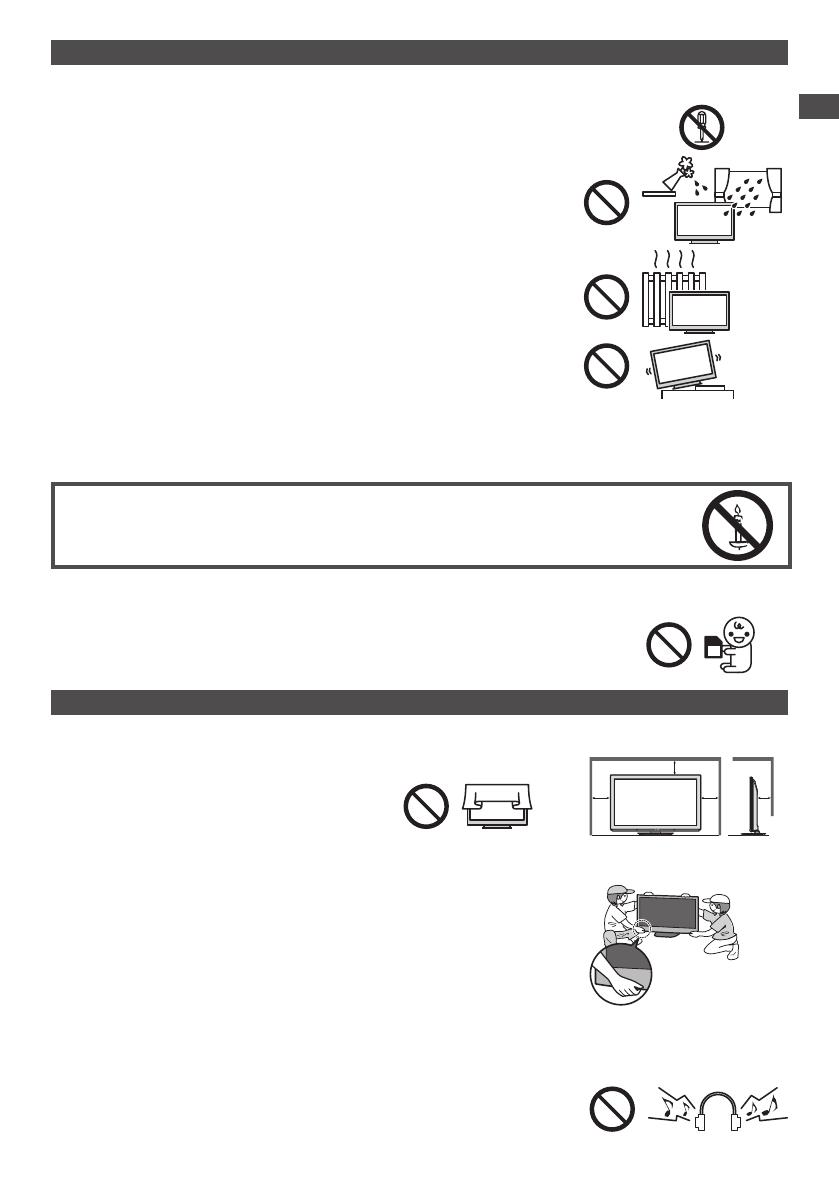
Safety Precautions
5
Warning
■ Take care
To help avoid risk of electrical shock, fire, damage or injury, please follow the warnings below:
•
Do not remove covers and never modify the TV yourself as live parts are accessible when they are
removed. There are no user serviceable parts inside.
•
Do not expose the TV to rain or excessive moisture. This TV must not be exposed to
dripping or splashing water and objects filled with liquid, such as vases, must not be
placed on top of or above the TV.
•
Do not expose the TV to direct sunlight and other sources of heat. To prevent fire
never place any type of candle or naked flame on top or near the TV.
•
Do not place the TV on sloped or unstable surfaces, and ensure that the TV does not
hang over the edge of the base.
•
Do not insert foreign objects into the TV through the air vents.
•
Do not use an unapproved pedestal / mounting equipment. Be sure to ask your local Panasonic dealer to perform the
setup or installation of approved wall-hanging brackets.
•
Do not apply strong force or impact to the display panel.
To prevent the spread of fire, keep candles or other open
flames away from this product at all times
■ Small object
This product contains possibly dangerous parts that can be breathed in or swallowed by young children accidentally.
•
Keep the dangerous parts out of reach of young children.
•
Do not allow children to handle SD Card. As with any small object, the SD Card could be
swallowed by young children. Please remove SD Card immediately after use and store out of
reach of young children.
Caution
■ Ventilation
Allow sufficient space around the TV in order to help prevent excessive heat, which
could lead to early failure of some electronic components.
Minimum distance
10
10
10 7
(cm)
•
Ventilation should not be impeded by covering
the ventilation openings with items such as
newspapers, tablecloths and curtains.
•
Whether you are using the pedestal or not, always ensure the vents in the bottom of the
TV are not blocked and there is sufficient space to enable adequate ventilation.
■ Moving the TV
Before moving the TV, disconnect all cables.
•
The TV is heavy. Move the TV with at least two people. Support as shown to avoid
injury by the TV tipping or falling.
•
Transport only in upright position. Transporting the TV with its display panel facing
upward or downward may cause damage to the internal circuitry.
■ When not in use for a long time
This TV will still consume some power even in the Off mode, as long as the mains plug is still connected to a live socket
outlet.
•
Remove the mains plug from the wall socket when the TV is not in use for a prolonged period of time.
■ Excessive volume
Do not expose your ears to excessive volume from the headphones. Irreversible
damage can be caused.

Accessories / Options
6
Accessories / Options
Standard accessories
Remote Control
•
N2QAYB000487
TV
TV AV
jkl
ghi
mno
tuvpqrs
wxyz
abc def
Batteries for the
Remote Control (2)
•
R6
(see below)
Mains Lead
•
K2CT3YY00021
(p.11)
Pedestal
TX-P42U30B:
•
TBL5ZX0030
•
TXFBL5Z0001
TX-P50U30B:
•
TBL5ZX0033
•
TXFBL5Z0002
(p.7)
Ferrite core (2)
•
J0KG00000014
(p.45)
Use the supplied ferrite
cores to comply with
the EMC standard.
Operating Instructions
Product Registration Leaflet
•
Accessories may not be placed all together. Take care not to throw them away unintentionally.
Optional accessories
Please contact your nearest Panasonic dealer to purchase the recommended optional accessories. For additional details, please
refer to the manual of the optional accessories.
Wall-hanging bracket
•
TY-WK4P1RW
Rear of the TV
Holes for wall-hanging bracket installation
400 mm
Depth of screw : minimum 15 mm,
maximum 30 mm
Diameter : M8
300 mm
(View from the side)
Screw for fixing the TV onto the wall-hanging bracket
(not supplied with the TV)
Warning
•
Using other wall-hanging brackets, or installing a wall-hanging bracket by yourself have the risk of personal injury and
product damage. In order to maintain the unit’s performance and safety, be absolutely sure to ask your dealer or a licensed
contractor to secure the wall-hanging brackets. Any damage caused by installing without a qualified installer will void your
warranty.
•
Carefully read the instructions accompanying optional accessories, and be absolutely sure to take steps to prevent the TV
from falling off.
•
Handle the TV carefully during installation since subjecting it to impact or other forces may cause product damage which
will void your warranty.
•
Take care when fixing wall brackets to the wall. Always ensure that there are no electrical cables or pipes in the wall before
hanging bracket.
•
To prevent fall and injury, remove the TV from its fixed wall position when it is no longer in use for an extended period of
time.
Installing / removing remote’s batteries
1
Pull open
Hook
2
Note the correct polarity
(+ or -)
Close
Caution
•
Incorrect installation may cause battery leakage and corrosion, resulting in damage to the remote control.
•
Do not mix old and new batteries.
•
Do not mix different battery types (such as alkaline and manganese batteries).
•
Do not use rechargeable (Ni-Cd) batteries.
•
Do not burn or breakup batteries.
Batteries must not be exposed to excessive heat such as sunshine, fire or the like.
•
Do not disassemble or modify the remote control.
Quick Start Guide

Accessories / Options
7
Attaching / removing the pedestal
To help avoid risk of damage or injury by the TV tipping or falling, please follow the warnings and cautions below:
Warning
•
Do not disassemble or modify the pedestal.
Caution
•
Do not use any pedestal other than the one provided with this TV.
•
Do not use the pedestal if it becomes warped or physically damaged. If this occurs, contact your nearest Panasonic dealer
immediately.
•
During setup, make sure that all screws are securely tightened.
•
Ensure that the TV does not suffer any impact during installation of the pedestal.
•
Ensure that children do not climb onto the pedestal.
•
Install or remove the TV from the pedestal with at least two people.
A
Assembly screw (4)
(silver)
•
XYN5+F20FN
B
Assembly screw (4)
(black)
•
THEL088N
(TX-P42U30B)
•
THEL087N
(TX-P50U30B)
C
Pole
•
TBL5ZA3028
(TX-P42U30B)
•
TBL5ZA3066
(TX-P50U30B)
D
Base
•
TBL5ZX0030
(TX-P42U30B)
•
TBL5ZX0033
(TX-P50U30B)
M5 × 20
M5 × 25
1
Assembling the pedestal
Use the assembly screws
A
to fasten the pole
C
to the base
D
securely.
•
Make sure that the screws are securely
tightened.
•
Forcing the assembly screws the wrong way
will strip the threads.
A
D
C
Front
2
Securing the TV
Use the assembly screws
B
to fasten the pedestal securely to the
TV.
•
Tighten the four assembly screws loosely at first, then tighten
them firmly to fix securely.
•
Carry out the work on a horizontal and level surface.
D
B
Hole for pedestal
installation
(View from the bottom)
Arrow mark
Removing the pedestal from the TV
Be sure to remove the pedestal in the following way when using the wall-hanging bracket or repacking the TV.
1 Remove the assembly screws
B
from the TV.
2 Pull out the pedestal from the TV.
3 Remove the assembly screws
A
from the pole.
Quick Start Guide

Identifying Controls
8
1
15
16
18
19
20
21
22
23
25
26
27
17
24
2
4
6
11
3
5
7
8
9
10
12
13
14
Identifying Controls
Remote Control
1
Standby On / Off switch
•
Switches TV On or Off standby
2
[Media Player] (p.51)
•
Switches to SD Card viewing / listening mode
3
[Main Menu] (p.27)
•
Press to access Picture, Sound and Setup Menus
4
Aspect (p.17)
•
Changes aspect ratio
5
Information (p.15)
•
Displays channel and programme information
6
VIERATOOLS (p.26)
•
Displays some special feature icons and accesses
easily
7
[VIERA Link Menu] (p.62)
8
OK
•
Confirms selections and choices
•
Press after selecting channel positions to quickly
change channel
•
Displays the Channel List
9
[Option Menu] (p.16)
•
Easy optional setting for viewing, sound, etc.
10
Teletext (p.21)
•
Switches to teletext mode
11
Subtitles (p.17)
•
Displays subtitles
12
Numeric buttons
•
Changes channel and teletext pages
•
Sets characters
•
When in Standby mode, switches TV On (Press for
about 1 second)
13
Sound Mute
•
Switches sound mute On or Off
14
Volume Up / Down
15
Input mode selection
•
TV - switches between DVB and Analogue modes
(p.14)
•
AV - switches to AV input mode from Input Selection
list (p.24)
16
Direct TV Recording (p.60,62)
•
Records programme immediately in DVD Recorder /
VCR with Q-Link or VIERA Link connection
17
Normalise (p.27)
•
Resets picture and sound settings to their default
levels
18
Exit
•
Returns to the normal viewing screen
19
TV Guide (p.18)
20
Cursor buttons
•
Makes selections and adjustments
21
Return
•
Returns to the previous menu / page
22
Coloured buttons
(red-green-yellow-blue)
•
Used for the selection, navigation and operation of
various functions
23
Hold
•
Freeze / unfreeze picture (p.16)
•
Holds the current teletext page (teletext mode)
(p.22)
24
Index (p.23)
•
Returns to the teletext index page (teletext mode)
25
Last view (p.15)
•
Switches to previously viewed channel or input mode
26
Channel Up / Down
27
Connected equipment operations (p.25, 55, 64)
Quick Start Guide
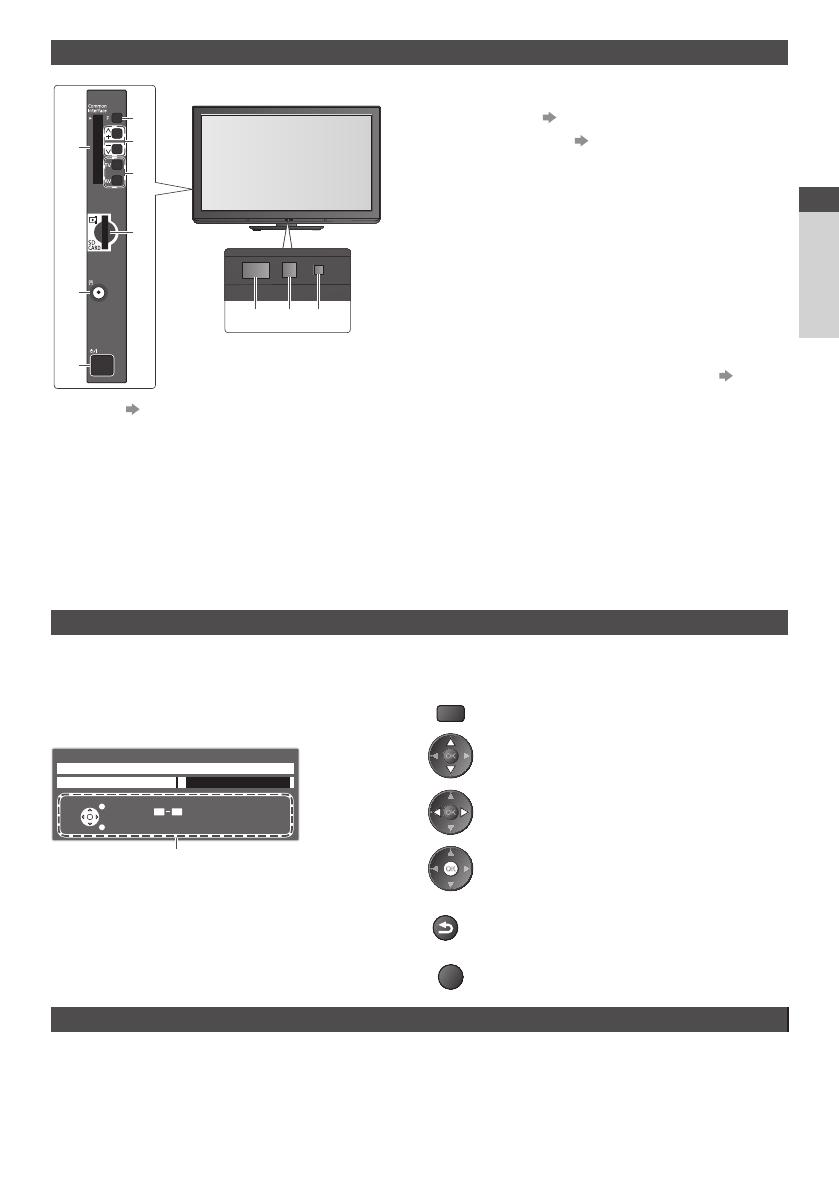
Identifying Controls
9
TV
8910
1
6
2
3
4
5
7
1
CI slot (p.49)
2
Function select
•
[Volume] / [Contrast] / [Brightness] / [Colour] /
[Sharpness] / [Tint] (NTSC signal) / [Bass]
∗
/ [Treble]
∗
/
[Balance] / [Auto Setup] (p.36)
∗
[Music] or [Speech] mode in the Sound Menu
3
Channel Up / Down, Value change (when using the F
button), Switching the TV On (press either button for
about 1 second when in Standby mode)
4
Changes the input mode
5
SD Card slot (p.51)
6
Headphones jack (p.67)
7
Mains power On / Off switch
•
Use to switch the mains power.
If you turned the TV Off during Standby mode by the
remote control last time, the TV will be in Standby
mode when you turn the TV On with Mains power On
/ Off switch.
8
Remote control signal receiver
•
Do not place any objects between the TV remote
control signal receiver and remote control.
9
C.A.T.S. (Contrast Automatic Tracking System)
sensor
•
Senses brightness to adjust picture quality when
[C.A.T.S.] in the Picture Menu is set to [On] (p.28)
10
Power and Timer LED
•
Red : Standby
Green : On
Orange : Timer Programming On
Orange (flash) :
Recording of Timer Programming or
DirectTVRecording in progress
Red with orange flash :
Standby with Timer Programming On or
Direct TV Recording
•
The LED blinks when the TV receives a command
from the remote control.
Using the On Screen Displays - Operation guide
Many features available on this TV can be accessed via the On Screen Display menu.
Operation guide
Operation guide will help you to operate by using the
remote control.
Example : [Owner ID]
Operation guide
0 9
* * * *
Owner ID
Please enter new PIN
PIN
EXIT
RETURN
PIN entry
How to use remote control
MENU
Open the main menu
Move the cursor / select the menu item
Move the cursor / adjust levels / select from a
range of options
Access the menu / store settings after
adjustments have been made or options have
been set
RETURN
Return to the previous menu
EXIT
Exit the menu system and return to the normal
viewing screen
Auto power standby function
The TV will automatically go to Standby mode in the following conditions:
• no signal is received and no operation is performed for 30 minutes in Analogue TV mode
• [Off Timer] is active in the Setup Menu (p. 16)
• no operation is performed for the period selected in [Auto Standby] (p. 32)
•
This function does not affect the recording of Timer Programming and Direct TV Recording.
Quick Start Guide

Basic Connection
10
Basic Connection
External equipment and cables shown are not supplied with this TV.
Please ensure that the unit is disconnected from the mains socket before attaching or disconnecting any leads.
When disconnecting the mains lead, be absolutely sure to disconnect the mains plug at the socket outlet first.
Example 1
Example 2
Connecting aerial
Connecting DVD Recorder / VCR
TV only
Rear of the TV
Terrestrial aerial
AC 220-240 V
50/60 Hz
Mains lead
(supplied)
RF cable
Aerial input
terminal
TV, DVD Recorder or VCR
RF OUT
RF IN
HDMI AV
Rear of the TV
Terrestrial aerial
AC 220-240 V
50/60 Hz
Mains lead
(supplied)
RF cable
Fully wired HDMI
compliant cable
Aerial input
terminal
RF cable
DVD Recorder
or VCR
Fully wired
SCART cable
Note
•
Connect to the TV’s AV1 for a DVD Recorder / VCR supporting Q-Link (p. 60).
•
For HDMI-compatible equipment, it is possible to connect to HDMI terminals (HDMI1 / HDMI2) by using HDMI cable (p.67).
•
Q-Link and VIERA Link connection (p.58, 59)
•
Please also read the manual of the equipment being connected.
•
Keep the TV away from electronic equipment (video equipment, etc.) or equipment with an infrared sensor. Otherwise,
distortion of image / sound may occur or operation of other equipment may be interfered.
Quick Start Guide
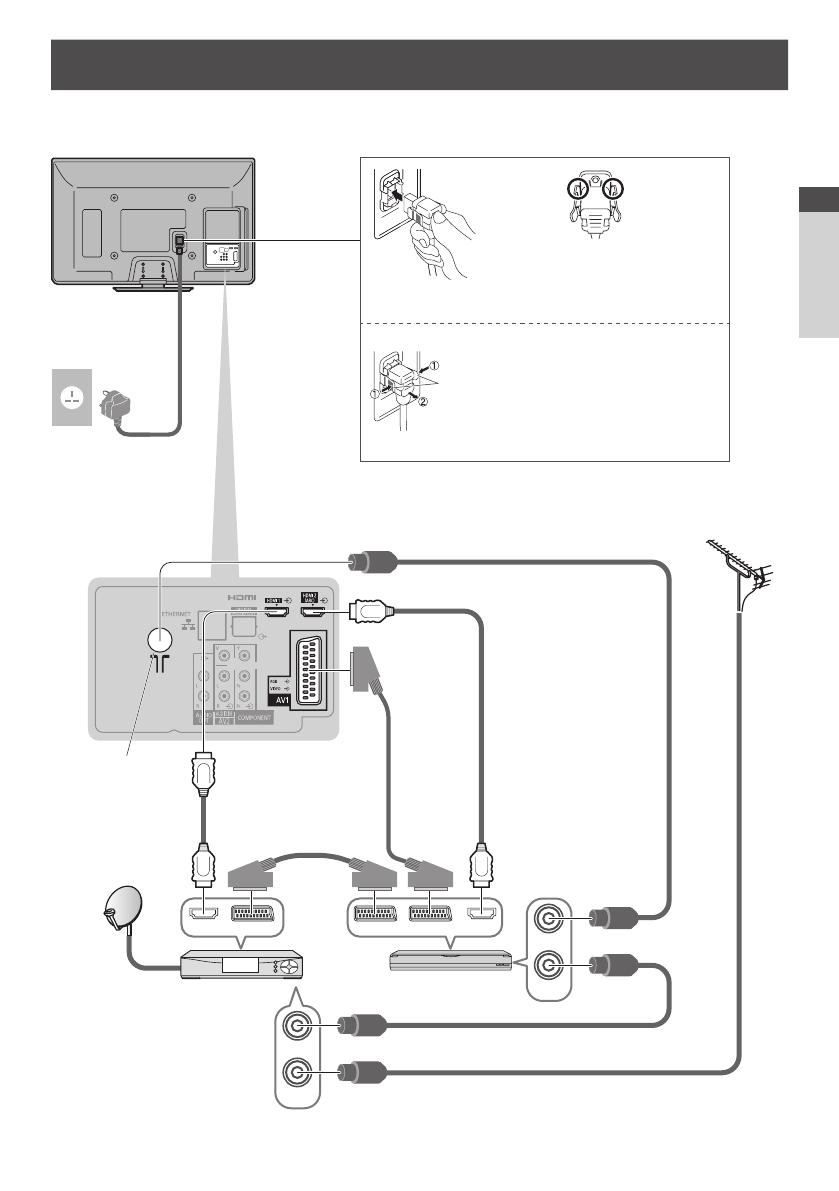
Basic Connection
11
Example 3
Connecting DVD Recorder / VCR and Satellite receiver
TV, DVD Recorder / VCR and Satellite
HDMI Recorder/AV
HDMIAV 1AV 2
RF IN
RF OUT
RF IN
RF OUT
Rear of the TV
Terrestrial aerial
Mains lead
(supplied)
AC 220-240 V
50/60 Hz
Fully wired HDMI
compliant cable
Fully wired HDMI
compliant cable
Fully wired
SCART cable
Fully wired
SCART cable
Satellite
receiver
DVD Recorder
or VCR
RF cable
RF cable
RF cable
Mains Lead
Push until both side
tabs click
Make sure that the mains
lead is securely fixed.
To remove from the TV :
tabs
Press both tabs and pull on mains connector to release
Aerial input
terminal
Quick Start Guide
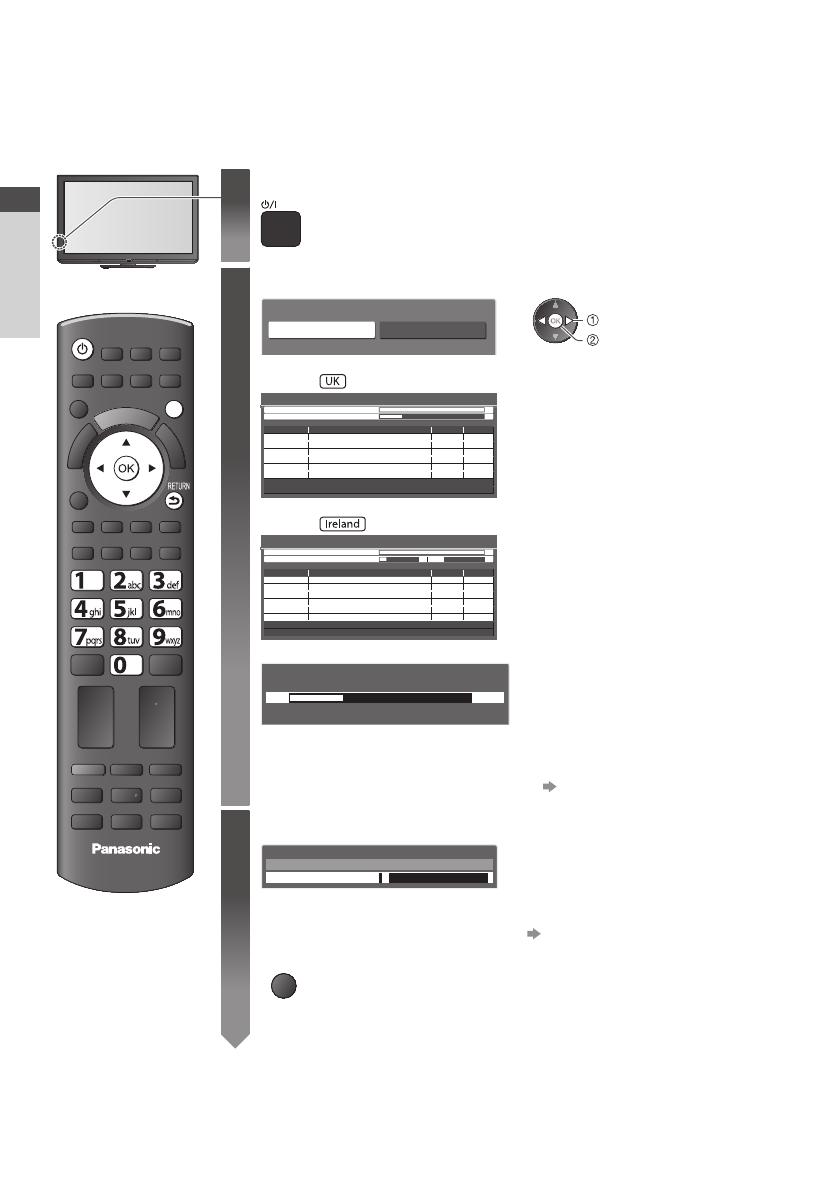
Auto Setup
12
Auto Setup
Search and store TV channels automatically.
•
These steps are not necessary if the setup has been completed by your local dealer.
•
Please complete connections (p.10, 11) and settings (if necessary) of the connected equipment before starting Auto Setup.
For details of settings for the connected equipment, read the appropriate manual.
TV
EXIT
1
Plug the TV into mains socket and switch On
•
Takes a few seconds to be displayed.
•
If the red LED shows on the TV, press the Standby On / Off switch on
the remote control for at least 1 second to turn the TV On.
2
Select your country
Country Selection
United Kingdom Ireland
set
select
Example :
Searching
CH
62
62
62
62
29
33
Channel Name
CBBC Channel
BBC Radio Wales
E4
Cartoon Nwk
BBC1
Type
Free TV
Free TV
Free TV
Free TV
Analogue
Analogue
Quality
10
10
10
10
-
-
Free TV: 8
Pay TV: 0 Radio: 0 Data: 0 Analogue: 2
Auto Setup - DVB and Analogue
DVB Scan
This will take about 6 minutes.
Analogue Scan
CH 21
CH 21
68
68
Auto Setup will start to search for TV
channels and store them in the numbered
order as specified by the broadcasters.
•
Actual number of channels may differ due
to channel duplication.
Example :
Searching
CH
62
62
62
62
29
33
Channel Name
CBBC Channel
BBC Radio Wales
E4
Cartoon Nwk
BBC1
Type
Free TV
Free TV
Free TV
Free TV
Analogue
Analogue
Quality
10
10
10
10
-
-
Free TV: 8
Pay TV: 0 Radio: 0 Analogue: 2
Auto Setup - DVB and Analogue
DVB Scan
This will take about 6 minutes.
Analogue Scan
CH 1
CH 5
41
69
99 H: 21
Sending Preset Data
Please wait!
0% 100%
Remote control unavailable
If Q-Link or similar technology (p. 60)
compatible recorder with analogue tuner
is connected, analogue channel setting is
automatically downloaded to the recorder.
(Digital channel setting is not downloaded.)
•
If downloading has failed, you can
download later through the Setup Menu.
“Q-Link Download” (p. 31)
3
Input Owner ID
* * * *
Owner ID
Please enter new PIN
PIN
Please enter your own choice of PIN number,
name, etc. to help the police to crack crime.
•
Make a note of the PIN number in case you forget it. The PIN number cannot be reset.
•
You can input or change the Owner ID later. [Owner ID] (p. 48)
•
To skip this step
EXIT
•
This step will be skipped in the Auto Setup after [Shipping Condition] (p.47) is
performed.
Quick Start Guide

Auto Setup
13
3
■ How to input Owner ID
1 Enter the PIN number (4digits)
* * * *
Owner ID
Please enter new PIN
PIN
jkl
ghi
mno
tuvpqrs
wxyz
abc def
•
Enter the PIN number twice at first setting.
2 Select the item (NAME / HOUSE NO / POSTCODE)
Owner ID-Data Entry
PIN
NAME
HOUSE NO
POSTCODE
access
select
3 Enter your name, house number and postcode
Set characters Return to select other items
A B C D E F G H I J K L M N
U V W X Y Z 0 1 2 3 4 5 6
a b c d e f g h i j k l m n
u v w x y z ( ) + - . * _
O P Q R S T
7 8 9 ! : #
o p q r s t
1
.!:#
2
abc
3
def
4
ghi
5
jkl
6
mno
7
pqrs
8
tuv
9
wxyz
0
User input
NAME
select
set
RETURN
•
Select the next item and repeat the
operations.
•
You can set characters by using numeric buttons.
“Characters table for numeric buttons” (p.70)
4 Exit to go to next step
EXIT
4
Select [Home]
Select [Home] viewing environment (highlight [Home] in yellow) to useinyour home environment.
Please select your viewing environment.
Home Shop
set
select
■ [Shop] viewing environment (for shop display only)
[Shop] viewing environment is the demonstration mode to explain main features of this TV.
Select [Home] viewing environment to use in your home environment.
•
You can return to viewing environment selection screen at the stage of Shop confirmation screen and Automatic
Demo Off / On selection screen.
1 Return to viewing environment selection
screen
2 Select [Home]
Please select your viewing environment.
Home Shop
set
select
Shop
You have selected shop mode
RETURN
Automatic Demo
Off
On
To change viewing environment later on, you will need to initialise all settings by accessing Shipping Condition.
[Shipping Condition](p.47)
Auto Setup is now complete and your TV is ready for viewing.
If tuning has failed, check the connection of the RF cable, and then, follow the on screen instructions.
•
To check channel list at-a-glance “Using TV Guide” (p. 18)
•
To edit or hide (skip) channels “Tuning and Editing Channels” (p. 37 - 40)
•
To retune all channels [Auto Setup](p.36)
•
To initialise all settings [Shipping Condition] (p.47)
Quick Start Guide

Watching TV
14
Watching TV
RETURN
DIRECT TV REC
N
AV
SD CARD
INDEX
TEXT
PROGRAMME
jkl
ghi
mno
tuvpqrs
wxyz
abc def
MENU
ASPECT
INPUT
TV
OPTION
HOLD
STTL
LAST VIEW
EXIT
Volume
1
Turn power on
•
Press for about 1 second
•
Mains power On / Off switch should be On. (p. 9)
2
Select DVB or Analogue
TV
•
Also possible to select the mode pressing the TV
button on the side panel of the TV. (p.9)
1 BBC ONE WALES
19:50
Coronation Street
19:30 - 20:00
Now
All DVB Channels
For info press
Information banner (p. 15)
3
Select a channel
up
down
or
jkl
ghi
mno
tuvpqrs
wxyz
abc def
DVB channel position numbers run from 1
onwards.
Analogue channel position numbers run in the
ranges 0 - 99.
•
To select a two or three-digit channel position
number, e.g. 399
def
wxyz
wxyz
■ Select a channel using Information banner (p. 15)
It is possible to confirm the channel name and programme information by using the Information banner before changing
channels.
1 Display Information banner if it is not displayed 2 While the banner is displayed, select the channel
watch
select channel
■ Select a channel using TV Guide (p. 18)
It is possible to confirm the channel and programme information by using the TV Guide (EPG) before changing channels.
1 Display TV Guide 2 Select a current
programme or channel
3 Select [View] (DVB mode)
select
access
Eastender
19:30- 20:00
View Timer Programming
watch
select
Note
•
To watch pay-TV “Using Common Interface” (p. 49)
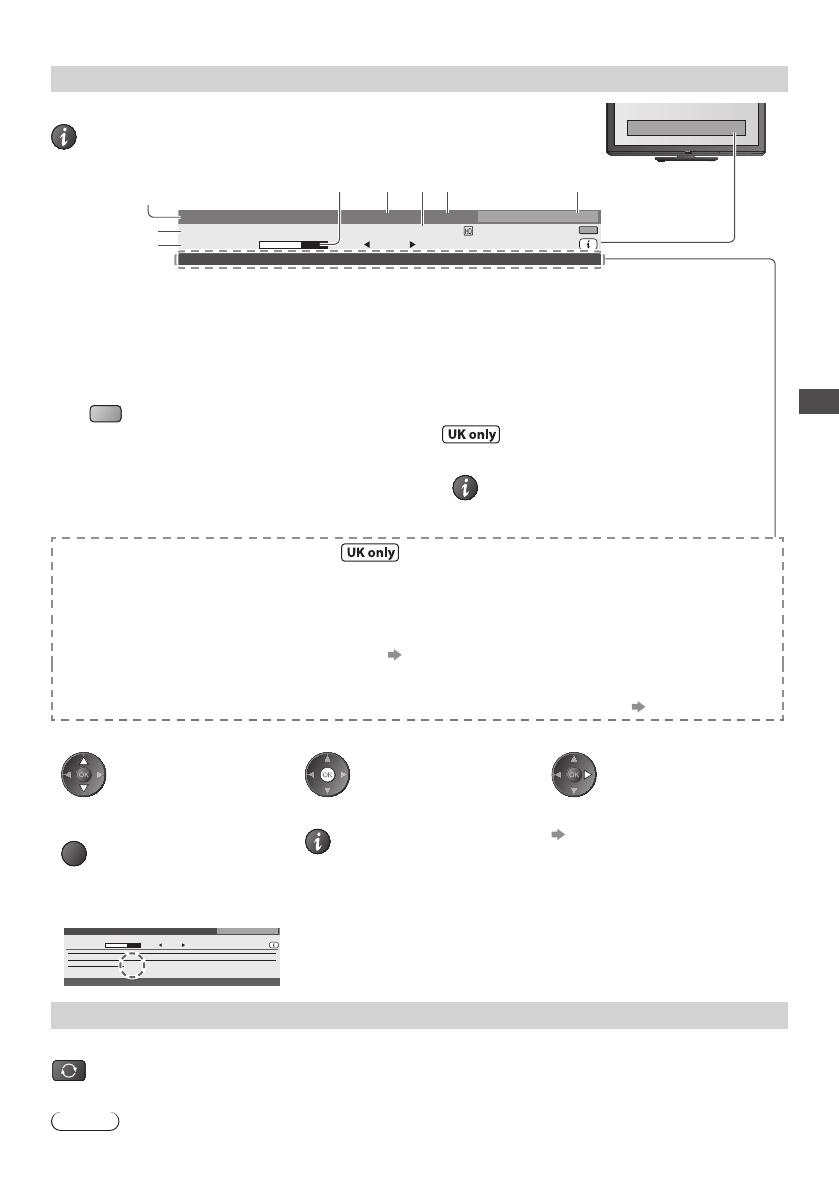
Watching TV
15
Other useful functions
Display Information banner
Display Information banner
•
Also appears when changing a channel
1 BBC ONE WALES
Radio 19:50
Coronation Street
19:30 - 20:00
Now
All DVB Channels
Select favouritesAlso in
For info press
45
AD STTL TEXT Multi Audio
EncryptedMute
Example : DVB
283 47
1
5
6
1
Channel position and name
5
Programme
2
Channel type ([Radio], [Data], [HDTV], etc.)
6
Programme Start/Finish time (DVB)
Channel number, etc. (Analogue)
3
Current time
4
[All DVB Channels] or [Favourites1-4] (p. 38) (DVB)
•
To switch
7
Progress time indicator of the selected programme
(DVB)
(blue)
8
Same programme available as HD broadcast
•
To display the extra information for details
Features available / Message meanings
[Mute]
Sound mute On
[AD]
Audio Description service available
•
This function can aid visually-
impaired viewers by adding an
additional audio track to describe
events
on screen.
•
For settings (p. 30)
[TEXT]
Teletext service available
[Multi Audio]
Multiple audio available
[Bad signal]
Poor TV signal quality
[Stereo], [Mono], [NICAM]
Audio mode
1 - 90
Off Timer remaining time
•
For settings (p.16)
[Encrypted]
Scrambled programme
[STLL]
Subtitle service available
•
To confirm another tuned channel name
•
To watch the channel listed in the banner
•
Information on the next programme (DVB)
•
To hide
•
Extra information (DVB)
•
To set display timeout
EXIT
(Press again to hide the banner)
[Banner Display Timeout] (p.32)
•
[AD], [STTL], [TEXT], [Multi Audio] indications are displayed as available on particular programmes, but may not be available for all
individual programmes being broadcast. Display the extra information to confirm availability of these functions.
Example :
1 BBC ONE WALES
19:50
Coronation Street
19:30 - 20:00
Now
All DVB Channels
Exit info
AD
[AD]
Last view
Switch to previously viewed channel or input mode easily
LAST VIEW
•
Press again to return to the present view.
Note
•
Switching channel is not available while the recording of Timer Programming or Direct TV Recording is in progress.
•
Watching less than 10 seconds is not regarded as the previously viewed channel or input mode.
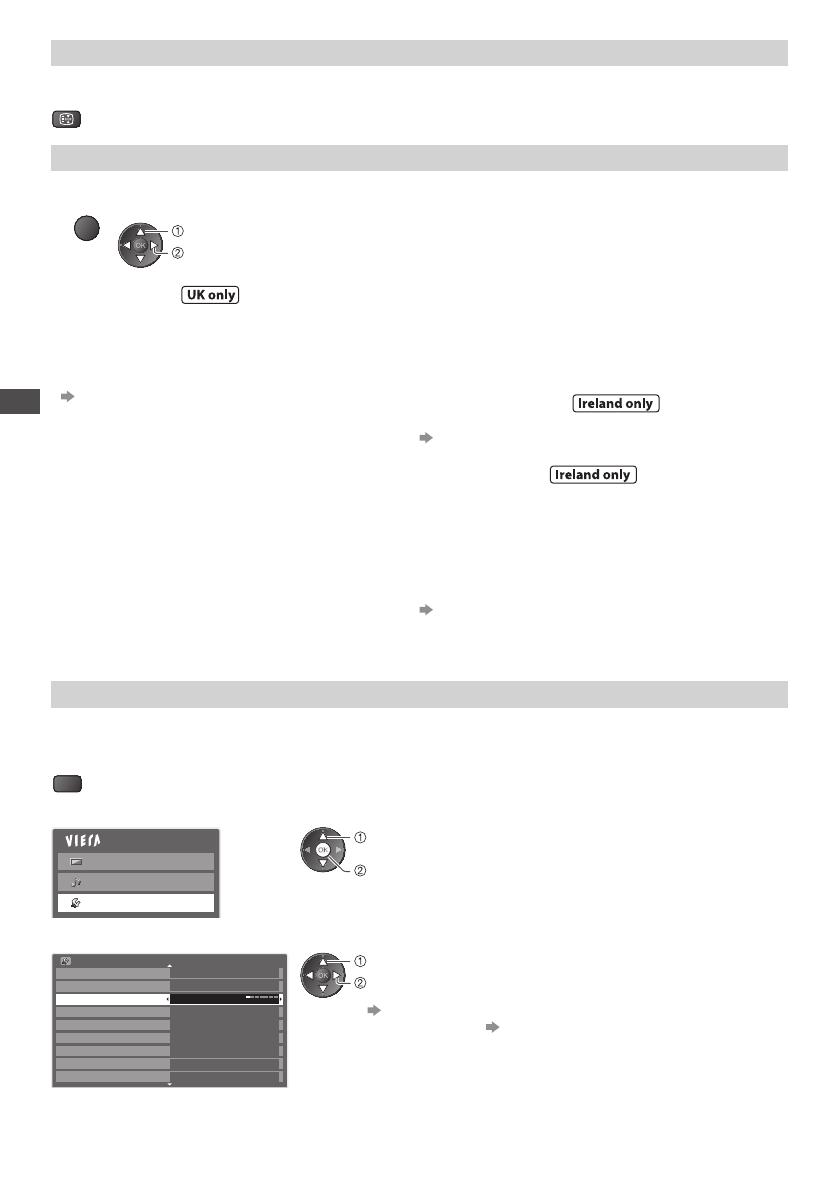
Watching TV
16
Hold
Freeze / unfreeze picture
HOLD
Display the selectable settings for the current status
Check or change the current status instantly
OPTION
•
To change
change
select
[Audio Description]
(DVB mode)
Set to [Auto] if the programme has Audio Description service,
then you will hear an additional audio track to describe
events on screen
•
To adjust the volume for Audio Description
[Audio Description Menu] (p.30)
[Multi Audio]
(DVB mode)
Allows you to select between alternative language
for sound tracks (if available)
•
This setting is not memorized and it will return to the
default setting once you exit the current programme.
[Monaural Audio]
(DVB mode)
Allows you to select stereo / monaural (if available)
•
This setting is not memorized and it will return to the
default setting once you exit the current programme.
[Subtitle Language]
(DVB mode)
Allows you to select the language in which subtitles should
appear (if available)
•
This setting is not memorized and it will return to the
default setting once you exit the current programme.
[Teletext Character Set]
Sets the teletext language font
[Setup Menu] (p.31)
[Teletext Language]
(DVB mode)
Allows you to select between alternative language for
teletext (if available)
[NICAM]
(Analogue mode)
Switches NICAM sound (if available)
[Sound Menu] (p. 29)
[Volume Correction]
Adjusts volume of individual channel or input mode
Off Timer
Turn the TV off automatically after a fixed period (Off / 15 / 30 / 45 / 60 / 75 / 90 minutes)
1 Display the menu
MENU
2 Select [Setup]
Main Menu
Picture
Sound
Setup
access
select
3 Select [Off Timer] and set the time
Setup Menu
1/2
Timer Programming
TV Guide Settings
Off Timer
Eco Navigation
Link Settings
Child Lock
DVB Tuning Menu
Display Settings
Network Setup
Off
set
select
•
To cancel Set to [Off ] or turn the TV off.
•
To display the remaining time “Display Information banner” (p.15)
•
When the remaining time is within 3 minutes, the remaining time will flash on the
screen.
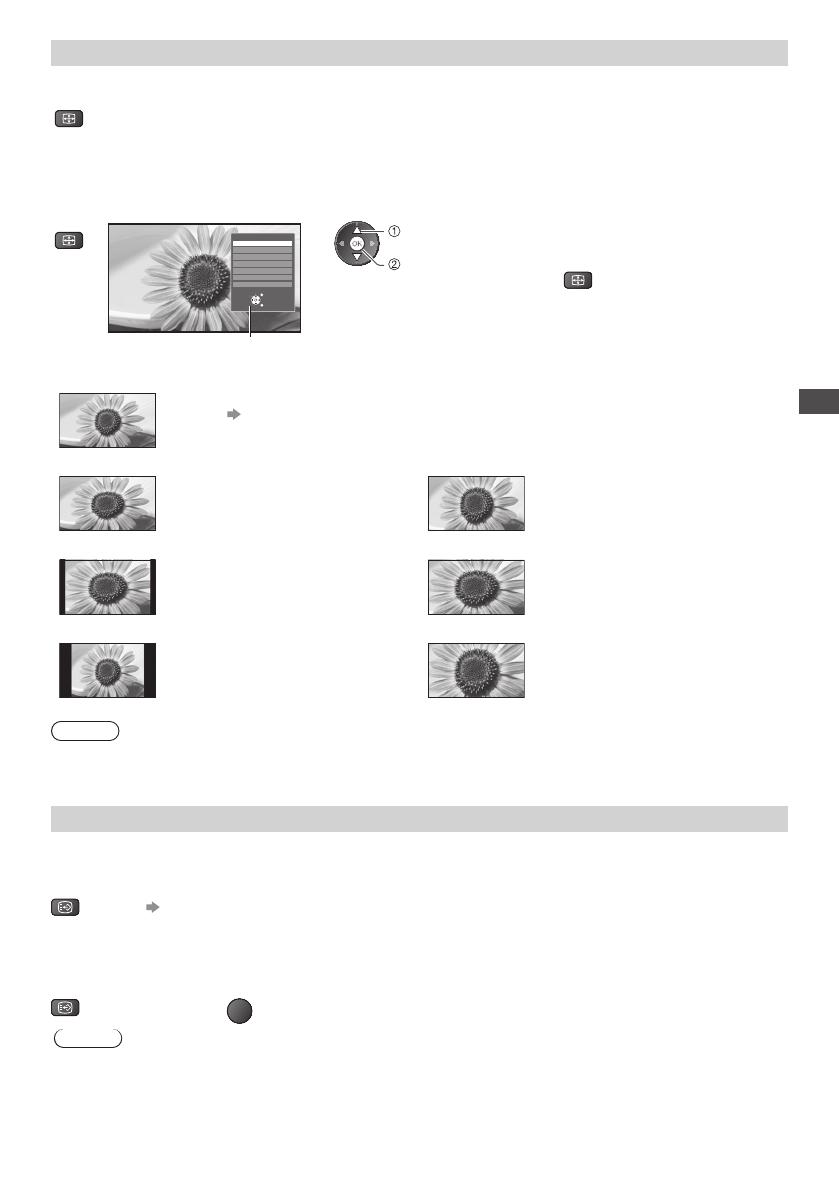
Watching TV
17
Aspect
Change the aspect ratio (image size)
ASPECT
Enjoy viewing the image at its optimum size and aspect.
Programmes usually contain an “Aspect Control Signal” (Widescreen signal, etc.), and the TV will choose the aspect
ratio automatically according to the “Aspect Control Signal” (p.68).
■ If you would like to change the aspect ratio manually
1 Display Aspect Selection list 2 While the list is displayed,
select the mode
ASPECT
Aspect Selection
Auto
16:9
14:9
4:3
Zoom1
Zoom2
Zoom3
Select
EXIT
RETURN
Change
Aspect Selection list
store
select
•
You can also change the mode only
using the ASPECT button.
ASPECT
(Press repeatedly until you reach
the desired mode)
[Auto]
The best ratio is chosen and the image expanded to fill the screen.
For details (p.68)
[16:9] [Zoom1]
Directly displays the image at 16:9
without distortion (anamorphic).
Displays a 16:9 letterbox or 4:3 image
without distortion.
[14:9] [Zoom2]
Displays the image at the standard 14:9
without distortion.
Displays a 16:9 letterbox (anamorphic)
image full-screen without distortion.
[4:3] [Zoom3]
Displays the image at the standard 4:3
without distortion.
Displays a 2.35:1 letterbox (anamorphic)
image full-screen without distortion.
At16:9, displays the image at its maximum
(with slight enlargement).
Note
•
Aspect is fixed to [16:9] when [Viewing Mode] is set to [Game] in the Picture Menu.
•
Not available in teletext service.
•
Aspect mode can be memorized separately for SD (Standard definition) and HD (High definition) signals.
Display subtitles
■ DVB mode
Display / hide subtitles (if available)
STTL
•
To change the language for DVB (if available)
[Preferred Subtitles] (p.32)
■ Analogue mode
Display subtitles Hide subtitles
STTL
EXIT
Note
•
This is the same as switching to Analogue teletext service and selecting “P888” (subtitle service). (p. 23)
•
You cannot change the channel when this function is active.

Using TV Guide
18
Using TV Guide
TV Guide−Electronic Programme Guide (EPG) provides an on screen listing of the programmes currently broadcast and the
forthcoming broadcasts over the next seven days (depending on the broadcasters).
•
This TV supports the GUIDE Plus+ system.
•
The Rovi branding partner will supply the rating information in the programme information and the recommended group in
the Search list.
•
DVB and Analogue channels are displayed on the same TV Guide screen. [D] means DVB channel and [A] means Analogue
channel. There will be no programme listings for Analogue channels.
•
When this TV is turned on for the first time, or the TV is switched off for more than a week, it may take some time before TV
Guide is completely shown.
DIRECT TV REC
MENU
N
ASPECT
AV
SD CARD
abc def
INDEX HOLD
STTLTEXT
RETURN
EXIT
INPUT
TV
OPTION
■
To return to TV
EXIT
or
1
Select DVB or Analogue
TV
2
View TV Guide
GUIDE
OPTION
TV Guide
Wed 27 Oct 2010
10:46
1 BBC ONE Also in
20:00 - 20:30 DIY SOS : We open in the Battersbys
Time:
Eastender DIY SOS Holiday News
Hot Wars Holiday Program
Emmerdal. Coronation Street The Bill
10 O’ clock News BBC Pepsi Char. Good bye
Panorama Spring watch Coast
I’m A Celebrity Pop Idol News
Rugby 15 To 1 Sports
D BBC ONE1
D BBC THREE7
DE414
D BBC FOUR70
D BBC 2W72
D BBCi
105
D BBC Radi
719
19:30 20:00 20:30 21:00
Wed 27 Oct
Search All Channels
Select channel
Timer Programming
EXIT
Select programme
RETURN
-24 hours +24 hours Search Category
Info
RETURN
Select Advert
Page up
Page down
3
1
4
7 8 96
2
5
Example :
1
Current date and time
2
TV Guide time
3
Advertisement
4
[D] : DVB
[A] : Analogue
5
Channel position and
name
6
TV Guide date
7
Some programmes may also be broadcast in HD
•
You can select HD or SD broadcast before viewing or setting Timer Programming.
8
Programme
9
Logo of the Rovi branding partner
■ To change the layout of TV Guide [TV Guide View] (p. 30)
■ To watch the programme
1 Select a current
programme or channel
2 Select [View] (DVB mode)
Eastender
19:30- 20:00
View Timer Programming
•
If a programme exists in both HD and SD broadcasts, the
[View Options] screen will be displayed to select HD or
SD broadcast. (DVB mode)
select
access
101 BBC ONE 19:30-20:00 Wed 27 Oct 2010
119 BBC HD 19:30-20:00 Wed 27 Oct 2010
View Options
DIY SOS
watch
select
watch
select
•
To use TimerProgramming (p.19)
■ To the previous day (DVB mode) ■ To view a channel list of the selected category
(red) (blue)
■ To the next day (DVB mode)
All Channels
All DVB Channels
Category
All Channels
All HD Channels
Free DVB Channels
All Analogue Channels
Favourites1
Favourites2
Favourites3
Favourites4
TV/Data DVB Channels
(Category list)
•
To list favourite channels
(p.38)
Only Analogue channels are
listed
(green)
■ View details of the programme (DVB mode)
1 Select the programme 2 View details
select
•
Press again to return to TV
Guide.

Using TV Guide
19
■
To search programme types and view a channel list of the searched programmes (DVB mode)
(yellow)
(Search list)
.
.
.
Search
Search Titles...
Movie
News and Factual
.
.
.
Prog.Type
All Types
All Types
Movie
News
(Type list)
view
select type
■ To search programme titles and view a list of the searched programmes
(DVB mode)
(yellow)
.
.
.
Search
Search Titles...
Movie
News and Factual
(Search list)
1 Select
[Search Titles...]
2 Set characters
(maximum: 19 characters)
3 Start [Search]
•
All the programme titles
including the word you
set will be listed.
•
Searching without any
characters will list all
programmes including
current programmes.
(green)
access
select
select
set
•
To use numeric buttons
“Characters table for
numeric buttons” (p.70)
Other useful functions
Timer Programming (DVB mode)
Timer Programming can remind you to watch a programme or record one on an external recorder.
1 Select the forthcoming programme 2 Select the function ([ExtRec.] or [Reminder])
select
set
-- - --/-- --:-- --:--
--/-- --:-- --:----/-- --:-- --:-----
---
---
Timer Programming
Function No. Channel Name Date Start End
Wed 27.10.2010 10:46
BBC ONEExt Rec. Wed 27 Oct 20:00
(30 min.)
(--- min.)
(--- min.)
20:30D1
DIY SOS
(Timer Programming screen)
store
select
LED will turn to orange if Timer
Programming is set.
(Orange LED will flash if the recording of
Timer Programming is in progress.)
[Ext Rec.]
:
to record the programme to the external recorder [ExtRec.]
When the start time comes, the channel will be switched automatically and the
video and audio signals will be output. 2 minutes before the starting time, a
reminder message appears if you are watching TV.
LED
[Reminder]
:
to remind you to watch the programme
When you are watching TV, a reminder message appears 2 minutes before the
start time. Press the OK button to switch to the programmed channel.
■ To check / change / cancel a timer programming
event
■ To return to TV Guide
RETURN
“Timer Programming” (p. 41)
■ If you select a current programme ■
If a programme exists in both HD and SD broadcasts
A confirmation screen asking whether you wish to watch or
record the programme will appear.
Select [Timer Programming] and set [Ext Rec.] to record from
the time you finish programming the timer event setting.
The [Timer Options] screen will be displayed to select HD or SD
broadcast.
101 BBC ONE 19:30-20:00 Wed 27 Oct 2010
119 BBC HD 19:30-20:00 Wed 27 Oct 2010
Timer Options
DIY SOS
set
select
Eastender
19:30- 20:00
View
Timer Programming
access
select
-- - --/-- --:-- --:--
--/-- --:-- --:----/-- --:-- --:-----
---
---
Timer Programming
Function No. Channel Name Date Start End
Wed 27.10.2010 10:46
BBC ONEExt Rec. Wed 27 Oct 20:00
(30 min.)
(--- min.)
(--- min.)
20:30D1
DIY SOS
(Timer Programming screen)
will be displayed if
HD broadcast is set.

Using TV Guide
20
Note
•
This function is not available in Analogue mode.
•
Timer Programming reminder messages will remain displayed until one of the following occurs:
• You press the OK button to view the programme or the EXIT button to cancel the reminder.
• The timer programming event that the reminder is set for ends.
•
No other channel can be selected while the recording of Timer Programming is in progress.
•
When recording programmes, be sure to make the proper settings on the recorder connected to the TV. (p. 41)
Guide link programming (Timer Programming from the TV Guide signal)
Guide link programming is Timer Programming which is controlled by information from the TV Guide; if programme start and
end times are changed by the broadcaster, the timer programming event will follow the change.
A Split Programme programming is a Guide link programming which is interrupted by one or more other programmes.
Note that Guide link programming (including Split Programme programming) only works reliably if correct information is
received from broadcasters.
(Timer Programming screen)
Guide
Guide
Guide
Change function
Store timer
RETURN
Select
Delete Subtitles auto
EXIT
09
Page up
1/1
Page down
Wed 27 Oct 21:00 22:30
Date Start End
Wed 27 Oct 22:45 23:00
--/-- --:-- --:--
Thu 28 Oct 10:30 11:30
(90 min.)
(15 min.)
(--- min.)
(60 min.)
Reminder
Ext Rec.
---
1
Timer Programming
Ext Rec.
Function Channel Name
14DE4
The Bill
72 BBC 2W
<TIMER>
D BBC ONE
Red Cap
---
No.
Wed 27 Oct 2010 10:46
1D Wed 27 Oct 20:00 20:30
(30 min.)
Ext Rec.
BBC ONE
DIY SOS
D
S/P
“S/P” is displayed if the timer is set from the TV
Guide and the programme is a Split Programme
“Guide” is displayed if the timer is set from the TV Guide
(Guide link programming)
Example :
TV Guide
Wed 27 Oct 2010
10:46
1 BBC ONE
20:00 - 20:30 DIY SOS : We open in the Battersbys
Time:
Eastender DIY SOS Holiday News
Hot Wars Holiday Program
Emmerdal. Coronation Street The Bill
10 O’ clock News BBC Pepsi Char. Good bye
Panorama Spring watch Coast
I’m A Celebrity Pop Idol News
Rugby 15 To 1 Sports
D BBC ONE1
D BBC THREE7
DE414
D BBC FOUR70
D BBC 2W72
D BBCi
105
D BBC Radi
719
19:30 20:00 20:30 21:00
Wed 27 Oct
Search All Channels
“ ” or “ ” will be displayed in the TV Guide if
Timer Programming is set as the Guide link
programming.
Note
•
If you edit the start time or end time of a Guide link programming event by more than 10 minutes, it will no longer follow
the broadcaster’s changes to the start or end time. The start and end times will become fixed.
•
Whilst making the Split Programme programming event for [Ext Rec.], you cannot record any channels between the
interrupted programmes.
•
The Split Programme programming event for Reminder will be cleared by pressing the OK button once to view.
•
The Split Programme programming event for Reminder will switch to the programmed channel by pressing the OK button
even if it is between the interrupted programmes.
•
The Split Programme programming does not work if the separated parts are broadcast on different channels.
View advertisement
Enter your postcode when using this function for the first time
[Guide Plus+ Postcode] in [TV Guide Settings] (p.30)
If you have already entered your postcode in “Auto Setup” - when first using the TV (p. 12, 13), you do not have to enter it again.
If you enter an incorrect postcode for your area, or no postcode is entered, advertisements may not be displayed correctly.
Display advertisement information
OPTION
•
To display the latest advertisement, you will need to update the information.
To update the information continuously, the TV must be left in Standby mode.
■ To change advertisements ■ To return to TV Guide
OPTION
or
RETURN
Note
•
Some advertisements are for future programmes.
In this case it is possible to use the Guide link programming function.
•
The advertisements displayed on the TV Guide are sent from the GUIDE Plus+ system so that they cannot be deleted
manually or will not be lost even when the TV is turned Off with Mains power On / Off switch.
Page is loading ...
Page is loading ...
Page is loading ...
Page is loading ...
Page is loading ...
Page is loading ...
Page is loading ...
Page is loading ...
Page is loading ...
Page is loading ...
Page is loading ...
Page is loading ...
Page is loading ...
Page is loading ...
Page is loading ...
Page is loading ...
Page is loading ...
Page is loading ...
Page is loading ...
Page is loading ...
Page is loading ...
Page is loading ...
Page is loading ...
Page is loading ...
Page is loading ...
Page is loading ...
Page is loading ...
Page is loading ...
Page is loading ...
Page is loading ...
Page is loading ...
Page is loading ...
Page is loading ...
Page is loading ...
Page is loading ...
Page is loading ...
Page is loading ...
Page is loading ...
Page is loading ...
Page is loading ...
Page is loading ...
Page is loading ...
Page is loading ...
Page is loading ...
Page is loading ...
Page is loading ...
Page is loading ...
Page is loading ...
Page is loading ...
Page is loading ...
Page is loading ...
Page is loading ...
Page is loading ...
Page is loading ...
Page is loading ...
Page is loading ...
Page is loading ...
Page is loading ...
Page is loading ...
Page is loading ...
-
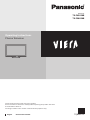 1
1
-
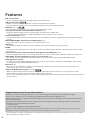 2
2
-
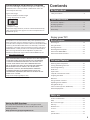 3
3
-
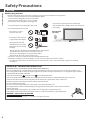 4
4
-
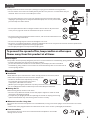 5
5
-
 6
6
-
 7
7
-
 8
8
-
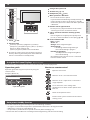 9
9
-
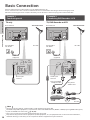 10
10
-
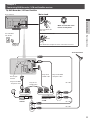 11
11
-
 12
12
-
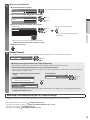 13
13
-
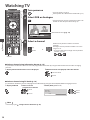 14
14
-
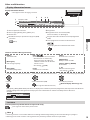 15
15
-
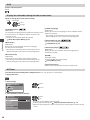 16
16
-
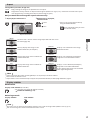 17
17
-
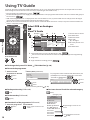 18
18
-
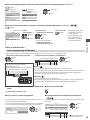 19
19
-
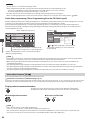 20
20
-
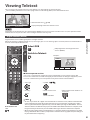 21
21
-
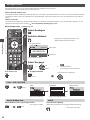 22
22
-
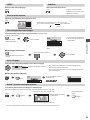 23
23
-
 24
24
-
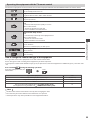 25
25
-
 26
26
-
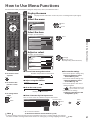 27
27
-
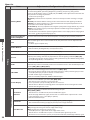 28
28
-
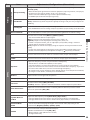 29
29
-
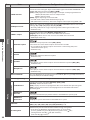 30
30
-
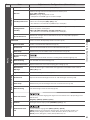 31
31
-
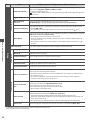 32
32
-
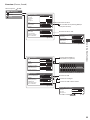 33
33
-
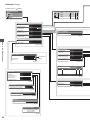 34
34
-
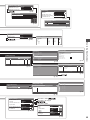 35
35
-
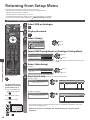 36
36
-
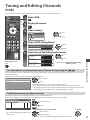 37
37
-
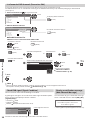 38
38
-
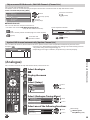 39
39
-
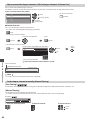 40
40
-
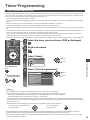 41
41
-
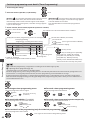 42
42
-
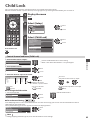 43
43
-
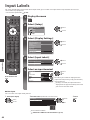 44
44
-
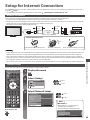 45
45
-
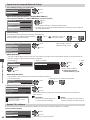 46
46
-
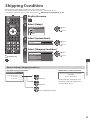 47
47
-
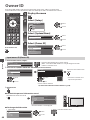 48
48
-
 49
49
-
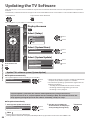 50
50
-
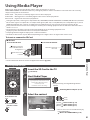 51
51
-
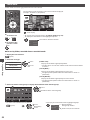 52
52
-
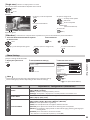 53
53
-
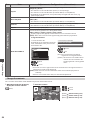 54
54
-
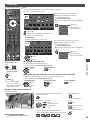 55
55
-
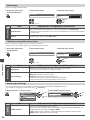 56
56
-
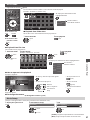 57
57
-
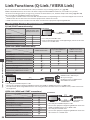 58
58
-
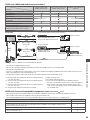 59
59
-
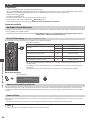 60
60
-
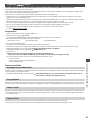 61
61
-
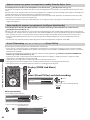 62
62
-
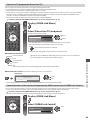 63
63
-
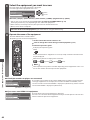 64
64
-
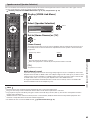 65
65
-
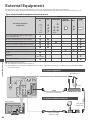 66
66
-
 67
67
-
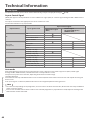 68
68
-
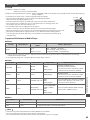 69
69
-
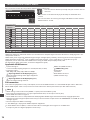 70
70
-
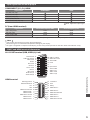 71
71
-
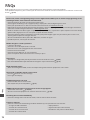 72
72
-
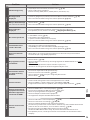 73
73
-
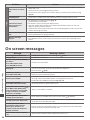 74
74
-
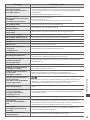 75
75
-
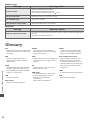 76
76
-
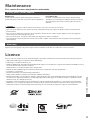 77
77
-
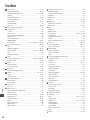 78
78
-
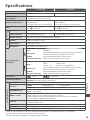 79
79
-
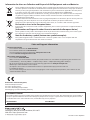 80
80
Panasonic TX-P42C3B Operating instructions
- Category
- LCD TVs
- Type
- Operating instructions
Ask a question and I''ll find the answer in the document
Finding information in a document is now easier with AI