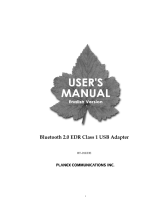Page is loading ...

1
Installation
Installation Guide
Bluetooth
®
4.0 USB Micro Adapter
GBU521
PART NO. M1235-a

2 3

3
Welcome
Thank you for purchasing one of the most feature-rich Bluetooth
®
to USB adapters available. IOGEAR’s
Bluetooth
®
to USB adapters are rst-rate wireless connectivity accessories designed to help reduce the
frustration of dealing with cable glut in your home or ofce. These adapters allow computers with USB
connections to become Bluetooth enabled computers. They comply to Bluetooth
®
1.1, 1.2, 2.0, 3.0 and
USB 1.1
specications, and provide users with a 2.1Mbps data rate. They also enable wireless Personal Area
Network (PAN) connectivity to Bluetooth enabled devices such as PDA’s, printers, cellular phones,
computers, etc.
We hope you enjoy using your IOGEAR Bluetooth
®
4.0 USB Micro Adapter, another connectivity
solution from IOGEAR.

4 5
Table of Contents
Package Contents 5
Overview 6
Features 8
Requirements 9
Introduction 10
Installation-Windows XP 11
Installation – Windows 7 / Vista 16
Initial Bluetooth Conguration Wizard –
Windows XP 20
Initial Bluetooth Conguration Wizard –
Windows Vista / 7 24
Software Un-installation 26
Connect to Bluetooth Enabled
Cellular Phone / PDA 27
Windows XP 27
Windows Vista 31
Windows 7 35
Connect to a Bluetooth Enabled Printer 38
Windows XP 38
Windows Vista 42
Windows 7 46
Connect to Network Access 49
Windows XP 49
Windows Vista 52
Windows 7 56
Pairing 59
Specications 61
Technical Support 62
Federal Communications Commission (FCC)
Statement 63
CE Statement 65
Limited Warranty 66
Contact 67

5
Package Contents
This package contains:
1 Bluetooth
®
4.0 USB Micro Adapter
1 Driver CD
1 Quick Start Guide
1 Warranty Card / Registration Card
The Bluetooth Installation CD contains the following:
Bluetooth drivers for Windows XP* / Vista / 7
User Manual for IOGEAR Bluetooth
®
4.0 USB Micro Adapter
*For Windows XP driver, please go to www.iogear.com/support to download the latest Windows XP driver.
Note: If any items are damaged or missing, please contact your dealer.

6 7
Overview
Bluetooth is a low-power wireless networking standard which uses short radio waves to allow electronic
devices to communicate with each other without using cables.
The following applications are supported by Bluetooth
®
technology:
• Synchronize your Bluetooth PDA with your computer.
• Send your business card to anyone who has a Bluetooth device.
• Send or receive les to or from anyone who has a Bluetooth enabled device.
• Chat with anyone who has a Bluetooth enabled computer.
• Play a one-on-one serial game without a cable.
• Send an e-mail without being wired to the network.
• Dial up to the Internet on your computer over your Bluetooth cellular phone.
• Send a fax from your computer over your Bluetooth cellular phone.
• Transfer data between your cell phone and PC.

7
Most Bluetooth-enabled devices have the capability to act as:
• A Bluetooth server - these devices provide one or more services, such as access to the Internet, or to
other Bluetooth devices.
• A Bluetooth client - these devices use the service(s) provided by Bluetooth servers.
Most Bluetooth devices that can act as both server and client, and can often do both at the same time.

8 9
Features
• Allows any computer to become Bluetooth enabled
• Wirelessly communicate with Bluetooth enabled computers, printers, PDAs, mobile phones, headsets,
and more
• Up to 30 ft (10m) maximum wireless range
• Pair with up to 7 Bluetooth devices
• Supports dual mode
• Built-in security to assure the privacy of your communication-pairing, encryption, and authentication
• Supports the following services: Generic Access (GAP), Serial Port (SPP), Dial-Up Networking (DUN),
Fax (FAX), LAN Access (LAP), Object Push (OPP), File Transfer (FTP), Headset (HSP), Advanced Audio
Distribution (A2DP), Audio/Video Remote Control (AVRCP), Synchronization (SYNCH)
• Backwards compatible with Bluetooth 1.1, 1.2, 2.0 and 3.0

9
Requirements
• Available USB port
• Windows XP / Vista / 7

10 11
Introduction
IOGEAR
®
’s Bluetooth
®
4.0 USB Micro Adapter is a Class 2 device with a wireless working distance of up
to 30 feet (10 meters). This device allows any computer with USB connections to become a
Bluetooth™ enabled computer. It complies with Bluetooth 1.1, 1.2, 2.0, 3.0 and USB 1.1 specications,
and provides users with a 2.1 Mbps data transfer rate at ranges up to 30 feet. It also enables wireless
Personal Area Network (PAN) connectivity to Bluetooth™ enabled devices such as PDA’s, printers, cellular
phones, computers, etc. The Wireless Bluetooth™ to USB adapter is compatible with PC. It is easy to
install and use, and very portable. Another great solution from IOGEAR
®
for home and mobile
networking needs.
Bluetooth® 4.0 USB Micro Adapter is a class 2 device with a wireless working distance of 30 feet (10
meters).

11
Installation-Windows XP
1. Make sure that the IOGEAR Bluetooth adapter is NOT plugged into the computer before installing the
software. Please download XP driver from www.iogear.com/support/dm.
- Select GBU521 as your product from Driver List drop down menu
- Save XP driver to your desktop or the directory you prefer
- Once you complete download process, you will see the BTW 5.6.0.7700 compressed le on your
desktop or prefer directory
The Microsoft Bluetooth stack comes included with Service Pack 2 and up for Windows XP. If you already
have Service Pack 2 installed, you may choose not to install drivers from the installation CD and instead
use the Microsoft Bluetooth drivers. For XP without Service Pack 2 installed, please follow below steps to
install WIDCOMM Bluetooth Software.

12 13
- Double click compressed le

13
- And uncompressed the le to your desktop or prefer directory
and you will see the BTW_5.6.0.7700_RETAIL folder on your
desktop or prefer directory
- Double click BTW_5.6.0.7700_RETAIL folder
- You will see setup.exe le
- double click setup.exe for XP driver installation

14 15
2. Click on Next to continue 3. Select “I accept the terms in the license agree-
ment” and click Next to continue

15
4. During the install, a “Bluetooth Device not
Found” window will appear. DO NOT plug in
the Bluetooth adapter at this time, simply click
Cancel to proceed with the driver installation
without connecting the Bluetooth device.
5. Once the driver installation has completed,
click Finish. You may plug in the Bluetooth
Micro Adapter now and it will take up to few
minutes for your computer to load all correct
drivers. It is recommended to restart your
computer after setup is completed.
6. Now, it’s ok to connect your Bluetooth 4.0
USB Micro Adapter to available USB ports
from your computer

16 17
2. Please click Yes to continue installation.
Installation – Windows 7 / Vista
1. Put WIDCOMM Driver CD into CD drive of your
PC, an auto-installation program will start to
guide you to complete the installation step by
step.
The following steps tell you how to install the
WIDCOMM Bluetooth driver in Windows 7. Other
Windows OS is similar procedures as Windows 7
installation below.

17
3. Installation program will remind you to plug in
the Bluetooth USB Adapter if you don’t put it
into your PC.
4. Click Agree and Install Bluetooth Software
to continue.

18 19
6. Welcome to install Bluetooth stack.
It is recommended to restart your computer
after setup is completed.
5. Please plug your Bluetooth adapter and then
it will install.

19
7. Installation Completed.

20 21
Initial Bluetooth Conguration Wizard – Windows XP
1. Double click on the Bluetooth icon in the
system tray. This will start the “Initial Bluetooth
Conguration Wizard”.
2. Click Next to continue.
/