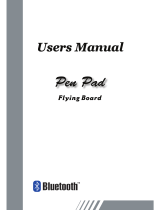Page is loading ...

1
BLUETOOTH 2.0
MINI USB ADAPTER
Quick Start Guide
© All rights reserved.
All trade names are registered trademarks of respective manufacturers listed.
The Bluetooth name and the Bluetooth trademarks are owned by Bluetooth SIG, Inc.
This manual may not be copied in any media or form without the written consent of original maker.
TABEL OF CONTENTS
WELCOME .....................……….……….……….............................................. 1
Features ......................................................…......…………………..............…. 2
System Requirements .......................…………….....................................…….. 2
Before You Start .........................................................………………............…. 2
1. INSTALL WIDCOMM DRIVER in Win 2000/XP x86/Vista x86............... ..... 3
2. SELECT BLUETOOTH SERVICES ......…......…................…….................. 6

2
WELCOME
Thank you for your purchase of the Bluetooth USB Adapter. Featuring Bluetooth wireless
technology, Bluetooth USB Adapter creates cable-free connections between your PCs and other
Bluetooth devices. Bluetooth USB Adapter is following Bluetooth V2.0 specification and is
compatible with all Bluetooth certified devices.
Features
Compliant with Bluetooth standard version 2.0.
Support for Microsoft Windows 2000 / XP x86 and Vista x86.
Easy operation and setting up.
System requirements
Processor : Intel Celeron / Pentium III, IV; AMD Duron / Athlon
Operating System : Microsoft Windows 2000 / XP x86 and Vista x86.
System memory : 32MB at least
Hard Drive Free Space : 11.5MB
Before you start
1). Remove any Microsoft native driver.
2). Please remove any previous version of Widcomm Bluetooth software existing in your system.
The remove procedures are as follows:
Step 1 : Click Start/Settings, then select Control Panel.
Step 2 : In the Control Panel window, double click Add/Remove programs icon.
Step 3 : Find out the item Widcomm Bluetooth Software x.x.x.x then remove it.
Install Widcomm in Win 2000 / XP x86 / Vista x86

3
The following steps tell you how to install the Widcomm driver in Win 2000 / XP x86/ Vista x86 .
Note: If you bought the extra software, CAMagic, it will be automatically installed while you
install software.
Step 1:
Put Widcomm Driver CD into CD drive of your PC, an
Auto-install program will start to guide you to complete
the installation step by step. You also can find
Setup.exe from the given Widcomm Driver CD, double
click on it, the InstallShield wizard dialog box will
open,
click Next.
Step 2:
Accept the software license agreement.
Click Next.

4
Step 3:
Select destination folder, you can choose the
default or change to your favorite.
Step 4:
Click Install to start the installation and files
copying in processing ...

5
Step 5:
Click OK to ignore un-signed driver warning.
Step 6: If Bluetooth dongle is plugged in your
PC now, his screen will not be displayed,
otherwise it will show up and one reminding
window will show up to ask you to plug in the
USB adapter.
Plug in your USB adapter if it has not been
plugged in before. Click OK to continue.
Step 7: Installation is complete.
My Bluetooth places should appear on your
desktop and a similar icon also appears on the
lower right corner of your screen.

6
Select Bluetooth Services
When the first time Widcomm driver is installed, and
USB Bluetooth Dongle is plugged to your system,
you can configure your Bluetooth services for your
system.
Step 1:
Double-click on the Bluetooth icon on the
lower-right corner of the screen, you will see
configuration wizard, Click Next button.
Step 2:
Assign computer name and specify computer type,
then click Next button. These can be defined by
customer.

7
Step 3:
Click Next button to configure Bluetooth services.
Step 4: The default setting is that all services are
available, you can check or uncheck one or more
services, then click Next button..

8
Step 5: Click Skip.
Step 6: Configuration is completed. Click Finish.
/